VRBackupper Helps You Backup, Restore, And Move Oculus Rift Software
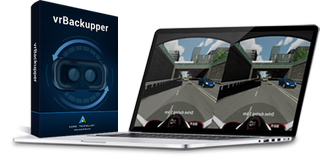
VrBackupper offers a better way to back up your Oculus content than the official method from Oculus. The free utility lets you backup, restore, and relocate your Oculus directory, and it gives you full control over your Oculus installation.
Oculus is in direct competition with Valve in the desktop VR market. The two companies have competing VR technology, and they both have software platforms to support the hardware they designed. Oculus created the Rift HMD, and Valve developed the underlying technology powering the HTC Vive.
From a hardware comparison, both the Vive and Rift offer similar experiences, but you can’t say the same thing about the software platforms. Valve controls the Vive headset through Steam VR, which is an add-on for Steam, the company’s long-standing content distribution system that every gamer is familiar with. By contrast, Oculus created its own closed platform from the ground up. Oculus Home is easy to navigate and well suited for a VR environment, but it lacks the user features that make Steam the powerhouse that it is.
For example, Oculus won’t give you full control of the install directory for Oculus Home. When Oculus launched the Rift in March 2016, you could install the Oculus Home software on the C: drive only. Recent versions of the software give you the option to choose the directory of your game cache, but the core of the Oculus Home software always installs on the C: drive. What’s more, once you choose the directory for your game installs, you’re stuck with it. Oculus Home doesn’t include a function to add game cache folders or change the directory.
Oculus' Backup Process Lacks Function
Officially, your only option to increase the size of the game drive requires reinstalling the Oculus Home software, but when you reinstall the Oculus Home software, you lose all your installed games.
Oculus offers a guide to backup your game content on its support page, but the guide isn’t easy to find. A search for the word “backup” on Oculus’s support page yielded no results. A quick google search for “backup Oculus games” uncovered a knowledge base entry about the topic.
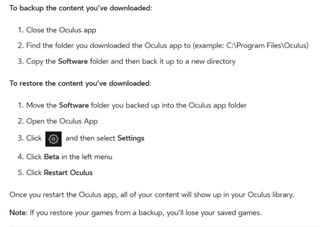
The Oculus support page explains where to find the software folder (C:\Program Files Oculus\Software\) and instructs you to make a backup of it in another folder (not in the Oculus install folder). After you’ve reinstalled the Oculus Home software, move the backed-up folder to the Oculus install directory and launch Oculus Home.
Stay on the Cutting Edge
Join the experts who read Tom's Hardware for the inside track on enthusiast PC tech news — and have for over 25 years. We'll send breaking news and in-depth reviews of CPUs, GPUs, AI, maker hardware and more straight to your inbox.
At first launch, the restored games and apps won’t show up in your software library. You must click on the Beta tab in the settings menu and click Restart Oculus. When the software reloads, you should see your games again.
The restoration process is simple, and you can use it to install the same game library on multiple computers, but be warned: It's not a perfect solution. The game backup process doesn’t include game saves.
vrBackupper Offers More
If Oculus’s installation options and backup procedures leave something to be desired, you could turn to third party software to pick up where Oculus dropped the ball. Aomei Technology’s freeware utility vrBackupper is one such application that offers a more intuitive way to backup and restore your Rift content. Further, unlike Oculus’s official procedure, vrBackupper can back up your game saves, so you won’t have to start from scratch.
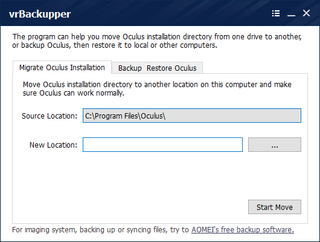
VrBackupper offers three primary functions: backup, restore, and migrate. The backup function lets you back up the entire Oculus directory, or you can opt to back up just your games and applications. The software automatically detects the Oculus install directory, but it allows you to select the backup destination.
As you would expect, the Restore function lets you import your Oculus backup. To restore your Oculus content, you must select the source folder and define the destination folder. Despite being forced to define the folder to restore the backup to, the restore function doesn’t let you change the Oculus install folder.
Once the restore process completes, launch the Oculus Home software. You probably won’t see your content installed, but if you restart Oculus Home from the Beta section of the Oculus settings, your content should reappear.





If you want to change the Oculus install directory, vrBackupper offers a function called Migration that changes the install directory. The Migration option lets you relocate the Oculus directory, games and all, to any folder or any hard drive. Migration is a perfect solution if you run out of hard drive space on your C: drive and would rather have Oculus Home installed on a larger hard drive.
The Migration function works seamlessly. Before starting, you must close the Oculus software. Next, open vrBackupper, select the migrate option, define the new destination folder, and hit the Start Move button. Once the transfer is complete, you can launch the Oculus Home software. You should find that all your installed software, Oculus settings, and game saves transfer over to the new directory.
Helpful, But Not Necessary
VrBackupper is a helpful utility if you want to move your Oculus content. I don’t know of another tool that could migrate your Oculus Home install directory to an entirely different hard drive. You can’t even install the entire directory on a separate hard drive by going through the official install process.
VrBackupper is also handy if you have reason to reinstall the Oculus software. You could follow Oculus’ official process to backup your content, but vrBackupper makes it a little easier.
In my case, vrBackupper served as an easy way to migrate my Rift content from one computer to another for testing purposes. VrBackupper lets me download my content onto one machine and copy the game cache over to my other test platforms. It saves time and bandwidth. Oculus' official process would work--somewhat--but I would have to track down the save files for each game in the AppData folder of my user account. VrBackupper takes care of the grunt work for you.
If you’ve just purchased a new hard drive, or you’re about to reinstall Windows on your PC, you may want to give vrBackupper a try. You can download the free utility from Aomei Technology's website.
Kevin Carbotte is a contributing writer for Tom's Hardware who primarily covers VR and AR hardware. He has been writing for us for more than four years.
-
Jeff Fx >From a hardware comparison, both the Vive and Rift offer similar experiencesReply
Does this mean they solved the tracking problem?
> You could follow Oculus’ official process to backup your content
You're not supposed to have to back up games. Steam solved this YEARS ago. -
cryoburner Reply19301319 said:> You could follow Oculus’ official process to backup your content
You're not supposed to have to back up games. Steam solved this YEARS ago.
Are we talking about re-downloading everything? Because that clearly won't be ideal for everyone. Plenty of people have data caps or slower connections that would make downloading everything again an inconvenient and time-consuming process. Even for those on faster connections, it should be quicker to copy over a game install directory from another drive than to re-download it all again.
I imagine that any power-user could do the stuff done by this utility on their own relatively easily though.
Most Popular






