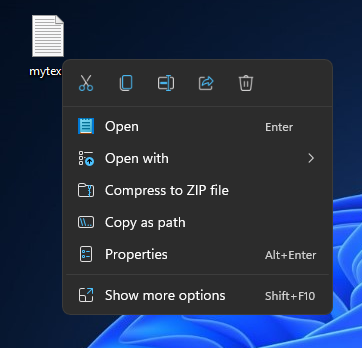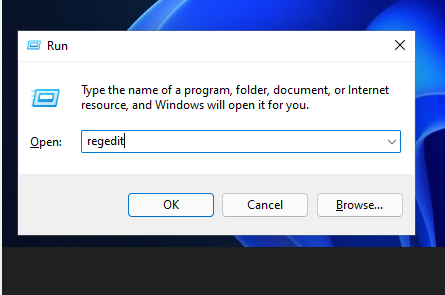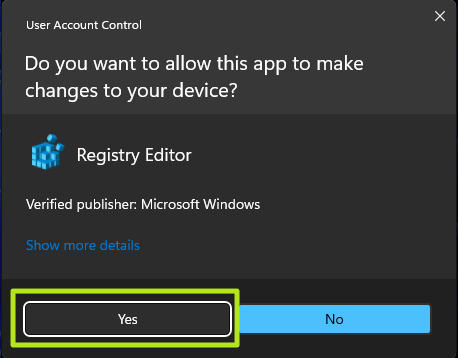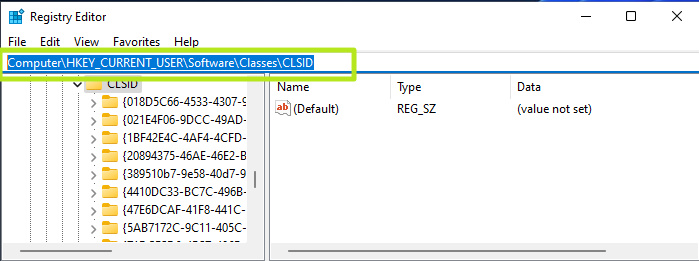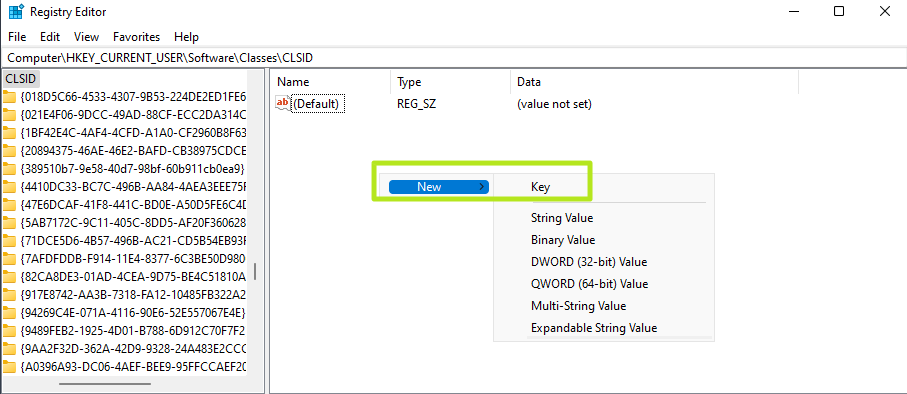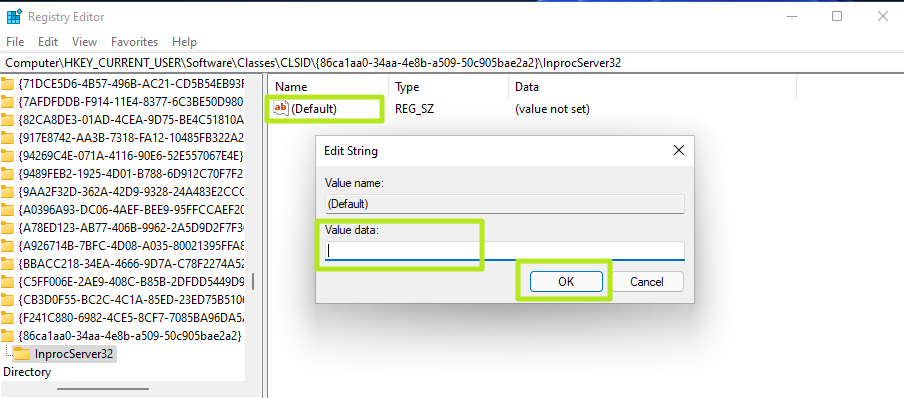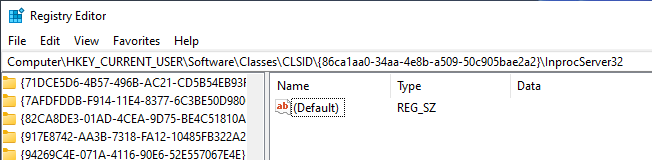How to Get Full Context Menus in Windows 11
Truncated context menus are Windows 11's worst feature.
By far the most annoying new "feature" of Windows 11 is the truncated context menu you get when right-clicking on anything. Where prior versions of Windows showed all of your options, including different programs that could open a file, the new menus are limited to just a handful of choices, and not necessarily the ones you want.
For example, when I installed Notepad++, a popular text editor, and then right-clicked on a .txt file, I was not shown the program as an option for opening it. Even under the "Open with" submenu, only the Windows notepad appeared. Sure, you can see the full list of options if you click "Show more options," but that's an extra click you didn't have to make in Windows 10.
Perhaps Microsoft thinks this is a cleaner look and that users are just 'overwhelmed' with choices if they actually see the full context menu right away. But by dumbing down the context menu, Windows 11 wastes your time and insults your intelligence. Microsoft doesn't include an option in Settings to undo this travesty, but there is a registry hack that, at present, will give you full context menus in Windows 11 (h/t to Winaero).
How to Get Full Context Menus in Windows 11
1. Open regedit. The easiest way is to hit Windows + R, enter regedit and hit Enter.
2. Click Yes if you are prompted by User Account Control.
3. Navigate to HKEY_CURRENT_USER\SOFTWARE\CLASSES\CLSID\
4. Create a new registry key called {86ca1aa0-34aa-4e8b-a509-50c905bae2a2} underneath CLSID. You can create keys by right-clicking in the right window pane and selecting New->Key then entering the correct name for the folder.
Get Tom's Hardware's best news and in-depth reviews, straight to your inbox.
5. Create a new key called InprocServer32 underneath {86ca1aa0-34aa-4e8b-a509-50c905bae2a2}.
6. Open the (Default) key in InprocServer32 and set its value to blank, then click OK.
You will notice that the Data which was originally "(value not set)" is now shown as blank.
7. Close registry editor and reboot.
You will now see the classic-style context menu. If you want to revert back to the default, limited context menu, delete the InProc32 key.
More Windows 11 Tutorials:
Avram Piltch is Managing Editor: Special Projects. When he's not playing with the latest gadgets at work or putting on VR helmets at trade shows, you'll find him rooting his phone, taking apart his PC, or coding plugins. With his technical knowledge and passion for testing, Avram developed many real-world benchmarks, including our laptop battery test.
-
BillyBuerger I have nothing against the style of the new context menus. And honestly, I hate having a huge context menu with crap I don't want there. Windows has never had a good/easy way to deal with this but with a lot of registry editing, I can usually get it down to a reasonable size. So a smaller menu with just the things I want would be great. The problem is that instead of letting us decide what options show up in this smaller menu, it's only what they decide goes there. If they had an option to "pin" things to this menu so that we could decide what items were useful enough to see, that would be awesome. I doubt they will listen. They seem to really be pushing the "we know what's best for you" thing here. If I'm being optimistic, they will add some sort of options like this in the future. But my pesimisim is taking over at this point.Reply -
DataMeister Can Tom's Hardware start making a running list of these Windows 11 registry fixes in a single text file that can be applied to any new computer?Reply -
Reply
Eh, just right click on the key (left side of regedit) where you modified a registry value and select the "Export" option. This will create a .reg file, which is basically just a text file containing all the entries within that folder (as well as the path of the folder). Just double-click on that .reg file, and it'll automatically apply all entries contained within.DataMeister said:Can Tom's Hardware start making a running list of these Windows 11 registry fixes in a single text file that can be applied to any new computer?
For this particular example, the .reg file would contain:
Windows Registry Editor Version 5.00
@=""or similar.
You can easily combine multiple .reg files by copy-pasting the contents of one .reg file to the next (minus the "Windows Registry Editor Version" part).
And if you need to remove the registry value again, just use:
@=-
or to get rid of the entire key:
or:
You should decide for yourself which registry changes are relevant to you, and mix them yourself into a .reg file.
Collecting all of Tom's Hardware's registry edits into a single file is probably not a good idea, because not every one of their edits is relevant to everyone.
PS: I recommend using comments, so you know what each key/value does. That way, if you ever decide to get rid of a specific "feature", the comments can help you identify which key/value is responsible for that.
Comments are added by putting a semicolon ( ; ) in front, like this:
; Revert Win11 context menu to old context menu
@="" -
soupordave2 Reply
Didn't work for me on 22000.194. Triple checked and triple rebooted. I appreciate your effort fixing this Microsoft mistake!Admin said:By default, Windows 11 limits context menus making you click to see all your options. Here's how to see them all.
How to Get Full Context Menus in Windows 11 : Read more -
waltc3 Thanks for the tip, Avram. Works great in Win11 22468! I cannot see the sense in having two context menus when one will suffice.Reply -
infiniteimp Avram, you're the best man! Thanks for this article.Reply
The minimalist context menu was my main reason for not switching to Win11. The rest I can work around but this one was a serious pain.
Now, if someone could just find a hack to restore some of the task bar functionality (namely the ability to add the address bar to it) I'll be set. -
lomatalo Reply
Try to run regedit as admin before edit.jerryaycock said:Really wish it would work for me,
Ver 21H2