Tom's Hardware Verdict
The Dell XPS 13 gets long battery life thanks to Intel's Lunar Lake. While its design is attractive, the touch-based function row is difficult to use as it prioritizes form over function.
Pros
- +
Long battery life (with LCD display)
- +
Attractive, minimalist design
Cons
- -
Capacitive function row isn't as good as dedicated keys
- -
No headphone jack
- -
Pricey
Why you can trust Tom's Hardware
Dell's XPS 13 is finally available with multiple CPU options. Where previously it only ever came with Intel processors, it's now available with both Intel's Core Ultra 2 "Lunar Lake" chips and Qualcomm's Snapdragon X Elite. The competition to be among the best ultrabooks is on.
We tested the Snapdragon version previously, and while Dell's design is as divisive as ever, it's hard to argue with a mix of performance and power. That gave us high hopes for the Lunar Lake model.
What the Intel version offers is more app compatibility, and long battery life, but the performance isn't as good as Qualcomm's. If you want a Dell XPS 13 with an x86 processor, the XPS 13 (9350) is for you. But if you're not worried about app compatibility, the Intel versions are challenged by Dell's embrace of Qualcomm.
Design of the Dell XPS 13 (9350)
Haven't I seen this movie?
While Dell first introduced this chassis in 2022 with the XPS 13 Plus (which isn't that long ago in the scheme of laptop designs), I feel like I've seen it many times before, as Dell has released multiple versions across two chip companies.
The XPS 13 is all aluminum and clean lines, with a black lid (at least on our model) and deck. Opening reveals what continues to be Dell's series of most controversial laptop design choices: a capacitive touch row above a keyboard with no spaces between the keys (Dell calls this "zero-lattice").

]There's also a haptic touchpad, but you can't see it. There are no border lines, so the wristrest appears completely clean.
Adding to Dell's minimalist aesthetic is a severe lack of ports. There are two Thunderbolt 4 over USB Type-C ports, one on each side of the laptop. That's it. No headphone jack, no SD card slot. Nothing. Those are saved for the people buying the XPS 14 and 16, because listening to music is for professionals, apparently.

That all adds up to a svelte 11.62 x 0.60 x 0.58-inch package that weighs 2.7 pounds. The Snapdragon version, the XPS 13 (9345), has the same dimensions and weighs 2.62 pounds. Apple's 13-inch M3 MacBook Air is 11.97 x 8.46 x 0.44 inches and 2.7 pounds, while the Asus Zenbook S14 is 12.22 x 8.45 x 0.51 inches and 2.65 pounds.
Dell XPS 13 (9350) Specifications
| CPU | Intel Core Ultra 7 258V |
| Graphics | Intel Arc 140V |
| NPU | Intel AI Boost (47 TOPS) |
| Memory | 32GB LPDDR5X-LPDDR5x-8533 |
| Storage | 512GB PCIe Gen 4 SSD |
| Display | 13.4-inch, 1920 x 1200, InfinityEdge, 120 Hz |
| Networking | Intel Wi-Fi 7 BE201, Bluetooth 5.4 |
| Ports | 2x Thunderbolt 4 over USB Type-C |
| Camera | 1080p, IR |
| Battery | 55 WHr |
| Power Adapter | 60W USB Type-C |
| Operating System | Windows 11 Pro |
| Dimensions (WxDxH) | 11.62 x 0.60 x 0.58 inches (295.3 x 199.1 x 15.3 mm) |
| Weight | 2.7 pounds (1.22 kg) |
| Price (as configured) | $1,599.99 |
Productivity Performance on the Dell XPS 13 (9350)
This is the second system we've tested using one of Intel's Core Ultra Series 2 "Lunar Lake" processors. The Intel Core Ultra 7 258V comes with 32GB of RAM on board, and Dell paired that with a 512GB PCIe SSD. We tested in Dell's default out-of-the-box optimized mode.
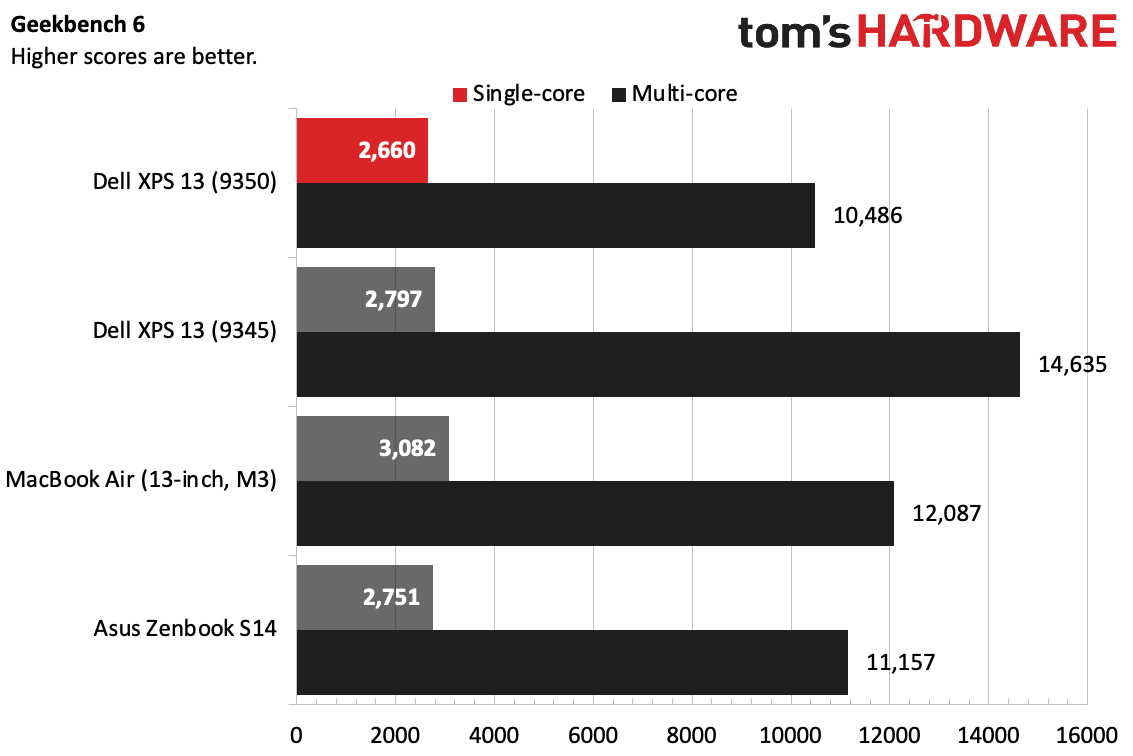
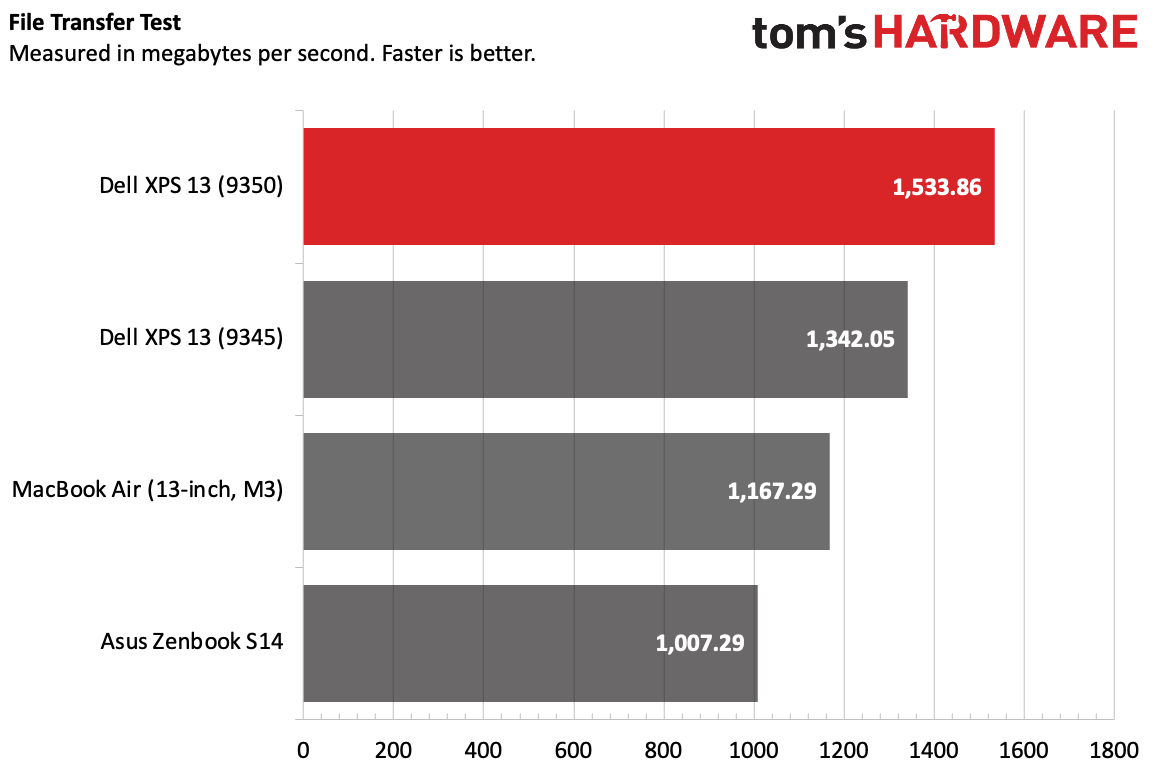
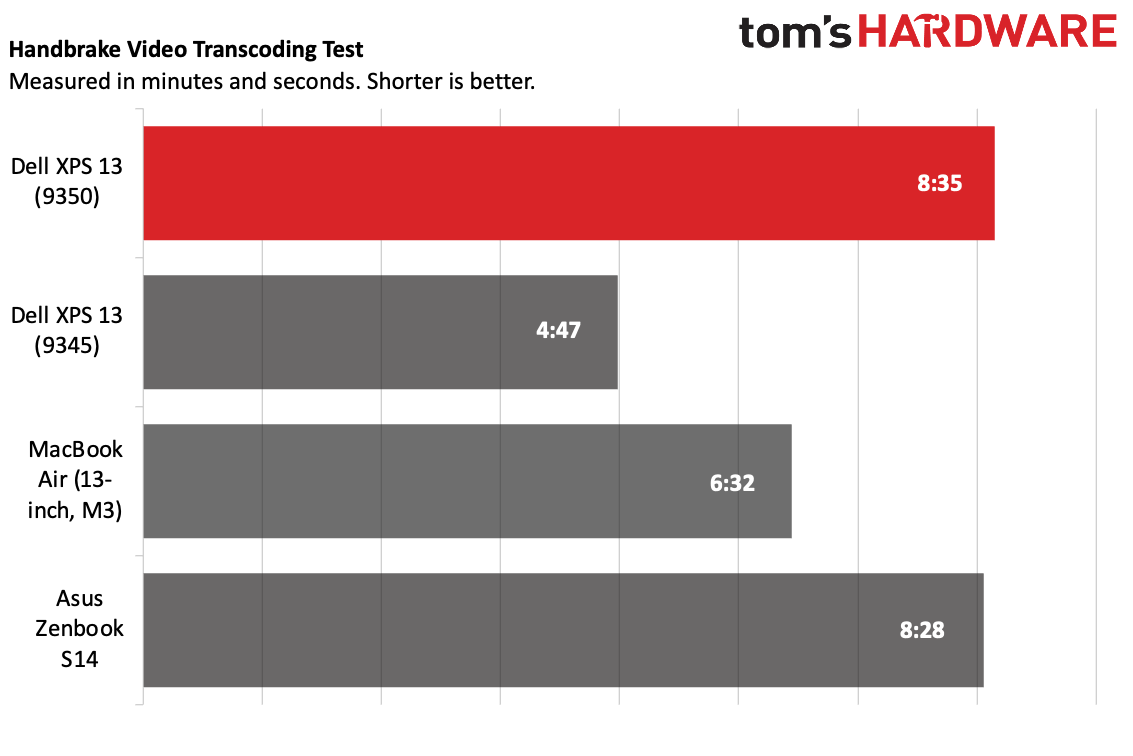
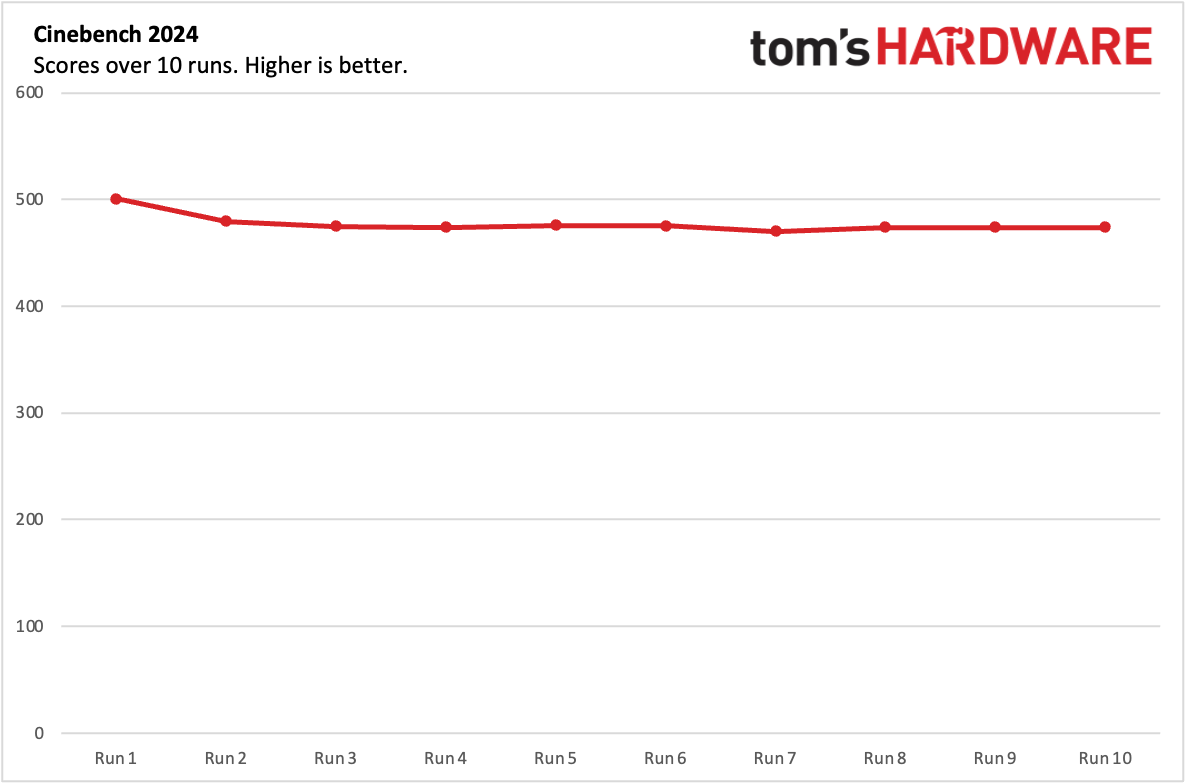
On Geekbench 6, the Dell XPS 13 (9350) earned a single-core score of 2,660 and a multi-core score of 10,486.This is slightly behind the Zenbook S14 with the same chip (2,751 / 11,157), as well as the Snapdragon X Elite version of the XPS 13. The M3 MacBook Air beat out the rest of the field.
The XPS 13 (9350) was the fastest of the bunch on our file transfer test, copying 25GB of files at a rate of 1,533.85 MBps. That beat the Snapdragon-based XPS 13 (9345)'s 1,342.05 MBps and the rest of the competition.
Get Tom's Hardware's best news and in-depth reviews, straight to your inbox.
On Handbrake, the XPS 13 demonstrated Lunar Lake's weakness in multi-core performance. It took the system 8 minutes and 35 seconds to transcode a 4K video to 1080p, coming just ahead of the Zenbook at 8:28. The Snapdragon-based Dell XPS 13 (9345) smoked the competition at 4:47.
To push the XPS to its limits, we ran our Cinebench 2024 stress test, repeating the intense benchmark ten times. The system started with a score of 500 and slowly settled in the 470's, where it was consistent. The Intel Core Ultra 7 258V's P cores ran at an average of 2.5 GHz, while the E cores were higher at 2.83 GHz (this matches a pattern we saw on the Asus Zenbook S14 with Lunar Lake). The CPU package measured 73.33 degrees Celsius during the test.
Display on the Dell XPS 13 (9350)
We tested the Dell XPS 13 with two different displays. Our primary review unit boasted a 13.4-inch, 1920 x 1200 screen that goes up to 120 Hz, but we also checked out an OLED model with a 2880 x 1800 touch panel. (One other huge difference — the power they require. See the battery life section for more on that.)
The 1920 x 1200 display isn't as bright as I would like. Even with the brightness turned all the way up, the trailer for Thunderbolts* looked a little dim in some scenes, including a hallway fight and a fancy party. It's far from unuseable, especially when punctuated by bright red explosions, but it looked better on some other screens.
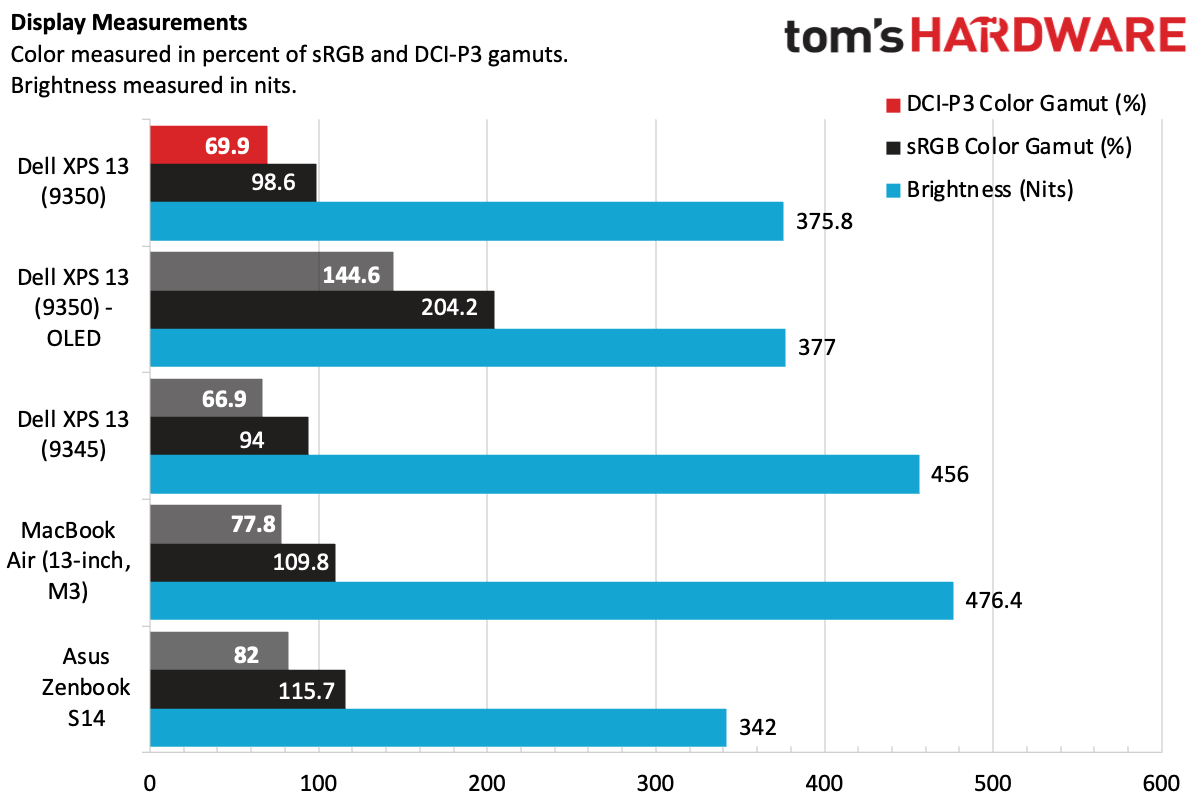
The just-past-FHD display covered 98.6% of the sRGB color gamut and 69.9% of the DCI-P3 color space, close to what we saw on the Snapdragon-based system. The OLED screen was far more vivid, as you'll see on our charts.
The 1920 x 1200 screen hit 375.8 nits, in the ballpark of the OLED model at 377 nits. Both were brighter than the Zenbook S14, but far dimmer than the MacBook Air (476.6 nits) and the Snapdragon-based XPS 13 (456 nits).
Keyboard and Touchpad on the Dell XPS 13 (9350)
As long as Dell sticks with this XPS design, the keyboard and touchpad will continue to be controversial.
I don't have much of a problem with the "zero-lattice" keyboard. Despite looking different from most of the market, the 1 mm of travel feels deeper than expected. On monkeytype, I needed to take some extra time to get used to it, but even at my slowest I was at 99 words per minute.

But I'll never be able to fully accept the function row, especially for the delete and escape keys. A capable function row is just too important, and you shouldn't have to look down to change the volume, screen brightness, or even hit escape or CTRL + ALT + Delete (the latter of which is on the function row). We're going into our third year with this design, and it's time for Dell to give up and add buttons. Is this system extremely pretty? Yes. But when I use this function row, it feels like Dell chose to make a sleek system rather than a usable one.
I feel a bit less strongly about the touchpad. I'm into haptics, but I still wish, even after using several models, that Dell would put a border around the touchpad, like Apple does on the MacBook Air. It's better for usability, and while I never veered off of the touchpad, it gives me a sense of confidence to know the borders.
Audio on the Dell XPS 13 (9350)
As far as speakers on thin laptops go, the XPS 13's are decent. The four 2W speakers get suitably loud, though, as we found on the XPS 13 9340 and 9345, don't feature much in the way of bass.
When I listened to Noah Kahan's "Stick Season" in one of our test labs, the speakers easily filled the room, and the vocals and guitars were crisp and clear. But the bass and drums lacked, and even going into My Dell and changing the EQ didn't do much. (For this song, "folk" or "acoustic" should've been sufficient. Nothing really changed. Heck, even picking "metal" didn't do anything.)
Upgradeability of the Dell XPS 13 (9350)
To remove the bottom of the laptop, you need to remove six Torx screws from the bottom of the laptop. One of the screws on our unit stripped, but Dell's publically available owner's manual shows that the rest of the process is identical to what we've seen on other XPS 13 systems with this design. (If you do go looking for the manual, make sure you don't find the one for the previous XPS 13 (9350) released almost a decade ago).

You can remove the base with just your fingers once the screws are out. That being said, inside, the only replaceable parts are the battery and the SSD. The RAM has never been upgradeable in the current XPS 13 design, but in this case, that's because it's actually on the CPU package.
Battery Life on the Dell XPS 13 (9350)
Intel's big promise with its Core Ultra Series 2 ("Lunar Lake") chips has been making x86 more efficient than ever. But with the new XPS 13, that will also heavily depend on what kind of screen you get. Dell loaned us a second unit with identical specs, except for a 2880 x 1800 OLED panel. It showed a surprisingly wide difference in battery life.
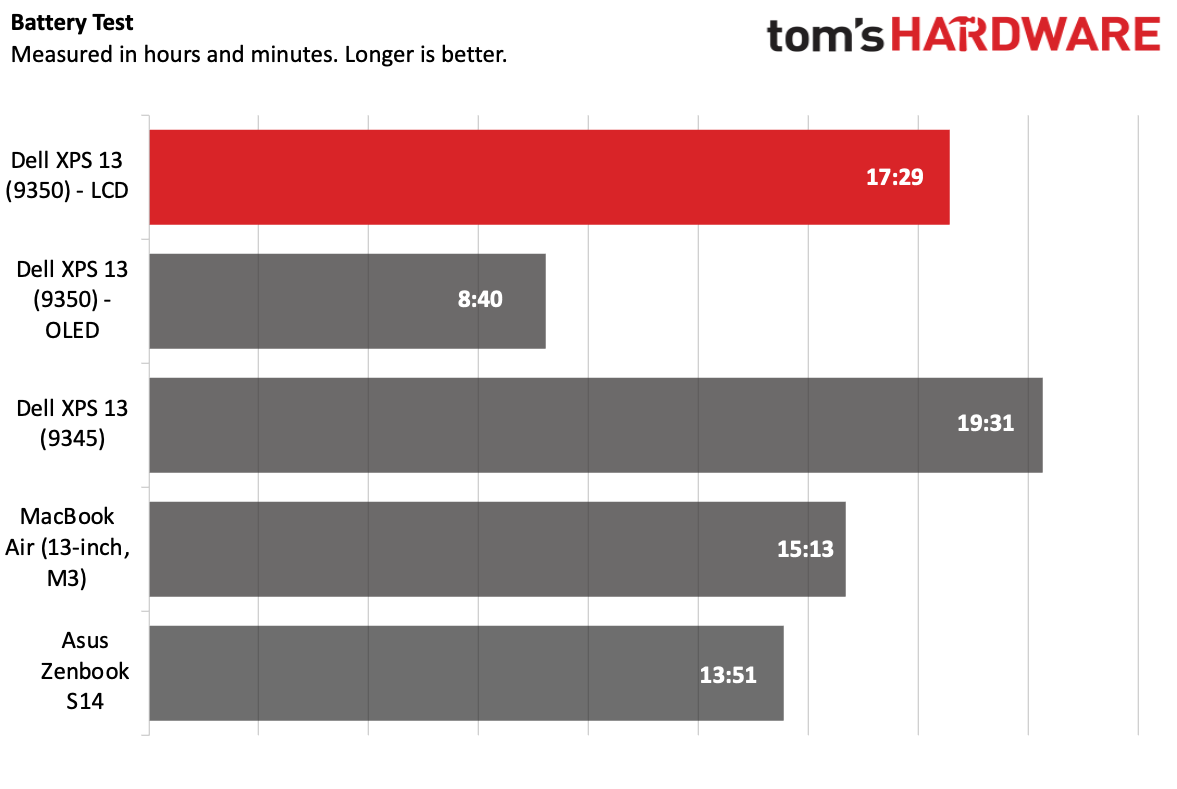
The laptop with a 1920 x 1200 LCD screen ran for 17 hours and 29 minutes (though part of that may have been held back by one outlier run in our average). The version with the higher-resolution OLED panel lasted just 8 hours and 40 minutes. Me? I'd take the lower resolution screen for the tradeoff.
The leader in this test was the Snapdragon version of the XPS 13, model 9345. That version, also with the 1920 x 1200 screen, ran for 19:31. The Asus Zenbook S14, using the same chip as this laptop, had a longer battery life with an OLED panel at 13:51.
Heat on the Dell XPS 13 (9350)
We grabbed some skin temperature measurements while running our Cinebench 2024 benchmark gauntlet. The system was fairly cool considering how stressful this benchmark is. The keyboard hit 93.2 degrees Fahrenheit, while the touchpad (or at least, the part of the deck where the haptics are) reached 88.7 F. The hottest point on the bottom, in a corner near the vent, measured 101.3 F.
Webcam on the Dell XPS 13 (9350)
The 1080p webcam on the Dell XPS 13 (9350) was serviceable in good light. It's color accurate, and while it's not the sharpest I've ever looked, I would use this webcam on important video calls. I never had an issue with the IR camera for Windows Hello, which was swift and reliable.
For those who want to blur backgrounds or experiment with filters, Lunar Lake can use Windows Studio Effects.
Software and Warranty on the Dell XPS 13 (9350)
Dell has its fair share of software preinstalled on the system, but it's not overwhelming.
The primary app is MyDell, which has options to see other Dell applications, customize audio and adjust your display's color profiles. There is a link for making network changes in another app, but it didn't have an application for that on our review unit.
Dell Digital Delivery lets you install software purchased with your system, while SupportAssist gives you easy access to your service tag, performs hardware scans, and, surprisingly, features a working section to optimize your Wi-Fi network. Huh.
There's also a trial of McAfee (Dell also includes a bookmark in the Edge browser, which cheapens the experience a bit).
Like most Windows notebooks, there are some links in the Start menu to the Windows store, including apps like Spotify and LinkedIn. Intel includes its Intel Unison app.
Dell XPS 13 (9350) Configurations
We tested the XPS 13 with an Intel Core Ultra 7 258V, 32GB of RAM (on the chip), 512GB of storage, and a 1920 x 1200 non-touch display. This configuration will launch on October 15 and costs $1,599.99.

The base model is $1,399.99, with an Ultra 7 256V, 16GB of RAM, 512GB of storage, and the same display. Moving up to either a 2560 x 1600 120 Hz touchscreen or an OLED 2880 x 1800 touchscreen adds an extra $300.
Moving from 512GB to a 1TB SSD is an extra $100, while a 2TB drive is a $300 jump, which is pretty obscene giving current SSD prices.
Bottom Line
The latest Dell XPS 13 prioritizes efficiency over performance. If you get the version with the 1920 x 1200 screen and forego OLED, you can get almost 17 and a half hours of battery life. Not bad.
But there's still the fact that there's another XPS 13 out there, the Qualcomm Snapdragon X Elite version, that lasted longer on our tests and offers stronger performance. What Intel's Core Ultra Series 2 chips offer here are x86 compatibility. For those who do most of their work in a web browser, the XPS 13 (9345) with Snapdragon may be a better choice, and it's $200 cheaper as of this writing.
If you're worried about software compatibility, though. That makes x86 the only game in town. That being said, other Lunar Lake laptops, like the Asus Zenbook S14, offer a more traditional design, including a headphone jack and standard function keys that are more accessible. It's great to see Dell offer a variety of processors in its flagship laptop. Now it's time to make it work for a greater variety of people.
MORE: How to Buy a Gaming Laptop
MORE: Best Gaming PCs
MORE: Best Ultrabooks and Premium Laptops

Andrew E. Freedman is a senior editor at Tom's Hardware focusing on laptops, desktops and gaming. He also keeps up with the latest news. A lover of all things gaming and tech, his previous work has shown up in Tom's Guide, Laptop Mag, Kotaku, PCMag and Complex, among others. Follow him on Threads @FreedmanAE and BlueSky @andrewfreedman.net. You can send him tips on Signal: andrewfreedman.01
-
cknobman Terrible design and a complete ripoff.Reply
These models stay relevant purely because of companies buying them to hand out to employees.
And the employees hate them. -
Findecanor That keyboard looks awful, in so many ways.Reply
For example, people are going to hurt their finger when they hit the edge of the fingerprint reader when trying to press Backspace. -
vink It looks very good, works excellently and Intel does its job OK. I'm still interested in a FANLESS model only for simple tasks such as office, audio, video, shopping and with a low consumption of 7W and necessarily with a 14" Display. It can be minimalistic with 2 USB-C, any known brand and cheaper one pic. If you have any information, I would appreciate it.Reply -
Notton I never thought I'd say this, but maybe the left side of the keyboard doesn't need to be that... large.Reply
Unless they added more keys for different language layouts. -
helper800 Reply
I am not aware of any fanless laptops, not that I know all laptops, but especially with the other kinds of specs you are looking for.vink said:It looks very good, works excellently and Intel does its job OK. I'm still interested in a FANLESS model only for simple tasks such as office, audio, video, shopping and with a low consumption of 7W and necessarily with a 14" Display. It can be minimalistic with 2 USB-C, any known brand and cheaper one pic. If you have any information, I would appreciate it. -
BillyBuerger Reply
Good point. The left modifiers are an extra 1/2u wider than usual. They could have shrunk that and put a thin border along the sides of the keyboard. Having picked up a few of these for some of our employees, the edges along things like the keyboard are a bit harsh. It's noticeable when grabbing along the edge there.Notton said:I never thought I'd say this, but maybe the left side of the keyboard doesn't need to be that... large.
Unless they added more keys for different language layouts. -
Mama Changa Reply
Inagree, XPS13 has been trash for a very long time and in general XPS is crap now. I'd probably even by a Lenoblo now ahead of a Dell.cknobman said:Terrible design and a complete ripoff.
These models stay relevant purely because of companies buying them to hand out to employees.
And the employees hate them. -
Jame5 I mean, Apple went through this cycle. They pulled the physical function row, then brought back the physical escape key as an appeasement, and now they have a full physical function key row again.Reply
What part of that terrible series of events did Dell look at and think "We should totally do that. It worked out great!"
I have loved my Dell XPS 15, with it's headphone jack, physical function key row, and expandable memory options. Now that none of that exists in the XPS line, I'm looking for what my next laptop will be. -
dCasualGamer All these benchmarks are fine, but what exactly do they mean to an average users? Battery life of 8:40 is bad but a regular users probably won't really tell the difference between the 17:29 vs 19:31, especially if the battery life will change depending on the workloads.Reply
The article made a casual reference to SW compatibility but without discussing it in details. What does it mean to a non technical PC buyers.. Which SW can the Qualcomm laptop runs and which it can't run ? Who would spend $1000 on a laptop to gamble if it can run some SWs ?
Geekbench scores are fine, but again, what does it mean to me ? When will i ever need to use ALL the cores for me to notice the lower Intel multicore score ?
What about casual gaming ? Can I play games casually ? Can the laptops even run the games ? There's nothing in this article..
At the end of the day, this article gives me a lot of info, but yet doesn't provide me any good guidance on what to pick. -
bigdragon Reply
Can confirm! My office just got a bunch of XPS 16 systems to replace XPS 15s that predate Dell's current keyboard and touchpad design. Most people, including myself, have been complaining about the feel of the keyboard and the capacitive buttons. Having Escape and Delete as capacitive buttons is a big problem for people doing development and prototyping work. Several shortcuts are also a total pain in the butt to do too (particularly Blender's F3 search).cknobman said:And the employees hate them.
The Dell XPS laptops have some good hardware and displays. That keyboard and the borderless touchpad really hold them back though. Companies need to stop designing everything to look good in a magazine or ad and get back to designing things for users. If I didn't need the GPU in the XPS 16 then I would go back to using the XPS 15.
