Microsoft Copilot+ PCs available now — here are all the Snapdragon Elite X laptops you can buy today
We've rounded up 12 laptops available from day one.
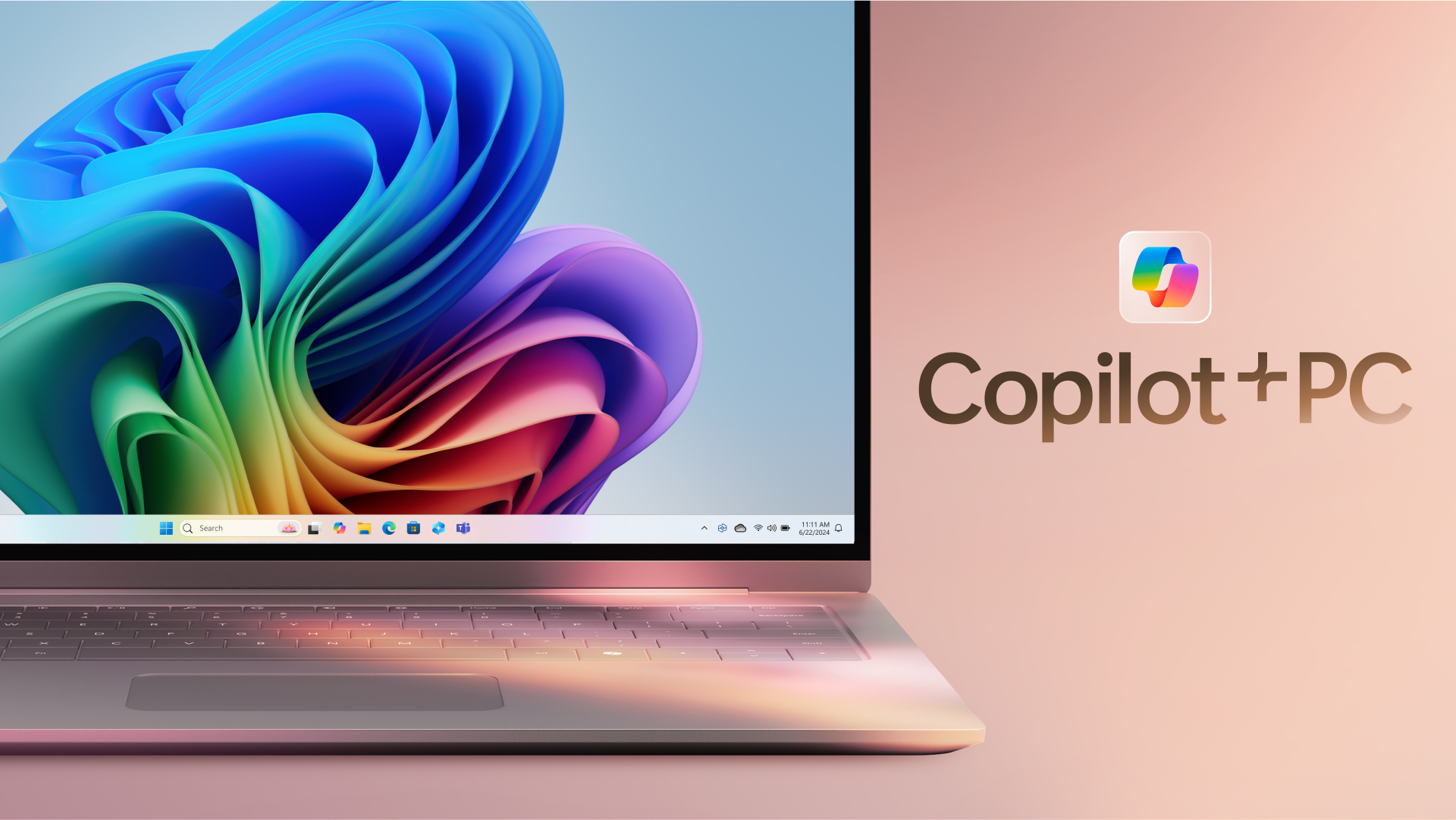
Several PC manufacturers recently launched Qualcomm-powered laptops and many models are hitting store shelves and shipping out from today. These Copilot+ PCs come with Arm-based Snapdragon X chips featuring a 45 TOPS NPU and have new AI-powered features, like Paint’s Cocreator, as well as access to the controversial Windows Recall feature that’s been relegated to Windows Insiders only.
Although these new Copilot+ PCs are only getting a few new features to start with, other third-party apps like Adobe Photoshop and Lightroom, DaVinci Resolve Studio, CapCut, and more will use the built-in NPUs on these computers to run AI features locally. Furthermore, the efficiency of the Arm-based processors of these chips means we’re finally getting Windows laptops that can compete with the legendary battery life of Apple-silicon-powered MacBooks.
So, if you’re in the market for a new Windows laptop and want to get in on the AI bandwagon, these are the Snapdragon X laptops launching today or in the next few weeks.
Acer Swift 14 AI

The Swift 14 AI is Acer’s bet on the Copilot+ PC, and it can be had with either a Snapdragon X Plus or Snapdragon X Elite chip. It also has a 75Wh battery, which the company claims will give the laptop up to 26 hours of battery life. You can also spec it with as much as 32GB of RAM and a 1TB SSD.
The laptop comes with Wi-Fi 7, and has two USB 4 ports, two USB 3.2 Type-A ports, and a headphone jack. Acer says this laptop will be available in June 2024 and will start at $1,099.
Asus Vivobook S15 (S5507)

Asus’ representative for the initial Copilot+ PC launch is the Vivobook S15 (S5507). This laptop is only available with the Snapdragon X Elite processor, 16GB of RAM, and a 1TB SSD, but it also features a 15.6-inch 3K OLED display with a 120 Hz refresh rate and 100% DCI-P3 color gamut.
The Vivobook S15 (S5507) features two USB 4 ports, two USB 3.2 Type-A ports, a microSD card reader, an HDMI 2.1 port, and a 3.5mm headphone jack. It starts at $1,299.99 on the Asus website, but is out of stock at the time of writing.
Stay On the Cutting Edge: Get the Tom's Hardware Newsletter
Get Tom's Hardware's best news and in-depth reviews, straight to your inbox.
Dell XPS 13

The XPS 13 is one of the most popular Windows laptops around, and it’s one of the first Dell machines to get the Copilot+ PC brand. The XPS 13 is only available with Snapdragon X Elite X1E-80-100 chip, but you can spec it with 16GB, 32GB, or 64GB of LPDDR5X RAM. You can even get it with a 512GB, 1TB, or 2TB M.2 PCIe NVMe SSD.
The biggest advantage of the XPS 13 is the screen options available: it starts with a 13.4-inch display with an FHD+ resolution, but you can upgrade it to a QHD+ display. But if you want the best image quality, the XPS 13 can be had with a 3K OLED screen. The XPS 13 starts at $1,299.99 but can quickly jump to $2,499.99 if you max out its specs. It’s now available on the Dell website.
Dell Inspiron 14 Plus

If you don’t have the budget for a premium laptop, but still trust Dell’s quality, you can pick the Inspiron 14 Plus to get on the Copilot+ PC bandwagon. This laptop uses the less potent (but still powerful) Snapdragon X Plus X1P-64-100 chip with 16GB of RAM and a 512GB SSD.
It also has a 14-inch QHD+ screen with 100% sRGB coverage. This laptop is priced at $1,099.99, and is also available today on Dell.
HP EliteBook Ultra 14

The EliteBook Ultra 14 is HP’s premium Copilot+ PC offering, with a 12-core Snapdragon X Elite X1E-78-100 chip, 16GB of RAM, and a 512GB SSD. It also has a 14-inch 2.2K display and has the following ports: two USB-C ports, a USB-A port, and a 3.5mm combo jack.
The laptop is priced at $1,699.00, making it one of the more expensive 14-inch options, and is available for Pre-Order on the HP page at the time of writing.
HP OmniBook X 14

This laptop is the budget Copilot+ PC from HP, but it doesn’t mean that you’re losing out on features. The OmniBook X 14 still uses the same chip as the EliteBook Ultra 14 with 16GB of RAM. It also has a 512GB SSD, which you can upgrade to 1TB for $100 extra. It also has a 14-inch 2.2K display, but this one is multi-touch enabled.
Although this laptop is thicker than the EliteBook Ultra 14, it’s also substantially more affordable at $1,149.99. You can purchase and customize this laptop now on the HP website, but shipments will begin on July 9.
Lenovo Yoga Slim 7x

Lenovo offers the Yoga Slim 7x for consumers who want the Copilot+ PC. This laptop uses a Snapdragon X Elite X1E-78-100 processor, and you can choose between 16GB or 32GB of RAM baked into the SoC. It also comes with a 512GB SSD, but you can upgrade it to 1TB for an additional $45.
The Yoga Slim 7x uses a 14.5-inch 3K OLED display with a 90 Hz refresh rate. It’s also VESA-certified DisplayHDR True Black 600, giving you a great viewing experience. The laptop starts at $1,199.00 and is available for Pre-Order on the Lenovo site at the time of writing.
Lenovo ThinkPad T14s Gen 6
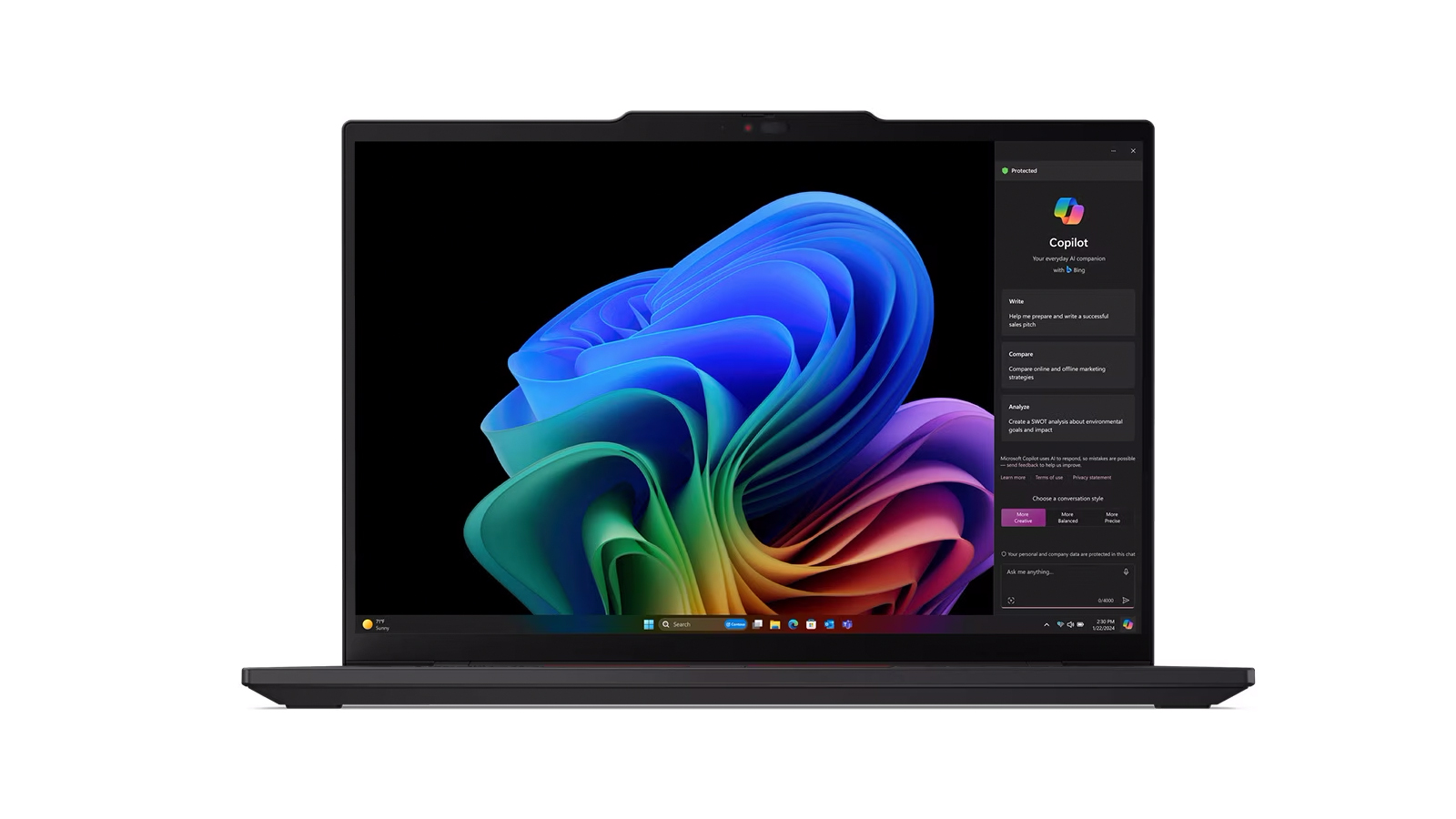
Lenovo knows that many businesses want to get on the AI bandwagon, so it’s bringing the Copilot+ PC certification to one of the most popular enterprise laptops. The ThinkPad T14s Gen 6 has a Snapdragon X Elite processor with 32GB of RAM and a 1TB SSD. It also comes with Windows 11 Pro right out of the box.
This laptop has a 14-inch IPS display and two USB4 ports, two USB-A ports, an HDMI 2.1 port, and a 3.5mm headphone jack. You also have the option to add a Nano Sim slot. The ThinkPad T14s Gen 6 starts at $1,889.30 and is available for Pre-Order direct from Lenovo at the time of writing.
Microsoft Surface Laptop

Of course, Microsoft will not lag behind the competition when it comes to Copilot+ PCs. It is offering the most affordable Snapdragon X option, with the Surface Laptop, which starts at $999.99. This model has a Snapdragon X Plus processor and a 13.8-inch display. It also comes with 16GB of RAM and a 512GB SSD.
The more powerful Snapdragon X Elite chip-powered Surface Laptops start at $1,399.99 for the 13.8-inch version with 16GB of RAM and a 512GB SSD. Interestingly, the 15-inch model (which can only be had with a Snapdragon X Elite chip) starts at $1,299.99, but this one only has a 256GB SSD, which seems awfully small for today’s requirements. If you want to get this Copilot+ PC, the Surface Laptop is now available on the Microsoft website.
Microsoft Surface Pro

If you prefer the tablet form factor, you can still get a Copilot+ PC with the Microsoft Surface Pro. This 2-in-1 starts at $999.99 for the Snapdragon X Plus version with a 13-inch LCD display, 16GB of RAM, and a 256GB SSD for the Platinum colorway. The three other colors — Sapphire, Dune, and Black — start at $1,199.99 with a larger 512GB SSD.
The Snapdragon X Elite model gets a 13-inch OLED screen and 16GB of RAM, but you now also have a choice between a 512GB or a 1TB SSD. The Snapdragon X Elite Surface Pro starts at $1,499.99 but jumps to $1,699.99 for the larger storage version. You can also spec this chip with 32GB of RAM and 1TB SSD, but you’ll have to shell out $2,099.99 for this model. You can get it now from Microsoft if you want a new Windows 11 tablet.
Samsung Galaxy Book4 Edge

Samsung’s Copilot+ PC offering starts at $1,359.99 with the Galaxy Book4 Edge. This laptop has a 14-inch display and uses a 3.4 GHz Snapdragon X Elite X1E-80-100 chip with 16GB of RAM and 512GB of storage. The Galaxy Book4 also offers the same specs but with a larger 16-inch for $1,449.99.
But if you need more space, you’ll have to go for the faster 3.8 GHz Snapdragon X Elite X1E-84-100. This chip is only available on the 16-inch model but comes with 16GB of RAM and a 1TB SSD. Whichever model you choose, the Galaxy Book4 Edge is now available on the Samsung website.
These laptops are the first tranche of the Copilot+ PCs that Microsoft and Qualcomm launched into the wild. They’re touted to have better performance and efficiency than x86 chips and will finally give Microsoft the horsepower it needs to compete against Apple M-Silicon laptops. However, if you’re considering getting one of these devices, we suggest holding off until you’ve seen our real-world reviews of these devices, so you know what you’re getting into when your new Copilot+ PC lands on your desk.

Jowi Morales is a tech enthusiast with years of experience working in the industry. He’s been writing with several tech publications since 2021, where he’s been interested in tech hardware and consumer electronics.
-
Walkamo You may want to add that Costco is selling a version of the Asus (S5507) laptop with 32gb or ram for $1299.Reply
I pre-ordered mine about a week ago...
Walkamo -
suryasans The most sensible thing for the owner of Snapdragon X powered Copilot+ laptop is to enable dual boot option with Android or ChromeOS. Almost all Android/ChromeOS apps and games are optimized for ARM architecture out of the box.Reply -
Alvar "Miles" Udell ReplyThey’re touted to have better performance and efficiency than x86 chips and will finally give Microsoft the horsepower it needs to compete against Apple M-Silicon laptops.
The often on sale for $1200 M3 Macbook Air with 16GB RAM and also often on sale for $950 M3 Macbook Air with 8GB RAM is the benchmark. Unless these Snapdragon based PCs for $1000+ beat the pants off of the Macbook Air in terms of battery life, performance, and screen quality, they better not get anything higher than a 2 star rating from any outlet. -
abufrejoval Well, I guess the Samsung shows how everyone wants to copy the fruity cult here: so far they are the only one to offer the top chip, but it's 16GB RAM, only and SSD costs a ridiculous $600/TB...Reply
It's easy to see where a 64GB/4TB variant would go in terms of pricing: let them drown in their greed! -
CelicaGT Hmmm, well I just picked up a new M3 MBA 16/512 the other day....might spec out the Dell for kicks. I have no interest whatsoever in Copilot or many of the other AI PC features. I AM interested in Windows on ARM however.Reply
(Edit: Have looked)
The Inspiron 14 Plus with *checks notes* Snapdragon X Plus some numbers here 10 core with 16/512 and a 14" QHD 16:10 display looks decentish at 1499CAD. Unsure how potent that Adreno GPU is though, the M3 GPU can handle some gaming at medium/low settings...not that we game on these things..
*proceeds to game on these things* -
bit_user Of these, I would have to get the Lenovo, since that's the only one with physical trackpad buttons!Reply
https://www.lenovo.com/us/en/p/laptops/thinkpad/thinkpadt/lenovo-thinkpad-t14s-gen-6-(14-inch-snapdragon)/len101t0099 -
CmdrShepard ReplyWe've rounded up 12 laptops available from day one.
So when's the execution scheduled for? -
abufrejoval Reply
IMHO the buttons only made sense with the trackpoint and to be honest, that was more of a nuisance than a feature on the Thinkpads and Sony Vaios that I owned. Ever since scrolling became the most important user interaction, things changed dramatically.bit_user said:Of these, I would have to get the Lenovo, since that's the only one with physical trackpad buttons!
And things aren't looking good there, mostly because gestures are entirely inconsistent across the input devices.
My main PCs are big workstations with huge displays. Those quite simply come as mouse & keyboard-only devices, and there I mostly need a good scrolling wheel and the back button for the thumb: the full-screen toggle is rarely used, because there is enough screen real-estate available. And there is much less need to toggle/flip between apps, as I keep things on different halves, quadrants or just the second 43" screen I typically have on standby on my desk and just move my focus and mouse to a different area.
Apart from travel use, my laptops are mostly surfing and some writing, but because the screen is so small that implies multiplexing, more scrolling, the urge to toggle to full screen on the active browswer window and generally to flip (not move) between apps or just groups of browser windows.
And actually I spend most of my laptop time while having a meal, which is why it was originally Android tablets: I don't like food inside my keyboads and glass touchscreens clean very nicely with the same wipes that I also use for my glasses.
When I broke my shiny Galaxy Tab on some icy stairs, I decided to go with a convertible laptop instead, because on the road the tablet was an extra device and tablets stopped being cheap long ago. Which is why today for me a laptop needs to be convertible, even if it were to be a beefy desktop replacement. And that has four major input devices with keyboard, mouse, touchpad and touch screen.
And that brings me to gestures, the real crux on Windows (but also on Linux).
I still have mice and keyboards on every computer and I am generally rarely in a situation (cramped on-knees-only) where I can't use a mouse: for precision pointing, it's hard to beat, but that is becomes less of a necessity. So touchpads and touch screens are nearly always extra options, which I use when they are superior to mice and keys. And that's clearly the case in the case of scrolling through web pages or longer texts: nothing beats a touch screen in terms of precision and smooth scrolling (which is much less of an issue on my huge desktops screens, which typically operate in a dual column upright/tall mode).
And it has the added advantage of letting me do the scrolling with one of the fingers not in the food arena, which would be much harder if not impossible on the mouse. While the touchpad is folded away with the keyboard during food ops, it will usually come back out, once I transition into coffee or beverages-only mode, without necessarily leaving the table.
With touch screen, touch pad and mouse available for scrolling, I find myself using the touchpad a little more, especially when it's mixed with text entry, just because it avoid taking my hands far from the keyboard: I can go back to the home keys and start typing without ever taking my eyes of the screen. And the touchpad is almost as precise for scrolling than the touch screen, typically better than the mouse wheel, where I have to basically run a "roll-to-scroll" adjustment cycle on every input device switch. That may partially be necessary because a non-clicky wheel on my mice never works: they either start scrolling things unintentionally when I start touching the wheel again or continue, once I let go. And that implies a scroll jump.
But now really back to gestures: the main issue is that scrolling, going back on a browser, full-screen toggle and windows swaps are very hard to get personalized and consistent on touch-screens and touch-pads or even across mice.
Windows simply doesn't permit adjusting touch screen gestures, while it's every vendor to himself on touch pads and mice. I make do with a 3rd party gesture control app, but some of the worst are really the various application generations Logitech employs for their various types of mice, where I have corded variants on the desktop and distinct cordless variants and generations for laptops or notebooks: Downloads of several hundred megabytes for a mouse driver hint quite heavily towards putting "know your customer" over "serve your customer".
On Linux gesture customization just tends to be years behind or non-existing.
But coming back to your comment: physical buttons on a touchpad make no sense whatsoever to me any more. The only sensible way forward that I see is to treat the touchpad as much like a touch screen as possible and ensure that gestures between the two are synchronized. Nothing good can come from someone trying to click on a touch screen! -
bit_user Reply
Well, at least it's good that your humble about it!abufrejoval said:IMHO ...
; )
I put up with touchscreen interfaces on my phone, but I don't love it. Multi-touch is nice, but everything else is worse. So, I take issue with the idea that we should treat touchscreen as the baseline and make everything else try to match it. When given a choice, I will always opt for mouse* + keyboard.abufrejoval said:But coming back to your comment: physical buttons on a touchpad make no sense whatsoever to me any more. The only sensible way forward that I see is to treat the touchpad as much like a touch screen as possible and ensure that gestures between the two are synchronized.
Also, I hate gestures. The one Windows gesture I've encountered is the one which clears all of your windows and I've accidentally triggered it dozens of times. Each and every time I curse Microsoft.
* BTW, just like the correct number of foot pedals in a car is 3, that's also the correct number of buttons on a mouse.
; )