Tom's Hardware Verdict
With 21 hours of battery life, the Lenovo ThinkPad T14s will last you all day and then some while also providing strong productivity performance and great usability in a lightweight package.
Pros
- +
Extraordinary battery life
- +
Bright screen
- +
Great keyboard and navigation
- +
Solid performance
Cons
- -
Expensive
- -
Slower SSD than competitors
- -
Windows on Arm still not compatible with all software
Why you can trust Tom's Hardware
With the release of the Qualcomm Snapdragon X series processors earlier this year, a new crop of laptops have focused on power efficiency and AI features. Lenovo’s ThinkPad T14s (Gen 6 with Snapdragon) is the first ThinkPad powered by the chip and it specifically runs on a 12-core, Snapdragon Elite X1E-78-100 with a powerful NPU with 45 TOPS.
Starting at $1,666 (current street price and the price of our review unit), the ThinkPad T14s is not only one of the best Snapdragon-powered laptops on the market, but one of the best ultraportable laptops you can buy with any processor. It lasted an incredible 21 hours on our battery test – one of the longest marks of any system we’ve ever tested – and yet it offers all the best features you can find on a ThinkPad. It has a world class keyboard, an accurate pointing stick, a bright and colorful screen, good performance and a sturdy, sub-3 pound chassis. So, though it’s not cheap, if you’re willing to commit to an Arm-powered laptop, the T14s is a fantastic system.
Design of the the Lenovo ThinkPad T14s (Gen 6, Snapdragon)





The ThinkPad T14s is thin, light and very consistent with Lenovo’s time-tested ThinkPad aesthetic. Like most other ThinkPads, it has a matte, raven black color with a red pointing stick in the middle of the keyboard, a red status light on the lid and some red accents on the TrackPoint buttons.
The lid and deck have a luxurious soft-touch feel that’s really pleasant, particularly when I put my wrists on the palmrest. Many other ThinkPads, including the X1 Carbon (Gen 12) don’t have a finish that feels quite this soft so it’s a real plus. The lid itself is made of 50 percent recycled carbon-reinforced plastic while the deck is made from 90 percent recycled magnesium alloy.
At 2.72 pounds, the T14s is really light, but some competitors are even svelter. The ThinkPad X1 Carbon (Gen 12) is just 2.42 pounds (1.24 kg) and the Dell XPS 13 (9345), which has a 13-inch display, is 2.62 pounds. The T14s is 12.35 x 8.64 x 0.67 inches (313.6 x 219.4 x 16.9 mm), but the X1 Carbon (Gen 12) is just a tad smaller at 12.31 x 8.45 x 0.59 inches and the HP OmniBook X (12.32 x 8.8 x 0.56 inches) and Dell XPS 13 (11.63 x 7.84 x 0.60 inches) are also quite a bit smaller.
The T14s manages to pack in all the ports you’ll need, including two Thunderbolt 4 / USB-C ports, two USB 3.2 Type-A Ports (5 Gbps), a 3.5-inch audio jack and a full-size HDMI 2.1 port.
Lenovo ThinkPad T14s (Gen 6, Snapdragon) Specs
| CPU | Qualcomm Snapdragon X Elite X1E-78-100 |
| Graphics | Qualcomm Adreno GPU |
| Memory | 32GB LPDDR5x-8448 |
| Storage | 1TB M.2 2242 SSD |
| Display | 14-inch, 1920 x 1200 IPS |
| Networking | Qualcomm Wi-Fi 7 NCM825A, Bluetooth 5.3 |
| Ports | 2x Thunderbolt 4, 2x USB Type-A (5 Gbps), 1x HDMI 2.1, 1x 3.5 audio |
| Camera | FHD 1080p + IR |
| Battery | 58 Whr |
| Power Adapter | 65-watt USB-C |
| OS | Windows 11 Pro |
| Dimensions (WxDxH) | 12.35 x 8.64 x 0.67 inches (313.6 x 219.4 x 16.9 mm) |
| Weight | 2.72 pounds (1.24 kg) |
| Price (as configured) | $1,666.56 |
Performance of the Lenovo ThinkPad T14s (Gen 6, Snapdragon)
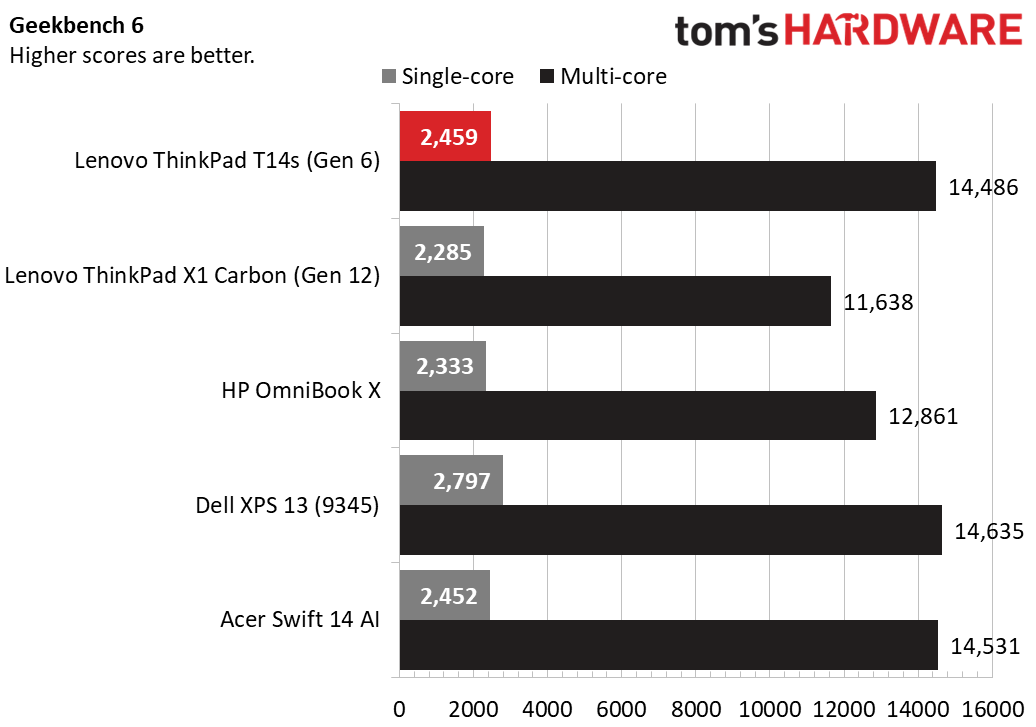
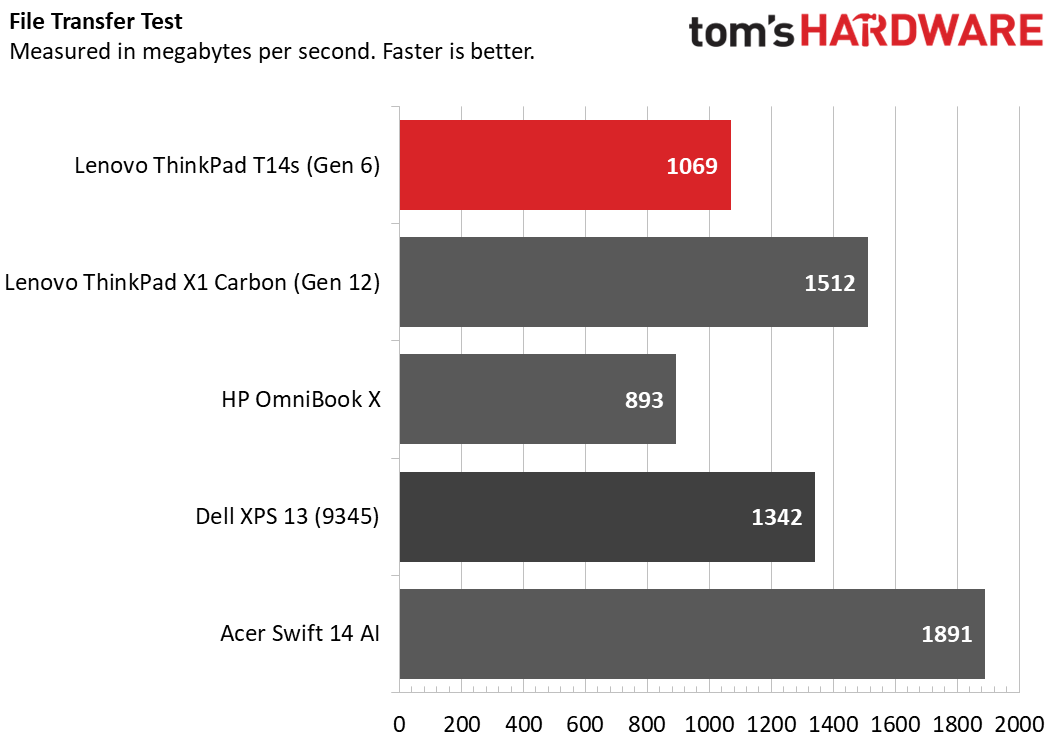
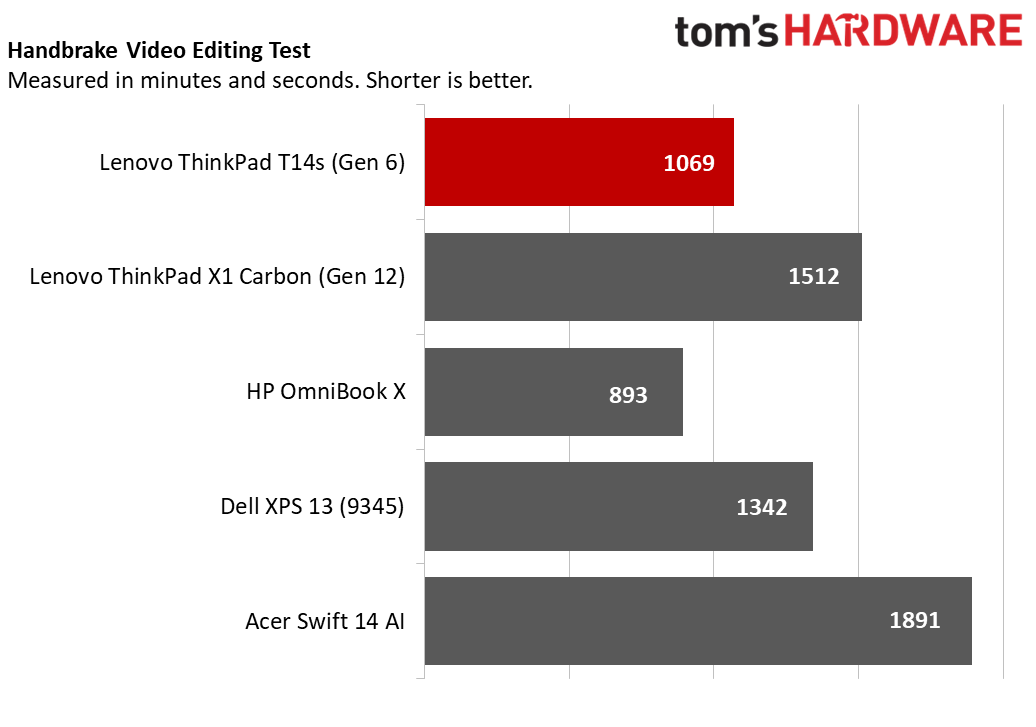
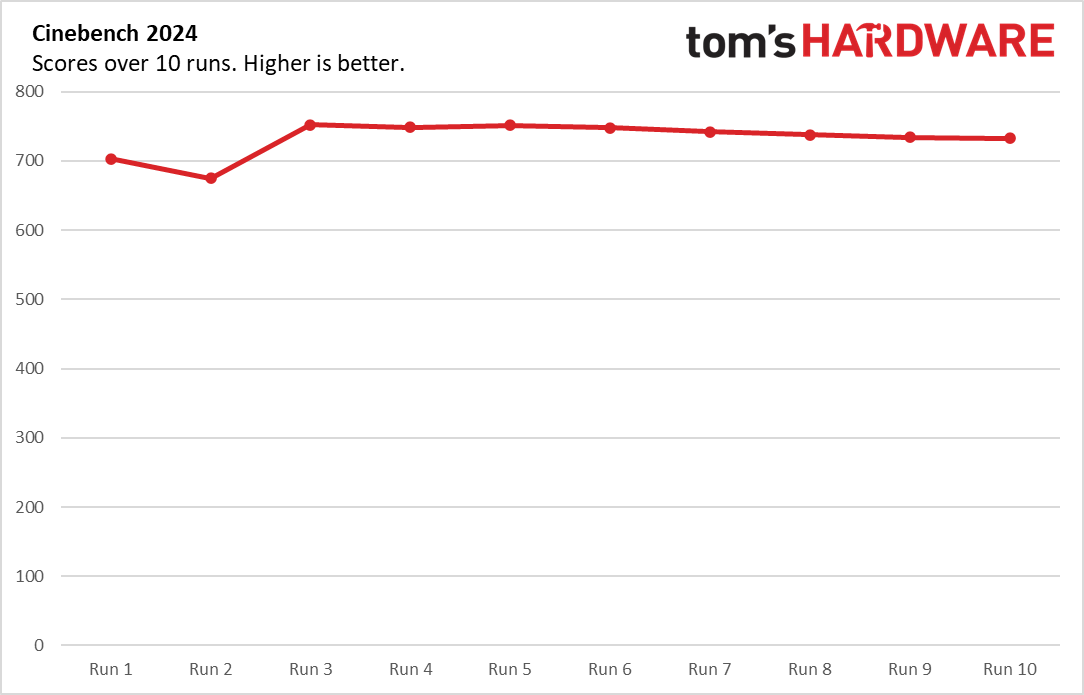
With its 12-core, Qualcomm Snapdragon X Elite X1E-78-100 CPU, 32GB of RAM, and 1TB SSD, our review configuration of the ThinkPad T14s (Gen 6) handled everything we threw at it, from simple web surfing to playing videos and running intensive benchmarks for hours at a time.
On Geekbench 6, a synthetic benchmark that measures overall processing performance, the T14s registered a 14,486 multi-core score and a 2,459 single-core score. Those numbers are right in the middle of the pack when compared to other laptops with Qualcomm CPUs. The Dell XPS 13 (9345) (Snapdragon X Elite X1E-80-100) and Acer Swift 14 AI (Snapdragon X Elite X1E-78-100) both scored a little higher while the HP OmniBook X (Snapdragon X Elite X1E-78-100) and ThinkPad X1 Carbon (Intel Core Ultra 7 155H) trailed.
The ThinkPad T14s took 5 minutes and 34 seconds to transcode a 4K video to 1080p in Handbrake. That time is faster than the OmniBook X and X1 Carbon, but slower than the XPS 13 and Swift 14 AI.
The 1TB PCIe 4 SSD was reasonably fast, transferring 25GB of files at a rate of 1,069 MBps. That is acceptable, but quite a bit behind most of its competitors including the Acer Swift 14 AI (1,891 MBps) and ThinkPad X1 Carbon (1,512 MBps).
To see how well the T14s performs during long-running, processor-intensive tasks we ran Cinebench 2024 10 times in a row and recorded the scores, processor clock speeds and temperatures. During the run, Lenovo’s laptop averaged a score of 732 with a high of 751 on run number five and a low of 675 on run number two. The CPU ran at an average clock speed of 2,107.6 MHz while the CPU ran at an average temperature of 69.4 degrees Celsius.
Display on the Lenovo ThinkPad T14s (Gen 6, Snapdragon)
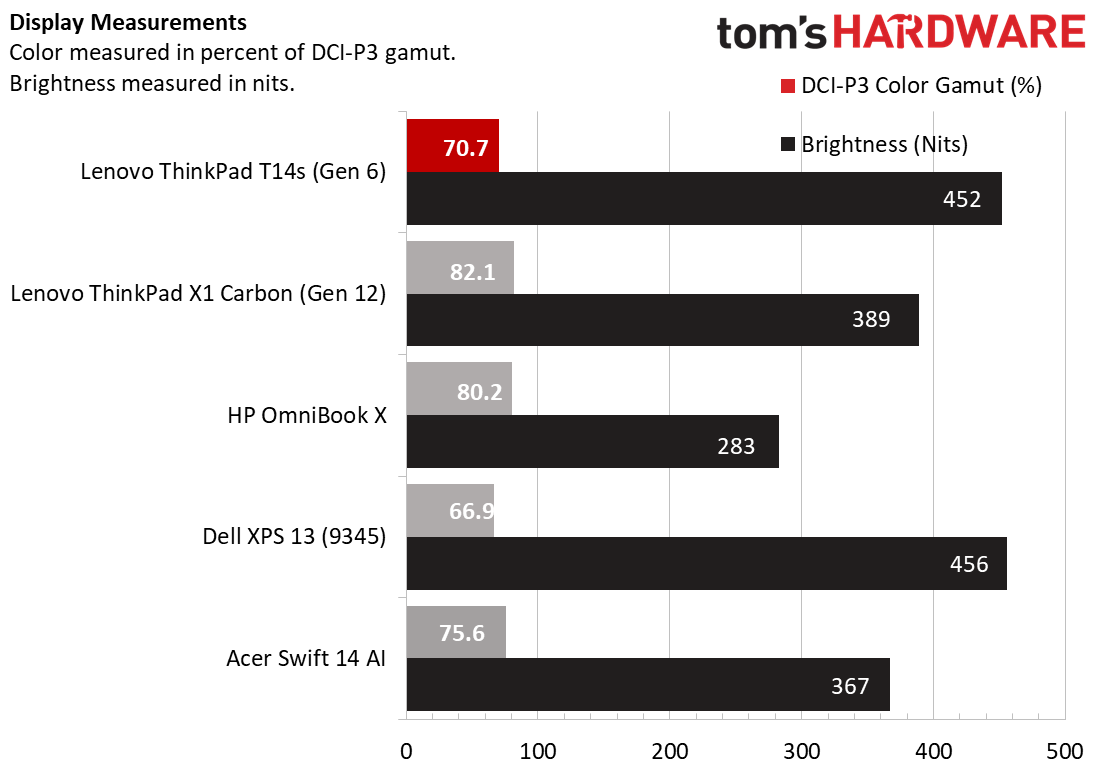
The T14s is available with a choice of three panels. You either get a 1920 x 1200, with or without touch, or an OLED 2880 x 1800 panel that operates at 120 Hz. Our review unit had the 1920 x 1200 non-touch panel which is likely the best for power consumption as higher resolution panels and those that operate at higher refresh rates tend to use more juice.
When I watched my favorite test video, an HDR movie of animals in the Costa Rican jungle, the greens in a lizard’s skin and the reds in a parrot’s features were pretty colorful but not as vibrant as I’ve seen on the very best laptop screens I’ve tested. Fine details such as the scales on a snake were easy to make out.
According to our colorimeter, the screen can reproduce a solid 70.6% of the DCI-P3 color gamut which is not as good as the HP OmniBook X (80.2%) or ThinkPad X1 Carbon (82.1%), the latter of which had an OLED panel on our test unit. However, the Dell XPS 13 was far worse at 66.9%.
The screen is very bright, hitting an eye popping 452 nits on our light meter. Among its direct competitors, only the Dell XPS 13 (456 nits) did better.
Keyboard, Touchpad and Trackpoint on the Lenovo ThinkPad T14s (Gen 6, Snapdragon)

Like most other ThinkPads, the T14s has a world-class typing experience, complete snappy keys have curved keycaps that make them easier to locate by feel. There are also raised lines on the Enter, Fn, Down Arrow and F + J keys so you find these markers in the dark (or if you’re visually impaired). The F + J keys have had these marks on prior ThinkPads but the others are new additions.
Tapping away on the T14’s keyboard was a pleasure as I managed a strong 100 words-per-minute on the 10 Fast Fingers typing test, along with a 3 percent error rate. Those are both good marks for me on any laptop, and I was able to achieve them because I was comfortable typing.
Using the built-in Lenovo Commercial Vantage control panel software, you can configure the F12 key to launch any program, open a website or enter any text you want. Unfortunately, you can’t use the app to remap F12 into another key such as Print Screen, but you can do that with a third-party utility such as SharpKeys.
For navigation, the T14s has both a TrackPoint pointing stick and a 2.4 x 4.53-inch glass (non-haptic) touchpad. I always prefer the TrackPoint because it gives me the most accurate navigation around the desktop and I don’t have to lift my hands off of the home row and disrupt my typing position to use it. Double-tapping the TrackPoint brings up the TrackPoint Quick Menu, which gives you easy access to Microphone, Audio Playback and Camera settings.
If you don’t like pointing sticks – and really, you should give them a try – the touchpad has a lot to offer. In my tests, it offered smooth navigation with just the right amount of friction. It also responded flawlessly to multitouch gestures such as pinch-to-zoom and three-finger swipe.
Audio on the ThinkPad T14s (Gen 6, Snapdragon)
The ThinkPad T14s’s dual speakers, located on either side of the keyboard, provide sound output that’s loud enough to fill a small conference room and is accurate, though not rich. When I played AC/DC’s "Back in Black," there was some separation of sound between the drums on the right side and the vocals / guitar on the left. And the percussion, while not layered, was mostly free from tinniness.
Using the included Dolby Access app, I was able to choose among different sound output profiles for Music, Movies, Games and Dynamic. I found that Dynamic, which automatically predicts the kind of output you need, to be not only the best but the loudest choice.
Upgradeability of the Lenovo ThinkPad T14s (Gen 6, Snapdragon)
While you can’t upgrade the RAM, which is soldered to the motherboard, you can change out the SSD, but you’ll pay a premium for the replacement. While most computers and laptops use 2280 length SSDs, the T14s requires a 2242 drive, which is less common and costs more. For example, a 2TB WD Black SN770 in 2242 form factor currently goes for $194 while the 2280 size of the same drive is just $118.

To upgrade the laptop, you need to loosen the five captive Philip’s head screws and pry open the rear panel, an easy process that takes just a couple of minutes. The SSD is located underneath a copper heatsink in the upper right corner of the motherboard.
Battery LIfe on the Lenovo ThinkPad X1 Carbon (Gen 6, Snapdragon)
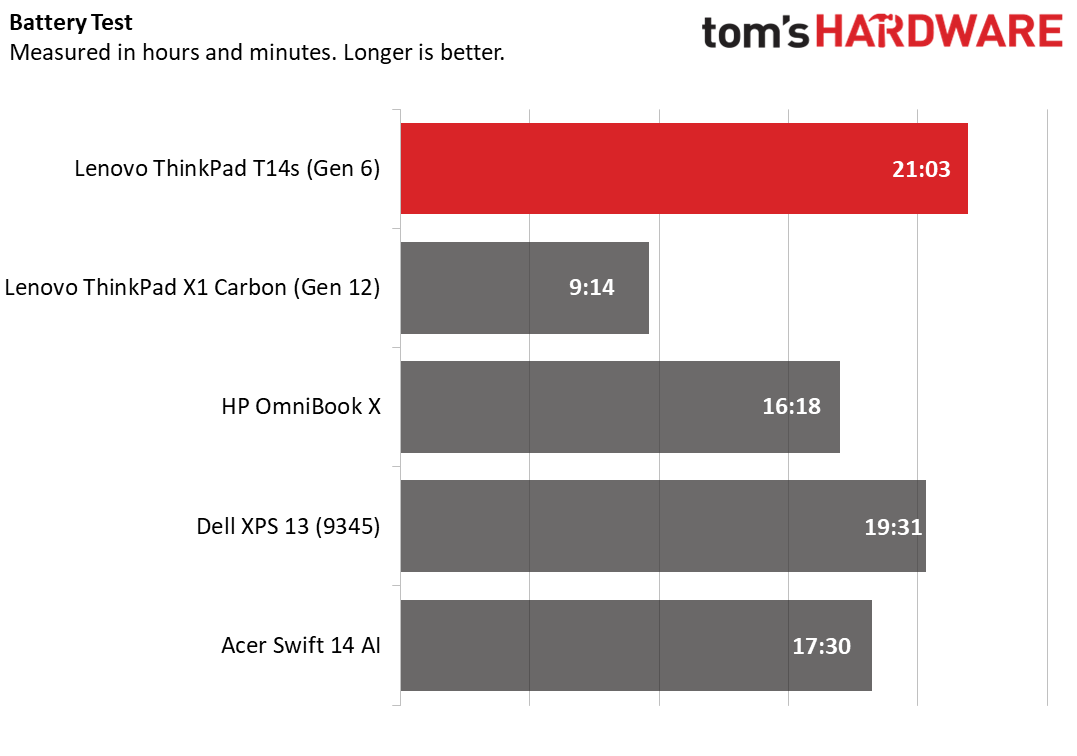
We need only one word to describe ThinkPad T14s’s battery life: wow.
On our battery test, which involves surfing the web and streaming videos with the screen set at 150 nits of brightness, the T14s endured for 21 hours and 3 minutes. That time is the longest we’ve seen on a laptop. The Dell XPS 13 (9345), which uses the same Snapdragon Elite X CPU, came close to matching this mark, hitting a time of 19 hours and 31 minutes, though that’s with a smaller display.
Heat on the Lenovo ThinkPad X1 Carbon (Gen 6, Snapdragon)
The ThinkPad T14s stayed cool throughout our testing . It never got particularly warm, even when we pushed it to its limits.
When I ran Cinebench 2024 and took the temperatures after 15 minutes, the middle of the keyboard was a mere 92 degrees Fahrenheit and barely felt warm to the touch. The touchpad was a cool 77 F, which is barely room temperature. However, like most laptops under load, the bottom got toasty, hitting 114 F.
Webcam on the Lenovo ThinkPad X1 Carbon (Gen 6, Snapdragon)
The 1080p webcam on the ThinkPad T14s captured sharp, colorful images of me in both regular and low light scenarios. In the shots I took, the reds and greens in my shirt were accurate and vibrant. And the hairs in my beard were sharp and detailed.


There’s also an IR camera for Windows Hello facial login. If you’re concerned about privacy, you can always slide the physical privacy shutter over the camera lens.
Software and Warranty on the Lenovo ThinkPad X1 Carbon (Gen 6, Snapdragon)
The ThinkPad T14s comes blissfully free of unwanted bloatware and has just a bare minimum number of utilities. Lenovo Commercial Vantage is the company’s major control panel software and it allows you to do everything from downloading updated drivers to configuring the power settings from one place. However, for many of the settings – Camera and Display settings for example – Commercial Vantage simply links you to the appropriate part of Windows 11’s Settings app. That’s probably for the best, because in most cases, you don’t need a proprietary settings panel in lieu of the one that’s built into the operating system.
However, Vantage does provide some extra settings such as the ability to configure whether the USB ports can still charge devices even when the computer is asleep or powered off. In addition to Vantage, there’s the Dolby Access app which lets you change sound profiles, choosing among Movie, Music Game or Dynamic settings. On the Start Menu, there’s also User Guide which is nothing more than a link to an online manual for the T14s, located at Lenovo.com.
It almost goes without saying that Microsoft has some Windows 11 preloaded apps on here such as Clipchamp and Spotify.
This is a Copilot+ PC, so Windows comes with a few extra local AI features you can’t get on older PCs, but will soon come to on Ryzen AI-powered and Intel Lunar Lake-powered laptops. These include Cocreate, a feature of Windows Paint that draws AI images locally and Windows Studio Effects, which allow you to get background blur and a few other webcam special effects. There’s also Live captions with real-time translation and, in the near future, Recall, which will allow you to query all your past screen activity to remember things you’ve done.
Because the T14s has an Arm processor, there are a few Windows programs, including Adobe After Effects, Google Drive for Desktop and many games that won’t run on it. And there are many other apps such as Discord and Audacity that will run but only in emulation mode, which makes them slower. A site called windowsonarm.org tracks which apps are and are not compatible with Arm and it’s clear that most of the key productivity programs do work on Arm. So, while it’s possible you could find an app that won’t work, most knowledge workers will find that their most-used apps, including Microsoft Office, Chrome browser and Visual Studio, all run well.
Lenovo backs the ThinkPad T14s with a standard one year warranty. However, you can pay extra to extend the warranty up to five years and add extras such as accidental damage protection.
Lenovo ThinkPad T14s (Gen 6, Snapdragon) Configurations
When we started this review a few weeks ago, the starting configuration of the T14s was available for less than $1,300 on Lenovo.com, but since then, the prices have gone up. Now, Lenovo.com only has a “build your own” option which starts at a whopping $1,969 and, if you want to spend less, you’ll need to buy from a third-party site such as B&H.
Currently priced at $1,666.56 (when bought via B&H Photo), our review configuration of the Lenovo ThinkPad T14s (Gen 6, Snapdragon) came with a Qualcomm Snapdragon X Elite X1E-78-100, 32GB of RAM, a 1TB SSD and a 1920 x 1200, non-touch display.
On Lenovo.com, there’s only a custom configuration option. The lowest configuration, which goes for $1,969, still has the same Snapdragon CPU, 1920 x 1200 display and 32GB of RAM, but just 256GB of storage.
If you custom configure your system, you can move up to 64GB of RAM, go with a 512GB of 1TB SSD and choose a 2.8K OLED panel that promises to reproduce 100% of the DCI-P3 color gamut. We recommend sticking with the 1920 x 1200 panel, if you want the best battery life.
Bottom Line
There’s a lot to love about the ThinkPad T14s (Snapdragon, Gen 6). It has incredible battery life, which is useful when you have a 2.72-pound system and want to spend a long time away from power outlets while you get things done. And, with this system, you will get a lot done. It has the awesome ThinkPad keyboard we’ve come to expect from Lenovo, it has all the ports you might want and a screen that’s bright enough to help you work near a window with sunlight streaming in.
The ThinkPad T14s has solid performance and the promise of even more help when local AI workloads become even more useful and pervasive than the gimmicky Copilot+ features Windows has today. Its only serious drawbacks are its relatively high price) and the unlikely possibility that you’ll want to use a program that doesn’t run or run well on Arm processors. If you’re concerned about compatibility, consider waiting for the ThinkPad T14s with AMD Ryzen AI processor that will be out in a few weeks or the ThinkPad X1 Carbon (Gen 13) that will be out in November. However, if you’re willing to get an Arm-powered laptop, the T14s (Gen 6) is a fantastic choice.
MORE: How to Buy a Gaming Laptop
MORE: Best Gaming PCs
-
Notton The battery life is amazing, but I can't believe they opted for a 2242 SSD when there was room for a 2280.Reply
Does the PCB on the left have extra contact pads for m.2 SSD and wifi card? -
abufrejoval Went with an X13 Gen 4 based on an AMD Ryzen 7 Pro 7840U because it was nearly $1000 cheaper.Reply
It won't do 21 hours, except as a paper weight, but I'm no longer that young: 10+ hours off a wall plug seems good enough, to be quite honest; what's left of my brain barely functions after that.
The keyboard, the screen, or just anything you can touch or feel is very similar, and it runs games probably far better, even indefinitely off a generic 65Watt USB-C charger, which thanks to some Gallium trickery evidently have become positivly tiny. I didn't bother to unpack the bigger original from Lenovo.
At home it's getting fed from the 43" 4k monitor, a single USB-C cable which also carries everything docking, including 2.5 Gbit Ethernet, when I'm not plugging in the 10-GBit TB3 variant into the 2nd port as well.
An 2280 M.2 slot made for an easy replacement of the 500GB QLC drive with a 2TB TLC drive (Samsung Pro 990), single-sided 4TB sell for linear prices these days and they easily double peak speeds, sustained practically forever.
I rund VMs so skimping on storage or RAM results in chronic pain cheap to avoid with minimum smarts.
While some may just need those extra off-battery hours, the main-line majority may still be better served by the mainline products. -
bit_user I'd love to have one of these, but I'll wait and get one used/refurb, and after Linux support is better ironed out. I'm very interested in having a high-performance Arm CPU in a tried-and-true ThinkPad chassis. I love that there are 3 physical buttons above the trackpad, as well!Reply -
abufrejoval Reply
I'd never used the middle button in the old days (started with an IBM Thinkpad 770ED), but then scrolling wasn't nearly as important then as it is today.bit_user said:I'd love to have one of these, but I'll wait and get one used/refurb, and after Linux support is better ironed out. I'm very interested in having a high-performance Arm CPU in a tried-and-true ThinkPad chassis. I love that there are 3 physical buttons above the trackpad, as well!
But scrolling being today's most important and common input gesture, on the X13 I then decided to give the middle button a try, only to notice that it scrolls in the wrong direction and cannot be changed!
It's becoming quite an issue with laptops that might also combine a touch screen and an external mouse, which I still prefer most of the time: gestures between the various input devices just don't match up when they could, e.g. most of the three and four finger touch gestures on the pad and touch screen.
And then on Linux most of the extra gestures are simply not recognized at all or cannot be adapted to the degree in Windows... Since I really need to switch between both (and plenty of systems), I mostly need some degree of consistency and that's moving away further with every variant added.
And the trackpoint turned out rather disappointingly hard to use, even at the highest sensitivity: I'll try using it in a pinch when I don't really want my fingers to leave the keyboard, but then I find that I'm actually on a system which doesn't have one...
Apart from those lesser gripes, Linux support on the Ryzen based X13 is obviously great, functionally.
Power savings on battery with Linux might be an entirely different matter: I quite honestly haven't found the time to evaluate that yet, but I'm not very hopeful. Matter of fact, dual booting with suspend, hibernation, hybrid and removeable storage have created so much havoc in years past, including battery meltdown during flights, that I'm quite scared to try.
I'm still very skeptical that Qualcomm is actually committed enough to have Linux running on their Elite chips and then you still need the vendors to individually support all the hardware bits they add to the product. Who does what and how is a widly complex dance on x86, but with ARM on Windows, they don't even seem to know who should be kept involved, let alone be put on stage.
If I were a betting man I'd bet you a case of beer that you won't be seeing that by that end of 2025, if ever.
Which is obviously a big shame, considering what this hardware could do on Linux. -
bit_user Reply
Middle button = paste, like the X11 gods intended!abufrejoval said:I'd never used the middle button in the old days (started with an IBM Thinkpad 770ED), but then scrolling wasn't nearly as important then as it is today.
I consider that a feature, not a bug.abufrejoval said:And then on Linux most of the extra gestures are simply not recognized at all
They're doing the work, at least.abufrejoval said:I'm still very skeptical that Qualcomm is actually committed enough to have Linux running on their Elite chips
Thinkpad has a long history of good Linux support. I have an old Thinkpad 13 and found that all of its features and special button "just worked" without any fuss.abufrejoval said:and then you still need the vendors to individually support all the hardware bits they add to the product.

