Why you can trust Tom's Hardware
To compare the AG276QZD2’s performance, I’ve collected five other 27-inch QHD OLED monitors. All run at 240 Hz except for the Alienware AW2725DF, which hits 360 Hz. The others are last year’s AOC AG276QZD, ViewSonic’s XG272-2K, Pixio’s PX277 OLED MAX and Acer’s X27U.
Pixel Response and Input Lag
Click here to read up on our pixel response and input lag testing procedures.
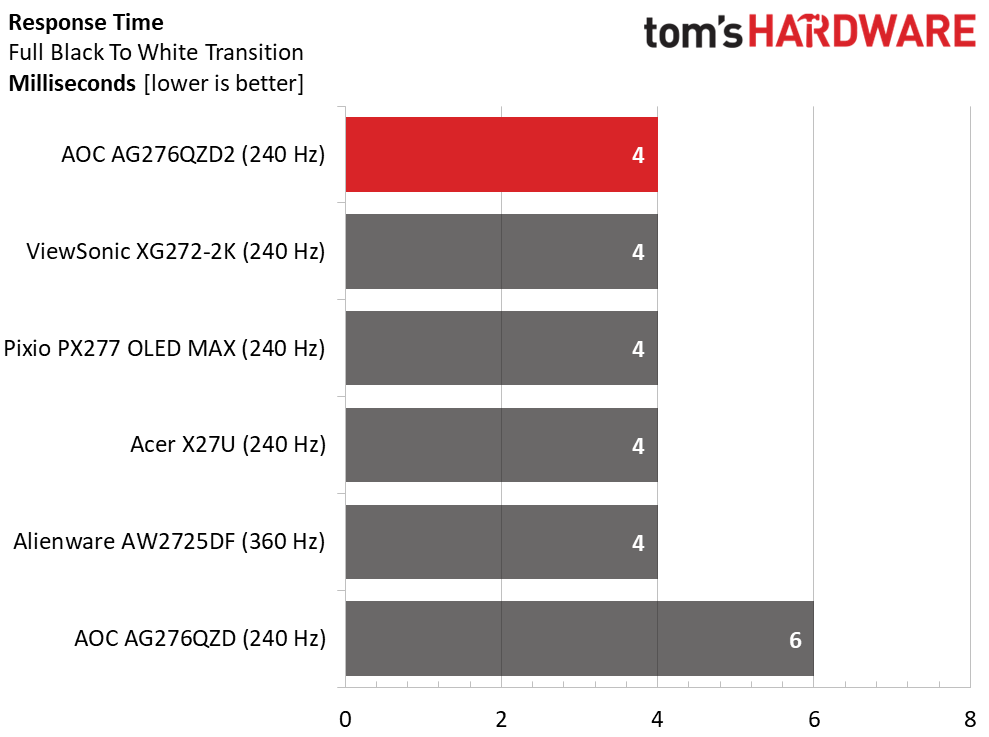
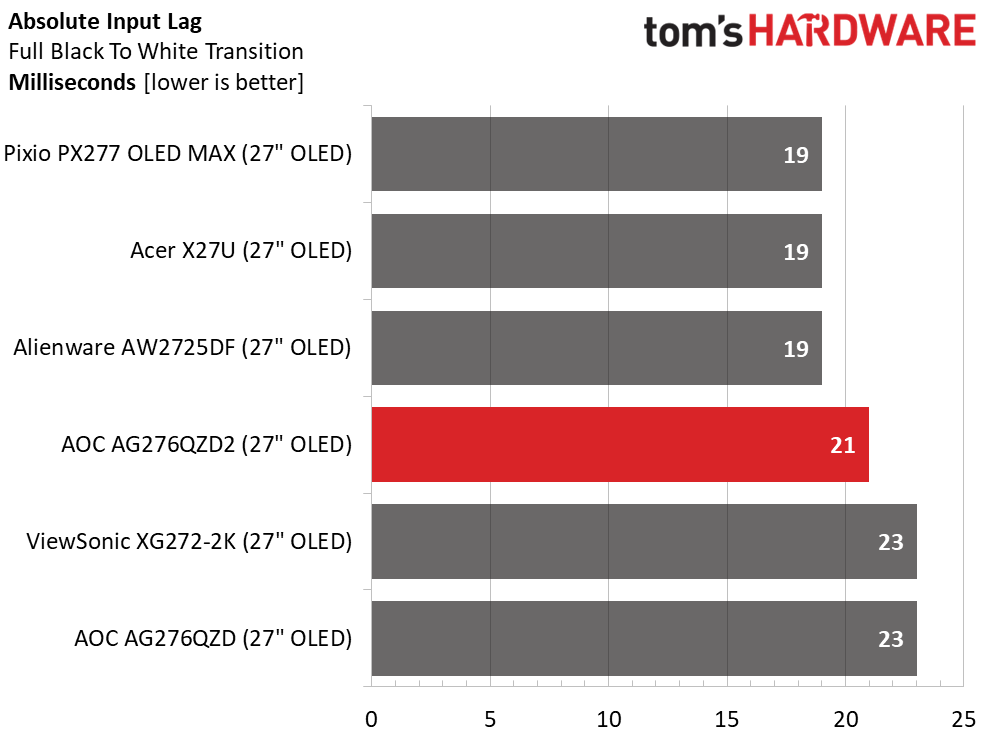
The six monitors are incredibly close in performance except for the AG276QZD’s response result, which is 2ms behind the others. Though visual differences are small, it has a slight disadvantage in smoothness. The newer screens are free of motion blur at 240fps. And there is no measurable performance benefit to the 360 Hz Alienware. In the lag test, it hits the same 19ms as the Pixio and Acer displays. The AG276QZD2 is only 2ms slower, which is a difference that only a highly skilled player will notice.
Test Takeaway: The AG276QZD2 is fully qualified for competition with very low input lag and flawless video processing. It delivers blur-free motion over 200fps and is extremely smooth over 150fps. Adaptive-Sync works perfectly too. You can expect consistent results from any of the OLEDs here, and there is no advantage to running at 360 Hz.
Viewing Angles
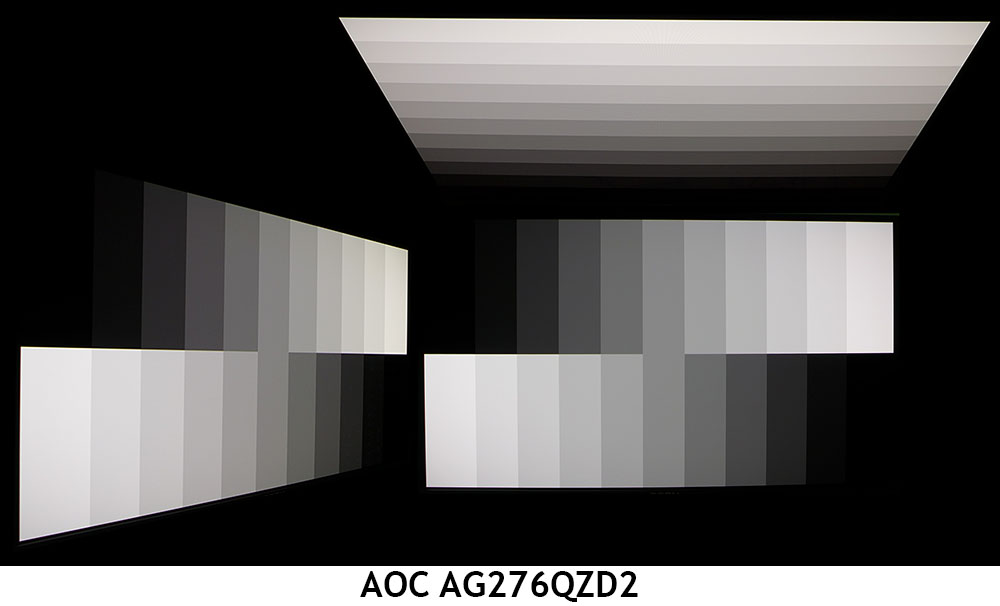
The AG276QZD2 looks almost identical at all horizontal viewing angles from on-center to 45 degrees. There is a barely visible red tint, but you’ll never be able to see that in content. Gamma and brightness do not change at all. The top view is also a tad warm with a slight loss of output and lowered gamma. The AG276QZD2 is completely sharable by two users.
Screen Uniformity
To learn how we measure screen uniformity, click here.
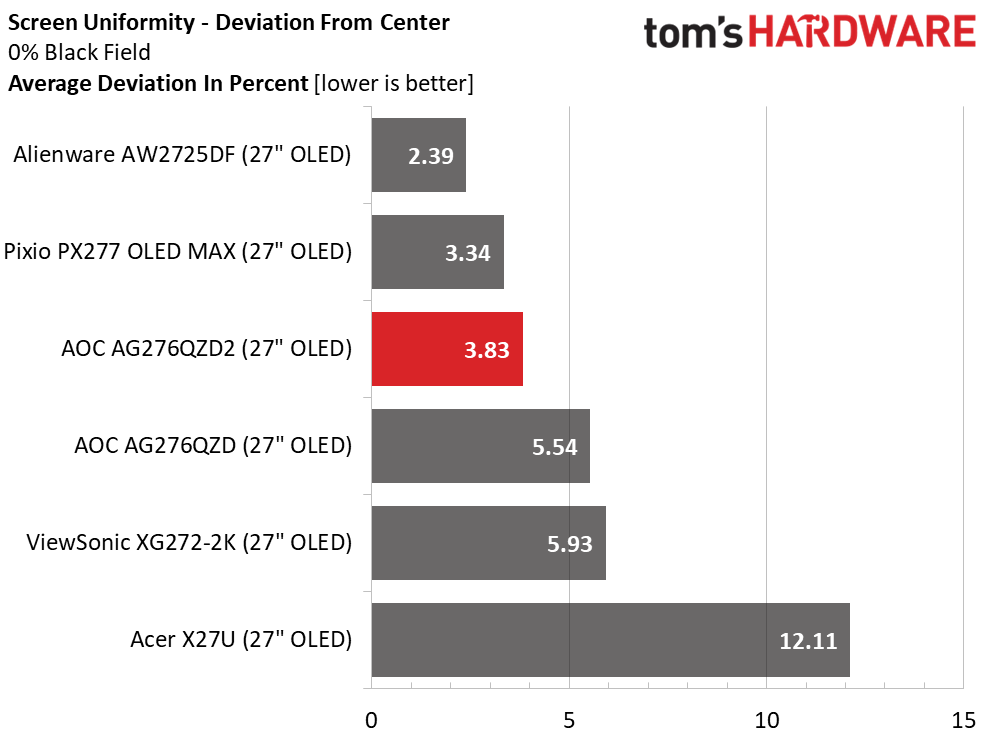
I’ve observed excellent screen uniformity in almost all the OLEDs I’ve reviewed and the AG276QZD2 is one of the best. With a 3.83% deviation, you won’t see anything but perfectly smooth tones from edge to edge. I saw this in all color patterns and at all brightness levels. There are no flaws here.
MORE: Best Gaming Monitors
MORE: How We Test PC Monitors
MORE: How to Buy a PC Monitor
Current page: Response, Input Lag, Viewing Angles and Uniformity
Prev Page Features and Specifications Next Page Brightness and Contrast
Christian Eberle is a Contributing Editor for Tom's Hardware US. He's a veteran reviewer of A/V equipment, specializing in monitors. Christian began his obsession with tech when he built his first PC in 1991, a 286 running DOS 3.0 at a blazing 12MHz. In 2006, he undertook training from the Imaging Science Foundation in video calibration and testing and thus started a passion for precise imaging that persists to this day. He is also a professional musician with a degree from the New England Conservatory as a classical bassoonist which he used to good effect as a performer with the West Point Army Band from 1987 to 2013. He enjoys watching movies and listening to high-end audio in his custom-built home theater and can be seen riding trails near his home on a race-ready ICE VTX recumbent trike. Christian enjoys the endless summer in Florida where he lives with his wife and Chihuahua and plays with orchestras around the state.
-
Dasboot5 Does the new model require the Mandatory Pixel refresh maintenance after 4 hours of use, and can that be accessed by the OSD or only the rear OSD button?Reply
Discussion of Pixel Refresh Maintenance -
GTwannabe Reply
You can safely disable the 4-hour Pixel Refresh nag screen. The monitor has a power-on counter. When it exceeds 4 hours runtime and you let the screen go to sleep for 2 hours it automatically runs a panel maintenance cycle.Dasboot5 said:Does the new model require the Mandatory Pixel refresh maintenance after 4 hours of use, and can that be accessed by the OSD or only the rear OSD button?
Discussion of Pixel Refresh Maintenance
