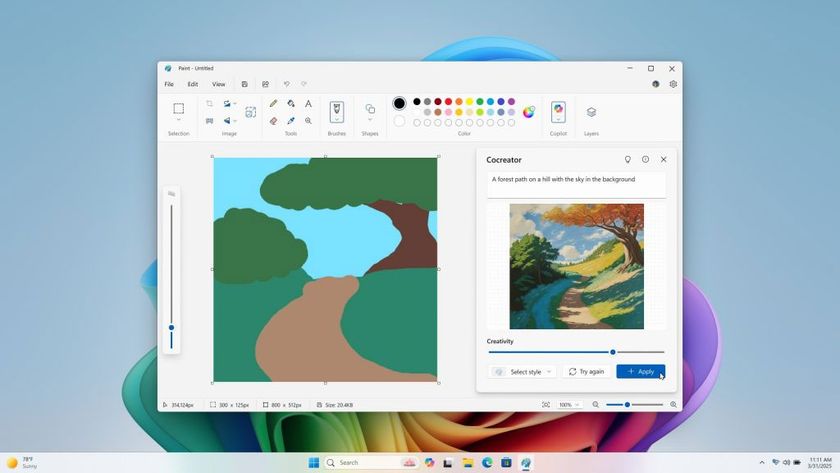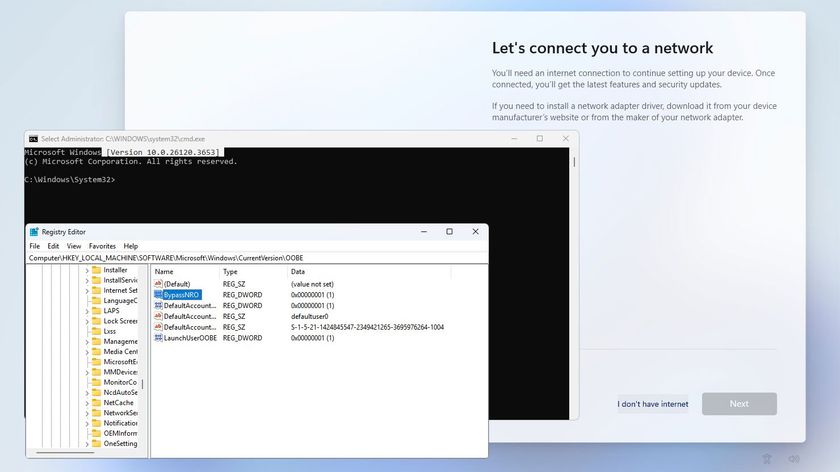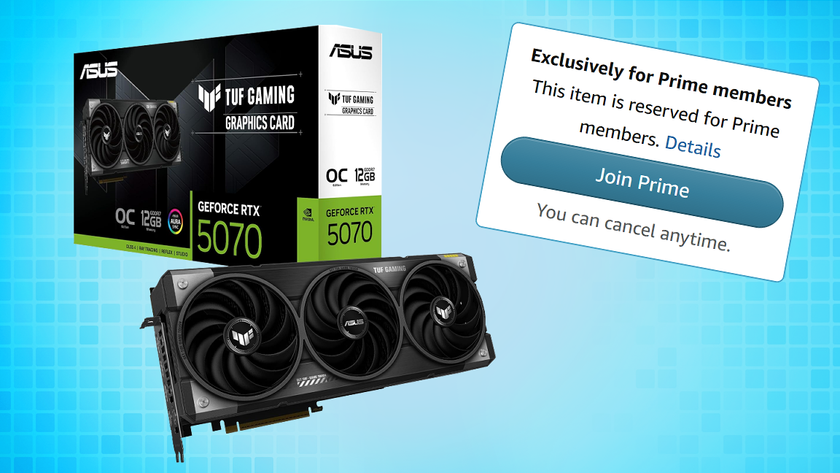Microsoft Requires Generation 2 VM Support For Windows 11 In Latest Preview
There's also a newly refreshed Snipping Tool.
Microsoft has released another Windows 11 Preview Build for Windows Insiders to test on the beta channel, version 22000.194. This new build features new updates for the Snipping Tool, Calculator and Clock, plus introduces a new system requirement for virtual machines that is necessary to install Windows 11 on Hyper-V clients. If you are updating to the new preview build from Windows 11, this build is known as cumulative update KB5005635.
The new system requirement for virtual machines is known as Generation 2 VM support. This is what Microsoft calls its second generation of virtual hardware for Hyper-V, and it is significantly updated from Generation 1. Generation 2 supports the latest PC hardware standards including UEFI, TPM, and Secure Boot, and new disk formats, all of which gen 1 systems do not support. Bare in mind, this only affects Hyper-V clients and no other hypervisors. All you need to do with other hypervisors is ensure the physical hardware supports the Windows 11 system requirements.
New Snipping Tool
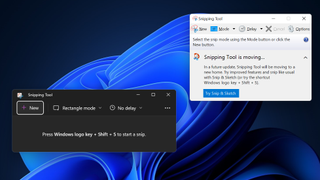
The Snipping tool has been completely refreshed from its original incarnation in Windows 7 (which you can still access in Windows 10), and it also has a couple of extra features. The app's layout is identical to the original version, but the classic interface that originated with Windows 7 is now replaced with Windows 11's modern UI. Plus, a new toolbar now appears at the top of the screen whenever you create a new snip. Its buttons have the same features as the "Modes" menu in the classic Snipping Tool, including Freeform Snips, Window Snips and Fullscreen Snips.
An editing window also appears whenever you create a new snip, which is a feature that was originally in Windows 10's Snip & Sketch tool but has now been moved to Snipping Tool and given a facelift. This editing window gives you access to tools like highlighters, pens, erasers and cropping to further customize your snips.
The Windows 11 Snipping Tool is technically the third image capturing tool Microsoft has developed since Windows 7. We had the original Snipping Tool that came with Windows 7 and Windows 8, then starting with Windows 10 we got the "new" Snip & Sketch tool that was available from the Microsoft Store. Both Snipping tools have always existed within Windows 10, allowing you to choose between "new" and old.
The Snip & Sketch tool was somewhat of an improvement over the original Snipping Tool. It has the same features, but the different UI arguably made it more difficult to use. When you first opened the Snip & Sketch tool, all you were treated to was a single button for creating new snips and an arrow to the left with another menu for choosing delayed snips. Functionally it was fine, but the interface was a bit clunky compared to the original.
Strangely, Microsoft has barely done anything with the Snip & Sketch tool since. We presumed that Snip & Sketch was a replacement for the original, but Microsoft never acted on it. Instead, they have surprised us with this new version of Snipping Tool designed for Windows 11. In this latest Windows 11 preview, if you try finding the Snip & Sketch tool on the Microsoft Store, it will automatically open the new Snipping Tool instead.
Calculator & Mail Apps


The Calculator has also received some major updates. The app now includes a theme setting to choose between dark and light modes, and Microsoft says the app has been rewritten in C# so that more people can contribute to it on GitHub.
Finally, Microsoft has freshened up the Mail & Calendar app to look like Windows 11 with some new visuals and a new light mode and dark mode, to match Windows 11's new themes.
Known Issues:
Unfortunately, Microsoft has not patched the taskbar and start menu issues from the previous beta channel build. The issues include the taskbar and start menu completely disappearing if you upgrade to Windows 11 from another OS.
Stay On the Cutting Edge: Get the Tom's Hardware Newsletter
Get Tom's Hardware's best news and in-depth reviews, straight to your inbox.
If you find yourself having these issues, the workaround is to go to Windows update, uninstall the latest cumulative update, then reinstall it by checking for updates.
Also, a new issue has emerged where you cannot enter text when using the Search function from the start menu or taskbar. The simple way to fix this is to press win + r so the Run box will open, then close it.
For mpre info on bug fixes and more known issues, check out the Windows blog post here.

Aaron Klotz is a contributing writer for Tom’s Hardware, covering news related to computer hardware such as CPUs, and graphics cards.
-
randomizer So I can happily ignore that message about Snipping Tool moving, rather than anxiously ignore it.Reply