Windows 11 to Let You Force Quit Apps From the Taskbar
Right clicking the icon and selecting End Task will soon kill misbehaving apps.
It happens all the time to Windows users and it's extremely frustrating. You're using a program and it suddenly freezes, perhaps getting a white translucent layer over its window or even the whole screen. Simply clicking the X in the window or using the keyboard shortcut Alt + F4 to close the misbehaving app doesn't work so you have only one choice: force quit the program, otherwise known as "end task" or "kill task."
We have a full tutorial on how to force quit Windows apps or even force quit from the whole OS. However, each current method involves opening a separate menu or app such as the Task Manager or the command prompt. Now, Microsoft is working on an "End Task" option that will appear when you right click on an application's taskbar icon and allow you to force quit it directly from the context menu.
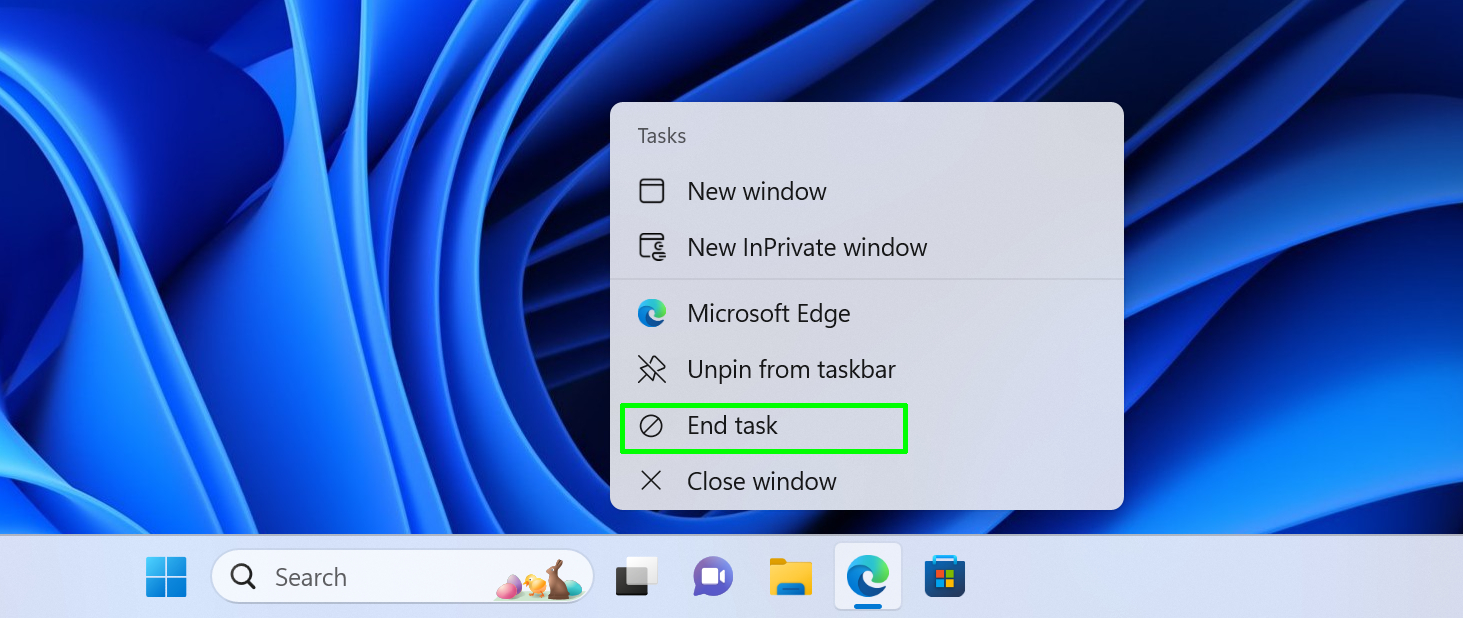
This seems like a great feature to have, but before you pop the cork on your champagne, note that the "End Task" option right now is only available for preview in some early Windows Insider builds and, as far as I can tell from testing these builds, it doesn't actually work yet.
In the latest Dev channel version of Windows 11, Build 23430, there's the option to enable "End Task" if you go into the Settings->Privacy & Security->For developers menu. There, you can turn it on, but it doesn't actually make the "End Task" option appear when you right click on taskbar icons and I found that the option didn't even retain its "on" status when I closed and reopened the Settings menu.
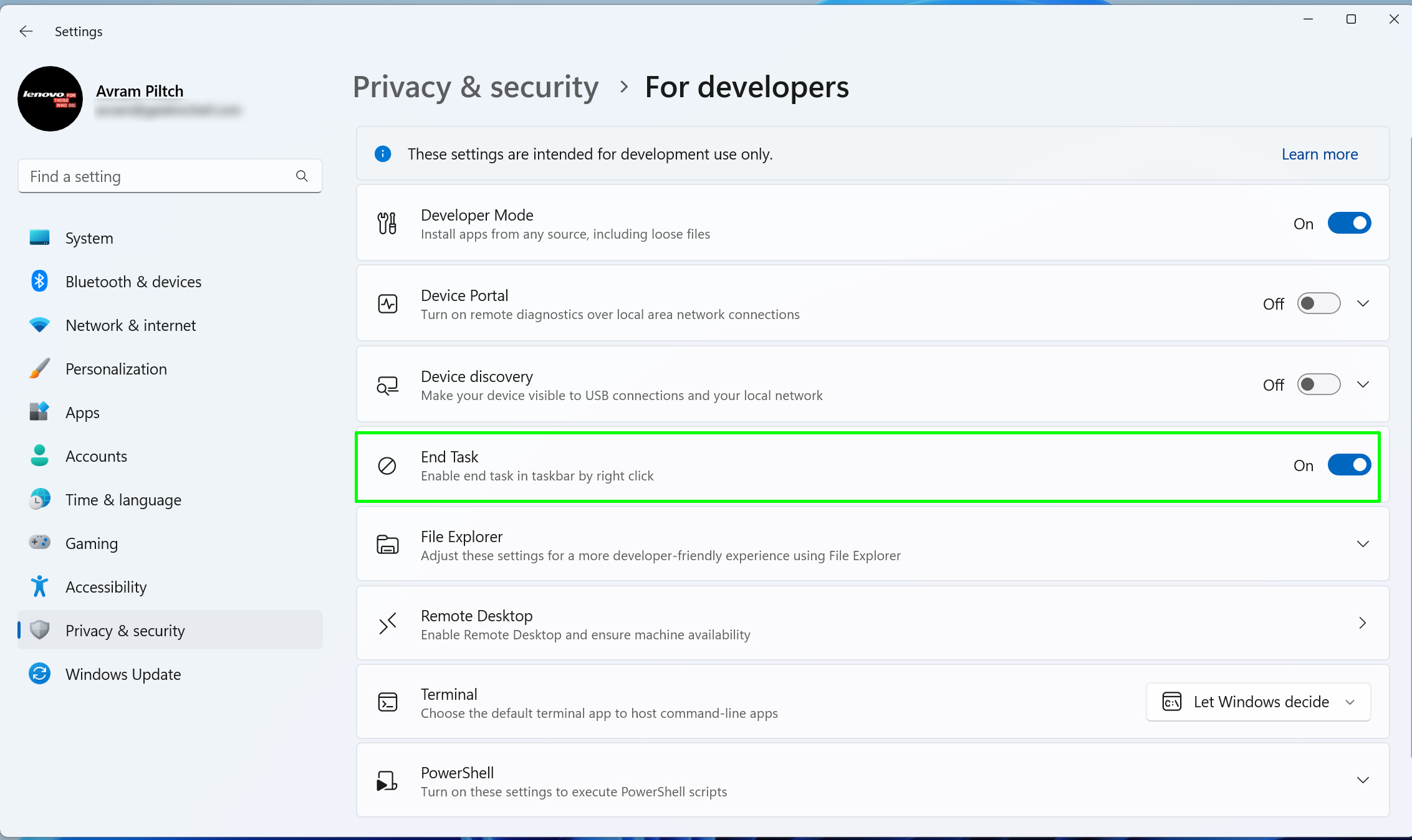
When I used Windows 11 Canary Build 25336, the latest build in the Canary (unstable ) channel, the End Task option was not available in settings nor was it enabled by default. However, using the ViveTool GUI app, a utility which allows you to enable hidden Windows features that are off by default, I was able to turn EndTask on and it did appear on the right click menu.
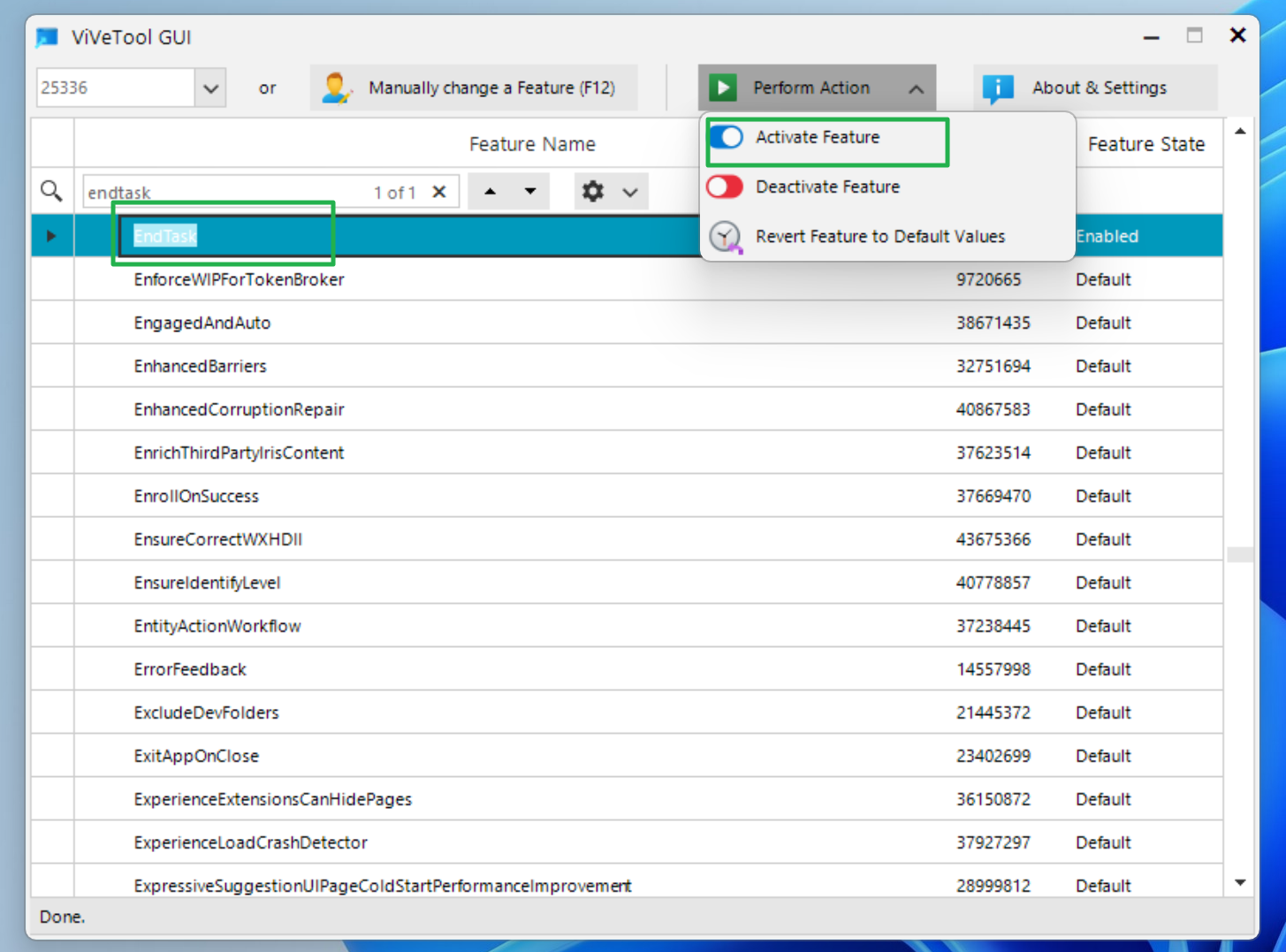
That said, when I actually clicked on the End Task option for any app I tried -- Edge, Winver, Notepad -- nothing actually happened. However, we can imagine that the behavior would be the same as when you click End Task from the Task manager.
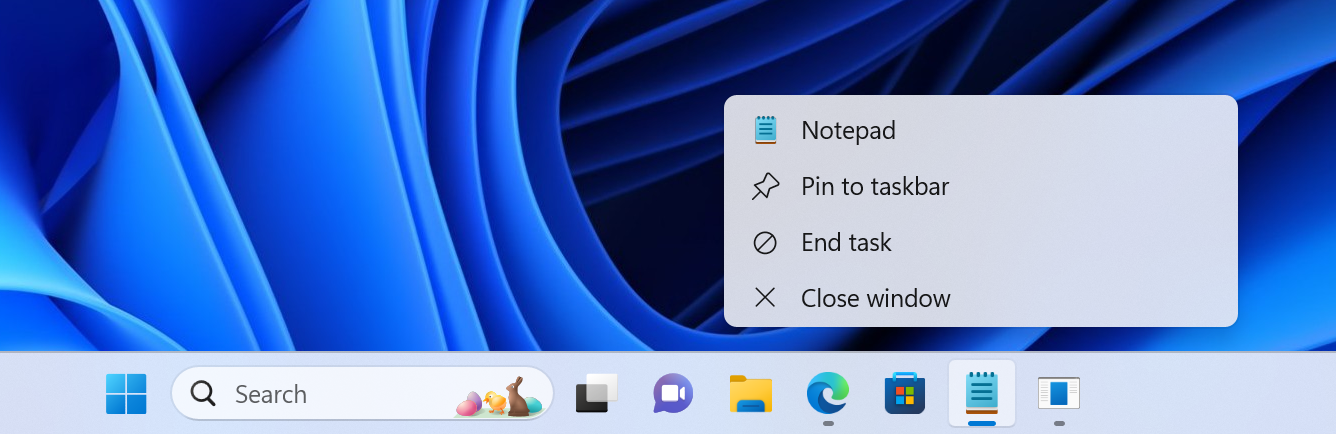
It's interesting that, based on its placement in the developer settings menu, Microsoft seems to view the End Task feature as an option that should be disabled by default and used primarily by programmers. Certainly, developers would benefit from being able to force quit apps they are working on as testing your apps and watching them freeze is a big part of the debugging process.
Stay On the Cutting Edge: Get the Tom's Hardware Newsletter
Get Tom's Hardware's best news and in-depth reviews, straight to your inbox.
However, in reality, any app can freeze and need to be killed. Microsoft probably doesn't want to encourage force quitting because if you force quit an app that's not frozen, you could lose data or corrupt files. Anyhow, whenever the End Task feature actually works and comes to a stable build, I'll be turning it on and recommending that you do the same. Just don't use it unless your app can't be terminated through normal means.
-
Math Geek well so long as it's not part of the win 11 bloatware it might let you force quit it.Reply
but Daddy MS ain't never gonna let you mess with anything HE says you WANT!!! :p -
hotaru.hino I feel like something like this could be dangerous because forcing termination of an app means it won't go through the protection mechanisms you might expect when you close the app normally. Like for instance, if you force close say Microsoft Word (even though there's recovery options, let's just ignore them) or Adobe Photoshop, it's not going to ask you if you want to save whatever you were working on if there were changes.Reply
Hopefully this either comes with a confirmation or it only actually forces termination if the app is considered unresponsive. Although in the latter case, it's redundant to have two options to "close" an app. -
Kamen Rider Blade I think after a program hasn't been responsive for > (2^16 ms = 65.535 sec), a expanded option next to "Close" should lead to a pop out menu option containing "Force Quit".Reply
This would be a nice balance for normal users.
The timer wouldn't start unless they right click on the selected program, but left the drop down menu open for > 65.535 seconds. -
Sleepy_Hollowed I mean, good on them I guess, this is something macOS has had for the longest time and something that's been sorely missing from Windows.Reply
On the Linux side that is a case by case basis on Windowing manager or Desktop Environment. -
hotaru251 Reply
why you debloat your OS (even with win10)Math Geek said:but Daddy MS ain't never gonna let you mess with anything HE says you WANT!!! :p -
Findecanor Maybe this was added to the "Windows experience" because of an influx of new developers at Microsoft that had been used to similar features in the Unix/Linux world. Maybe.Reply -
PlaneInTheSky ReplyKamen Rider Blade said:I think after a program hasn't been responsive, a expanded option next to "Close" should lead to a pop out menu option containing "Force Quit".
huh? Windows already does that
https://i.postimg.cc/6pdfPyrk/3bb3002a-31fa-4ad9-9b7b-247b7f2550c2.png -
Kamen Rider Blade Reply
I'm not talking about the Auto-Pop Up window.PlaneInTheSky said:huh? windows already does that
I'm talking about once you allow it to continue running, but you right click on the program's icon on the Start Bar and see the Close option, a automatic timer should start before the "Force Quit" menu pops up.
