Tom's Hardware Verdict
It’s hard to get excited about a pair of $700 AR glasses with focus issues and subpar materials usage.
Pros
- +
+ Lightweight design
- +
Extremely bright displays
- +
Includes carrying case and multiple nose pads
Cons
- -
Expensive at $699
- -
Low-quality plastics used throughout
- -
Focus issues despite adjustable IPD (YMMV)
- -
Should include electrochromic dimming at this price point
- -
72 Hz refresh rate is dependent on the AirVision app for Windows
Why you can trust Tom's Hardware
When you think of augmented reality (AR) glasses, companies like Xreal or RayNeo might spring to mind. Asus is not a company we’d typically associate with this product class; however, the company isn’t afraid to branch out into new territory. Enter the AirVision M1, Asus’ take on AR glasses.
The AirVision M1 glasses are designed for use primarily with Windows-based devices and specifically to pair nicely with Asus’ ROG Ally gaming handheld series. They connect to a PC with a USB-C cable, offer up to a simulated 100-inch virtual display, and weigh just 87 grams or 3.06 ounces.
Asus says that the AirVision M1 is equally adept at boosting your productivity while working or giving you a big screen experience while gaming with a handheld gaming PC. However, AirVision M1 is a flawed product with a hefty retail price of $699.
Asus AirVision M1 Design and Hardware
The AirVision M1 doesn’t stray too far from the formula we’ve seen with similar AR glasses, like the Xreal One. The glasses are made entirely of plastic, which isn’t necessarily bad. But in this case, the plastic quality seems subpar compared to most Asus products I’ve interacted with. Not only does the plastic have a thin, hollow feel to it, but the graining seems bargain-basement, and an errant fingernail easily scratches it. It’s more in line with the $300 RayNeo Air 2s.
This cheap plastic is used on the arms, the lens frames, and the prominent bulge behind the lenses that houses the electronics and micro-LED displays. I expect more from Asus, as the $499 Xreal One feels like a much higher-quality device in every way.
From the front, you’ll see that the top portion of the lens frames is made of black plastic, while the lower half is clear plastic. It’s an interesting design choice that I’m not completely sold on, but picking a pair of frames to suit your face is a highly subjective topic. However, unlike the Xreal One Series, there are no provisions for swapping out the front frame for a different design or color – what you see is what you get.



At the very top of the lens frame is an ambient light sensor, which automatically adjusts brightness depending on current conditions, and a noise-canceling microphone. On the back of the frame, there’s a wear-detection sensor to determine whether you’re wearing the glasses. A slot on the bottom of the frame allows you to clip in the nose pads. Asus provides two sizes in the box to help you find the best fit for the bridge of your nose.
The right arm doesn’t have much going on besides Asus AirVision M1 branding, some regulatory information, and a speaker. The left arm is where all the action takes place. There’s a USB-C port at the end of the arm to connect to a PC or smartphone, a speaker, and a touch-sensitive strip for controlling the glasses. For example, you can swipe along the strip with a single finger to raise or lower the brightness level of the glasses. You can perform a single-finger tap to center your virtual screens or use a single-finger double-tap to switch your current viewing mode. A two-finger tap can make your display revert to transparency mode.
In addition to the previously mentioned nose pads, Asus includes a prescription lens holder, USB-C cable, plastic light shield (for blocking ambient light), cleaning cloth, and carrying case in the box.
Asus says that the AirVision M1 weighs 87 grams, which is the same weight as the Xreal One.
Specifications for the Asus AirVision M1
Display | 1920 x 1080 per eye |
Display Type | Micro-OLED |
Brightness | 1,100 nits |
Field of View | 57 degrees |
Refresh Rate | 72 Hz |
Degrees of Freedom | 3 DoF |
Audio | Dual open-air speakers |
Connectivity | USB-C |
Weight | 3.06 ounces (87 grams) |
Warranty | 2 years |
Using the AirVision M1
Asus says the AirVision M1 is designed for PC use, so I carried out most of my testing with Windows-based systems. Although Asus says the AirVision M1 was intended to be the perfect companion for the ROG Ally handheld gaming PC, I don’t currently have one on hand to test. However, I have the next best thing: a Lenovo Legion Go and a Legion Go S.
AR glasses like the AirVision M1 are ideal for gaming on handheld devices. The Legion Go has an 8-inch display, while the Legion Go S shrinks that to 8 inches. The AirVision M1 can simulate a 100-inch virtual display, deeply immersing users in a gaming environment.

Before firing up a gaming session, I installed the Asus AirVision app on each test machine. The AirVision software provides more granular control over the AirVision M1. The app allows you to set up virtual displays with three distinct modes. Working mode gives you three displays: your primary in the middle, flanked by two virtual displays. Gaming mode gives you 21:9, 32:9, and 48:9 ultra-widescreen aspect ratios for gaming, which could benefit racing and flight simulators. There's also an Infinity Mode to give you a wealth of screen real estate for collaborative projects.
Asus also provides two custom modes for tinkering, including adjusting the number and placement of virtual displays. However, the number of virtual displays you can deploy at one time highly depends on your system's hardware capabilities. When I tried using two or more virtual displays, a warning message about performance degradation popped up.
The Display Settings menu allows you to choose from several picture modes (Standard, Theater, Office, Game, and Eye Care), and you can directly adjust the screen brightness here (instead of using the slider on the left arm of the glasses). For a less jarring experience when transitioning through multiple virtual workspaces, there's also a Motion Sync option that you can turn on or off.
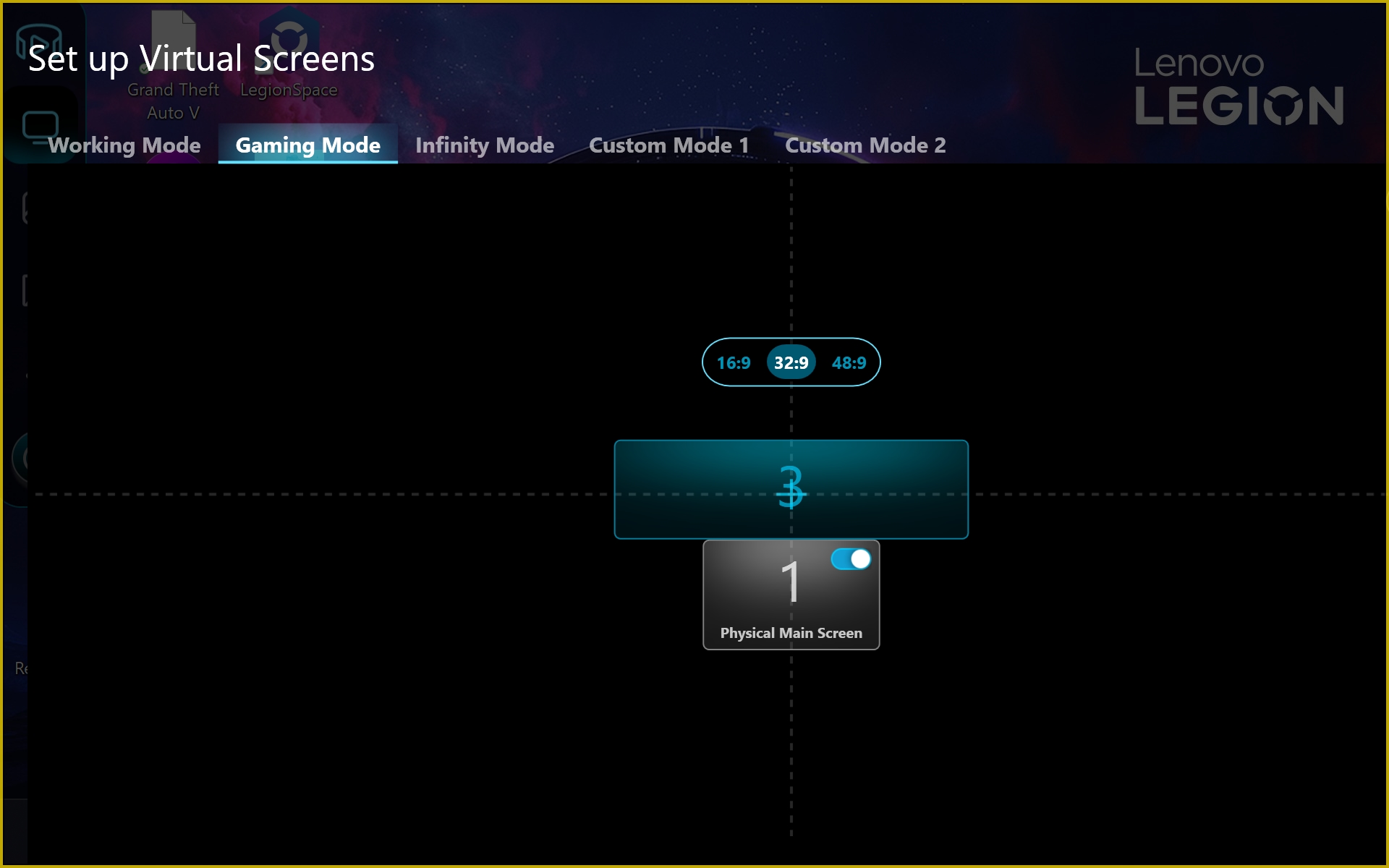
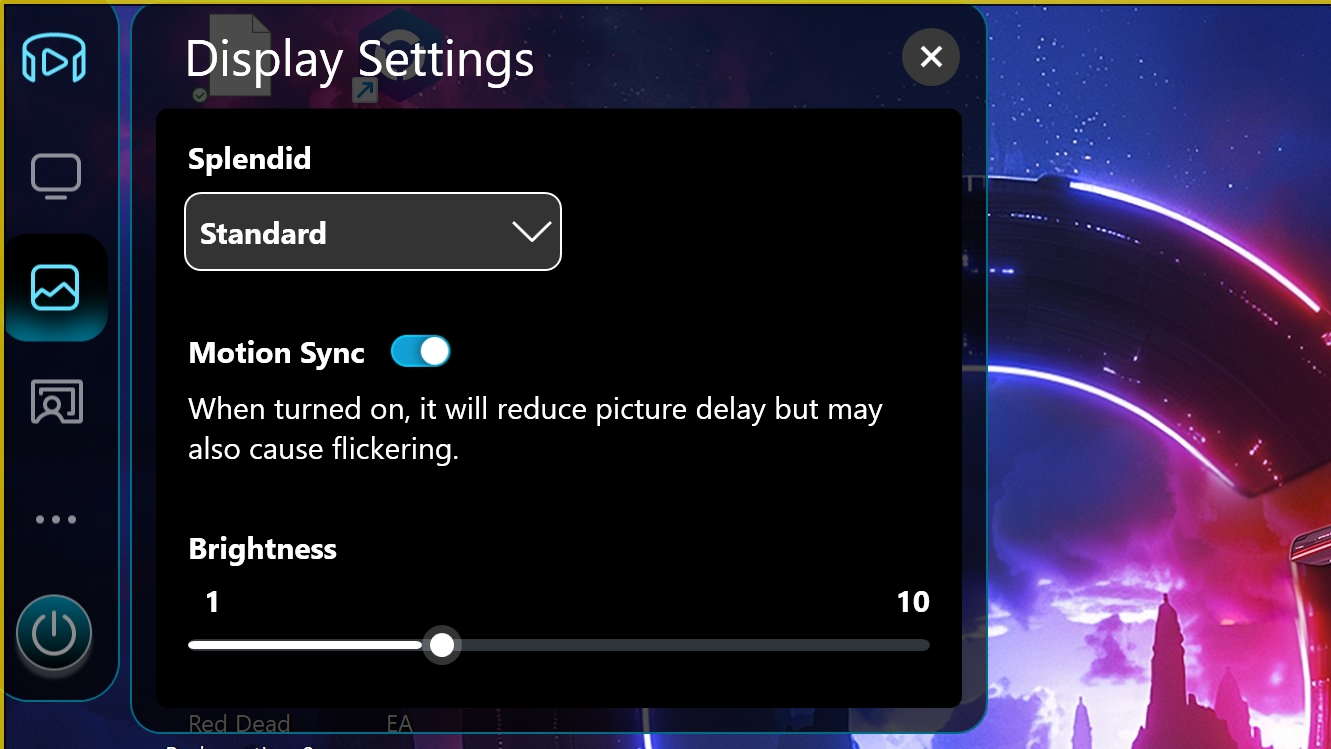
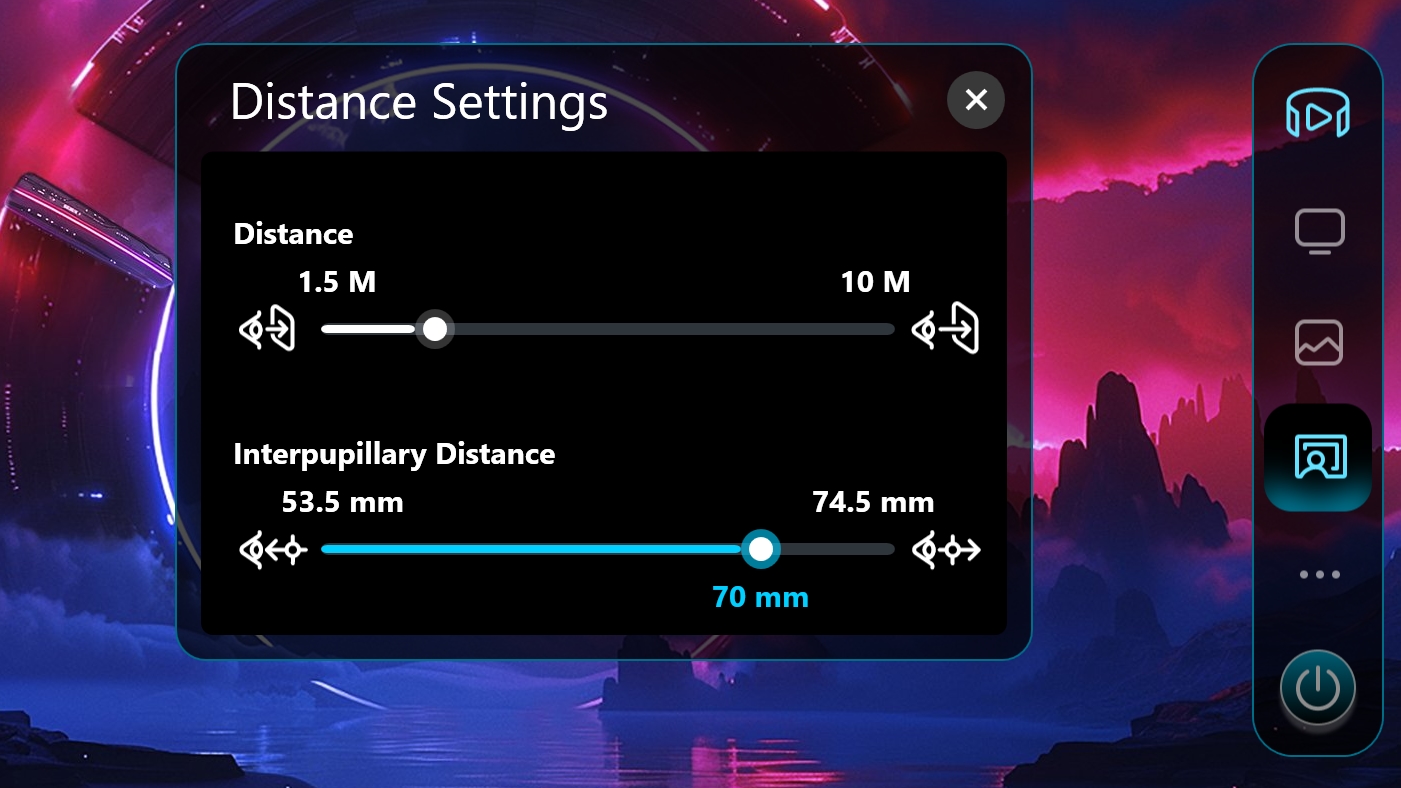
The Distance Settings menu lets you control how far out in front of you the virtual display is positioned. I settled on 3 meters, which was optimum for me. You can also adjust the interpupillary distance (IPD) with software on the AirVision M1. You'll want to dial this in to achieve optimum clarity when wearing the glasses, with a range of 53.5 mm to 74.5 mm (which should cover most of the population).
When it came time to play games, I fired up Microsoft Flight Simulator 2024, Forza Horizon 5, and Forza Motorsport. While the colors were on point and the picture was bright when playing these games with the AirVision M1, the on-screen images had a hint of blurriness that I couldn’t shake. My IPD is 71 mm, but no matter how much I tweaked the slider bar under Distance Settings, text and images were never totally in focus. This isn’t a problem I’ve encountered with Xreal or RayNeo glasses. I’ve sometimes had blurriness near the outer edges of the displays with AR glasses, but never directly in the center, like with the AirVision M1.
The fast-moving action with games like Forza Horizon 5, Microsoft Flight Simulator 2024, and even slower-paced games like Red Dead Redemption 2 mostly masked the blurriness. But when the action stopped, and I had to look at static menu screens, it became an issue. As you might expect, the issues with less than crisp text also reared its ugly head when attempting to perform productivity tasks. Working in Microsoft Edge, Word, and Excel was a chore because my eyes fatigued very quickly as they tried to focus on the text in front of me. Again, I’m no stranger to eye fatigue when wearing AR glasses, but it usually happens after a few hours of use, not a few minutes.
Another note: Asus claims that the AirVision M1 can support a maximum refresh rate of 72 Hz. While this is true, 72 Hz is only supported if you install the AirVision app in Windows. Without the app installed in Windows, the glasses refresh at 60 Hz. If you attempt to use AirVision in macOS or on a smartphone, you’re also limited to 60 Hz.
The speakers on the AirVision M1 are also rather poor. Music sounded flat, as did engine sounds while playing racing games. Gunshots and explosions in Cyberpunk 2077 were muffled, which detracted from the gameplay. I hate to harp on the point, but the Xreal One with its Bose-tuned speakers sounds much better in this area, and has a $200 lower price tag.
Bottom Line
The AirVision M1 AR glasses are not a good first effort from Asus. They feel like they should cost hundreds less than the $699 as-tested price. I also had out-of-focus issues with the glasses (your mileage may vary), which made viewing text for more than a few minutes a fatiguing experience.

The glasses default to a 60 Hz refresh rate unless you’re running the AirVision app in Windows, whereas most glasses in this price class (and many priced well below) natively support 120 Hz. But that’s not all; Asus provides a plastic light shield to block ambient light, while the $499 Xreal One offers electrochromic dimming, negating the need for an add-on device. The speakers are also lacking, which is especially egregious for a device that costs this much.
It’s difficult to recommend the AirVision M1 in its current form. For $499, the Xreal One offers a 120 Hz refresh rate, electrochromic dimming, far superior build quality (including a titanium lens frame), a good audio experience, replaceable front frames, on-device controls that don’t require a separate app, and support for virtual desktops in macOS (and coming soon to Windows).
Brandon Hill is a senior editor at Tom's Hardware. He has written about PC and Mac tech since the late 1990s with bylines at AnandTech, DailyTech, and Hot Hardware. When he is not consuming copious amounts of tech news, he can be found enjoying the NC mountains or the beach with his wife and two sons.
-
on1515 You write that the FOV of these glasses is 57°, which is amazingly wide (the widest I've seen so far in consumer glasses is 52°).Reply
But the specifications on ASUS website list this as 38°... Which is it? Is it indeed wider than any other pair of AR glasses out there - or one of the narrowest?

