Tom's Hardware Verdict
If you need a little more power than a Raspberry Pi 4, and want onboard NVMe, then the OrangePi 4A is a contender, but you need to be an experienced user to get the most out of it.
Pros
- +
NVMe storage as standard
- +
Multi-core performance is good
- +
GPIO is easy to use
Cons
- -
NVMe cannot be used as boot drive
- -
Runs hot at idle
- -
USB 2.0 only
- -
A little sluggish
Why you can trust Tom's Hardware
As long as there has been a Raspberry Pi, there have been challengers to the throne. Some have come close, but many have fallen far short of the flagship single board computer. OrangePi has released a slew of boards over the years and one of its latest is the OrangePi 4A, which, as the name suggests, takes aim at the older Raspberry Pi 4’s market. Starting from $47 for the 2GB model , or $53 for the 4GB model that we have in for review, this is an octa-core CPU with onboard M.2 NVMe SSD support. It could be an alternative to the Raspberry Pi 5 if you don’t need the horsepower.
Will the latest challenger take the throne, or is the kingdom safe for another day? We’ll only find out by putting it on the bench!
OrangePi 4A Technical Specifications
| Header Cell - Column 0 | OrangePi 4A | Raspberry Pi 4 |
|---|---|---|
| SoC | Allwinner T527,8-core ARM CortexTM-A55 @ 1.8GHz | Broadcom BCM2711, Quad core Cortex-A72 (ARM v8) 64-bit SoC @ 1.8GHz |
| RAM | 2GB/4GB LPDDR4/4X | 1/2/4/8GB LPDDR4-3200 SDRAM |
| Storage | Micro SD, eMMC, M.2 NVMe SSD | Micro SD |
| Networking | Gigabit Ethernet | Gigabit Ethernet |
| Wireless | Wi-Fi 2.4 / 5GHz, Bluetooth 5.0 | 2.4 GHz and 5.0 GHz IEEE 802.11ac wireless, Bluetooth 5.0 |
| USB | 4 x USB 2.0 1 x USB 2.0 host expansion | 2 x USB 3.0 ports 2 x USB 2.0 ports |
| Display | 1 x HDMI 2.0 up to 4K@60FPS 1 x MIPI DSI 1 x eDP1.3 | 2 × micro-HDMI ports (up to 4kp60 supported) 2-lane MIPI DSI display port |
| Camera Connectors | 1 x 2-lane MIPI-CSI camera interface 1 x 4-lane MIPI-CSI camera interface (underside of board) | 2-lane MIPI CSI camera port |
| GPIO | 40-pin compatible with Raspberry Pi pinout. | 40-pin GPIO |
| Audio | 3.5mm audio jack | 3.5mm audio and composite video port |
| Power | USB C 5V 5A | USB C 5V 3A |
| Dimensions | 89 x 56 x 18mm | 85 x 56 x 17.7mm |

The nearest comparison for the OrangePi 4A is the Raspberry Pi 4 4GB. Sure the OrangePi 4A has four more cores, but the systems run remarkably similar. To look at, they are quite different. For starters, the PCB cooler is different, as is the USB and Ethernet port placement. The Allwinner SoC is rotated 45 degrees and we have a single HDMI port.





Flip it over, and the M.2 NVMe slot is visible, but note that it is only compatible with 2280 drives. There is also an eMMC socket, used for an optional eMMC module which should run faster than micro SD, but slower than NVMe.
OrangePi 4A Performance
The short answer is that the OrangePi 4A performs somewhere between a Raspberry Pi 4 4GB and a Pi 5. It's not a bad experience, but it feels slower than the Pi 5 (understandably) and just a little faster than the Pi 4. I tested running the Debian OS from a class A2 micro SD card.
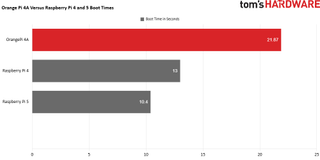
The boot time of the OrangePi 4A is roughly nine seconds longer than the Raspberry Pi 4, and 11.47 seconds slower than the Raspberry Pi 5. While 21.87 seconds isn’t a horrendous amount of time to wait, it doesn’t help the overall feel of the performance.
| Row 0 - Cell 0 | OrangePi 4A | Raspberry Pi 4 | Raspberry Pi 5 |
| Boot time in seconds | 21.87 | 13 | 10.4 |
| Row 2 - Cell 0 | Row 2 - Cell 1 | Row 2 - Cell 2 | Row 2 - Cell 3 |
The OS in general was responsive, but at times it did run a little slower than I would’ve liked. Could that be because I am so used to the Raspberry Pi 5 and an NVMe SSD? Possibly. But the Raspberry Pi 4 boot time goes someway to highlighting that the Raspberry Pi and its OS have been refined for a better experience.
| Time in Seconds | OrangePi 4A | Raspberry Pi 4 |
| GIMP | 15.54 | 8.9 |
| Chromium Browser | 18.65 | 17.4 |
Applications on the OrangePi 4A felt slower than the Raspberry Pi 4. Chromium was a close call, just over a second between the Raspberry Pi 4 and the OrangePi 4A. But the GNU Image Manipulation Program (GIMP) was almost twice as fast on the Raspberry Pi 4 (8.9 seconds) versus the OrangePi 4A’s 15.54 seconds.
YouTube playback was awful. Big Buck Bunny was dropping frames and at one time YouTube tried to drop the resolution from 1080p to 480p just to give me a playable framerate. In one minute of 1080p video, a total of 3659 frames were offered for playback, of which 1685 were dropped. That’s 46% of the frames dropped.
What about local playback? Not great! I downloaded a 4K test file and ran it with VLC. VLC will normally play anything, but this time it just ground to a halt. I tried the terminal based mplayer video player, and that played the video, at around two to four frames per second. So the OrangePi 4A is not the best choice for video playback.
| Row 0 - Cell 0 | OrangePi 4A | Raspberry Pi 4 |
| Gigabit Ethernet | 948 Mbits/second | 949 Mbits/second |
| Wi-Fi | 149 Mbits/second | 102 Mbits/second |
The onboard Gigabit Ethernet port is comparable with the Raspberry Pi 4, there was just 1 Mbits/second between the two during our iperf tests. For Wi-Fi performance, the OrangePi 4A wins with 149 Mbits/second, versus the Pi 4’s 102 Mbits/second. The external antenna may have swung the result to the OrangePi 4A’s favor.


The four USB ports are all USB 2.0 and this is fine, but the Raspberry Pi 4 has two USB 3.0 ports and so the OrangePi 4A is at a disadvantage. USB 2.0 is fast enough for an SBC, but USB 3.0 should now come as standard.


What’s that under the mainboard? Is that an M.2 slot for an NVMe SSD? Yes it is! For a 2280 NVMe SSD no less, but there is a snag. I wasn’t able to use it as a boot device. I could mount and use it in the OS, but not as a boot device. It is limited to PCIe Gen 2 speeds, but that is way faster than the micro SD card. I hope that in a future firmware, this can be fixed.
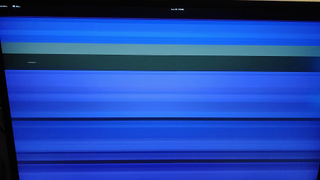
I also noticed (it was hard to miss!) that when the NVMe drive was in use, it would cause screen corruption to occur. At times it looked like a ZX Spectrum was loading a game, when in reality I was just copying a file from the micro SD to the NVMe SSD. If you plan to use the OrangePi 4A as a server, you won’t see this, but for desktop use, it really breaks your concentration and may just give you a migraine.
How does the OrangePi 4A perform under stress? Well it certainly gets hot, but it also starts hot! There is no heatsink or active cooling in the box, but there is a pin header for a 5V fan. Right from the start the OrangePi 4A idles at 54 degrees Celsius, whereas the Raspberry Pi 4 idles at 38.4C. Under stress, the two are practically identical, despite the OrangePi 4A having double the CPU cores. The OrangePi 4A came in at 75C and the Pi 4 at 74C during a full five minute stress test.
| CPU Temperature (Degrees Celsius) | OrangePi 4A | Raspberry Pi 4 |
| Idle | 54 | 38.4 |
| Stress | 75 | 74 |
Power usage at idle is where the Raspberry Pi 4 wins, sipping on 1.53 Watts, compared to the 4.59W of the OrangePi 4A.Remember that the OrangePi 4A has twice the CPU cores of the Pi 4. Under stress, we have a similar story to CPU temperature. The OrangePi 4A consumed 7.14W and the Pi 4 6.12W. Just over 1W difference.
| Power in Watts | OrangePi 4A | Raspberry Pi 4 |
| Idle | 4.59 | 1.53 |
| Stress | 7.14 | 6.12 |
CPU performance was tested using Geekbench 6 and here is where we can see some difference between the OrangePi 4A and the Pi 4.
| Geekbench 6 | OrangePi 4A | Raspberry Pi 4 |
| Single-core | 242 | 295 |
| Multi-core | 1033 | 719 |
The single-core score of 242 shows that the Arm Cortex A55 is slightly less powerful than the Arm Cortex A72 on the Pi 4. But when we see the multi-core test results the OrangePi 4A is a much more powerful beast. In multi-core, the OrangePi 4A ran away with a score of 1033, versus the Pi 4’s 719. This can be attributed to the aforementioned extra CPU cores on the OrangePi 4A.
OrangePi 4A GPIO

The Raspberry Pi’s GPIO (General Purpose Input / Output) is what brings many makers into the world of electronics and programming. It may not be perfect on the Raspberry Pi 5 (changes to Python’s guidelines and the RP1 southbridge still cause issues to this day), but on older Raspberry Pi, like the Pi 4, it is still the gold standard.

The GPIO on many Raspberry Pi alternative boards is often an afterthought, and while this isn’t entirely true for the OrangePi 4A, it's still not the best experience. We can access the GPIO using WiringPi via Bash and I tested blinking an LED and all was good. PWM is possible via Bash, but you will need to jump through a few hoops to make it work. Python on the other hand is very similar to the old RPi.GPIO Python module (created by Ben Croston).
WiringPi for Python works well enough; it is a little clunky when compared to refinements such as GPIO Zero. I was able to connect, and use a very old Pibrella board (released before the Raspberry Pi had 40 GPIO pins) by mapping the pinout of the board to the WiringPi pin references. Then with a few lines of Python, I had the red, yellow and green LEDs lighting up. According to the user manual, there was no reference to PWM for Python, but I know for a fact that WiringPi can do this. So after a little Googling, I found a script that I adapted to PWM pulse Pibrella’s red LED. The GPIO can also be used with I2C, SPI and UART components, but this will require knowledge of the protocols and the time and skills to port the code to run on the OrangePi 4A.
If you plan to use one of the best Raspberry Pi HATs with the OrangePi 4A, then your mileage may vary. Many HATs use a mix of I2C, UART, SPI, PWM and digital IO so it depends on how their software is written, and you may need to do a little hacking to make it all work.
Who is the OrangePi 4A for?
The product page refers to “intelligent industrial control, intelligent commercial display, retail payment, intelligent education, commercial robotics, vehicle terminals, visual co-driving, edge computing, intelligent power distribution terminals” and yeah, I can see that to some degree. This isn’t a board for most users, and for beginners I would urge you to consider a Raspberry Pi instead. If you know your SBCs, then the OrangePi 4A is a viable alternative, but you will be working around its limitations.
Bottom Line

For $53, the OrangePi 4A 4GB is a decent board, but for $2 more you can get a Raspberry Pi 4 4GB. The key differences being less cores (eight on the OrangePi 4A, four on the Pi 4) and no NVMe storage option. If you need these features, then the OrangePi 4A wins. But in a world where the Raspberry Pi 5 is blazing a trail, we should seriously consider what we need for a project before we drop the cash. If you need more cores and NVMe, then the OrangePi 4A is for you. If you are new to SBCs, buy a Raspberry Pi.
The OrangePi 4A could be a useful board, but due to its quirks I consider it to be a curiosity more than a Raspberry Pi alternative.
Les Pounder is an associate editor at Tom's Hardware. He is a creative technologist and for seven years has created projects to educate and inspire minds both young and old. He has worked with the Raspberry Pi Foundation to write and deliver their teacher training program "Picademy".
-
Peksha What PCIe speed is supported? According to the SOC descriptions, I found it to be 2.1, which isn't very useful when you can take a Pi4 and plug any drive into USB3.0 at the same speed.Reply
For the Pi5, it's officially 2.1, but everyone uses 3.0 and it works. -
Pete Mitchell Or you could spend $6 more and get a Raspberry Pi5. Microcenter even has them for $49.99.Reply -
HideOut Reply
I agree. I dont get this article. Pi5 for nearly same money, and then buy the NVMe HAT of your choice, youur in it for about $20 more is it. With a more modern platform.Pete Mitchell said:Or you could spend $6 more and get a Raspberry Pi5. Microcenter even has them for $49.99. -
bit_user Reply
Maybe their market is commercial users who buy them in large quantities for use in other products? For them, $20 is not usually insignificant and they don't necessarily need the extra compute power a Pi 5 would provide.HideOut said:I agree. I dont get this article. Pi5 for nearly same money, and then buy the NVMe HAT of your choice, youur in it for about $20 more is it. With a more modern platform.
NVMe isn't always used for storage - there are other peripherals that fit in a M.2 slot.



