15" LCD Comparison Part III: Better and Cheaper
Samsung Syncmaster 152T

The 152T is only slightly more expensive than its rivals, but is a winner due to its very small footprint and the lack of trailing on the screen. It weighs less than 3 kg and is only 5 cm (about 2 inches) thick when the base is folded up. Because of its ease of use when on the move, it's the ideal screen for gamers, for anyone who needs to use a PC in an exhibition booth, at friends' homes, or etc.
| Color | Darkest color displayed | Lightest color displayed |
|---|---|---|
| Grey pattern | 3 | 255 |
| Red pattern | 3 | 254 |
| Green pattern | 3 | 255 |
| Blue pattern | 3 | 254 |
It suffers from one slight defect however, in that the viewing angles are not wide enough. This is especially true, as is so often the case, for the vertical angle. You have to be squarely facing the screen in order to benefit from its true, uniform color. On the other hand, playing fast games of the FPS type is no problem at all. The trail it leaves is negligible, the image is impressive, comparable to, if not better than, the best of the 17" CRTs. So when compared to the screen of reference, the Solarism LM 1503, this 152T has several advantages, starting with the fact that it is very widely available. The casing is attractive, there is a choice between a DVI or analog connector, and the screen is easily transportable. On the other hand, there are too few sockets on the back: just an analog socket, the DVI socket, and the power supply socket. So there's no way, for example, to connect the screen to a games console, it doesn't have the right connectors. So although it's a very good screen, and cleverly adjustable vertically, in other respects it's pretty basic.
The OSD permits four choices for color adjustment: user (RGB color adjustment on a scale of 0 through 100), Redder, Bluer and sRGB. The best image is obtained in "Redder," only "Bluer" would seem to be best avoided. Finally, the buttons on the front are fairly standard. The auto-adjustment function is quite quick and efficient and makes it possible to juggle between the DVI and the analog input. The next button adjusts the brightness, the third controls access to the options menu, and the fourth is the on/ off switch.
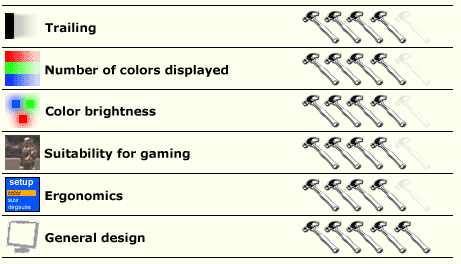
Stay On the Cutting Edge: Get the Tom's Hardware Newsletter
Get Tom's Hardware's best news and in-depth reviews, straight to your inbox.
Most Popular





