17" LCD Part IV: Six Panels With 16 And 20 ms
NEC LCD1760V

Tested for the first time a few months ago, the LCD1760V is back for the same series as its latest rivals. It is still a looker, but because it has an integrated transformer, it is bulkier than the Proview.
For input, you'll have to make do with analog. The first step is to go into the OSD and run the two automatic adjustment functions. The first is for contrast and the second for phase and the clock (for a clearer and perfectly aligned image).
We calibrated with brightness at 100% and contrast at 50% via the OSD, and with colors set in sRGB.
The profiles can be downloaded below. Install them in C:\WINDOWS\system32\spool\drivers\color. Then, activate the one you want by going to Advanced Display Properties, then Color Management. Add the profile and select it as default.
This time we used a spectrum analyzer, which made it easy to correct the colorimetrics defects we noticed the first time around.
Stay On the Cutting Edge: Get the Tom's Hardware Newsletter
Get Tom's Hardware's best news and in-depth reviews, straight to your inbox.
5000 K
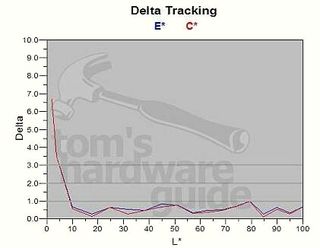
The profile we created at 5000 K was really good: only 5% of the colors displayed, the darkest ones, were not entirely satisfactory. From there on up the spectrum to white, the LCD1760V behaved perfectly with a DeltaE invariably below 1.
6500 K
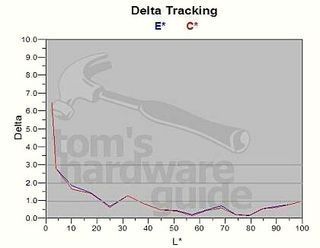
As for afterglow, as we've already said, it doesn't matter a lot, but it is still more than you'll find on monitors with Hyundai panels. It is not very noticeable, though more so in videos with slow tracking shots.
But there remains the problem of dead pixels. NEC will change your monitor if three white or three black pixels, or six red, green or blue sub-pixels die. This is a bit better than average, but still inadequate. Is it really acceptable that a monitor with three, four or even five permanent red dots is not covered by the warranty? It's time this manufacturer, like others, changed to a policy of zero dead pixels.
