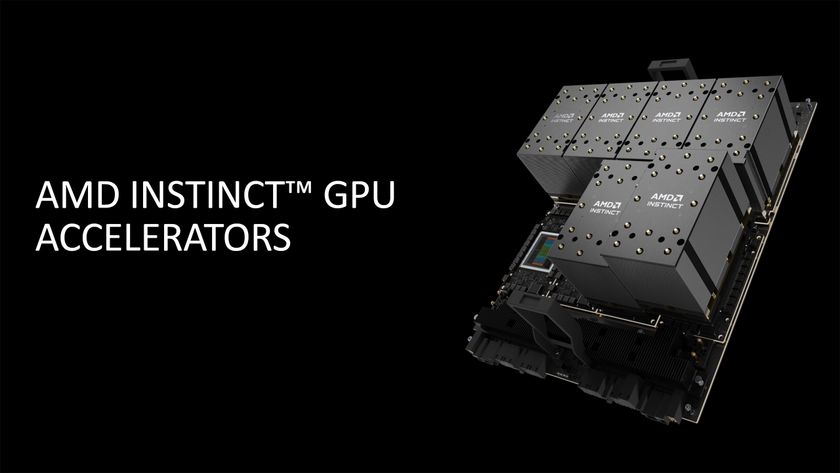Windows Server 2008 Reviewed
Working With Virtual Machines
After you have configured the necessary settings, the virtual machine is ready for use. The next step is to install the guest operating system. Optional settings for performance or behavior, for example, include the boot device order, the number of processors the virtual computer should have and the maximum workload of the machine.
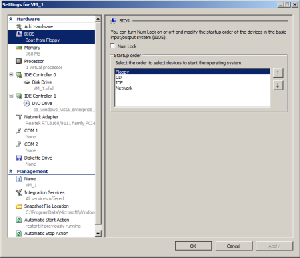
No VMware, no BIOS: The configuration settings are chosen through a menu.
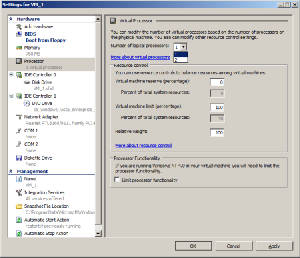
Choosing the number of processors. The VM supports a maximum of 8 CPUs.
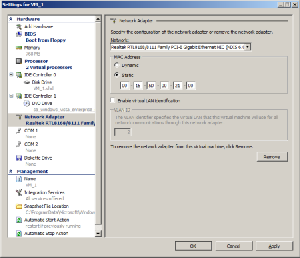
Network diagnosis made easy: The MAC address is user definable.
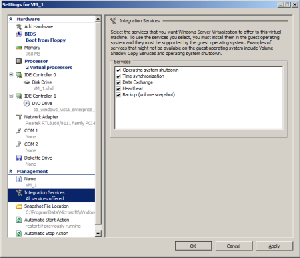
The additional Integration Service can also be deactivated if any problems occur.
Since the virtual machines are primarily used in server environments, there are separate configuration options telling the VMs what to do when the host system starts up or shuts down. This allows the virtual machines to save their current status (similar to a normal Windows PC’s hibernate functionality). When the host system has restarted, guest systems can be restored to their previous status, including all open and running applications.
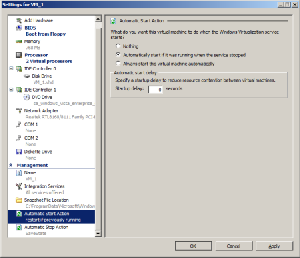
Automatic start actions...
Stay On the Cutting Edge: Get the Tom's Hardware Newsletter
Get Tom's Hardware's best news and in-depth reviews, straight to your inbox.

...and automatic stop actions for the virtual machine.
You can either install the guest system from a CD/DVD or from an ISO image. The guest system felt very snappy without requiring any additional tools. Thus, the VM doesn’t feel as "sluggish" as those of the direct competitor, VMware.
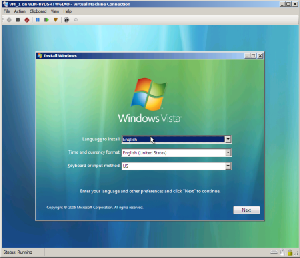
Installing the guest OS
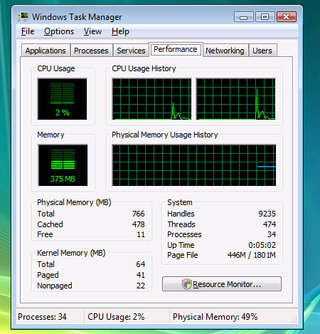
Support for multiple CPUs
Current page: Working With Virtual Machines
Prev Page Creating Virtual Machines Next Page Virtualization: Additional Features-
FYI GoGrid is offering virtual Servers. They have a free $100 trial when you use the promo code 'GGED'. They are one of the first to offer 2008. EC2 doesn't even offer windows. www.gogrid.comReply