Tom's Hardware Verdict
For hardcore gaming, we can’t imagine a better display. The Aorus KD25F combines a super-fast panel with accurate color and response that almost anticipates control inputs. Once you’ve played your favorite shooter on it, you won’t be able to stop.
Pros
- +
Smooth motion processing
- +
Nearly non-existent input lag
- +
Accurate color
- +
Good build quality
- +
Slick RGB lighting effect
- +
FreeSync and G-Sync Compatible
Cons
- -
Low pixel density
Why you can trust Tom's Hardware
Features and Specifications
Gigabyte’s Aorus brand is aimed squarely at performance-hungry gamers. Like Asus ROG and AOC Agon, its products are focused on speed and smoothness, the two most important factors in good gameplay. While many players seek maximum resolution or cutting-edge features, like HDR, the most competitive players go for the bleeding edge: a 240 Hz screen with the lowest possible response time and some form of adaptive sync.

The Aorus KD25F runs with the fastest displays we’ve tested. It’s a 24.5-inch TN panel with a native 240 Hz refresh rate and FreeSync and G-Sync Compatible certifications. It doesn’t offer 4K resolution, HDR, or extended color but claims a 0.5ms response time, the fastest we’ve seen marketed to date. Also, in keeping with the latest gaming monitors, there’s a slick RGB lighting effect on the panel’s backside and the upright. For $500, no hardcare gamer will want to be without the KD25F.
Aorus KD25F Specifications
| Panel Type and Backlight | TN / W-LED, edge array |
| Screen Size, Aspect Ratio | 24.5 inches / 16:9 |
| Max Resolution & Refresh Rate | 1920x1080 @ 240Hz, FreeSync: 48-240Hz, G-Sync Compatible |
| Native Color Depth & Gamut | 8-bit / sRGB |
| Response Time (GTG) | 0.5ms |
| Brightness | 400 nits |
| Contrast | 1,000:1 |
| Speakers | ✗ |
| Video Inputs | 1x DisplayPort 1.2, 2x HDMI 2.0 |
| Audio | 1x 3.5mm audio input, 1x 3.5mm headphone output |
| USB | 1x up, 3x down |
| Power Consumption | 21w, brightness @ 200 nits |
| Panel Dimensions(WxHxD with base) | 21.9 x 16.4-21.5 x 9.3 inches / 556 x 417-546 x 236mm |
| Panel Thickness | 2.5 inches / 64mm |
| Bezel Width | Top/sides: 0.2 inch / 6mm, Bottom: 0.4 inch / 22mm |
| Weight | 15 pounds / 6.8kg |
| Warranty | 3 years |
We’ve reviewed a number of 25-inch screens with 240 Hz refresh rates, like the Alienware AW2518H and AOC’s AG251FZ, and they’re excellent for competitive gaming. For sheer speed, response and smoothness, they can’t be beat. Some will decry their TN screens running at FHD resolution. But ultimately, it’s about quality of motion. When objects and backgrounds move quickly on screen, the pixel count doesn’t matter if the monitor can’t keep up. This requires a responsive panel and a high refresh rate. Most of the 240 Hz displays we’ve seen claim a 1ms response time, but Aorus halves that at 0.5ms. Our testing is a bit more strenuous and produced 6-7ms for the other panels, but the KD25F has broken our benchmark record with a 5ms score. How much difference does that make? Plenty, as it turns out. Along with a superbly engineered overdrive feature, the KD25F has the best motion processing we’ve ever seen.

The feature list is appropriate for a monitor in this price range. You get multiple picture modes with three custom memories for user settings, accurate color in the sRGB realm and FreeSync to go along with that 240 Hz refresh, which is achieved without overclock. We also confirmed that the KD25F is G-Sync Compatible by running it with an Nvidia GeForce GTX 1080 Ti FE graphics card and the latest drivers from Nvidia. Build quality is superb, and stylincord
Unpacking and Accessories
The panel, upright and all-metal base must be joined together before the fun begins. No tools are required. We noticed a small group of contacts between the upright and panel. That for powering the lighting effect, which extends to a glowing logo on the upright itself. It’s the first time we’ve seen lighting in that particular configuration.
The cable bundle has HDMI, DisplayPort and USB 3.0, along with power cords for three different regions. The power supply is internal, so no desktop brick is necessary.
Product 360



The screen’s bezel is flush and measures just 6mm on the top and sides. Multi-screen setups are a breeze with the KD25F, as the dividing lines are very narrow. An on-screen alignment guide is there to help line up the images perfectly. The bottom sports a wider trim strip with an Aorus logo as its only feature.
Controls consist of a single joystick at the bottom-center that takes care of all monitor functions, including power. A small but bright LED indicates power status. If it’s too intense for dark-room gaming, you can turn if off in the on-screen display (OSD).
The RGB lighting is among the better ones we’ve seen with a soft glow coming from the back of both the panel and the upright. That feature precludes a VESA mount, so you won’t be able to use an aftermarket monitor arm or bracket with the KD25F. Movements are firm and of high quality with 5.1 inches of height range, plus 20-degree swivel to either side, 21-degree back tilt and 5-degree forward. You also get a 90-degree portrait mode.
The side profile is somewhat chunky and angular with a 2.5-inch panel thickness. You’ll notice a generous handle at the upright’s top. We’re a fan of handles, and Aorus has gone a step further by creating one that actually fits four adult fingers, nice job! The panel has large vent louvers at the top to keep the internals cool.
Inputs include two HDMI 2.0 and a single DisplayPort 1.2. You’ll need to use the latter for G-Sync, but the HDMI ports can run FreeSync. All inputs support 240 Hz. There are audio in and out jacks but no built-in speakers. USB 3.0 is supported by one upstream and two downstream ports, also on the bottom-facing jack panel.
OSD Features
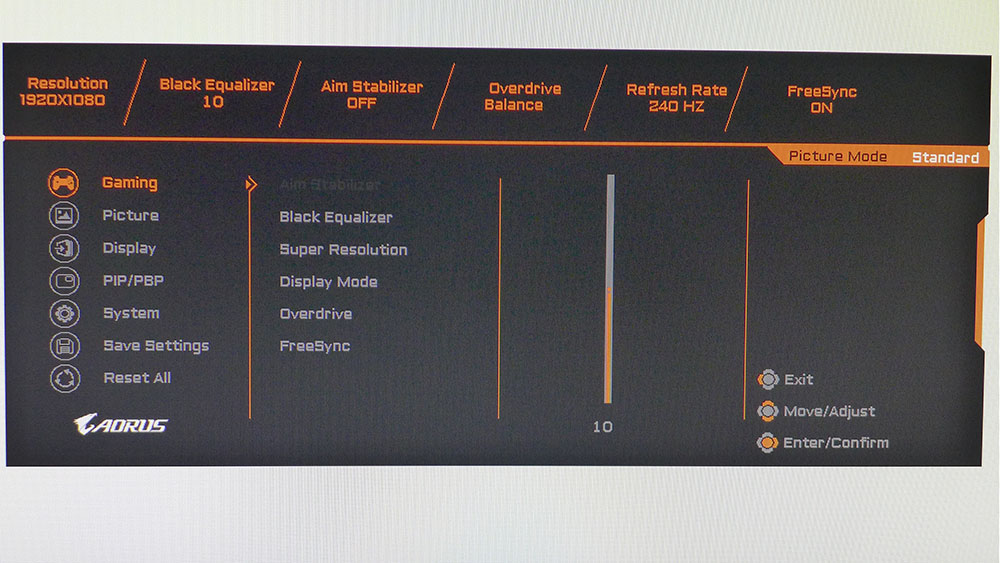
The KD25F’s OSD offers every feature a gamer could want. First up is a Gaming menu with a FreeSync toggle and the best overdrive we’ve ever seen. Even on its maximum setting, there was no ghosting at any framerate. Whether running the Blurbusters UFO test or ripping through enemies in a fast-paced shooter, motion resolution was rock-solid.
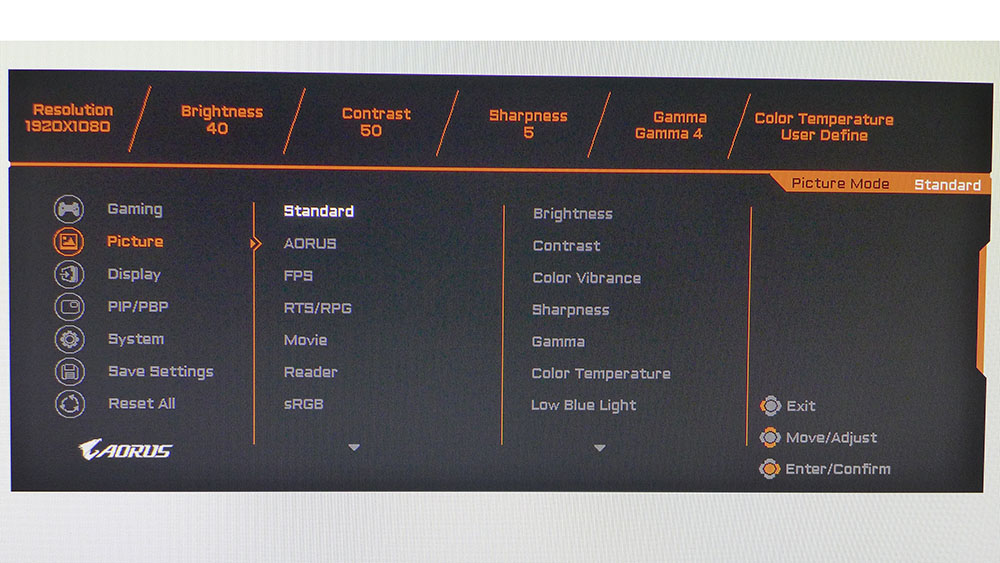
To tweak image quality, the KD25F has seven preset picture modes, plus three custom memories that can be set up however you wish. Standard is a great starting point for calibration. Here, you can adjust the color temperature and choose from among five gamma presets. You can also increase color saturation with a Color Vibrance slider. Like every contemporary display, the KD25F has a Low Blue Light feature to help reduce eye fatigue.
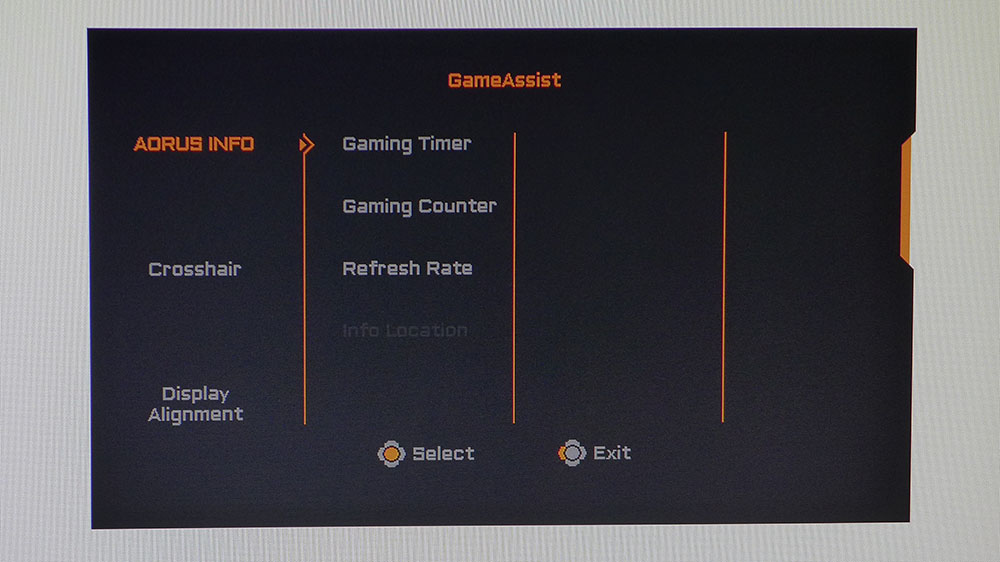
To find the Game Assist menu, press the joystick, then click right. You get countdown timers and a framerate indicator, along with a selection of aiming crosshairs and an alignment guide for multi-screen setups.
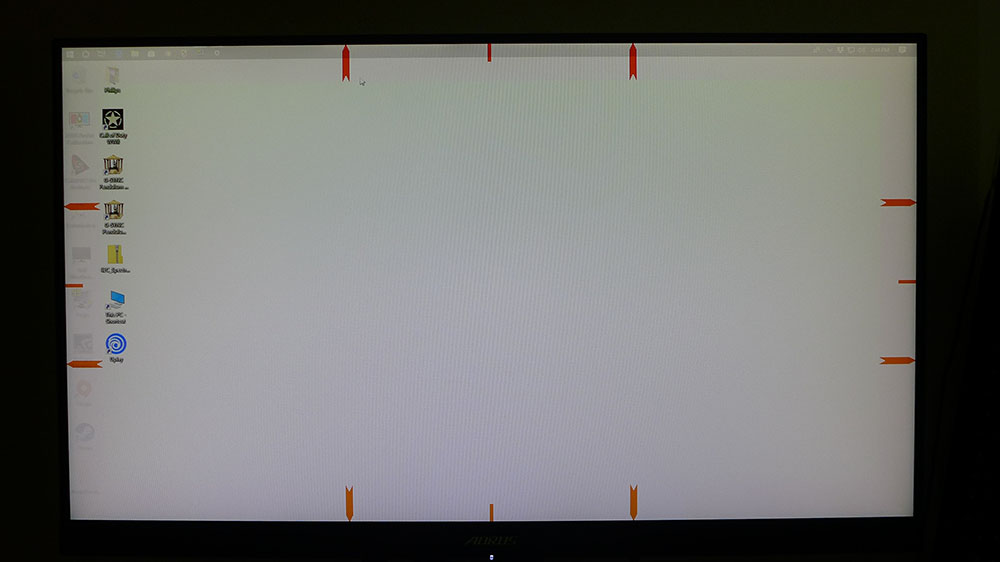
Setup and Calibration
Without any calibration the KD25F produced a decent image. Whites were a tad cool, but color was reasonably accurate within the sRGB realm. Gamma ran a bit bright though, which limited contrast.
By setting the color temp to User, we were able to adjust RGB sliders for a better image. We also changed the gamma preset from 3 to 4 and achieved nearly perfect tracking. Fortunately, none of these adjustments reduced contrast. Additionally, our calibration improved color saturation.
Here are our recommended settings:
| Aorus KD25F Calibration Settings | |
| Picture Mode | Standard |
| Brightness 200 nits | 40 |
| Brightness 120 nits | 21 |
| Brightness 100 nits | 15 |
| Brightness 80 nits | 10 |
| Contrast | 50 |
| Gamma | Preset 4 |
| Color Temp User | Red 95, Green 100, Blue 94 |
Gaming and Hands-on
If ever a monitor could make you a better gamer, the KD25F is it. We noticed right away how its smooth motion processing and ESP-like response made it easier to focus on a target and quickly dispatch groups of enemies. We’ve played on low-lag displays before, but this one is on another level. Suddenly, $500 doesn’t seem like a high price. If you enjoy success in your computer-generated adventures, the KD25F will provide it.
Framerates were as expected from our Nvidia GeForce GTX 1080 Ti Founders Edition graphics card. With detail maxed, Call of Duty: WWII stayed between 120 and 140 frames per second (fps), while Tomb Raider was closer to 200 fps. Either way, there wasn’t a hint of blur or ghosting with the overdrive on its highest setting. The mouse felt connected to the on-screen action in an organic way. And our testing confirmed G-Sync Compatibility. This is truly a once-you’ve-tried-it-you-can’t-go-back monitor.
We also tried FreeSync through a system running an antiquated AMD Radeon R9 285 video card. The game wouldn’t play much above 80 fps. FreeSync worked perfectly though, and the superb overdrive kept things as smooth as possible with no hint of blur or judder. The KD25F’s low input lag was just as much a factor at low framerates. While there was a bit more stutter than before, there was never a visible drop in resolution or anything but an instant response to control inputs.
Working in Windows 10 was a fair experience but with just FHD resolution, you won’t see the razor-sharp fonts and icons delivered by QHD and 4K monitors. With our calibration making a clear difference in image quality, color was excellent. For workday tasks, like spreadsheets and word processing, the KD25F’s 950:1 contrast provided a fatigue-free environment. Photo editing is certainly accurate, but fine detail work is better suited for a monitor with higher pixel density.
MORE: Best Gaming Monitors
MORE: How We Test Monitors
MORE: All Monitor Content

Christian Eberle is a Contributing Editor for Tom's Hardware US. He's a veteran reviewer of A/V equipment, specializing in monitors. Christian began his obsession with tech when he built his first PC in 1991, a 286 running DOS 3.0 at a blazing 12MHz. In 2006, he undertook training from the Imaging Science Foundation in video calibration and testing and thus started a passion for precise imaging that persists to this day. He is also a professional musician with a degree from the New England Conservatory as a classical bassoonist which he used to good effect as a performer with the West Point Army Band from 1987 to 2013. He enjoys watching movies and listening to high-end audio in his custom-built home theater and can be seen riding trails near his home on a race-ready ICE VTX recumbent trike. Christian enjoys the endless summer in Florida where he lives with his wife and Chihuahua and plays with orchestras around the state.
-
AlistairAB The Alienware one I bought seemed defective, as OD error was atrocious at 240hz and wasn't adjustable regardless of OD setting. Setting the monitor back to 144hz fixed all the problems. I hope the Aorus isn't the same.Reply
Lipstick on a pig somewhat, as we already have a vastly superior and responsive technology, OLED. Would kill for a 25" 240hz OLED monitor instead, with even faster response times standard. -
thealmightyeyeball I have the Alienware AW2518HF. It is flawless as far as freesync is concerned. It is also about 150 dollars less.Reply
I would get the Alienware. -
Theodore Juices There's an updated version of the AOC AG251FZ, the AG251FZ2. I know because I just owned it for a month before returning it for reasons unrelated to its performance. Why didn't you compare this monitor to that one instead? That would have been much more useful.Reply -
zeekez I just got this monitor, I love it so far but I have a few questions, mainly, does Aim Assist need to be on for the fastest input speed? I've noticed with Aim Assist it dims the screen considerably. I was just curious if the config given for the best color was with it on or off.Reply -
Demi9OD Replyzeekez said:I just got this monitor, I love it so far but I have a few questions, mainly, does Aim Assist need to be on for the fastest input speed? I've noticed with Aim Assist it dims the screen considerably. I was just curious if the config given for the best color was with it on or off.
I think Aim Assist is the Black Frame Insertion feature. You don't need it on and it probably slows down input speed a little bit.