Four LGA-1150 Motherboards Under $60
Here at Tom's Hardware, we have a lot of fun testing the most expensive, highest-end gear. So can we really get excited about $60 motherboards?
MSI H81M-E34
Why you can trust Tom's Hardware
Overview
MSI's H81M-E34 is simultaneously our most and least expensive entry. Officially listed for $62 and up online, you can often find it for around $50. This is an exceptional bargain for what you get.
Once again, the VRM and EPS power jack are at the top, and the four-pin CPU cooler fan header is over by the DIMMs. Below the VRM and left of the CPU interface is a VIA VL805 USB 3.0 controller for the internal header. The front edge sports a three-pin fan header, the ATX power plug and a USB 3.0 header right above the PCIe slot.
Just above that slot you'll find a third fan header; this one has four pins. And like Asus' board, you get two PCIe x1 slots (and again, the first one doesn't matter if you install a double-slot graphics card).
The bottom edge of the board, from left to right, hosts the HD Audio header, a serial port connector, a TPM header, the case speaker header, front-panel connectivity, two USB 2.0 headers and two SATA 3Gb/s ports. Easily accessible above the SATA ports are the chassis intrusion and CLR_CMOS headers. The bottom of the front edge sports two forward-facing SATA 6Gb/s ports, too.
Around back you'll find a fairly comprehensive I/O panel. MSI taps that VIA controller for a second set of USB ports. The -E34 also has two PS/2 ports; two USB 2.0 ports; VGA, DVI-D and HDMI for accessing the on-die graphics engine; along with audio and networking from Realtek. Like Asus, MSI uses the ALC887 codec.
Box contents include two angled SATA cables, an installation CD, a rather detailed instruction manual and an I/O shield. MSI also gets style points for its two-tone cables.
At the end of the day, I like the -E34 not for any one big feature, but for a lot of little things that show extra thought. It seems to take the best from the other two H81 models and add even more. The HDMI port, the internal USB 3.0 header, an easily accessible CMOS reset jumper and the two extra rear USB 3.0 ports improve the board's functionality. A second PCIe x1 slot is of questionable value, but at least it's there if you need it.
Then there are the clearly labeled USB headers and forward-facing SATA ports. While they may seem insignificant, these are the subtle touches that experienced system builders appreciate because they help simplify assembly.
Firmware
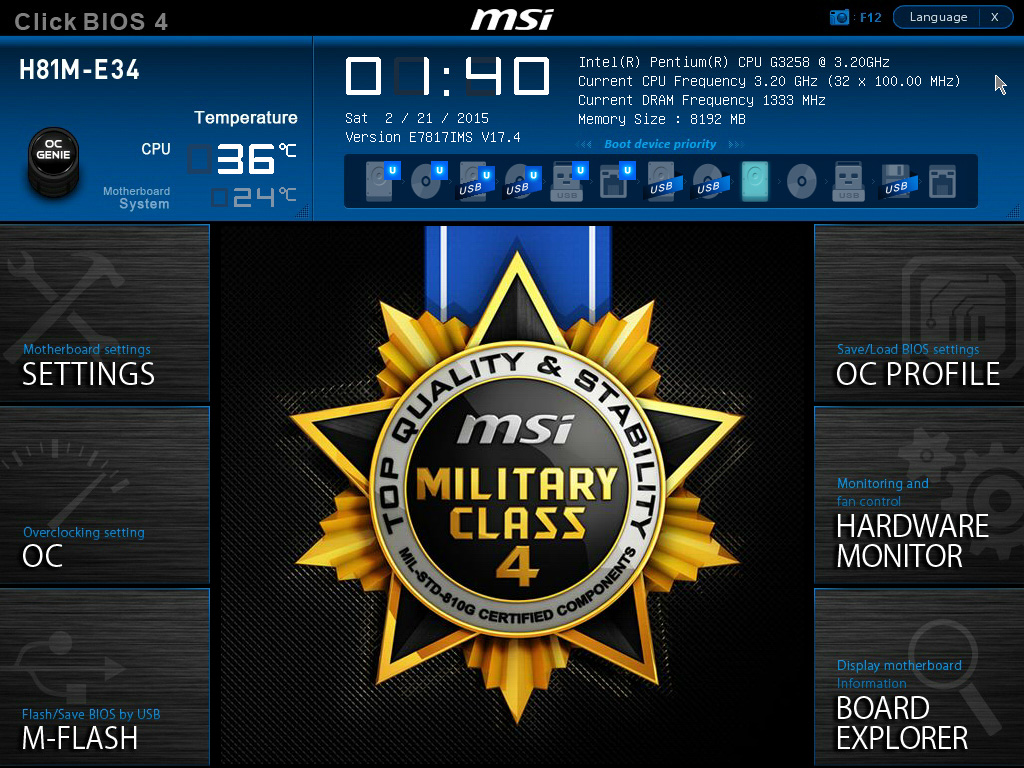
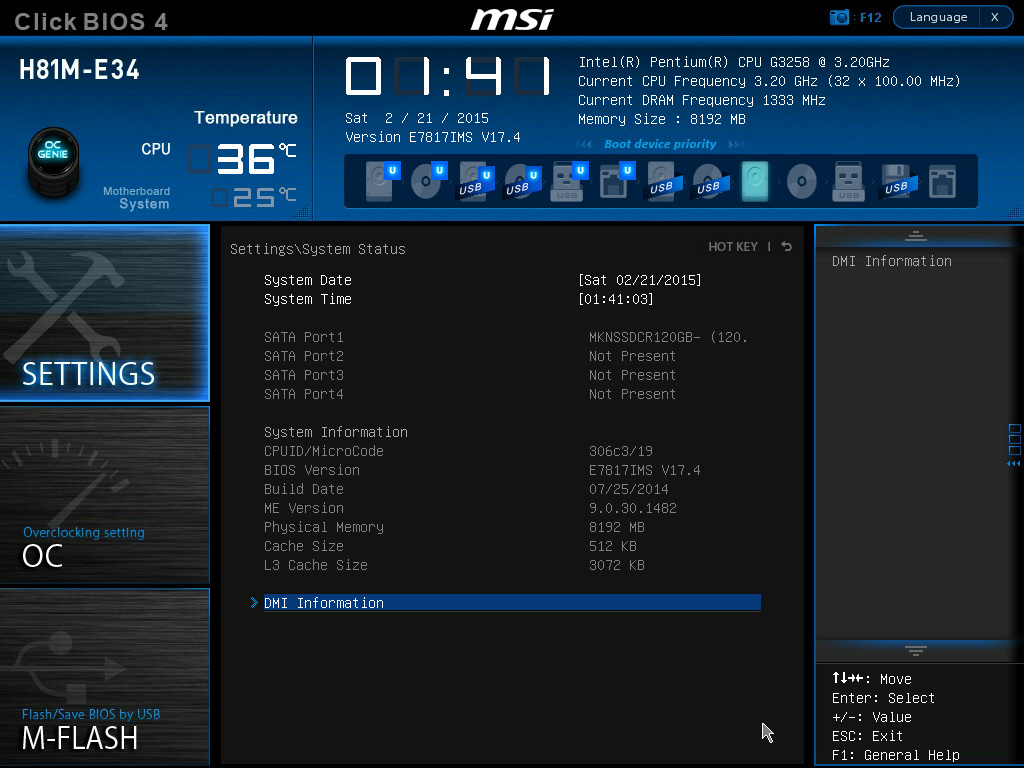
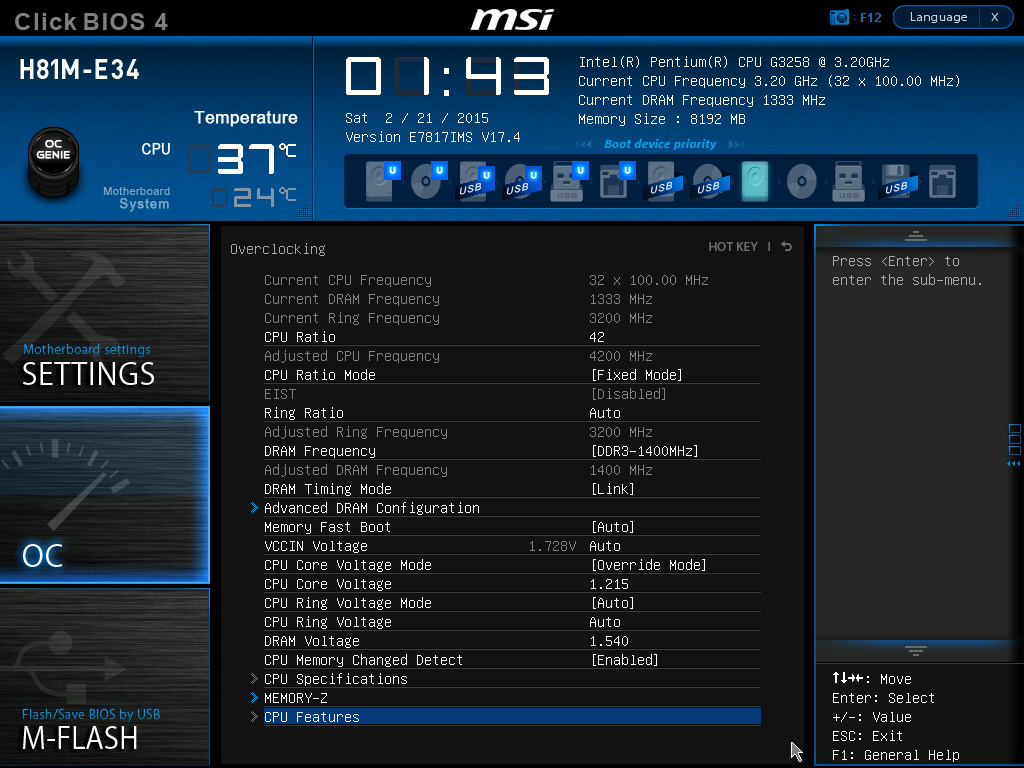
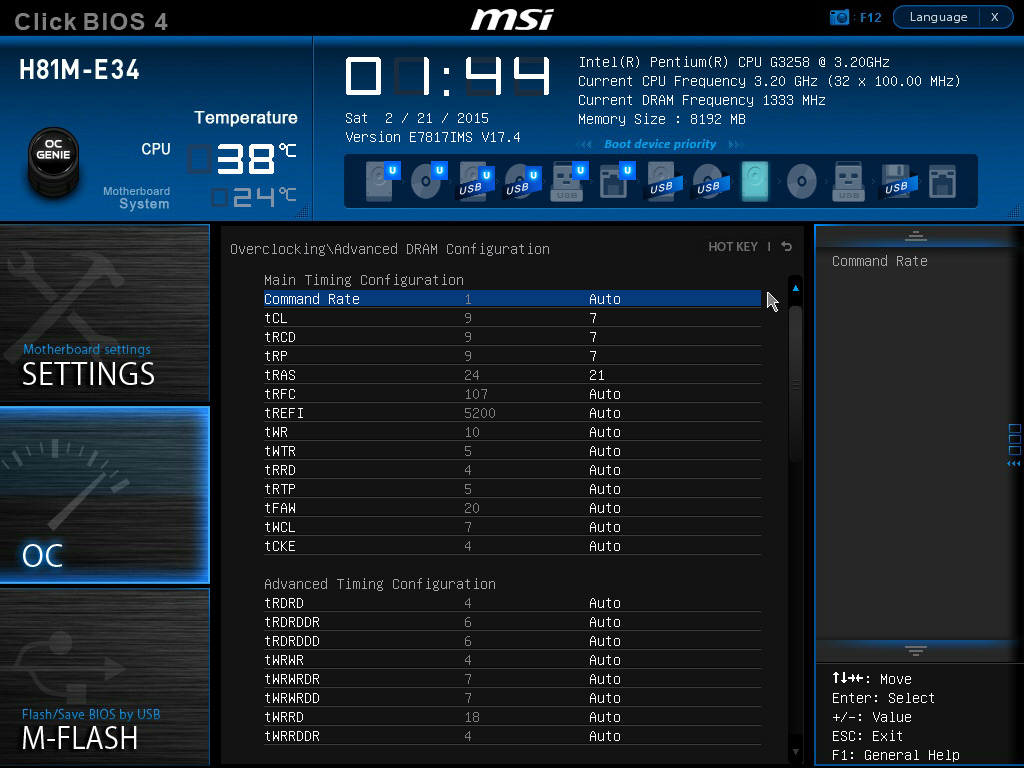
MSI's UEFI layout and interface are a little wonky at first. The six panes on the sides differ from the tabs across the top that most of us are accustomed to.
When you click on a setting in many other UEFIs, either a pick list is displayed or the text highlight changes color, showing it's editable. MSI doesn't do this. Instead, the company relies on the + and – keys to change values. Once you adapt to this, however, you find that nearly every setting is incredibly granular, with many voltages and offsets incrementing in steps of 0.001. Also, whereas both ASRock and Asus have long lists of settings on just about every page, MSI groups its options together in more subsections. There's more clicking as a result, but much less scrolling and searching. After a little adjustment, I like it.
The OC page contains the most common settings on one page, with no scrolling required. Other options are available on subpages under menu items marked with ">". Some of them are greyed out depending on other settings, and this can be confusing. Help text on the right tries to clear it up, telling you which settings are dependent on others.
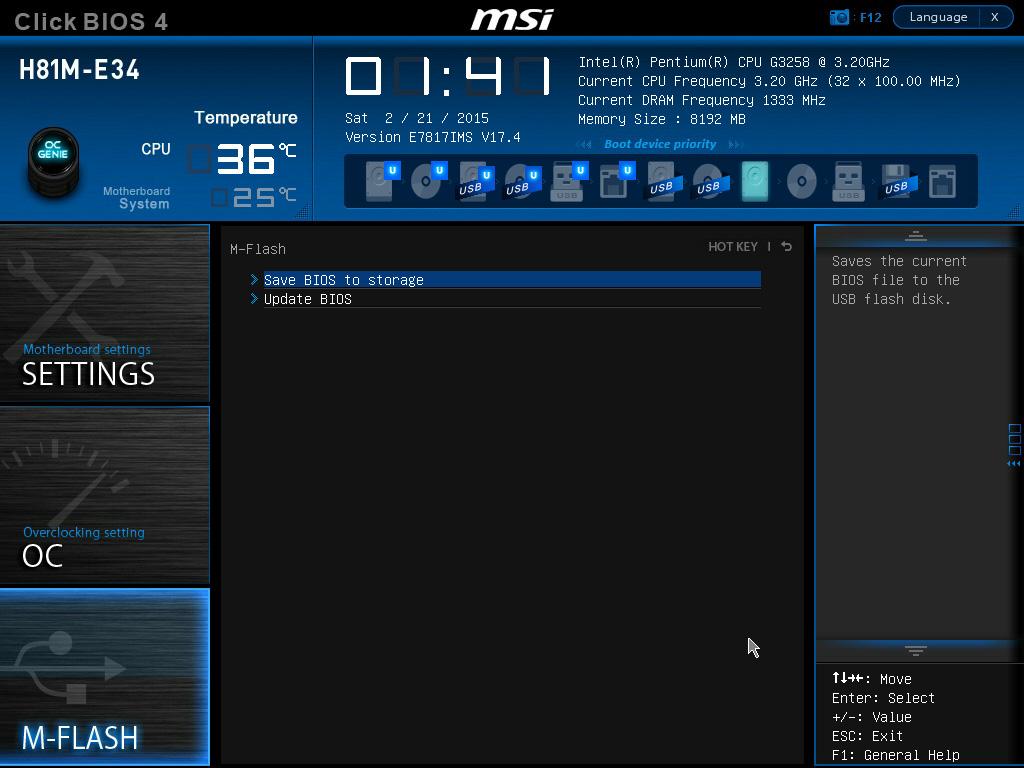
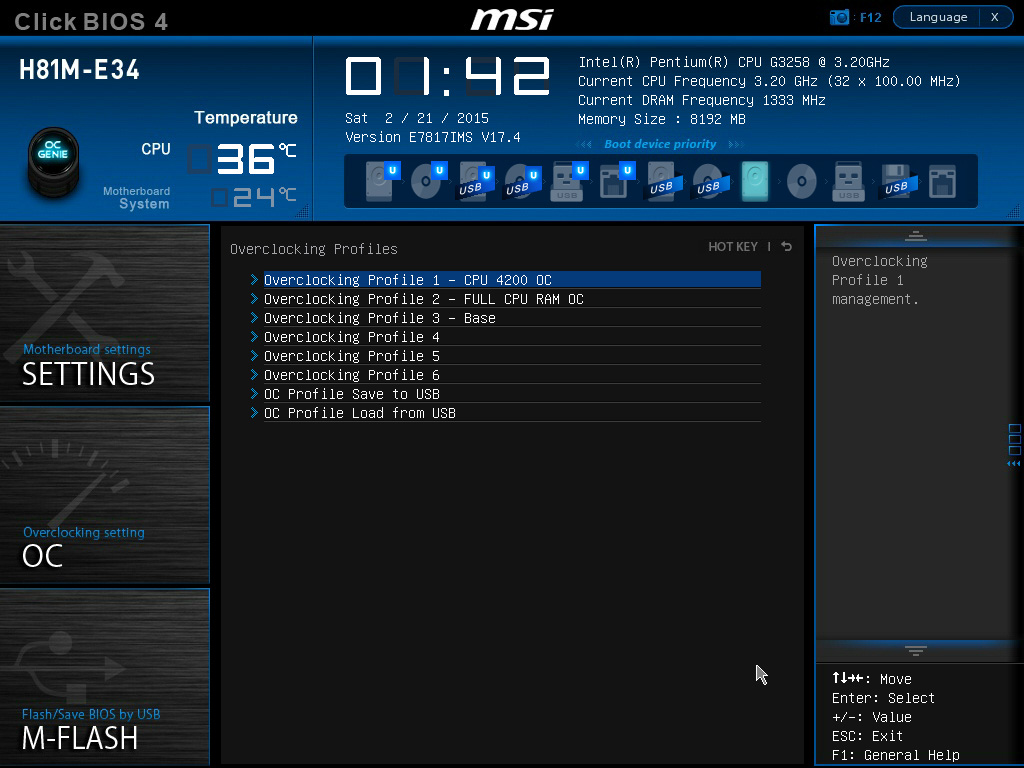
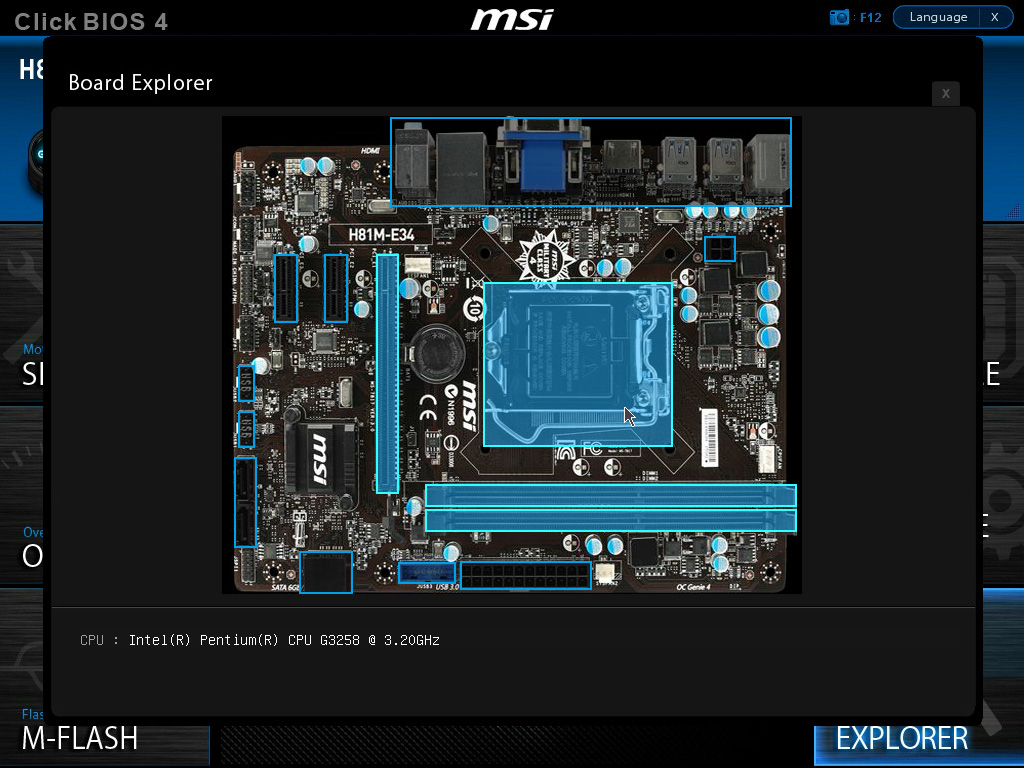
Across the top you have a graphical boot order slider, similar to the Asus board. A dedicated BIOS flash page replaces the usual Tools section. There's no Internet BIOS flash option, but MSI does give you the ability to export your configuration to a USB stick for backup or transfer, so that's nice.
The OC Profile tab also gives you six slots for storing and loading different configurations. Finally, MSI includes a Board Explorer page with an interactive map of the motherboard, highlighting each major component or port and telling you what it is and what is currently plugged into it.
Like its X99S big brother, the -E34 includes a branded version of Intel Extreme Tuning Utility and MSI's own Command Center. As we've come to expect, most of Command Center is locked down when it comes to CPU multipliers. The OC Genie will overclock your iGPU, but nothing else. But while the competing software suites only let you fiddle with system voltages, MSI lets you change RAM timings as well. There's also a fan auto-tuner and RAMDisk utility, as well as monitoring features. Command Center can pop up small monitoring windows dedicated to motherboards stats, CPU info, RAM, fans and so on.
The ETU has a hot-swap feature able to switch between overclock profiles, depending on what application you're running. It's much like a programmable mouse or keyboard that can change keymaps when you launch a game. Unfortunately, this feature is useless on the -E34 since CPU multipliers can't be dynamically dialed in.
Overclocking
I'm three for three hitting 4.2GHz on these affordable motherboards. But with MSI's more granular controls, I quietly hoped that 4.3GHz might finally be attainable. Hope springs eternal, right? As usual, I started with 40x and a voltage setting of Auto. This time, I encountered an issue where the frequency stayed at 3.2GHz. I went back, forced the CPU to a fixed multiplier and static voltage, booted back up and saw the issue had resolved itself. Not wanting to waste time, I dove straight into a 4.2GHz clock rate at 1.215V. Stability was solid, and my temperatures held to a reasonably low 73 degrees C on the CPU and 53 degrees C on the VRM.
It looked like I had enough headroom, so I tried again for 4.3GHz. First I used a 1.235V setting, but that didn't work. 1.24V? Nope. 1.245V? Still nothing, and thermals weren't my issue. I started wondering if my issue was the CPU and not these motherboards. Unfortunately, that question has to go unanswered for a while.
I then turned my attention to the weird fixed-frequency glitch., experimenting with a lot of setting combinations to isolate exactly the cause. Although I wasn't able to nail down the exact cause, going back to 4.2GHz with a dynamic clock worked just fine. After contacting MSI, I discovered this happens when you alter the CPU multiplier immediately after clearing the CMOS. The fix is to first enter the UEFI immediately after resetting and saving the settings without changing anything. Changes made after that point are applied correctly. MSI says it is working to fix this behavior.
Testing the stock RAM voltage at 1.5V showed the -E34 had a 0.01V cheat going on. The extra-granular controls I mentioned before came in handy though, as I was able to pick 1.54V and not the usual 1.55V most drop-down lists would have presented. As expected, 7-7-7-21 timings at 1400 MT/s and 1.55V were perfectly stable.
Get Tom's Hardware's best news and in-depth reviews, straight to your inbox.
-
colinstu on the conclusion page, the the four motherboards with the pros and cons are all mixed up.Reply -
Crashman Reply
Gigabyte doesn't agree with your, or else they would have sent one.15641225 said:The best H81 board IMO, is the DS2V.
I think it's fixed now.15641336 said:on the conclusion page, the the four motherboards with the pros and cons are all mixed up.
Oh, and about his voltage comment in the article, I believe the board he tested is the first in several years on this site to not force a higher-than-set DIMM voltage. -
terion But there is still huge gap between $55 mobos here and 155$+ mobos in "Best Motherboards". Some recommendations in price range in between would be great.Reply
Something with solid power section, lasting capacitors, good component layout, silent, but intended for mainstream gaming, so no M.2, no SLI, single network interface etc. Basic features, but solid foundations. -
Crashman Reply
You mean $60 and $120 boards, right? Because that's the bottom of our current range of Z97 reviews. We get that. We have guys working on it. But to be honest, we wanted to get this article done first15641520 said:But there is still huge gap between $55 mobos here and 155$+ mobos in "Best Motherboards". Some recommendations in price range in between would be great.
Something with solid power section, lasting capacitors, good component layout, silent, but intended for mainstream gaming, so no M.2, no SLI, single network interface etc. Basic features, but solid foundations.
The plan from here is to cover Z97 Micro ATX, then $80 to $120 Z97 boards. We've also gone "sideways" with boards that aren't designed to overclock. And, there's a Z97 Mini ITX article in the publishing queue as we speak :)
And then, after all that has been done, we'd still like to get back to a $120-$160 segment repeat, to cover the new products that have been released since the last round of mainstream LGA 1150. motherboards -
vaughn2k I am still using Core2 Quad Q9650. I can still bear it's power hungry character though... Until I see that there is a big advantage to upgrade, I will stay this way.Reply -
CaedenV ReplyI am still using Core2 Quad Q9650. I can still bear it's power hungry character though... Until I see that there is a big advantage to upgrade, I will stay this way.
It all depends on what you are doing. I had to abandon my C2Q as my main machine a long time ago because it simply choked on bandwidth when doing HD video editing and some games... But it still had a few years left over as my wife's main computer and was perfectly adequate for audio editing, office apps, light games, etc. I eventually replaced her system with an i3 Ivy Bridge setup due to a GPU failure and complaints of the C2Q being too loud in general... so now the C2Q is running as my home server, and will probably remain as my home server for a few years yet until it is a 10 year old chip (and 10GbE becomes more affordable).
Point being, it is an extremely capable 8 year old chip, with a long life ahead of it still. But to say that there is no advantage to upgrading is a bit short-sighted. New chips allow for much smaller silent (or near silent) systems that literally sip power in comparison. New chips have enough iGPU power to compete with some of the midrange dGPUs from 8 years ago... and again as part of the 50-70W CPU package rather than a separate 150-250W GPU card. Not to mention the perks of being able to install faster/cheaper/more RAM with DDR3/4 compared to DDR2, or having lots of SATA3, USB3, and PCIe3 interfaces. Even running as a NAS the Core2Quad is limited to a max of 3TB HDDs where even the cheap motherboards listed here can take 8TB drives if you wanted to. Things like sound cards were still a necessity in the C2Q era, but now onboard audio is so good that even ardent audiophiles would be hard pressed to tell the difference. RAID was a costly feature back in the day, and now it is built into most motherboards (even the B-series chipsets, though it is listed as not having it on the charts here for some reason).
I guess what I am trying to say is: If the older platform still meets your needs, then great! Enjoy it as long as you can, because there is value in that. But saying that the chip and the platform are not starting to show their age, or that there are not lots of advantages in moving to a newer platform (granted those advantages may not directly apply to you) is overlooking a lot of considerations.



