Bye Bye Tape, Hello 5.3 TB eSATA
Post Installation Activities
As recommended by the High-Rely eSATA documentation, it is a good idea to configure the individual drives for quick removal. One way is to start from the Windows Disk Management interface. You right click on the grey area assigned to each disk and select properties, choose the "Policies" tab and pick the "Optimize for Quick Removal" option. The idea of this little exercise is simple. The system caches data and regularly writes it into the storage device. Disc caching can damage data if the removable storage device is pulled out before the data gets completely written to the disk drive. By configuring the drive for "Quick Removal", you bypass the caching function and instead write to disk without having a wait time. This way, data goes directly to the disk and pulling out the removable drive is less likely to mess up your data.
In my case, the options in the Policy tab for each disk drive were grayed out so they were not configurable. Certain disk drivers automatically deal with disk caching for you, disabling caching even for the local administrator. Other drivers prohibit disabling of caching, as in my case. As you can see in the image below, the option "Optimize for Performance" (enable caching) is the selected option under Policies and it can't be changed.
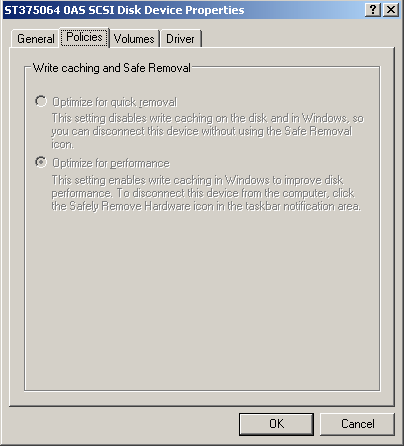
Not all drivers support disabling write caching.
The second tip in the High-Rely manual is to disable indexing of the eSATA drives. Simple enough, why use indexing on a drive that will just be used for creating a single disk backup? There wouldn't be that many files on the drive to index. In our case, the Windows 2003 Backup Utility only creates a single backup file on the drive. Just right-click on the right side of each disk drive object, choose properties and deselect "Allow Indexing Service to index this disk for fast file searching". This way you can also avoid the occasional disk locking problem that may keep you from removing disk drives that appear to be busy.
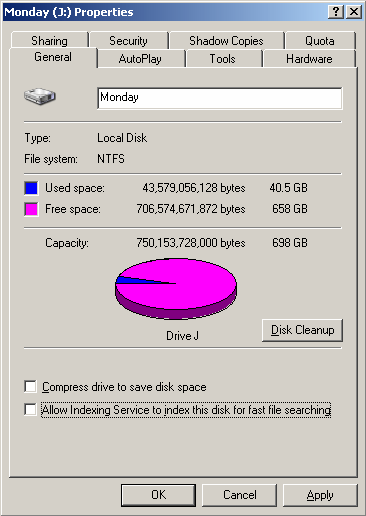
One of the benefits of disabling indexing on your external disk drives is to avoid unnecessary activity on the drive.
Stay On the Cutting Edge: Get the Tom's Hardware Newsletter
Get Tom's Hardware's best news and in-depth reviews, straight to your inbox.
Current page: Post Installation Activities
Prev Page Installation Next Page Installing The High Rely Drive ManagerMost Popular





