Tom's Hardware Verdict
From productivity programs to games to movies, the Dell XPS 17 is a workhouse that can deliver on most use cases with ease, and it looks good doing it.
Pros
- +
+ 4K, 16:10 display
- +
+ Discrete RTX GPU options
- +
+ Fast performance
- +
+ Sleek Design
Cons
- -
Expensive
- -
Few ports
Why you can trust Tom's Hardware
Dell’s XPS laptops have long landed on our best ultrabooks list, with strong performance, near-borderless displays and a look that will impress and fit in anywhere you go. Dell’s new XPS 17 (9710) is no exception, managing to fit an RTX 3060 into a 0.77-inch pure aluminum chassis, which gives this machine both great portability and great power.
The option for a 3840 x 2400 touchscreen also lets you get both 4K and 16:10 out of this device, which only makes it more versatile. This machine can do a lot, and after spending about a week with it, I can safely say that it fires on every single one of its many cylinders.
Dell XPS 17 Specs
| CPU | Intel Core i7-11800H |
| Graphics | Nvidia GeForce RTX 3060 6GB GDDR6, 1,282 MHz Boost Clock, 70W TGP |
| Memory | 32GB DDR4-3200MHz |
| Storage | 1 TB M.2 PCIe NVMe SSD |
| Display | 17-inch, 3840 x 2400, Touchscreen |
| Networking | 802.11ax Killer Wi-Fi 6, Bluetooth 5.1 |
| Ports | 4x Thunderbolt 4, 1x SD Card Reader, 1x 3.5 mm combo headphone/microphone jack |
| Camera | 720p camera |
| Battery | 97 WHr |
| Power Adapter | 130 W |
| Operating System | Windows 10 Home |
| Dimensions(WxDxH) | 14.74 x 9.76 x 0.77 inches |
| Weight | 5.34 pounds |
| Price (as configured) | $2,949 |
Design of the Dell XPS 17
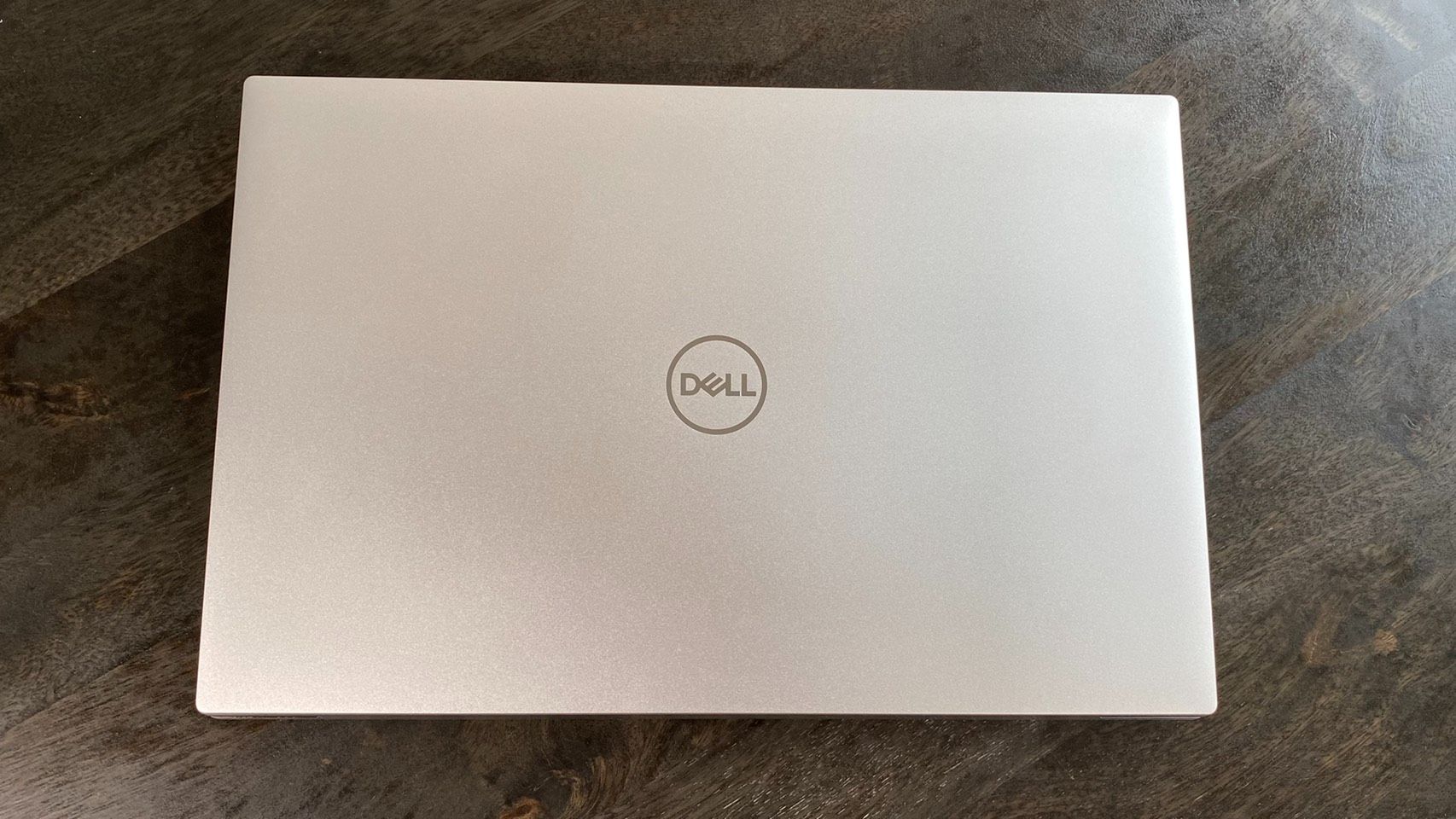




Dell’s XPS laptops always look slick, and while this is no exception, this laptop does suffer when it comes to ports.
This laptop’s chassis has a matte silver coloring that looks classy and largely stays free of fingerprints. It’s made from aluminum, so it’s also plenty durable and feels hefty in the hand. Edges are slightly curved and branding is minimal aside from the (admittedly somewhat bland) Dell logo on the lid.
Opening up the laptop reveals the same swanky style that’s been inside most XPS laptops since I got an XPS as my first laptop back in 2009. That means it has a chiclet style keyboard with full-sized keys (except for the arrow keys), top-firing speakers on either side of that keyboard, plus a woven carbon fiber wrist. Modern niceties include a luxurious 5.9 x 3.5-inch touchpad and a fingerprint reader built into the power button.
The XPS 17’s screen also has extremely thin bezels, measuring about 3 mm from the sides and 6 mm from the top.
This laptop’s also pretty small and lightweight for a 17-incher with a discrete GPU. At 14.74 x 9.76 x 0.77 inches, it’s not as long or wide as the 15.55 x 10.24 x 0.78-inch Razer Blade Pro 17, which is a gaming notebook. At 14.1 x 9.7 x 0.6 inches, the 16-inch MacBook Pro is also surprisingly close to it on every measurement except for thickness. It’s also thinner than the Microsoft Surface Book 3, which measures a chunky 13.5 x 9.8 x 0.9 inches despite being a 15 inch laptop. Although, that laptop’s unique hinge system definitely contributes to its thickness.
The XPS 17 is on the heavier end among this list of contenders, but it’s still lightweight compared to the other 17-incher we tested it against. It’s 5.34 pounds, whereas the Razer Blade Pro 17 is 6.06 pounds. The 16-inch MacBook Pro is 4.3 pounds and the Microsoft Surface Book 3 is 4.2 pounds.
Unfortunately, the XPS 17 has an abysmal selection of ports. You do get 4 Thunderbolt 4 ports, 2 on either side, but that’s largely it. The right side of this machine also has an SD Card reader and a 3.5mm microphone and headphone jack, but otherwise, you’re going to have to live the dongle life. The XPS 17 does come with a dongle in the box, which has a USB Type-A connection and an HDMI port.
Productivity Performance on the Dell XPS 17
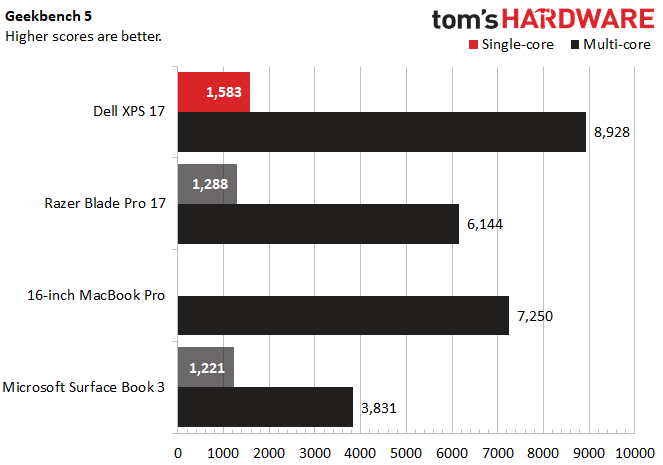
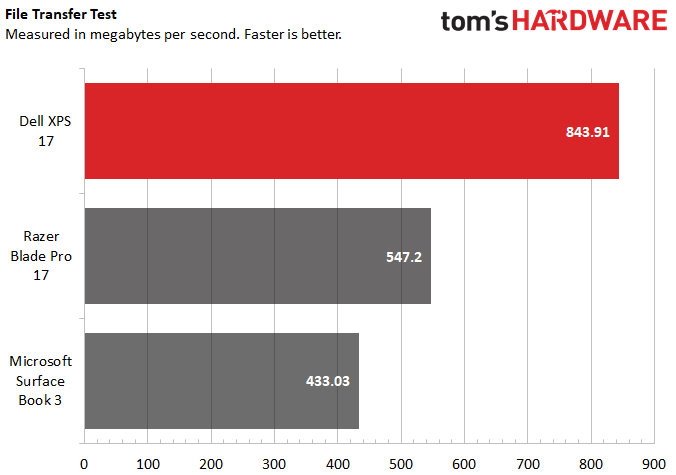
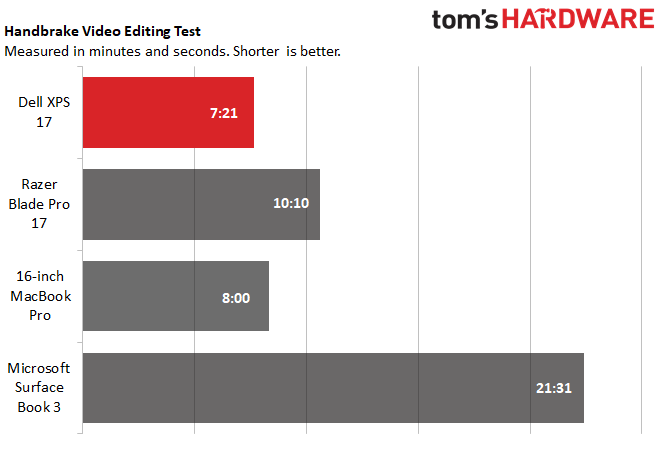
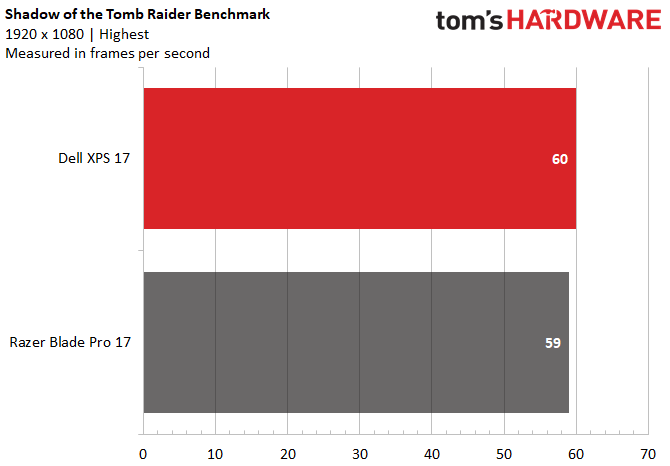
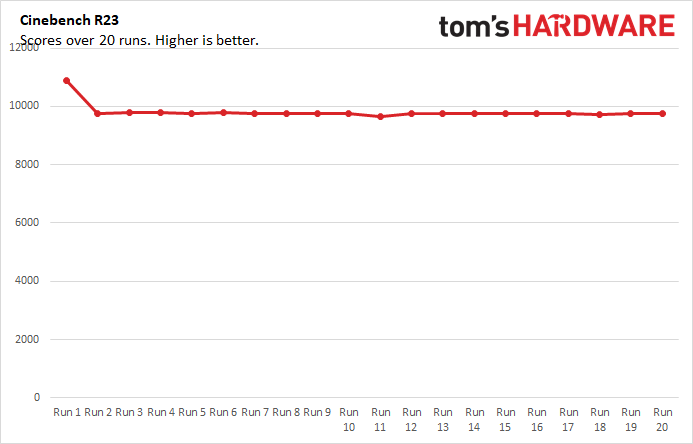
With a 45W Intel Core i7-11800H processor, an RTX 3060 GPU and 32GB of RAM, the Dell XPS 17 is powerful enough to run modern AAA games, in addition to productivity workloads. We tested it against the Razer Blade Pro 17, a gaming laptop with a Core i7-10875H CPU and an RTX 3070 GPU. Apple’s largest laptop, the 16-inch MacBook Pro (it uses an older Core i9-9980HK/Radeon Pro 5500M), plus Microsoft's most recent portable workhorse, the Surface Book 3 (Core i7-1065G7/GTX 1650 Ti Max-Q). Some of those parts may be older or weaker, but these are the most recent versions of these devices on sale from those companies.
With its high-power, current gen CPU, the Dell XPS 17 dominated the competition across almost all of our performance categories. In Geekbench, a synthetic benchmark for testing general PC performance, it scored 1,583 on single core tests and 8,928 on multi-core tests. The Razer Blade Pro 17, meanwhile, earned 1,288 points on single core tests and 6,144 on multi-core tests. We don’t have single core numbers for the MacBook Pro, but it still scored an impressive 7,250 on multi-core tests. Finally, the Microsoft Surface Book 3 has a 1,221 single core score and a paltry 3,831 multi-core score.
The XPS 17 also ran faster than its competition in our file transfer speed benchmark, where we test how quickly a computer can transfer 25GB of files. Dell’s contender hit 843.91 MBps, while Razer’s only reached up to 547.2 MBps. The Surface Book was even slower at 433.03 MBps.
The XPS also showed its performance strength in our Handbrake test, where we track how long it takes a computer to transcode a video file down from 4K to FHD. With a speed of 7:21, it was the fastest of the laptops we tested. The MacBook Pro was the next fastest, with an 8:00 time. The Razer was a few minutes slower, crossing the finish line at 10:10, but the Surface Book was a snail by comparison, with a speed of 21:31.
While this is not a gaming laptop, this machine’s RTX 3060 GPU led me to try running a gaming benchmark on it, plus do some anecdotal testing with Control. In Shadow of the Tomb Raider’s 1920 x 1080 benchmark running at its highest settings, the XPS 17 averaged 60 fps, which is actually one frame higher than the Razer Blade Pro’s 59 fps under the same settings. While that difference is far from being significant, this shows that the XPS can hold its own in games, so long as you don’t mind losing niceties like a high refresh rate display or RGB keys.
This was also my experience with Control, although I wasn’t able to get the most out of this laptop’s 4K screen in that game. While it ran at a solid 50 - 55 fps at 1920 x 1080 on high settings and at 30 - 35 fps with ray tracing’s high settings added on top of that, even the low preset couldn’t hit 30 fps at 4K. That said, I was able to hit 40 - 45 fps at 1440p using medium settings, and 60 - 62 fps using the low ones. I could not achieve consistent >30 fps ray tracing performance at 1440p, though. Still, Control is a demanding game, and it’s encouraging to see FHD performance running as smoothly as it did for me on a non-gaming laptop. The XPS 17 never got loud during my play session, although its bottom could get toasty.
We also ran the XPS 17 through our productivity stress test, which involved running Cinebench R23 for 20 runs in a row. The first run scored 10,876.52, while subsequent runs fell to the 9,700's. The total average ended up at 9,811.95, then. During this test, the CPU ran at 3.01 GHz and at a temperature of 70.77 degrees Celsius.
Display on the Dell XPS 17
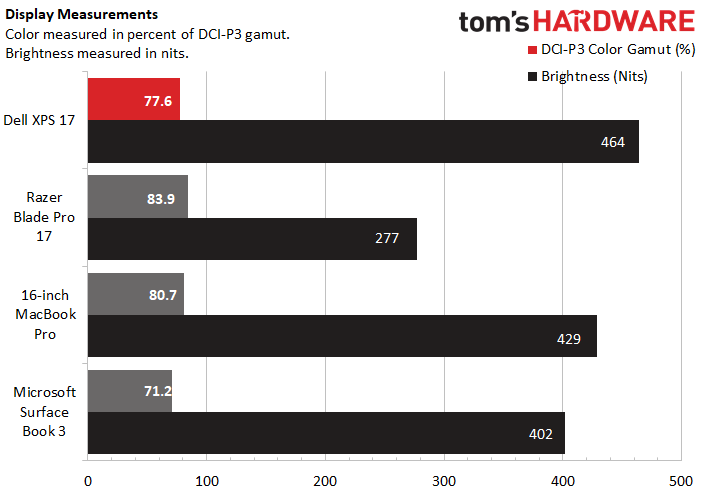
The Dell XPS 17’s max resolution combines the recent trend of 16:10 displays with a 4K, 3840 x 2400 resolution, which serves as a unique incentive for buying this laptop. It’s not a combination we’ve seen from other companies (though it was on last year's XPS model), but the XPS 17’s strong visuals and usefulness for productivity make a strong case for it.
For my first taste of this laptop’s screen, I watched the open-source 4K short film Tears of Steel on it. Blender helped fund this movie to show off its modeling app, which means it’s got plenty of neon colors, blacks and everything in between to really show off the program. The XPS 17 handled all of these tones well, though I think it did just a touch better with brighter colors than darker ones. While they were only somewhat vivid, they popped more easily than the blacks, which seemed shallow by comparison.
Viewing angles were strong, though, and the picture never really washed out regardless of how far away I got from the screen. My biggest issue was reflectivity, especially during dark scenes. It was only ever a minor issue, though, and was resolved by lowering my blinds.
Our benchmarks showed the Dell with a negligibly lower color rating compared to its competition, and a slightly higher brightness average. The Dell’s DCI-P3 rating was 77.6%, while the Razer Blade 17’s was 83.9% and the MacBook Pro’s was 80.7%. The Surface Book 3 was the only laptop we tested to lose to the XPS’ screen on color, with a 71.2% rating.
Again, the Dell was brighter than all of its rivals, even if just barely. We measured its average brightness at 464 nits. Meanwhile, the MacBook Pro and Surface Book 3 were slightly behind with brightness levels of 429 and 402 nits, respectively. The Razer Blade Pro 17 brought up the rear with a much dimmer 277 nits average.
These test results are generally close enough, though, that features like aspect ratio and resolution are more likely to noticeably affect your viewing experience than color or brightness. While all of the tested laptops have 4K options, the XPS is unique in its 16:10 aspect ratio.
A 16:10 aspect ratio gives you slightly more vertical screen space, which makes for easier scrolling on web pages. This was a godsend for me when writing and researching for this review, and the XPS 17 uniquely offering this on a 4K display means I don’t need to choose between productivity and fidelity.
Of course, 4K’s usefulness stretches beyond fidelity, as it also gives you more space for organizing your desktop. That feature mixes especially well with the 16:10 aspect ratio, and I’m not sure I can go back to having to choose between them.
Keyboard, Touchpad and Touchscreen on the Dell XPS 17

The Dell XPS 17’s membrane chiclet keyboard is functional if not comfortable, but its luxurious touchpad is large and smooth, plus its touchscreen configurations give you plenty of options for input.
While I was able to reach my typical 75 - 79 words per minute on the Dell XPS 17’s keyboard (via 10fastfingers.com), I found the travel ungenerous. Key presses had a stiff feel and a lack of feedback that put me on edge, even if it didn’t affect my score. The smooth but not slippery surface of the keycaps helped with this somewhat, but I still had to do a few trial tests to warm up before I started hitting my typical score.
The precision touchpad, by contrast, is an almost ludicrous 5.9 x 3.5 inches and is just smooth enough to give it a pleasant glide yet offer enough friction for precise input. This made using it a joy, and I was able to pull off multi-touch gestures like two finger scrolling and three finger swiping without issue. I also didn’t trigger any accidental touchpad input with my palm while typing, so the large size worked purely as a benefit here.
The touchscreen offered a similar experience to the touchpad, although like most touchscreens, it was slightly less smooth.
Audio on the Dell XPS 17
The Dell XPS 17 has two top-firing speakers that run quiet, but produce clear vocals and can come across as shockingly realistic on higher notes.
I tested these speakers with “good 4 u” by Olivia Rodrigo, and found that I could clearly hear her throughout. But what was more impressive was how, at certain points of the song, the guitar melody sounded like it was being played in the same room as me. Still, this was balanced out by a heavy loss in bass information, with most of the bass elements blending together and all of them running quiet. I didn’t even know this song had a synth bass track until I listened to it on my headphones. The speakers were quiet, overall, though, as I had to bump them up to about 70% to get a comfortable volume. At 100%, the sound filled my whole office and spilled out into my hallway a little, but was too muffled to be listenable across my 2-bedroom apartment.
The Dell XPS 17 also comes with audio software called Maxx AudioPro. This includes an equalizer that unfortunately doesn’t have presets for different types of audio baked into it, making it not very user friendly. But it also has a 3D audio mode that uses information from your webcam to fire the audio specifically at your ears, which I found gave music a richer and even louder body.
Upgradeability of the Dell XPS 17

For an 0.8 inch-thick laptop, the Dell XPS 17 has plenty of customizability. To open it, just unscrew the eight Torx screws along the bottom— we used a T5 bit— and gently pry off the case. Once inside, you’ll see two DIMMS of RAM and two SSD slots. In our configuration, one of these slots was taken up and the other was wide open for expansion.
Battery Life on the Dell XPS 17
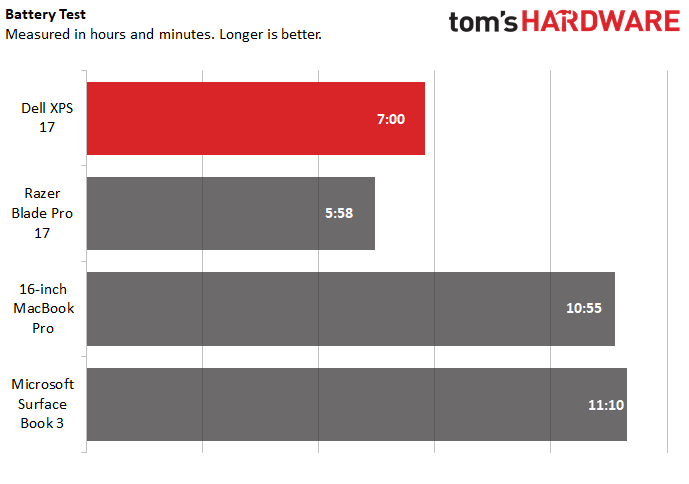
The Dell XPS 17 is powerful, thin and has a gorgeous large-format screen, but all that puts strain on it, and its battery life is pretty mediocre. During our battery life test, which constantly streams video, browses the web and runs OpenGL tests at 150 nits of brightness, the XPS 17 turned off after 7 hours.
That’s a longer battery life than the Razer Blade Pro 17’s 5:58, but it falls short of the 16 inch MacBook Pro’s 10:55 battery life and the Microsoft Surface Book 3’s 11:10 battery life.
Heat on the Dell XPS 17
The Dell XPS 17 gets fairly toasty for a productivity laptop, with certain parts of the chassis hitting over 100 degrees Fahrenheit (37.8 degrees Celsius) after 15 consecutive runs of Cinebench R23. For instance, we found that its coolest point, the touchpad, was still a warm 87.1 degrees Fahrenheit (30.6 degrees Celsius).

The keyboard pushed that number up by over a dozen degrees, hitting 108 degrees Fahrenheit (42.2 degrees Celsius) at its center point in between the G and H keys.

The center of the underside was actually slightly cooler, coming in at 94.5 degrees Fahrenheit (34.7 degrees Celsius), but a hot spot towards the hinge reached up to 107 degrees Fahrenheit (41.7 degrees Celsius).


Webcam on the Dell XPS 17
Despite having such thin bezels, the Dell XPS 17 comes with a built-in 720p IR webcam that’s prone to artifacting but should work well for Windows Hello and casual calls in well-lit rooms.
In my home office under what I consider normal lighting, my face’s color looks accurate and there’s enough detail that you can see all of my hair’s flyaways.

But when I moved to a dimmer area, quality dropped dramatically. My face was now an upsetting pale color, and there was a heavy grain over any shots I took.

The camera performed better than I expected it to when I took it into saturated light, showing a good degree of the world outside my window without completely obscuring my face in shadow. It’s still not ideal, but it’s not uncommon for 720p cameras in these conditions to either render my window as a blinding sheet of white or my face as if covered in a veil of darkness. It’s impressive to see the Dell XPS 17’s camera punching above those standards, even if just slightly.
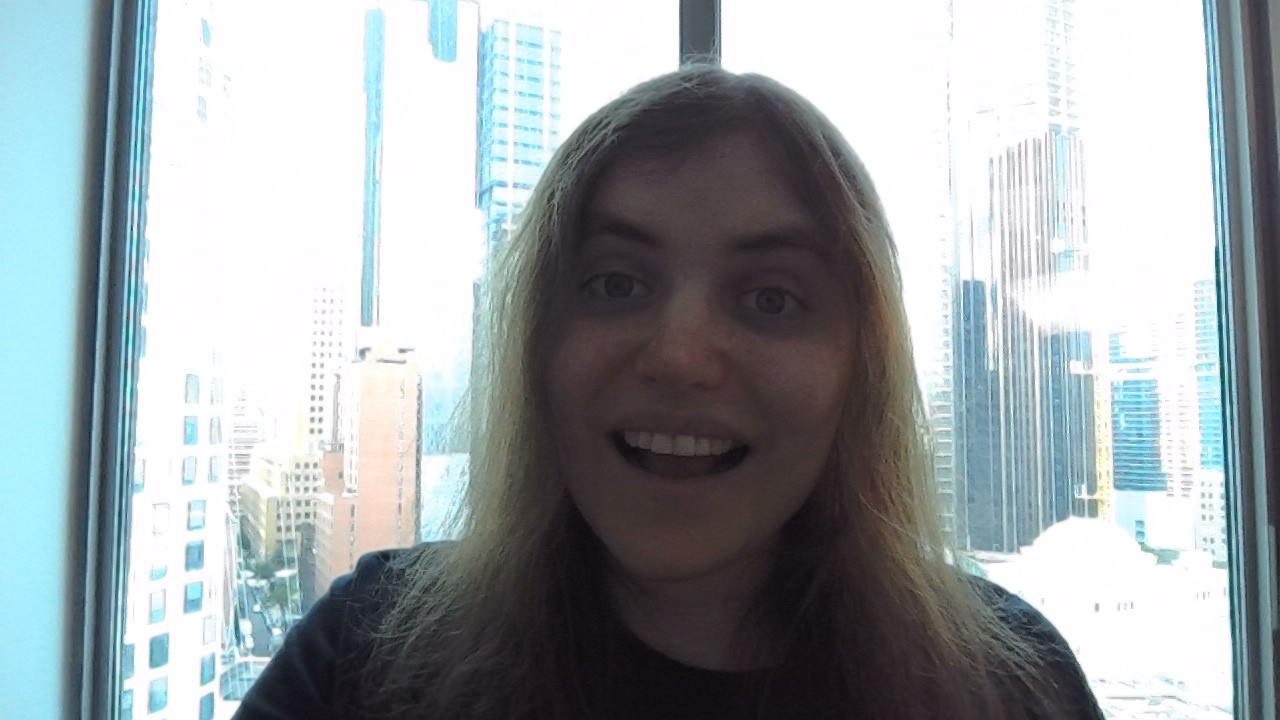
Since this webcam also has an IR sensor in it, it will work with Windows Hello. This worked flawlessly when I tested it out.
Software and Warranty on the Dell XPS 17
The Dell XPS 17 is largely light on bloatware, aside from one Dropbox promotion and typical Windows pack-ins like Microsoft Solitaire Collection, but it’s got so many single-use utility programs that the amount of software pre-installed on this laptop can still get overwhelming.
For instance, there’s two different apps for adjusting your screen’s color. Dell CinemaColor can customize your screen for either movies, sports, animation, or anti-blue light viewing. Dell PremierColor, meanwhile, lets you perform more in-depth color calibration with sliders rather than presets.
There’s also bizarre vestigial apps here, like Dell Cinema Guide. This program collects all your streaming services into one place, but it’s also going to be discontinued on August 8th. Dell Customer Connect is another oddball, in that it just exists to link you to customer surveys. Did this need to be a whole app?
There are genuinely useful programs here. Dell Mobile Connect 3.3 lets you display your smartphone on and control it from your laptop, while Dell Update lets you update your BIOS and drivers. Dell Digital Delivery gives you access to any software you might have purchased from the Dell store, and Dell Power Manager lets you view your battery’s health. But there’s no reason these all need to be separate programs instead of rolled together into one general app, a la Lenovo Vantage.
That might make it easier to find the non-Dell utility programs, too, because this laptop has a few of those as well. Chief among these are Alexa and Maxx Audio Pro. The former is pretty self explanatory, but the latter is an audio equalizer that uniquely comes with camera tracking for 3D audio. I found that this actually worked surprisingly well, making audio sound richer and also louder when turned on. Unfortunately, the equalizer part of the program lacks built-in presets for different use cases, making it a touch difficult to use for the average person.
The Dell XPS 17 comes with a one year limited warranty.
Dell XPS 17 Configurations
The Dell XPS 17 starts at $1,518 and can run as high as $3,733 depending on which parts you choose for it. Our configuration sat in the middle of that price range and cost $2,949. For that price, we got an Intel Core i7-11800H with an RTX 3060 laptop GPU, 32GB of RAM and 1TB SSD. We also got a 17 inch, 3840 x 2400 touchscreen.
The $1,549 configuration of this laptop is much more barebones, but at least keeps the 16:10 aspect ratio. It comes with an Intel Core i5-11400H CPU, 8GB of RAM, a 512GB SSD and integrated Intel UHD graphics. Its screen is no longer 4K, and instead has a 1920 x 1200 resolution. There’s also a configuration that mirrors these specs but has a 4K screen, and it costs $1,910.
Meanwhile, the $3,733 configuration has the same specs as our unit, but bumps the SSD capacity up to 4TB.
Oddly enough, this laptop’s most expensive configuration might not be its most powerful. The Dell XPS 17 also has a single Intel Core i9-11900H option that costs $3,086. All of its other specs mirror our review unit’s, meaning it’s only got 1TB of storage.
The Core i7 version of this laptop is definitely the most customizable, with RAM capacities ranging from 16GB to 32GB and SSD capacities ranging from 512GB to 4TB. It’s also got both FHD and 4K screen options, plus lets you choose between an RTX 3050 or RTX 3060 GPU.
You can also upgrade the operating system on any of these configurations save for the i9 option to Windows 10 Pro for $60.
Bottom Line
The latest refresh of the Dell XPS 17 is a little on the expensive end for a productivity laptop, but it earns its premium thanks to a classy look, leading performance, a discrete GPU that lets it moonlight in gaming and a unique 4K, 16:10 display.
Granted, if you want to aim specifically towards gaming, laptops like the Razer Blade Pro 17 offer better cooling and higher refresh rates screen. Meanwhile, devices like the 16-inch MacBook Pro might be old, but they do still have unique benefits like MacOS.
But no other laptop that we reviewed was as strong of an all-rounder as the Dell XPS 17. If you can afford it and you want a machine that can do a little bit of everything and then some, the Dell XPS 17 is an easy pick. Plus, Dell's website offers plenty of customizability if the price of our review configuration is looking too steep— or somehow not steep enough— for you.
Michelle Ehrhardt is an editor at Tom's Hardware. She's been following tech since her family got a Gateway running Windows 95, and is now on her third custom-built system. Her work has been published in publications like Paste, The Atlantic, and Kill Screen, just to name a few. She also holds a master's degree in game design from NYU.
-
the1dv Yeah but with connected standby Dell have screwed up sleep mode so shutting the lid no longer turns off the fans (S3 mode) meaning you have to shut it down fully or it will cook itself in your bag.Reply
All new Dells are useless as laptops in that regard -
Rghojai I have one, w. the I7. The fans run full max all the time, to include at idle. It's a pos.Reply -
Howardohyea To me, this is really expensive and from the hardware you get I think it's somewhat underwhelming.Reply
I seen some laptops with the i7 11370H (35w) with a 3060 for less than half the price.
Edit: I just realized the 11370H is 4 cores while the 11800H is 8. Actually this laptop doesn't seem that bad now -
closs.sebastien Reply
yes, but you have a pseudo-copy of a macbook-pro... almost the same designAlvar Miles Udell said:$3000 laptop and doesn't even ship with Windows 10 Pro... -
amuzhaqi The webcam quality is unacceptable for WFH age, and the price tag doesn't help to justify it.Reply -
PapaCrazy Customers are already reporting that wobbly, loose trackpads continue to be a problem, as well as the hinge not closing all the way. Dell not only has bad QC, they fundamentally just don't care about customers if they are willing to let issues like these plague gen after gen.Reply -
rkallby Reply
My Dell 9710 did that very thing today. Must have put it into standby instead of shutdown/laptop didn't shutdown all the way before I closed it. Threw it in my bag to go workout. Come back to my locker about 45 mins later and the fans are at full tilt 100% and the laptop was literally so hot I couldn't pick it up bare handed. Had to use my shirt just to open it up and power it down. :(the1dv said:Yeah but with connected standby Dell have screwed up sleep mode so shutting the lid no longer turns off the fans (S3 mode) meaning you have to shut it down fully or it will cook itself in your bag.
All new Dells are useless as laptops in that regard -
MortyC137 Just my $0.02. (why's it a penny for your thoughts but you have to put your 2 cents in? someone's making a penny!!) I had the previous version XPS 17 9700 at my previous job and it was the best laptop I've ever owned, and I've had a wide array of Dell, Lenovo and HP over the last 15+ years. I was looking at this Dell XPS 17 9710 model compared to a Lenovo P17 model with similar specs, but the Lenovo is so much more built like a big tank and was well over $1000 more expensive. My primary boot OS is Linux (typically Fedora) so that's small nit on the Dell's right now as Dell doesn't release Linux drivers for all of their laptops, only a very very small special few. But the Linux world catches up fast so the audio and touchpad issues are improving quickly, so that's not a showstopper for me. The Lenovo's don't have those issues as they're WAY ahead on Linux support for their gear. But the massive size of the Lenovo P17, their massive power brick required, the not-so-great array of ports (really needs more USB-C Thunderbolt) and very high cost, push me back to my favorite laptop a Dell XPS 17.Reply -
cuvtixo Reply
It's meant for Linux, as it should be! A token license for Windows 10 for a VM is adequate, no reason to jump on the 11 bandwagon.Alvar Miles Udell said:$3000 laptop and doesn't even ship with Windows 10 Pro...
PS Yeah, I was saying stuff like this all the way back in 1998. If you're annoyed, I'm glad. Finally, desktop linux is the best choice for the best laptop available. ;)
