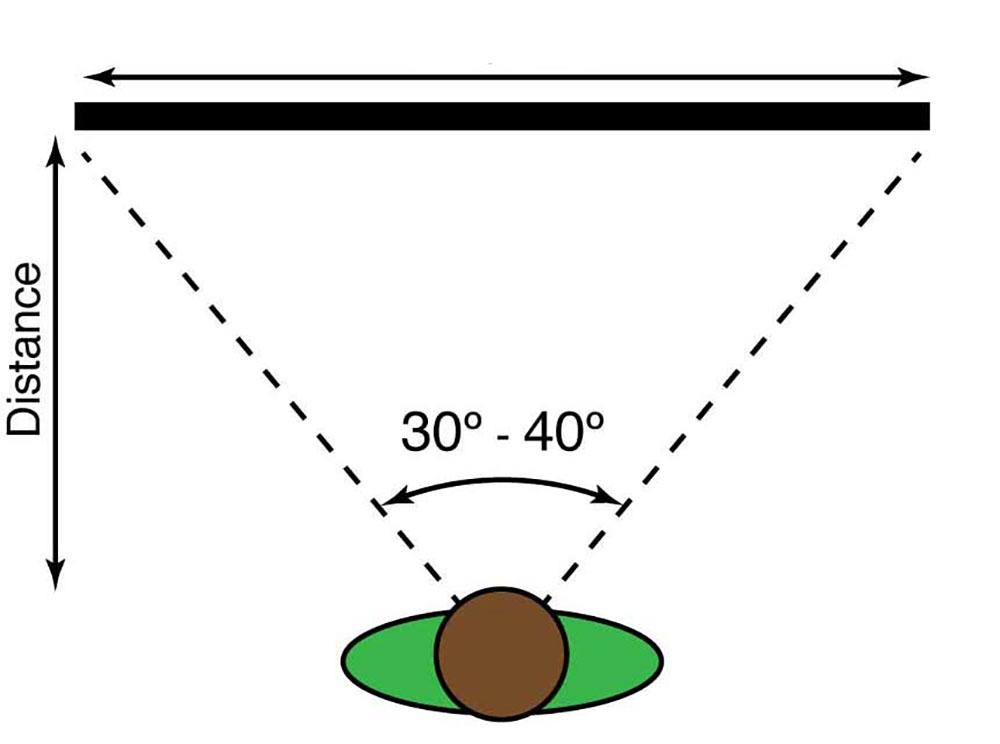Tom's Hardware Verdict
If you’re looking for ultimate image quality, the Gigabyte Aorus FO48U’s OLED panel is unmatched. Its contrast and color are simply stunning to look at. Though it is limited as a display for watching movies and TV, it’s a superb gaming monitor for both PC and console players.
Pros
- +
+ Stunning image with deep contrast
- +
+ Over 100% coverage of DCI-P3 color
- +
+ Pro-level accuracy out of the box
- +
+ Excellent audio quality
- +
+ HDMI 2.1 and DisplayPort 1.4 with DSC
Cons
- -
Not as bright as a premium LCD
- -
No Dolby Vision
- -
No support for 50p or 24p TV formats
Why you can trust Tom's Hardware
“An OLED desktop computer monitor.” Those words are often used to describe what might be, what could be. In a monitor review, they are usually part of a sentence like, “Nothing short of an OLED desktop computer monitor will have more contrast than this LCD display.” When comparing panel technologies, nothing even comes close to the contrast of an OLED.
Not too long ago, OLEDs were the stuff of fantasy. With low production yields, prices for OLED panels were very high. The idea of a desktop-capable OLED display was even more fantastic. In the past two years though, OLEDs have come down to where they’re only slightly more expensive than the same sized LCD panel.
Putting an OLED on your desktop still comes with a space requirement though. No 27-inch OLED has arrived in our lab yet. But Gigabyte’s’ Aorus FO48U might be able to fit in your space. This 48-inch OLED panel looks to take on the best 4K gaming monitors and the best gaming monitors overall with a 120 Hz refresh rate, 1ms GTG response time and Adaptive-Sync for fighting for screen tears, plus HDR, DCI-P3 color and a reasonable price. At this writing, the FO48U is selling for around $1,500, which is about what you’d pay for a 43-inch VA gaming monitor.
Gigabyte Aorus FO48U Specs
| Panel Type / Backlight | Organic Light Emitting Diode (OLED) |
| Screen Size / Aspect Ratio | 47.5 inches / 16:9 |
| Max Resolution & Refresh Rate | 3840 x 2160 @ 120 Hz |
| Variable Refresh Rate | FreeSync Premium: 48-120 Hz |
| Native Color Depth & Gamut | 10-bit / DCI-P3 |
| Response Time (GTG) | 1ms |
| Brightness | 150 nits typical |
| Contrast | 135,000:1 |
| Speakers | 2x 15w, 1x 20w |
| Video Inputs | 1x DisplayPort 1.4 (w/DSC) |
| Row 10 - Cell 0 | 2x HDMI 2.1 |
| Row 11 - Cell 0 | 1x USB-C |
| Audio | 2x 3.5mm headphone/speaker outputs |
| USB | V3.0: 1x up, 2x down |
| Row 14 - Cell 0 | 1x USB-C |
| Power Consumption | 77.2w, brightness @ 200 nits |
| Panel Dimensions WxHxD w/base | 42.1 x 26.6 x 9.9 inches (1069 x 675 x 251mm) |
| Panel Thickness | 1.7 inches (43mm) |
| Bezel Width | Top/sides: 0.3 inch (8mm) |
| Row 19 - Cell 0 | Bottom: 0.5 inch (13mm) |
| Weight | 33 pounds (15kg) |
| Warranty | 3 years |
| Row 22 - Cell 0 | Row 22 - Cell 1 |
| Row 23 - Cell 0 | Row 23 - Cell 1 |
As a self-emissive technology, OLED, like CRT and plasma, has tremendous dynamic range. This is thanks to its ability to shut off individual pixels on the fly to create an infinitely low black level. The word infinitely is not an exaggeration. When we ran our benchmark tests on the FO48U, its black levels were unmeasurable in every case, even when there was other content on screen.
One complaint about OLEDs has been their relatively low brightness. Where premium LCDs are topping 1,000 nits, the brightest OLEDs can manage perhaps 600. In a market where many gravitate towards the brightest display (like audio buyers going for the loudest speakers), that can be a tough sell. The best HDR monitors can hit 1,000 nits or greater, but realistically, a desktop monitor doesn’t need to hit 1,000 nits to deliver killer HDR.
Color is another area where OLED shines. The FO48U claims 98% coverage of the DCI-P3 color space and more than delivers, as our testing will show. Coupled with deep contrast, this makes for a supremely colorful experience.
The FO48U supports HDR10 and Hybrid Log Gamma (HLG) input but does not accept Dolby Vision. This isn’t a major factor for gaming, but if you plan to watch TV on the FO48U, it will be missed. Many 4K Blu-rays and even more streamed content is mastered in Dolby Vision.
Gamers won’t be disappointed in the FO48U’s feature set though. In addition to a 120 Hz refresh rate, the FO48U supports AMD FreeSync Premium from 48-120 Hz. It’s not Nvidia G-Sync-certified, but we also got it to run G-Sync successfully (see our instructions for How to Run G-Sync on a FreeSync Monitor).
Get Tom's Hardware's best news and in-depth reviews, straight to your inbox.
Console gamers will appreciate the monitor’s two HDMI 2.1 inputs that support variable refresh rate (VRR). The DisplayPort input is version 1.4 and supports Display Stream Compression (DSC). as does the USB-C input. KVM functionality is included too. This lets one connect multiple computers that share a single keyboard, monitor and mouse. The FO48U pays attention to audio quality with an integrated soundbar across the bottom that contains three speakers driven by a total of 50w.
Assembly and Accessories of Gigabyte Aorus FO48U
The FO48U unpacks like a television where you lift the box off the contents. The panel should be handled carefully as its upper section is wafer thin. Once free of the carton, two small stand legs bolt in place on either side creating a slim yet stable package. Don’t forget the remote which includes batteries. You also get an IEC power cord, USB 3.0, DisplayPort and HDMI. There is no USB-C cable, so you’ll have to source one separately.
Product 360 of Gigabyte Aorus FO48U



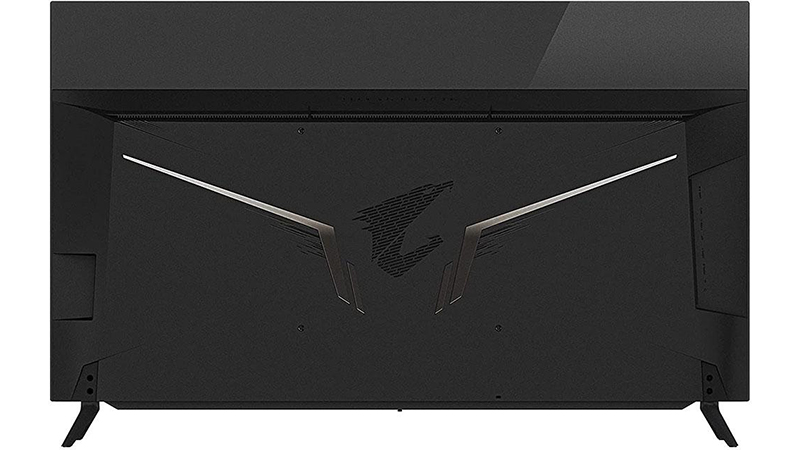

OLED panels can be incredibly thin, and the Gigabyte Aorus FO48U takes some advantage of that. The upper 5 inches of its profile are just 4mm thick. Components dictate a large bulge covering the rest of the back that’s just 1.7 inches deep. There, you’ll find a 300mm VESA mount if you plan to hang your FO48U on the wall.
The screen is finished in a high gloss that prevents ambient light from washing out the image, but we could still see things like lamps and sunny windows reflected on the screen. The FO48U will pick up any light source in its field of view. Placement should be carefully considered to keep distracting highlights from spoiling the stunning image. The bezel is flush and just 8mm wide on the top and sides and 13mm across the bottom. When the power is on, you barely notice it. At the bottom is the aforementioned soundbar with a thin metal grill that hangs down 10mm.
Control comes by way of a tiny joystick under the front center of the panel or a small remote. You can have the on-screen display (OSD) menu show in a large size to make it easier to read from a distance.
The stand legs are small and thin but made from solid aluminum. They extend 9.8 inches front to back and provide a stable platform for the panel, which is of moderate heft at 33 pounds. There are no ergonomic adjustments as expected, but a 300mm VESA lug pattern in back means you can use aftermarket brackets for a wall mount or a substantial monitor arm.
Inputs are arranged conveniently on the left side of the panel in a recess. They’re inset far enough to keep cables from showing in front. You get two HDMI 2.1 ports, which support the Gigabyte Aorus FO48U’s full 120 Hz with Adaptive-Sync and HDR at 10-bits if your source is capable of that depth.
A single DisplayPort 1.4 input has the same specs and includes DSC. The USB-C port can also support 120 Hz, Adaptive-Sync and 10-bit HDR and ties into the monitor’s KVM switch, which is further enhanced by one up and two downstream USB 3.0 ports. Two 3.5mm audio outputs manage headphones and powered speakers. The power cord plugs into the right side of the panel using a right-angle connector.
OSD Features of Gigabyte Aorus FO48U
The Gigabyte Aorus FO48U’s OSD is identical to the one found in all Aorus monitors with six sub-menus and eight picture modes, plus three custom memories. You can control it with the panel’s joystick, a hand-held remote or Gigabyte’s OSD Sidekick app. When an HDR10 signal is detected, four additional picture modes become available.
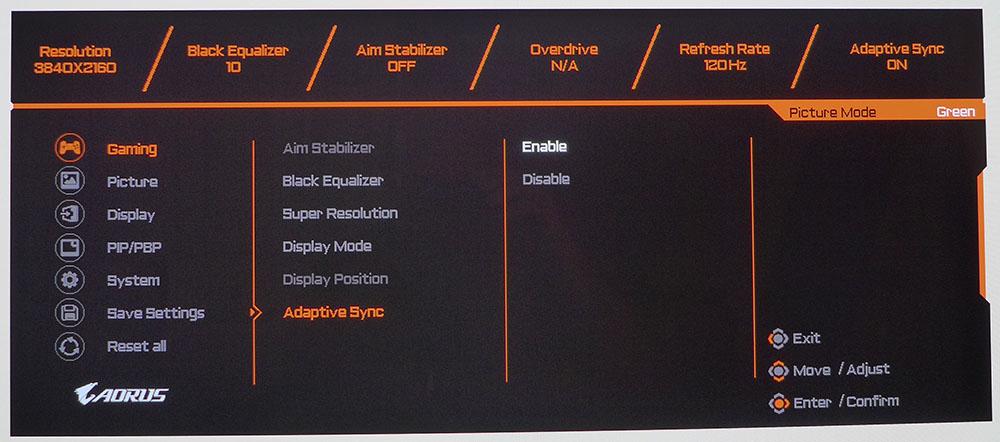
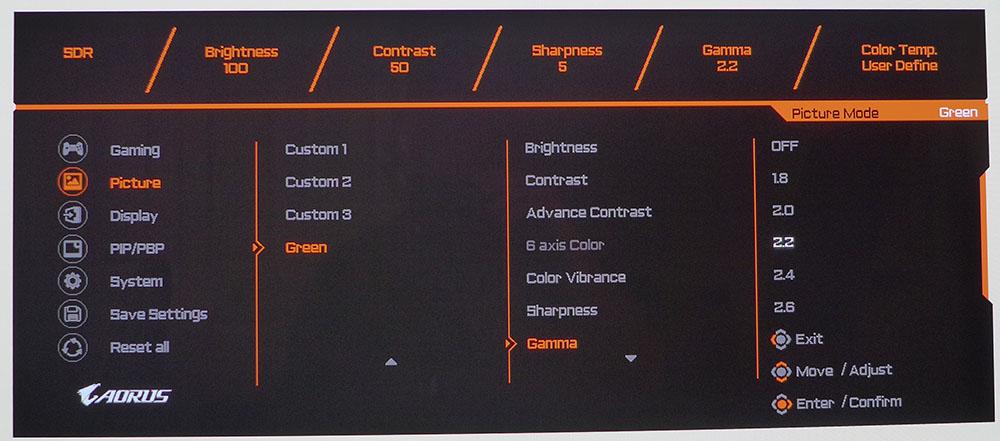
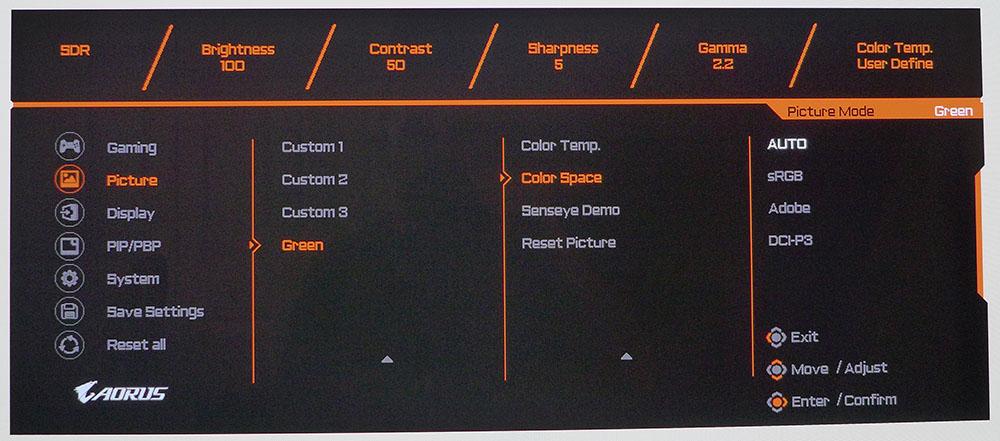
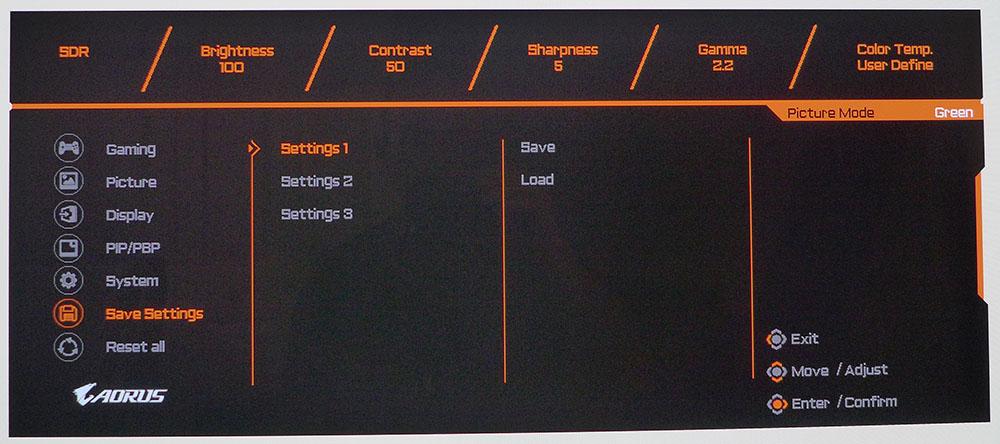
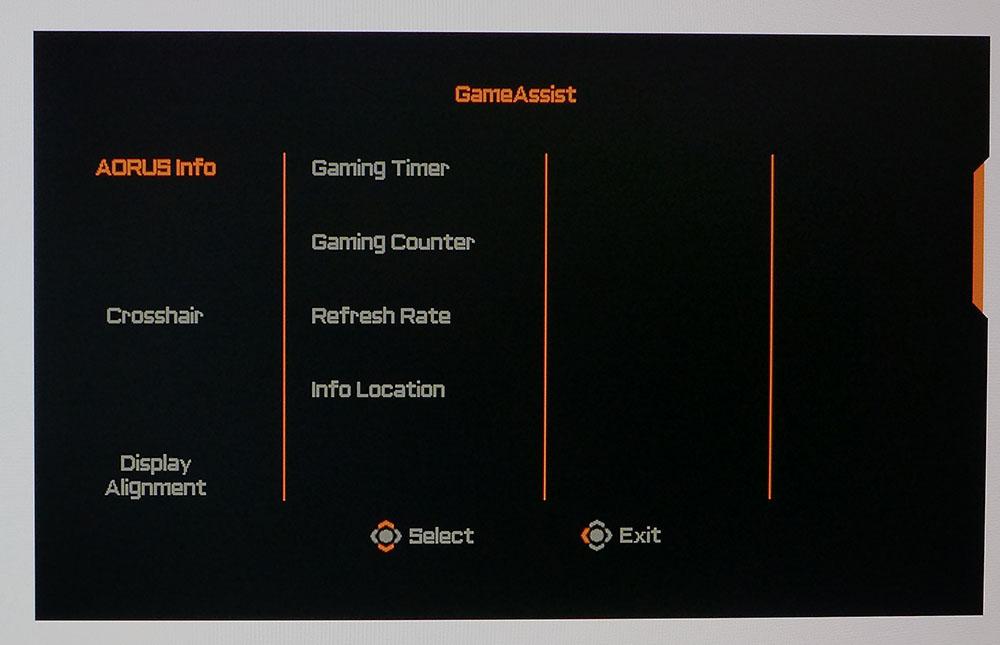
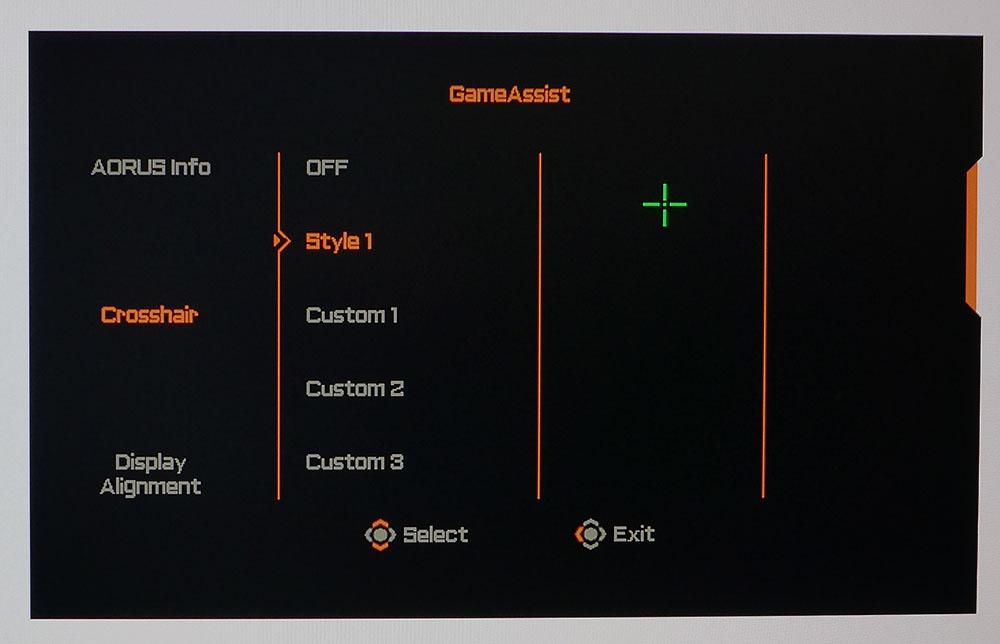
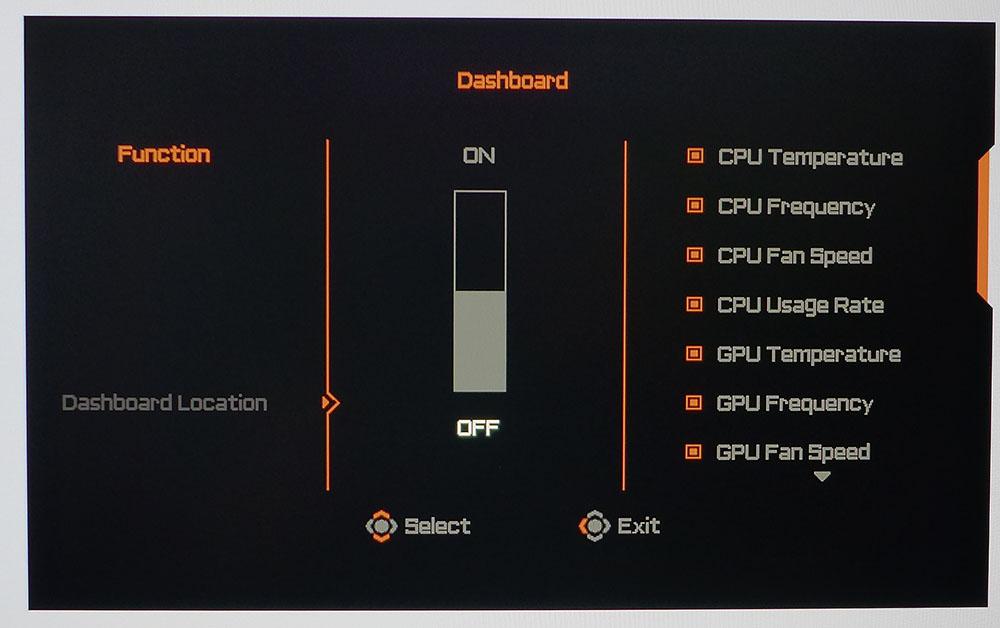
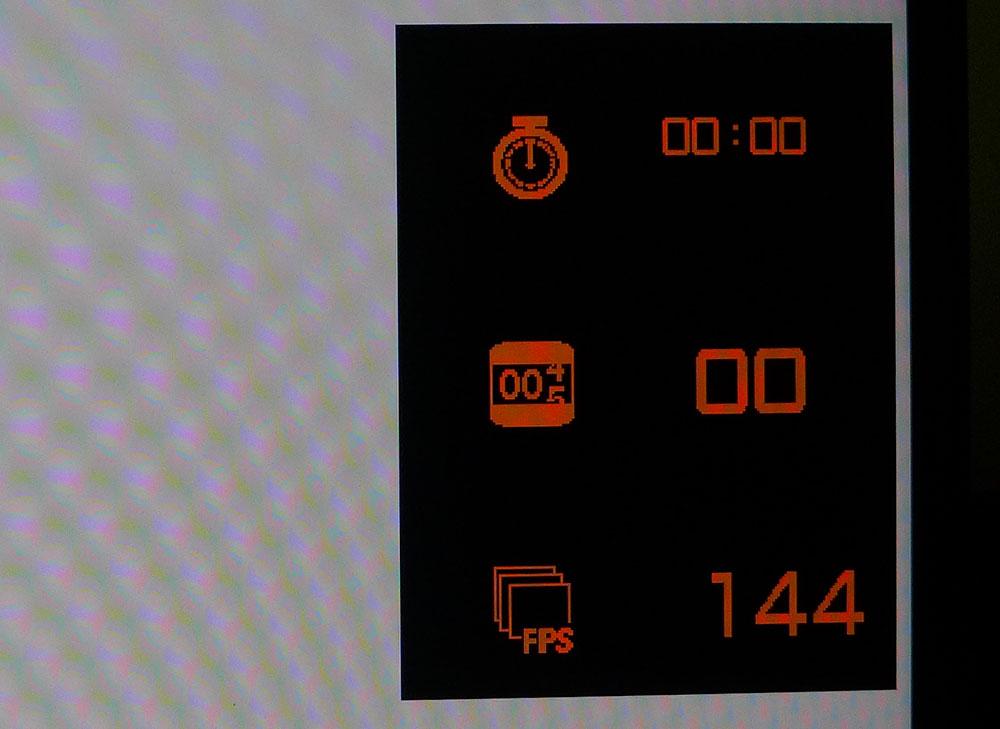
The Gaming menu has both an Adaptive-Sync toggle and Aim Stabilizer, Aorus’ version of a blur-reducing backlight strobe. You can’t use the two features together. Instead, you must disable Adaptive-Sync before engaging Aim Stabilizer. While OLEDs don’t have backlights, they do use sample and hold technology, like an LCD. That means motion blur is possible. In our tests, Aim Stabilizer produced smoother motion but also reduced brightness by half. We didn’t see much tearing, so Aim Stabilizer might be the better choice when playing in a dark room.
You’ll also find in the Gaming menu a Black Equalizer, which brightens shadow detail, and Super Resolution, which adds sharpness through edge enhancement.
The Gigabyte Aorus FO48U's Green picture mode is its default and best mode. It’s perfectly accurate out of the box -- enough that calibration is not only unnecessary but also offers no benefit. Tweakers can choose from five gamma presets and three color temps, plus a User mode with RGB sliders. You can also select an sRGB mode in order to view SDR content in its native color space if desired or you can specify Adobe or DCI-P3 color gamuts. Our recommendation is to leave that setting on Auto and use the large gamut for all content.
When you’ve set up the FO48U to your satisfaction, three custom memories are available for easy recall. This is a feature that every computer monitor and TV should have.
Clicking the joystick once, then going left or right, activates the Aorus gaming aids and Dashboard. Aids include a crosshair, framerate counter and timer. You get a single green reticle or can design up to three more using the OSD Sidekick app. The Dashboard interfaces with your PC through a USB connection to monitor CPU and GPU temperatures, fan speeds and usage rates, as well as the framerate and mouse CPI.
Gigabyte Aorus FO48U Calibration Settings
The Gigabyte Aorus FO48U’s Green picture mode is completely ready for use without calibration. In fact, no adjustments we tried produced better accuracy, so we left all settings at their defaults.
Setting the max brightness level is a bit different for an OLED because it varies brightness depending on screen coverage. In other words, at the same brightness setting, a full white field is dimmer than a white window that only occupies 25% of the screen. We used window patterns for all testing and set that at 200 nits. Brightness slider values are shown below for commonly used output levels.
Here are our SDR recommended calibration settings for the Gigabyte Aorus FO48U.
| Picture Mode | Green |
| Brightness 200 nits | 49 |
| Brightness 120 nits | 29 |
| Brightness 100 nits | 24 |
| Brightness 80 nits | 19 |
| Brightness 50 nits | 12 (min. 2 nits) |
In HDR mode, there are four additional picture modes available. One is for HLG signals, which correspond to some international broadcasts. This standard is not currently used in the U.S. We’ll show you the measurements for HDR, HDR Game and HDR Movie on page 5, so you can see which works best for you.
Gaming and Hands-on with Gigabyte Aorus FO48U
Much has been written and discussed around the issue of OLED burn-in and image retention. Our observation is that yes, it’s possible to suffer image retention, but the problem is not as acute as it was with plasma panels. Luckily, the Gigabyte Aorus FO48U has a few features to prevent this issue.
First is the Aorus Prevention Compensation System (APCS). This routine will scan the screen every 4 hours with lines intended to even out pixel use. It takes about 5 minutes and will run when the monitor is in standby mode. Then, there’s the Aorus Organic Compensation System (AOCS). This process also runs during standby mode and takes about 1 hour. It’s a more intense scanning routine and happens every 1,500 hours. You’ll find these same processes in the newest generation of LG OLED panels. They’re very effective at preventing image retention.
The Gigabyte Aorus FO48U takes further action when static images are on the screen. Of course, it’s easy to set Windows’ power options and screen saver to prevent static images from staying on too long. But if you walk away from your Windows desktop, the screen dims 30% after 5 minutes and 50% after 10 minutes. Opening or moving a window brings your set brightness level back immediately. After 15 minutes of inactivity, the screen goes completely dark.
On to daily usage, the FO48U is an excellent computer for normal tasks. Browsing websites is a lot of fun when the pictures are nearly life-sized. Seating distance is important if you’re to work comfortably with a 48-inch monitor though. You can sit 3 feet away, but it will be hard to take in the entire image without moving your head. If you consider the THX field of view recommendation of 36-40 degrees, one should sit about 5 feet back from the FO48U.
Gameplay is another matter. You’ll find yourself collecting HDR games like stamps once you’ve tried one on the Gigabyte Aorus FO48U. The contrast and color of this monitor is addictive. Doom Eternal looked more hellish than ever in HDR with its deep red tones and black shadow areas. 120 Hz was plenty fast and responsive for our casual skills and we spent hours racking up frags. Enemies take on a whole new intensity when they’re several inches tall and right in your face. The image also looked incredibly crisp. The FO48U has an optical quality that no LCD can match.
Call of Duty: WWII has incredibly realistic textures and rich earth tones. Playing it in HDR on the Gigabyte Aorus FO48U made us want to reach out and grab a handful of dirt. Blood spatter and the shock of bullet hits had a palpable and tactile effect. If you want to become emotionally involved in a game, this monitor will oblige you.
Though best suited for HDR and extended color palettes, the FO48U also excels at older SDR titles such as Tomb Raider. We’ve played this game on many different screens and it always benefits from extra color, even though it is intended for sRGB. The Gigabyte Aorus FO48U’s sRGB mode was OK here but the full native gamut was better. Even though that represents around 150% sRGB volume, it didn’t look overblown. That’s thanks to its ideal color balance and pinpoint accuracy. The FO48U looks amazing in SDR titles with brightness set to around half its range.
Throughout all of our gameplay, video processing was excellent. We tried Aim Stabilizer, the blur-reducing backlight strobe, for some sessions. Though it made motion visibly smoother, it also made the image too dim, unless we played in a completely dark room. With Adaptive-Sync turned on and Aim Stabilizer disabled, we weren’t distracted by motion blur, and our aim was just as true. Framerates stayed solid at around 120 frames per second (fps) in all the games that we played. Having a GeForce RTX 3090 helped, but we also frequently hit a respectable 100 fps with a Radeon RX 5700 XT in both SDR and HDR modes. This is a special monitor, and it deserves a premium video card (check out Best Graphics Cards page for recommendations).
We also have to note the Gigabyte Aorus FO48U’s superb sound quality. Larger and more powerful speakers are almost always better, and the FO48U’s soundbar did not disappoint. Though it’s easy to package better audio in a large chassis like this, there’s no reason smaller monitors can’t come with soundbars.
The FO48U really benefits from the attention paid to audio quality, which is embodied in clean and balanced tones, tight bass, distortion-free midrange and high frequency detail. It also plays plenty loud and can be turned up to ear-splitting levels without audible distortion. The sound stage is much larger than the monitor’s physical size. The OSD offers multiple sound modes: FPS, live concert, arcade and movie. They simulate different spaces appropriate to the activity. Like the stunning image, the soundbar’s addictive when gaming.
Used as a TV, the Gigabyte Aorus FO48U has a couple of limitations. As mentioned, it doesn’t support Dolby Vision. This format is common in streamed content from Netflix and other major carriers. The other omission is support for framerates other than 60p. Broadcast content from Europe is sent in 50p, and most movies are 24p. When converting these rates to 60p, some juddering occurred as the display added frames to compensate. A jumbo monitor like this, especially given its otherwise top-level image and sound quality, should function as a TV when needed.
Current page: Features and Specifications
Next Page Response, Input Lag, Viewing Angles and Uniformity
Christian Eberle is a Contributing Editor for Tom's Hardware US. He's a veteran reviewer of A/V equipment, specializing in monitors. Christian began his obsession with tech when he built his first PC in 1991, a 286 running DOS 3.0 at a blazing 12MHz. In 2006, he undertook training from the Imaging Science Foundation in video calibration and testing and thus started a passion for precise imaging that persists to this day. He is also a professional musician with a degree from the New England Conservatory as a classical bassoonist which he used to good effect as a performer with the West Point Army Band from 1987 to 2013. He enjoys watching movies and listening to high-end audio in his custom-built home theater and can be seen riding trails near his home on a race-ready ICE VTX recumbent trike. Christian enjoys the endless summer in Florida where he lives with his wife and Chihuahua and plays with orchestras around the state.
-
mihen Already able to see some very minor burn in after playing a game for 10 hours that has a fixed UI. Only visible on dark gray screens. I was at 100% brightness =/, went down to 30% as suggested by others.Reply -
saunupe1911 Why would I even consider this over a 48 inch LG C1 at $1299....$1596 with 2 year burn protection?Reply -
deesider For people who use this size of monitor (or TV), how far away do you sit from it?Reply
I just can't imagine sitting at a desk with a 48" screen. I use a 27" as my main and prefer to sit at least 1 metre away. -
Bryman Reply
I sit about 38 to 44" away on my LG c1 when using for gaming/pc and 48" when watching TVdeesider said:For people who use this size of monitor (or TV), how far away do you sit from it?
I just can't imagine sitting at a desk with a 48" screen. I use a 27" as my main and prefer to sit at least 1 metre away.
Desk is 33" deep -
larsv8 Replydeesider said:For people who use this size of monitor (or TV), how far away do you sit from it?
I just can't imagine sitting at a desk with a 48" screen. I use a 27" as my main and prefer to sit at least 1 metre away.
If you check my sig to the pcpartpicker build I had a custom desk built to place my 48 incher further away.
It sits about 42 inches away, but its wall mounted so a little bit closer. -
Spike_xps720 Reply
I have Acer Predator CG437K 43" monitor and I am sitting 33" from it. I love this monitor. All 4K details are bigger and gaming experience is great.deesider said:For people who use this size of monitor (or TV), how far away do you sit from it?
I just can't imagine sitting at a desk with a 48" screen. I use a 27" as my main and prefer to sit at least 1 metre away. -
rdmetz Reply
That's just image retention no oled is going to burn in after 10 hours. It will go away with varied content.mihen said:Already able to see some very minor burn in after playing a game for 10 hours that has a fixed UI. Only visible on dark gray screens. I was at 100% brightness =/, went down to 30% as suggested by others.
I've gamed for 1000's of hours (some at 100% for hdr the rest at 80%) on my 2019 lg c9 and have zero signs of permanent burn in.
Almost all panels that exist today are just LG display panels and for the most part should have similar burn in protections.
If you're talking about a panel pre 2018 then yes burn in was a bit more likely and even I, with the same game I've put thousands of hours in on my 2019 c9, saw permanent burn in on my 2016 after just 3 months and maybe 300 hours of said game.
Today its very very difficult to burn in your screen unless your absolutely careless or are purposefully disabling protections built in and enabled by default. -
rdmetz Replydeesider said:For people who use this size of monitor (or TV), how far away do you sit from it?
I just can't imagine sitting at a desk with a 48" screen. I use a 27" as my main and prefer to sit at least 1 metre away.
I game on a 65" C9 OLED and while I have a desk and keyboard mouse setup about 24" in front of it (it's wall mounted) but I do most of my gaming about 4 feet from it using a controller.
My vision isn't great and honestly only with a large screen and pretty much "immersed" can I actually stay competitive in the fps type games I like to play. Seeing "deep" into the picture is hard for me unless my vision is pretty much dominated by screen. I've grown quite accustomed to it and just make sure any hud elements are pulled in as close to center as possible so I don't have to move my eyes too much. -
Friesiansam Reply
It is an exaggeration. To be infinitely black it would have to be invisible, emitting or reflecting absolutely no light whatsoever. Even Vanta Black still reflects a very tiny amount of light.[URL='https://www.tomshardware.com/uk/author/christian-eberle']Christian Eberle[/URL] said:
This is thanks to its ability to shut off individual pixels on the fly to create an infinitely low black level. The word infinitely is not an exaggeration. -
mihen Replyrdmetz said:That's just image retention no oled is going to burn in after 10 hours. It will go away with varied content.
I've gamed for 1000's of hours (some at 100% for hdr the rest at 80%) on my 2019 lg c9 and have zero signs of permanent burn in.
Almost all panels that exist today are just LG display panels and for the most part should have similar burn in protections.
If you're talking about a panel pre 2018 then yes burn in was a bit more likely and even I, with the same game I've put thousands of hours in on my 2019 c9, saw permanent burn in on my 2016 after just 3 months and maybe 300 hours of said game.
Today its very very difficult to burn in your screen unless your absolutely careless or are purposefully disabling protections built in and enabled by default.
Thanks, I was worried when I noticed it.