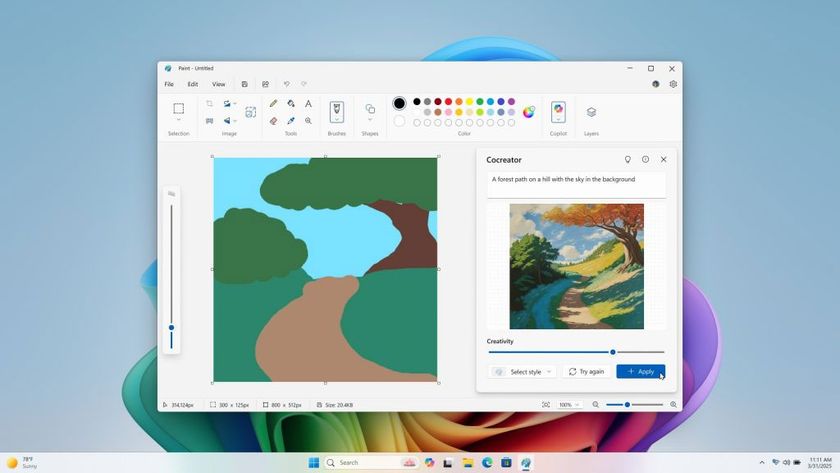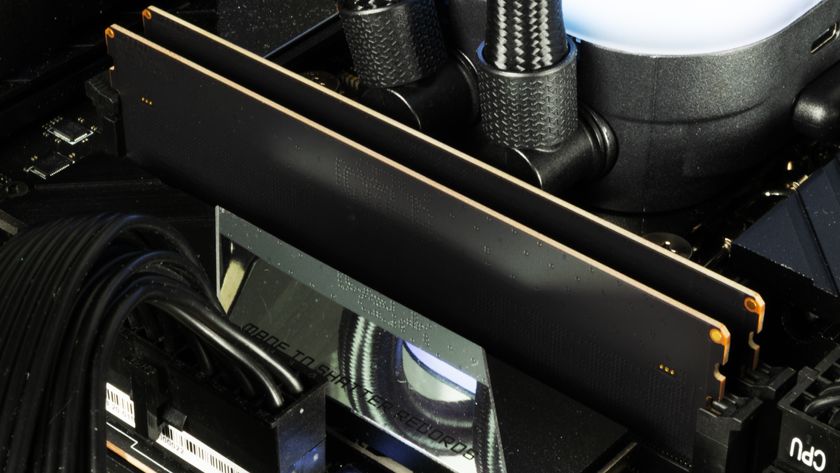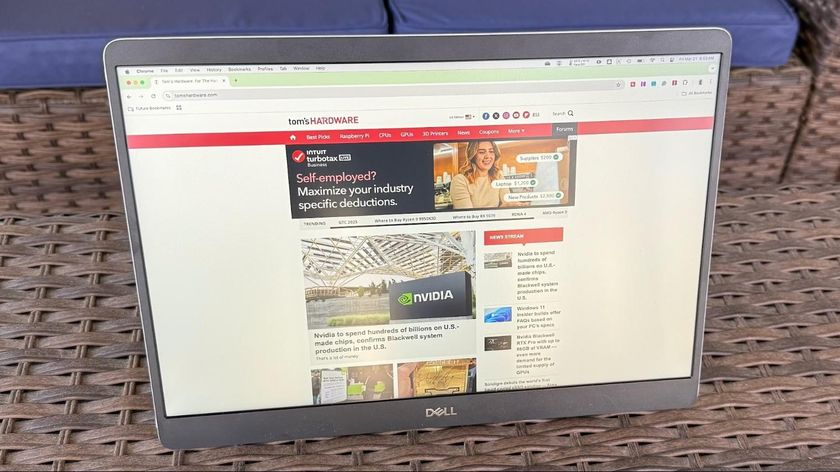Gigabyte X299 Aorus Gaming 7 Pro Motherboard Review
Why you can trust Tom's Hardware
Software & Firmware
The X299 Aorus Gaming 7 Pro’s software suite hasn’t changed significantly from its non-Pro predecessor, and still includes that board’s Killer network suite with DoubleShot Pro functionality and Creative’s Sound BlasterX 720° in addition to Gigabyte utilities launched from its App Center menu. Without new features to discuss, we’ll look for changes in how the overclocking software works with the new hardware.
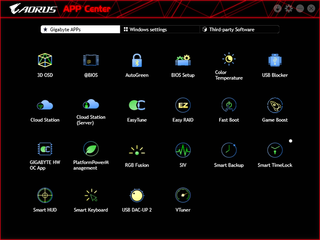
EasyTune still offers Core i7-7900X users a 4.7 GHz factory-programmed overclock, and that overclock crashes instantly under Prime95. The PC didn’t even stay up long enough to measure idle and load voltage levels.
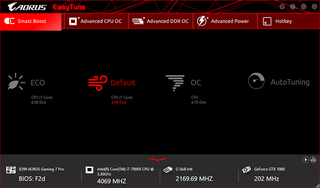
Gigabyte’s AutoTuning app pushed our CPU even higher, to 4.80 GHz at 1.27V idle and 1.29V load. This could be an attempt for 1.30V, but again the system crashed before further analysis. Part of this is caused by our CPU’s inability to expel heat quickly enough to run full-AVX loads at CPU core voltages over 1.15V. Shouldn’t the load testing of Gigabyte’s AutoTuning algorithm be harsh enough to make that determination?
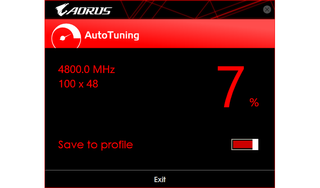
EasyTune’s Advanced menu provides CPU frequencies and voltage levels consistent with the board’s limitations, which can also be found within its firmware settings. Aggressive overclockers will sometimes use tuning software to make on-the-fly changes that exceed the board’s cold-boot capabilities.
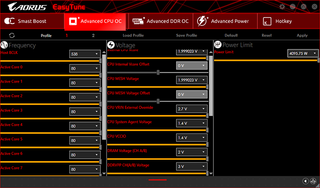
Timing adjustments are disabled in EasyTune’s Advanced DDR OC menu, and frequency or XMP-mode changes require a reboot. Clicking “apply” will then initiate a persistent reboot popup.

The Advanced Power menu provides CPU VCore Loadline Calibration, which reduces the amount of core voltage “droop” that occurs under heavy loads.

EasyTune allows users to save custom overclock settings as profiles, and its “Hotkey” menu allows users to configure shortcuts to apply these.
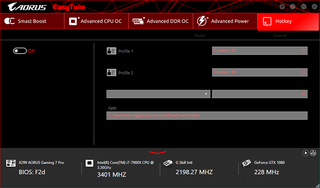
Users are also welcome to download a smartphone app to control their overclocks externally.
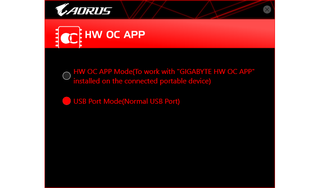
Firmware
X299 Aorus Gaming 7 Pro firmware opens to Advanced mode, where its M.I.T. menu is the launch point for various overclocking and fan control menus.
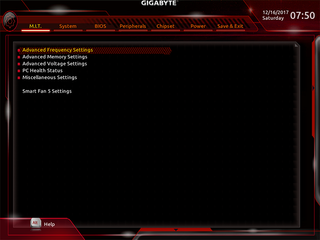
Since our core can’t expel heat fast enough to use voltage settings beyond 1.15V, its limited to 4.40 GHz at full AVX load. The X299 Aorus Gaming 7 Pro gets us there, but so did the non-pro. We’d probably need to de-lid our CPU before we could push enough current through its core to take advantage of this newer motherboard’s beefier voltage regulator.



We only reached DDR4-3636 at 101 MHz BCLK on our DDR4-3866 at its XMP timings. Additional menus allow users to choose either per-channel or combined latency adjustments for primary, secondary, and tertiary timings.




The Advanced Voltage Settings submenu is yet another launching point for a group of submenus.

Our CPU stayed at our chosen 1.150V core despite changing loads after setting “CPU Vcore Loadline Calibration” to “Turbo” mode.



The X299 Aorus Gaming 7 Pro exhibited a 10mV bias between the rear and front banks, measuring between 1.350 and 1.355 volts at 1.325 and 1.335 volt respective settings.



Fans can be set to numerous manufacturer-defined RPM-to-temperature curves or custom adjusted, using either PWM or voltage control mode. Users can even select which temperature sensor the board should use to control a specific header.
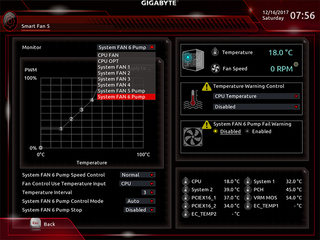
Gigabyte’s RGB Fusion firmware control is found within its “Peripherals” menu, and provides a simplified version of the lighting controls also available in software.



Anyone scared off by the X299 Aorus Gaming 7 Pro’s numerous advanced-menu settings can tap the F2 keyboard key to enter Easy Mode, where boot order, XMP, and energy savings features are still accessible.
MORE: Best Motherboards
MORE: How To Choose A Motherboard
MORE: All Motherboard Content
Stay On the Cutting Edge: Get the Tom's Hardware Newsletter
Get Tom's Hardware's best news and in-depth reviews, straight to your inbox.