Tom's Hardware Verdict
With a lack of dedicated arrow keys and linear switches only, this RGB keyboard isn’t for everyone. But gamers who prefer Red mechanical switches get slightly quicker actuation than traditional Cherry MX Red keyboards. And the solid keycaps deliver pleasing texture.
Pros
- +
Pleasingly textured Ducky PBT keycaps
- +
Bright RGB lighting
- +
Decorative spacebar
- +
Detachable cable
- +
Slightly shorter travel than Cherry MX Reds
- +
Cheaper than other One 2 Minis
Cons
- -
No software means programming per-key RGB is tedious
- -
Only linear Red switches offered
- -
60% form factor means no dedicated arrow keys
Why you can trust Tom's Hardware
Update November 18, 2020: Since we originally published this review in May, the HyperX x Ducky One 2 Mini sold out. Today, HyperX announced it restocked the keyboard for a limited time but with an all-black colorway (instead of black and red) and a new spacebar keycap. While the design is slightly difference, performance hasn't changed. You can find more details here.
Original review May 6, 2020:
The HyperX x Ducky One 2 Mini ($109.99) -- announced as a limited edition with only 3,700 units made and available here May 12 -- lands in a crowded but polarizing 60% keyboard market. With this compact size, you sacrifice a numpad and navigational keys for the sake of desk space and ergonomics. That also gives designers little room to mess up. The One 2 takes the popular 60% keyboard and adds HyperX branding and plenty of red -- in both its design and its linear mechanical switches.
With the One 2 Mini already available with a variety of switch types, it's unfortunate that the HyperX version limits its audience with just one option. However, its chunky keycaps feel good when gaming and typing, making it one of the best gaming keyboards to consider if you fit in this specific segment of linear typists who want to work and game with a 60% layout.
HyperX x Ducky One 2 Mini Specs
| Switches | HyperX Red | Row 0 - Cell 2 |
| Lighting | Per-key RGB | Row 1 - Cell 2 |
| Onboard Storage | Yes | Row 2 - Cell 2 |
| Media Keys | Yes, with Fn | Row 3 - Cell 2 |
| Game Mode | Yes | Row 4 - Cell 2 |
| Interface | USB 2.0 | Row 5 - Cell 2 |
| Cable | 5.2 feet (1.6m) detachable USB Type-C to USB Type-A | Row 6 - Cell 2 |
| Additional Ports | None | Row 7 - Cell 2 |
| Key Caps | PBT double-shot seamless | Row 8 - Cell 2 |
| Construction | Plastic | Row 9 - Cell 2 |
| Software | None | Row 10 - Cell 2 |
| Dimension (WxDxH) | 11.9 x 4.3 x 1.6 inches (302 x 108 x 40mm) | Row 11 - Cell 2 |
| Weight | 1.3 pounds (599g) | Row 12 - Cell 2 |
| Warranty | 2 years | Row 13 - Cell 2 |
| Extra | 7x red keycaps, 2x black keycaps; 1x Year of the Rat spacebar keycap; 1x keycap puller | Row 14 - Cell 2 |
Design


A brand called Ducky better feature some cute products, and a 60% keyboard like its One 2 Mini is an easy way to do that. The form factor calls for a smaller design than full-size standard or even tenkeyless ones, which drop the number pad. Just by nature of being a 60%, the One 2 Mini is automatically cuter --and in some ways more convenient -- than the keyboards you usually see.
At 11.9 x 4.3 x 1.6 inches, the One 2 Mini is obviously more miniscule than the full-sized HyperX Alloy Origins (17.4 x 5.2 x 1.4 inches) and tenkeyless G.Skill KM360 (14.1 x 5.2 x 1.5 inches). A 60% keyboard frees up more desk space, allowing more space for your best gaming mouse or a fuller show floor for letting your best RGB mouse pad shine.
Those concerned about ergonomics, which was particularly important to me as I wrote this review while working at home without my regular office chair and a smaller monitor, may want to consider a 60% keyboard. Since there's a shorter distance from one side of the keyboard to the other, you’re able to keep your arms closer to your body and, perhaps, exert less effort. Those with big hands or who are used to roomier full-sized keyboards may find these compact models uncomfortable, so know what you're getting into before investing in a compact keyboard for long hours of writing, gaming, or coding. The Anne Pro 2, another popular 60% keyboard, measures 11.2 x 3.8 x 1.6 inches, making our review unit a few hairs longer and wider.
With its small build, the One 2 Mini is an obvious candidate for taking on the go, and the detachable USB-C cable makes it even easier, although a braided cable would’ve helped it fight natural wear and tear that can come from traveling. However, the cable’s gold-plated USB Type-A connector that you plug into your PC feels solid and firm.

The HyperX revamp of the One 2 Mini brings pops of red in some of the keycaps, including the Esc and Enter keys that come on the board, plus seven additional red keycaps. The base’s shiny red plastic pops against the black bezels and top frame. Despite having such little space to work with, HyperX and Ducky still ended up with some style that gets even more exciting when you swap out the plain HyperX and Ducky logo-branded spacebar for the one with jazzy creatures I could have sworn were rabbits playing against a brick wall. They’re actually a pair of rats to celebrate the Chinese Year of the Rat. You can feel the etching on this spacebar, revealing that it’s not double-shot. HyperX told me that this keycap and the HyperX logo Esc key aren’t double-shot because they require ABS plastic for the engraving process
Overall, you don’t get the battleship vibes that other gaming keyboards evoke, but the HyperX x Ducky One 2 Mini brings an impressive amount of visual appeal in a small package even before activating the RGB lighting.
But once you start looking at other iterations of the Ducky One Mini, HyperX’s take is less exciting. The grass is always greener, they say, and when it comes to the Ducky One Mini it’s more adorable too. Our review unit stands out from the standard version of the One 2 Mini, and I’d even consider it over the all-white version if I were looking for something more versatile. But once you see the delicious Frozen Llama color scheme, suddenly the HyperX model looks boring. Ducky also makes a mature Skyline version (white backlight only) and cloud-like Good in Blue version (no backlighting). If you insist on RGB with your gaming keyboard, the HyperX x Ducky One 2 Mini has less competition, just the black and white, all-white or Frozen Llama styles. The HyperX keyboard isn’t ugly, but after seeing other designs, picking this one is almost like going to Baskin-Robbins and only getting vanilla with a cherry on top. But it's also worth noting that the HyperX model is also less expensive than some of those previous-mentioned flavors of the keyboard.
HyperX’s remix of the Ducky One 2 Mini, like the others, uses Ducky-branded double-shot PBT plastic keycaps, so it should be resistant to temperature and solvents. PBT is less slippery than ABS, and these keycaps have just enough texture to offer a subtle roughness. It also fought off fingerprints while providing curves that still welcomed my digits.
The keycaps are made with double-shot injection, meaning two pieces of plastic were molded together, and they felt durable as expected. Double-shot also means the font isn’t raised and shouldn’t fade.That’s good because I like the font here (the only fault is the percent sign, which looks a bit opaque). It’s friendly like Comic Sans but without going overboard with the kiddie feels (although rainbow-themed lights dancing around can change that).
The keyboard’s underside features a placard telling you what number keyboard you have out of the 3,700 made and makes you feel a little special for having a “Limited Edition” keyboard without overselling it. You’ll also find four DIP (dual in-line package) switches that are automatically set to toggle the Windows key on or off, switch from full n-key rollover to just 6-key rollover (HyperX told me that some operating systems don’t natively support NKRO, which could cause it to act abnormally), change the Ducky Vender ID (VID) or activate display mode, which has the keyboard go through its different RGB profiles for a light show.

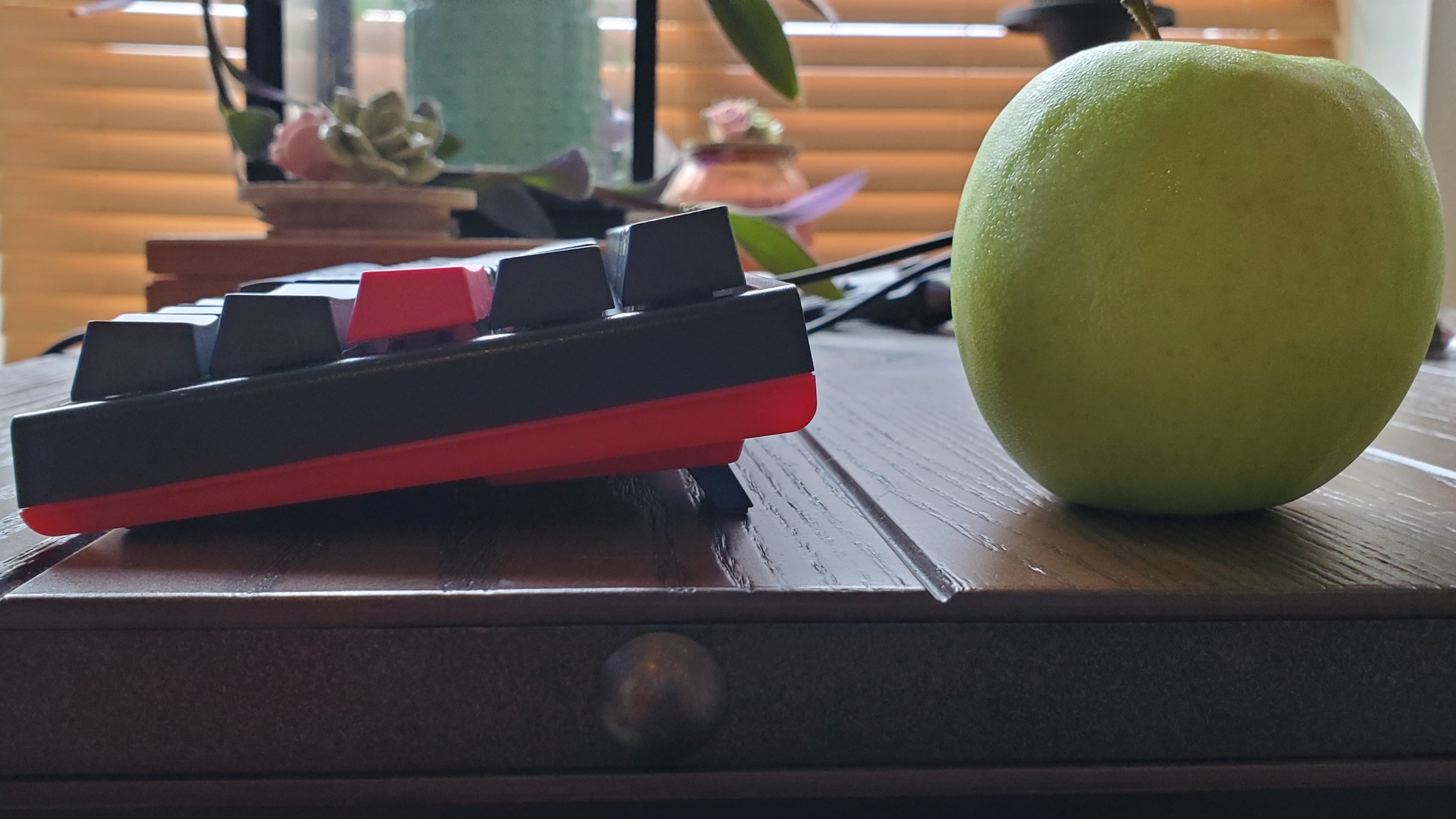
In addition to four rubber feet that helped the board stay in place even during aggressive typing, there are flip out feet with two different levels, each with rubber feet of their own. For such a small keyboard, you get a surprising amount of height at the max setting.
RGB here was surprisingly bright for such a small keyboard. The space between the keys and the white base underneath made for a fantastic dancefloor for colorful LEDs. Without software, customizing the per-key lighting (see the Features section below) is more tedious than with other gaming keyboards. But by hitting Fn, Alt and T, you can toggle through six different modes: Wave, Color Cycle, Rain Drop, Ripple, Random Reactive, Reactive, Halo, 100% Full Back, Breathe, Radar and off.
The effects vary in brilliance but some, like Wave sending a rainbow wave effect across the keyboard, are pretty striking. My favorite is Rain Drop, which has random colors falling across random keys each second, although this fast-paced effect (even after slowing it down with FN and Alt functions) was slightly less bright than others were. The spacebar manages to steal the show when you turn on RGB. That's because in addition to having a light over the red switch like the other keys, the spacebar has two more LEDs that illuminate it, giving an already standout key brilliant multi-color effects.
Typing Experience

Before today, all versions of Ducky’s One 2 Mini used Cherry MX-branded mechanical switches, specifically Cherry MX Brown, which feel tactile but quiet with each press, Cherry MX Blue, which are tactile and clicky, and Cherry MX Red, which are linear and quiet. With the HyperX x Ducky One 2 Mini, however, your only option is HyperX's own Red switches.
HyperX Red switches, like Cherry MX Red ones, have a linear feel, meaning there’s no tactile sensation or bump when you press a key. The switches have 3.8mm total travel and actuate at 1.8mm. The more traditional Cherry MX Red switch have 4mm total travel and actuates at 2mm. Both Red switches actuate with around the same amount of force, but HyperX’s switches have a lifespan of 80 million keystrokes, while Cherry rates its linear switch for 100 million presses. The differences in total travel and actuation sound small, but when I put the keyboard next to a Cherry MX Red switch, I did feel like the HyperX switches were slightly easier to actuate. I prefer tactile switches to linear ones because linear ones often make me feel like I’m typing through water, but HyperX’s slightly shorter travel fought this slightly. The keyboard's favorable keycaps also helped matters, with the PBT plastic’s texture and solidness of the thick double-shot build giving each press more substance. The backspace button in particular feels like a chunky keycap that feels slightly heavier than most of the other keys do when pressed. The key’s switches are framed by two stabilizing cross stems. The enter, shift and spacebar keys have this too, but the more resistant press was more noticeable in the backspace and spacebars.
The spacebar’s firmer feel was more noticeable when gaming than typing. As someone who prefers tactile keys, the spacebar would be my favorite key on the One 2 Mini if I had to choose. But the difference in feel is much less obvious than with keyboards that use an alternative switch for the spacebar, like the G.Skill KM360.
I still wish the HyperX x Ducky One 2 Mini had an option for tactile or clicky switches. There’s zero click on this when typing, but aggressive typing was far from silent with the keycaps making a reassuring dull thud and the occasional echoing ding audible with the most aggressive presses in quiet rooms.
On the 10fastfingers.com typing test, I averaged 116.6 words per minute (wpm) and a 96.3% accuracy rate. That’s speedier than my usual 110 wpm average but under my typical 98% accuracy. The extra speed could be from the ease of activating the linear switches, but I blame the accuracy drop on the lack of a tactile sensation to help confirm I pressed the right button. The amount of space between the keys also threw me off.
But in real-life use, like when editing long articles, the limitations of the 60% design got me. I love how cute a 60% board is and the extra space on my desk, but living without arrow keys is a productivity drag. You can activate arrow keys by holding Fn and pressing I, J, K or L, and the keyboard allows macro programming, but there’s just nowhere to put an arrow cluster without losing another important key. It’s too bad 60% boards don’t opt for an arrow area instead of a second set of Ctrl, Fn Windows and shift. As a right-hander I never use them on the right side (and I’m a touch typist), although I do have a colleague who insists on being able to access the shift key with their pinky.
Of course, this is something you’d have to deal with for any true 60% keyboard. However, the aforementioned Anne Pro 2 60% keyboard actually allows its right Windows, Fn, Ctrl and Shift keys to serve as arrow buttons when tapped instead of fully pressed, making for a great solution that keeps the keyboard trim while still giving you one-press navigation keys.
On the plus side, the One 2 Mini’s alternate functions are easily visible from a user’s natural viewing angle. I never had to struggle to see alternate functions, which is especially crucial given the dearth of function keys.
Gaming Experience
As expected, the 60% keyboard offered my gaming mouse more room to roam, and having more desk space in general helped me focus on the battle at hand. FPS and MOBA players specifically may enjoy this form factor, but newcomers will have to adjust to the feeling of using a baby keyboard. And if you use the arrow keys in any game, you’ll probably want to do some remapping.
But when I used Ducky One 2 Mini to navigate Battlefield V, the HyperX Red switches were good for hitting repeatedly, with their straight down movement calling for little effort on my part to actuate. However, when it came to holding down a button, like to walk forward for a while, my fingers got tired. Since there’s no bump in the switches I felt like I had to hold the W and shift keys down to the bottom to ensure they stayed activated and didn’t feel like they were floating back up.
When it comes to fast input there’s a reason Reds are considered advantageous. And competitive gamers may appreciate HyperX’s Red switches boasting slightly less travel than traditional Cherry MX Reds (1.8 / 3.8mm versus 2 / 4mm), a difference I noticed in side-by-side comparisons.
The spacebar feels subtly different from the other keys, thanks to a little more resistance brought on by the two plastic latches on either end of its HyperX switch. In-game it provided the extra affirmation that I like in a spacebar, enabling assertive jumping, even if I didn’t feel like I could hit it quite as fast repeatedly as the other buttons. Meanwhile, the spacing for the keys helped me avoid pressing the wrong button.
The One 2 Mini is supposed to support 100% n-key rollover, and while it’s hard to press all 61 keys at once, I was able to hit 42 with an online tool.
Features and Software
The Ducky One 2 Mini is as short on software as it is on a numpad. Instead, all of its features are controllable through the keyboard. While many functions are dictated by writings on the bottom of the keycaps, others require more complex activation. That means you’ll want to keep the manual handy, as more advanced features aren’t easily memorized.
The HyperX and Ducky collaboration has six macro profiles using Ducky Macro 2.0 tech. You also can’t reprogram the Fn or Caps Lock buttons. However, you do get three layers (standard, Fn, plus Fn and Ctrl), and the manual’s instructions are helpful enough to help even newbies set up macros.


In addition to the preloaded RGB effects, you get two RGB profiles with per-key customization. Through a combination of keys, you can adjust each LED’s red, green and blue levels. It’s a much more complicated process than using software that lets you click on each key and select a color or input R, G and B levels.
The Fn layer brings numerous controls, including the ability to move your cursor in all four directions, scroll or left and right click. Most won't use this feature, but it did work well unless I tried to do rapid or repeated actions, in which case it’d freeze. Other options include a quick Fn launch to the calculator and Fn access to arrows, as well as volume control.
To my surprise, the Ducky One 2 Mini comes with two games playable right on the keyboard by holding down Fn, Alt and the appropriate key. The Ducky Gamble game is like Hot Potato, and you have to guess the quadrant or half of the keyboard (depending on the mode selected) the flashing lights will stop in. Ducky Minesweeper is like Minesweeper but without the clues. Seriously, none. A key turns green once pressed if you’re clear or red if it’s a mine and you’ve lost. But unlike regular Minesweeper, you don’t get a number clue, and the manual says you may have “one or several buttons as mines.” Tread lightly.
You also get an option to tweak debounce time from the default of 10ms to 5, 15 or 25ms. The manual notes that this is for changing the debounce time of the “metal shrapnel in the mechanical shaft during the pressing process. The shorter the time, the sooner it can be triggered, but if the time is too short may cause misjudgment.” So you’ll likely avoid changing this too.
Bottom Line
If you’re looking for a 60% keyboard, the Ducky One 2 Mini is a fine choice with desirable, well-textured keycaps and a surprising amount of RGB color for a mini keyboard. The HyperX x Ducky One 2 Mini specifically is a dream come true for fans of red and black, and its decorated spacebar makes it stand out dramatically from other keyboards, as do fun red bonus keycaps.
The HyperX x Ducky One 2 Mini, like many 60% keyboards, makes accessing arrow keys more difficult. While rivals like the Anne Pro 2 have what sounds like an appealing solution for this, you’ll indeed have to get used to a reduction in functionality if you’re new to 60% boards and get this HyperX and Ducky collab. The HyperX version of the One 2 Mini is also only available with HyperX’s linear Red switches, which are comparable to Cherry MX Reds but aren’t a good fit for typists who like a tactile sensation or clicking sound when typing. Other versions of the One 2 Mini offer three choices of Cherry MX switches, including linear and tactile options. That means the only reason to opt for the HyperX version is if you love the look of the red and black design and that slightly shorter travel over Cherry MX Reds. For competitive gamers, that linear and fast actuation will be enough to make the HyperX version a winner.
The HyperX x Ducky One 2 Mini may not bring much new to the One 2 Mini line, but it’s cheaper than other versions as of this writing and offers finicky gamers a potential advantage or, at the very least, a noticeably different feel. If you’re a gamer who prefers Red switches and doesn’t need to access a numpad or navigational keys with a single press, this keyboard does most things right.
Scharon Harding has a special affinity for gaming peripherals (especially monitors), laptops and virtual reality. Previously, she covered business technology, including hardware, software, cyber security, cloud and other IT happenings, at Channelnomics, with bylines at CRN UK.
