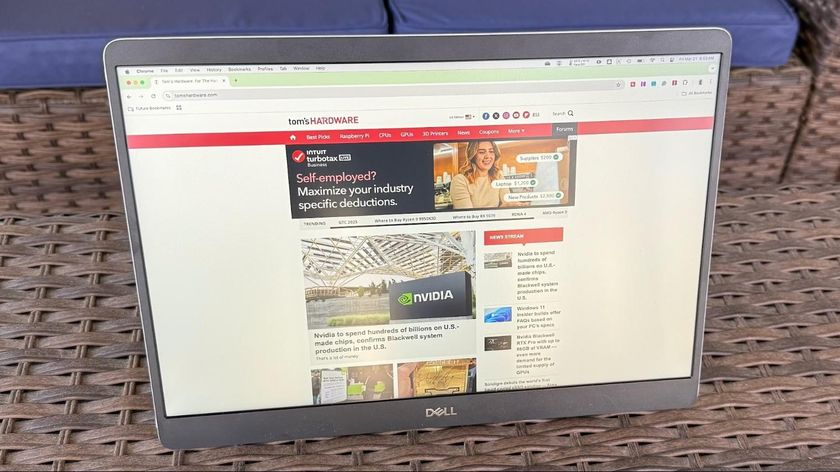Tom's Hardware Verdict
The Lenovo G25-10 is a bit old-school in the tech department but for a very attractive price, it delivers 144 Hz, Adaptive-Sync and accurate color. Budget-conscious users will definitely want to check it out.
Pros
- +
+ Solid FreeSync and G-Sync performance at 144 Hz
- +
+ Accurate color without calibration
- +
+ Good build quality
- +
+ Great value
Cons
- -
No HDR with Adaptive-Sync
Why you can trust Tom's Hardware
The gaming monitor genre traces its origins back to 2013 and one of the first 144 Hz screens to hit the market was Asus’ VG248Q. At the time it cost about $400 ($475 in today’s money) and set a new bar for responsiveness and speed. And remember that Adaptive-Sync wasn’t yet in the mix, not to mention things like HDR or extended color.
In 2021, that same $475 can buy a QHD screen running at 165 Hz, but if your monitor budget starts with a 2, a 25-inch 144 Hz display is the best bet. Lenovo hits that target neatly with its G25-10. It checks the 144 Hz and Adaptive-Sync boxes and offers HDR with a caveat we’ll explain in a moment. It doesn’t have extended color, but it delivers everything else needed for smooth, responsive gameplay and the potential to be among the best gaming monitors.
Lenovo G25-10 Specs
| Panel Type / Backlight | TN / W-LED, edge array |
| Screen Size / Aspect Ratio | 25 inches / 16:9 |
| Max Resolution & Refresh Rate | 1920x1080 @ 144 Hz |
| Row 3 - Cell 0 | FreeSync: 48-144 Hz |
| Row 4 - Cell 0 | G-Sync Compatible |
| Native Color Depth & Gamut | 8-bit (6-bit+FRC) / sRGB |
| Row 6 - Cell 0 | HDR10 |
| Response Time (GTG) | 1ms |
| Brightness (mfr) | 320 nits SDR |
| Row 9 - Cell 0 | 400 nits HDR |
| Contrast (mfr) | 1,000:1 |
| Speakers | None |
| Video Inputs | 1x DisplayPort 1.2 |
| Row 13 - Cell 0 | 1x HDMI 1.4 |
| Audio | 3.5mm headphone output |
| USB 3.0 | None |
| Power Consumption | 12.2w, brightness @ 200 nits |
| Panel Dimensions WxHxD w/base | 22 x 14.7-19 x 9.2 inches (559 x 371-483 x 234mm) |
| Panel Thickness | 1.9 inches (48mm) |
| Bezel Width | Top/sides: 0.2 inch (6mm) |
| Row 20 - Cell 0 | Bottom: 0.9 inch (24mm) |
| Weight | 11.2 pounds (5.1kg) |
| Warranty | 3 years |
The Lenovo G25-10 is an old-school design based on a TN panel. Traditionally, that has been the tech behind fast panels, but the latest IPS screens have taken speed to new heights, albeit at a higher cost. Lenovo is using a competent TN part to keep the price in check.
The backlight is LED with over 400 nits peak brightness available. Adaptive-Sync is included for both FreeSync and G-Sync (Nvidia certified) platforms. 144 Hz is supported over HDMI and DisplayPort without overclocking.
HDR support is a bit different from the norm. Lenovo’s marketing info says nothing about it, but we found an option in the OSD labeled “HDR(HDMI).” Here’s the deal: HDR works only over HDMI and not with Adaptive-Sync. That means for gaming, you have to choose one or the other. However, that’s not a big loss because there is no dynamic contrast or local dimming here. We’ll show you the HDR test results, but the takeaway is there is no improvement in picture quality. You can use HDR for video, but not for gaming unless you’re willing to accept frame tears.
The color gamut is sRGB, which is not unusual in this category. Our measurements show it to be accurate with no need for calibration. For $230 at this writing, that’s not a bad thing. The G25-10 is a budget monitor, but not one that feels or looks cheap. Ultimately though, the proof will be in the gaming.
Assembly and Accessories for the Lenovo G25-10
The Lenovo G25-10 is well packed in three parts - base, upright and panel. They assemble without the need for tools. The package is light yet solid with good build quality. The power supply is internal, so you get an IEC power cord in addition to an HDMI cable.
Product 360: Lenovo G25-10




The Lenovo G25-10 features a modern design aesthetic with a nearly edgeless bezel that’s just 6mm wide around the top and sides. It’s completely flush with the anti-glare layer, which maintains a sharp and contrasty image while keeping reflections at bay. The bottom trim is about an inch wide with a large Lenovo logo on the left and a set of OSD controls on the right. The buttons are large and protrude to make them easier to work by feel. They are clearly marked as well.
The stand is rock-solid and offers 5/22 degrees tilt and a 4.3-inch height adjustment. There is no swivel or portrait mode. From the back, you can see the Lenovo G25-10’s simple angular design. There are no curves here, but corners are softly rounded. The stand features a deep base and a small clip to keep the cables tidy.
The side profile is thin and sadly unbroken by USB ports; there are none underneath either. Inputs include one each of DisplayPort 1.2 and HDMI 1.4. If you want HDR, you must use HDMI, and if you want to use G-Sync, it only works over DisplayPort. There are no internal speakers, but a 3.5mm headphone jack is provided.
OSD Features of the Lenovo G25-10
The Lenovo G25-20 uses a set of clearly marked buttons for OSD navigation. They click with a quality feel, and though not as slick as a joystick, they are intuitive.
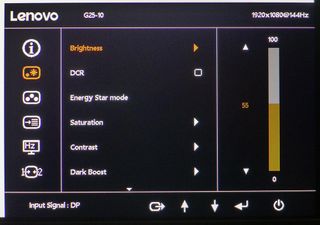
Luminance controls are found in the second sub-menu. The Brightness slider works over a narrow range between 440 and 108 nits according to our measurements. DCR is a dynamic contrast feature that deepens blacks and pumps up highlights. It doesn’t clip detail, but it locks out the brightness control. The picture is a bit too bright for a room with moderate to dark lighting. Energy Star mode suggests a power saving option, but we couldn’t see or measure any difference in luminance, contrast or color when using it. If you’re having trouble seeing shadow detail, turn on Dark Boost.
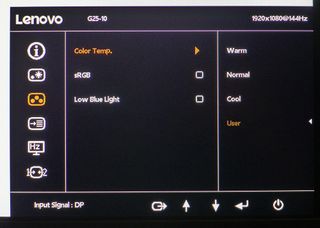
You don’t need to calibrate the Lenovo G25-10 if Game Mode is turned off, but you can work a set of RGB sliders under the User color temp option. There are no gamma presets here, and we missed them. We’ll show you those test results on page three. There is an sRGB mode, but since the G25-10 is an sRGB monitor, this switch only locks out all other image options and sets brightness to around 300 nits. If you need Low Blue Light, that option is also in this menu.
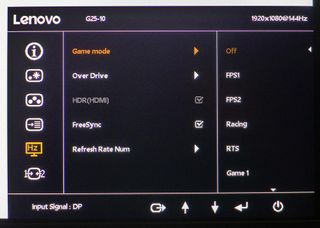
The Hz icon is where you’ll find the Lenovo G25-10’s gaming options. Game Mode refers to the six picture modes, but we found the best image with Game Mode turned off. Overdrive works well on the Normal setting, as Fast mode shows too much ghosting. As we’ve already mentioned, HDR is only available over HDMI and without Adaptive-Sync. The refresh rate can be displayed in any corner of the screen where it appears as white text inside a black box.
Calibration Settings for the Lenovo G25-10
You don’t need to calibrate the Lenovo G25-10, but you can if you want with the user color temp option. We only had to reduce the red slider three clicks to achieve excellent grayscale tracking. Gamma runs a little dark and cannot be adjusted. Color gamut accuracy is excellent when Game Mode is turned off. We also dropped the contrast slider one click to make the brightest highlights more neutral in tone. Our recommended settings are below.
| Picture Mode | Game Mode Off |
| Brightness 200 nits | 55 |
| Brightness 120 nits | 8 (min. 108 nits) |
| Contrast | 84 |
| Color Temp User | Red 97, Green 100, Blue 100 |
Gaming and Hands-on with the Lenovo G25-10
While higher resolution and greater pixel density are a good thing, a 25-inch FHD monitor can render a sharp image with fine detail and readable fonts. We sat about two-and-a-half feet away, and though we could just see the pixel structure if we squinted, it was never a distraction. Tiny fonts and icons were clear and free of obvious jaggies. Enthusiasts will usually favor QHD or UHD panels, but FHD at a small size looks fine and costs less.
With just over 1,000:1 contrast, the image had plenty of depth in both static and moving graphics. Video rendered smoothly with decent blacks, clear shadow detail and bright highlights. Some fine reflections seemed muted, which we discovered resulted from dark gamma. We’ll show you those results on page three, though it was a minor issue. For photo editing or watching video on YouTube, there were no complaints.
Because HDR only works over HDMI, we had to turn off Adaptive-Sync to try it. In Windows, it makes little difference in image quality. The picture is slightly brighter and there is no way to change it because the brightness slider is locked out. When playing Doom Eternal, color looks slightly more saturated, but contrast is extreme to the point where some fine textures are rendered invisible. We changed the HDR settings to have any hope of seeing any shadow detail. The bottom end of the HDR brightness scale is much too dark, and we also missed the smooth tear-free action of G-Sync. The G25-10 is best enjoyed in SDR mode when gaming.
Speed and response were not a problem. Though it’s a bit slower than other 144 Hz monitors we’ve tested, that did not translate to any negative issues. We are not highly skilled players, so there was no perceptible lag when we played Doom Eternal, Call of Duty WWII or Tomb Raider. The overdrive worked effectively on its Normal setting. There was very little motion blur and no ghosting artifacts. The faster setting showed some white trails behind moving objects, so we avoided it. As long as frame rates stayed over 120fps, there were no distractions.
HDR was usable when connecting a UHD Blu-ray player or streaming box. HDR content from Apple TV rendered nicely with a little extra color saturation and slightly deeper blacks. The effect is subtle, but if one uses the G25-10 for TV watching, it does a reasonable job with HDR content.
Current page: Features and Specifications for the Lenovo G25-10
Next Page Response, Input Lag, Viewing Angles and Uniformity
Christian Eberle is a Contributing Editor for Tom's Hardware US. He's a veteran reviewer of A/V equipment, specializing in monitors. Christian began his obsession with tech when he built his first PC in 1991, a 286 running DOS 3.0 at a blazing 12MHz. In 2006, he undertook training from the Imaging Science Foundation in video calibration and testing and thus started a passion for precise imaging that persists to this day. He is also a professional musician with a degree from the New England Conservatory as a classical bassoonist which he used to good effect as a performer with the West Point Army Band from 1987 to 2013. He enjoys watching movies and listening to high-end audio in his custom-built home theater and can be seen riding trails near his home on a race-ready ICE VTX recumbent trike. Christian enjoys the endless summer in Florida where he lives with his wife and Chihuahua and plays with orchestras around the state.

Chinese PCIe 5.0 SSD boasts 14.9 GB/s speeds, positioning as the fastest mainstream PCIe 5.0 drive on the market
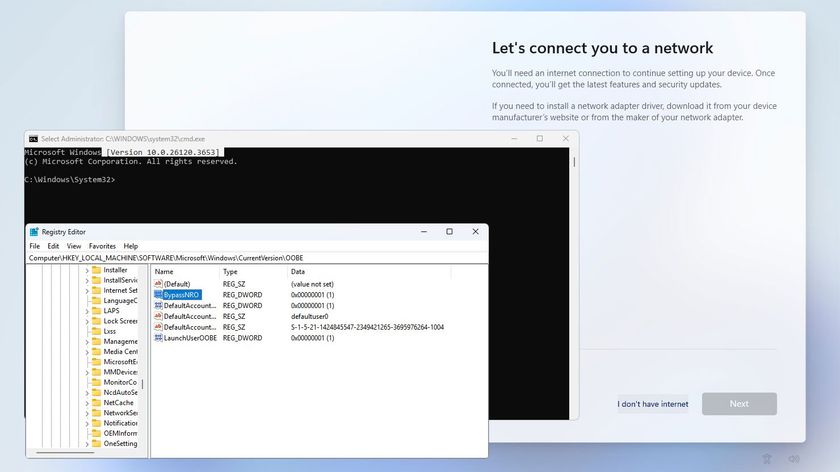
Microsoft eliminates workaround that circumvents Microsoft account requirement during Windows 11 installation

Acer's 27-inch 1440p 300 Hz gaming monitor hits an all-time low price of $219