Tom's Hardware Verdict
Windows 11, a 120 Hz display, new cameras and a redesigned Type Cover help make the Surface Pro feel modern again.
Pros
- +
Windows 11 is more touch friendly
- +
120 Hz display makes for smoother writing and drawing
- +
Improved cameras
- +
Great Audio
Cons
- -
Type cover isn’t included
- -
Rear camera can be fuzzy
- -
Battery life could be longer
Why you can trust Tom's Hardware
The Microsoft Surface Pro 8 is finally here, introducing Windows 11 to the Surface line, plus a 120 Hz display and a bunch of refreshed internals that put the Surface Pro’s power back on par with the market’s best ultrabooks, even if it’s a little late to the Intel 11th Gen party.
While you won’t find too much added functionality here, what you will find is a refinement of everything that makes Surface Pro tablets great, which when combined with the added touch friendliness of Windows 11, easily makes this the best Surface Pro yet.
Specifications
| CPU | Intel Core i7-1185G7 |
| Graphics | Intel Iris Xe |
| Memory | 16GB LPDDR4x |
| Storage | 256GB M.2 SSD |
| Display | 13 inches, 2880 x 1920, 3:2, 120 Hz, PixelSense Flow touchscreen |
| Networking | 802.11ax Intel Wi-Fi 6, Bluetooth 5.1 |
| Ports | 2x Thunderbolt 4 over USB Type-C, Surface Connect, 3.5mm headphone jack |
| Camera | 1080p front camera, 4K rear camera, IR |
| Battery | 51.5 WHr |
| Power Adapter | 65W |
| Operating System | Windows 11 Home |
| Dimensions(WxDxH) | 11.3 x 8.2 x 0.37 inches / 287.02 x 208.28 x 9.4 |
| Weight | 1.96 pounds (0.89 kg) without keyboard |
| Price (as configured) | $1,599 + $279.99 Type Cover and Surface Slim Pen 2 combo |
Design of Microsoft Surface Pro 8





The Surface Pro 8 looks roughly the same as the Surface Pro 7 on first blush, in that it’s a mostly plain looking tablet with a kickstand that can attach to an optional type cover for expanded usability. But when you look past the, well, surface, you’ll see just how many changes the Pro 8 brings to the Surface Pro line.
First up, the 3:2 display has significantly thinner bezels, which many Surface devotees have been asking for for years. It’s also 120 Hz now, which makes for smoother writing and drawing. The right hand side of the tablet also no longer has a USB Type-A port, as Microsoft opted to replace it with a Thunderbolt 4 port. The optional Surface Pro Signature type cover now has a magnetic charging slot for a Surface Slim Pen 2, and you can actually remove the device’s SSD by lifting up the kickstand and using a SIM card removal tool.
Aesthetically, it's the biggest change since the Surface Pro 3, with rounded corners and anodized aluminum. It's refreshing to see the Pro get a makeover.
Note that the SSD removal is meant for technicians to be able to recover data more than anything else, and that swapping out the SSD on your own will void your warranty.
Still, it’s a nice bit of internal accessibility for a tablet. Unfortunately, there’s also some losses here that haven’t made it over from the Surface Pro 7 yet. LTE models of the Surface Pro 8 won’t be available until 2022, and while you can technically get the Surface Pro 8 in black, several configurations are currently only available in silver.
As a general tablet, the Surface Pro 8 is a fairly small device when compared to 13 inch laptops and convertibles with comparable specs. Its 11.3 x 8.2 x 0.37 inch footprint is compact when compared to the 11.6 x 7.8 x 0.6 inch footprint on the Dell XPS 13 laptop and the 11.75 x 8.67 x 0.67 inch footprint on the HP Spectre x360 14 convertible. Even the ThinkPad X1 Nano, which makes size a top consideration, is still generally larger than it at 11.75 x 8.67 x 0.67 inches. Of course, those all have built in keyboards.
At 1.96 pounds, The Surface Pro 8 is also lightweight. The ThinkPad X1 Nano is close to it at 1.99 pounds, but the Dell XPS 13 and HP Spectre x360 14 are much heavier than it at 2.8 pounds and 2.95 pounds respectively.
Unfortunately, as a tablet, the Surface Pro 8 doesn’t have many options when it comes to ports. You’ll only have access to two Thunderbolt 4 ports, a 3.5mm headphone jack and a proprietary Surface Connect port for either charging or connecting your device to a dock.
Productivity Performance of Microsoft Surface Pro 8
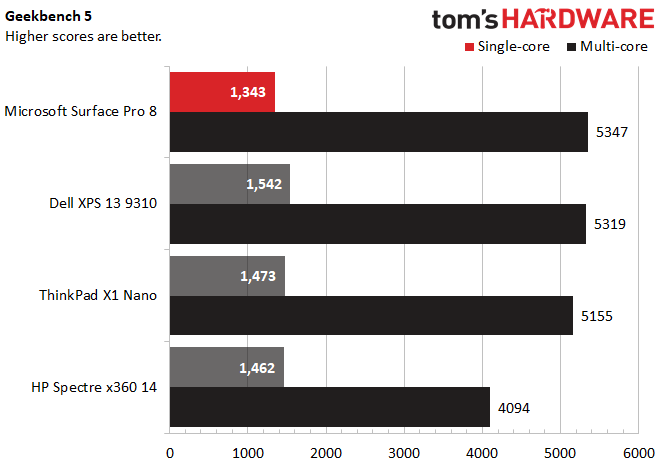
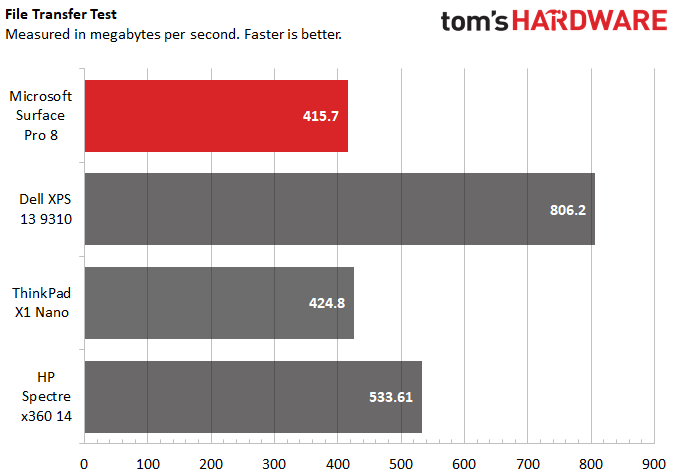
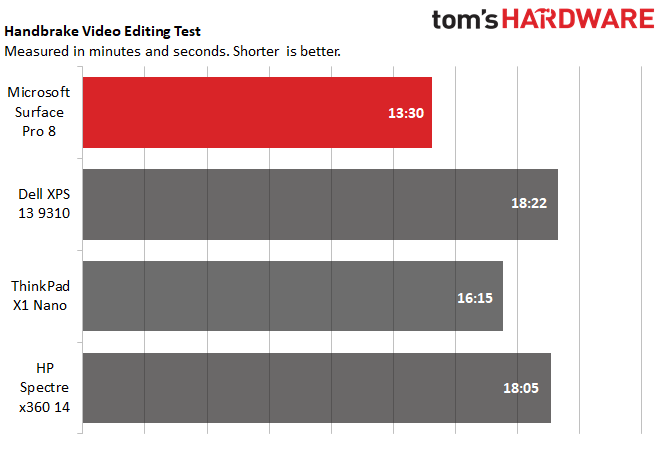
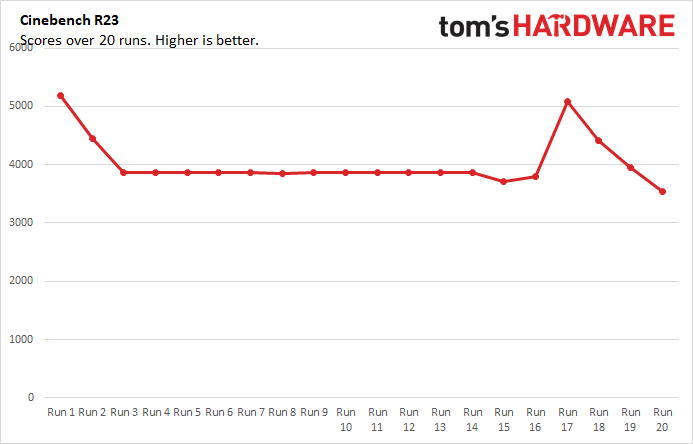
Aside from its move to Windows 11, you won’t find any major changes to the Surface Pro 8’s components except for a generation refresh. Apple may have iPads with its proprietary M1 chip now, but the Surface lineup is sticking with Intel. That’s not necessarily a bad thing, though. In testing with our Core i7-1185G7 review model with 16GB of memory, the Surface Pro 8 generally outperformed other 13-inch computing options.
In Geekbench 5, a synthetic benchmark for testing general PC performance, the Surface Pro 8 had the highest multi-core score among all of the 13-inch laptops we tested, though it had the lowest single-core score. Meanwhile, the Dell XPS 13 was right on the Surface’s tail on multi-core performance, plus it boasted the highest single core score.
The Surface Pro 8 assumed a hefty lead in our Handbrake video encoding test, where we track how long it takes a computer to transcode a video down from 4K to FHD. In this test, it finished the transcode at least 3 minutes faster than rivals, with the ThinkPad X1 Nano being the next quickest machine.
Our file transfer test, where we measure how quickly a machine can move files, is the only place where the Surface Pro 8 and its 256GB SSD definitively stumbled. With a file transfer rate of 415.17 MBps, it was the slowest of the devices we tested. By comparison, the Dell XPS 13 was able to reach transfer speeds of 806.2 MBps.
We also ran the Surface Pro 8 through Cinebench R23 for 20 simultaneous runs, in order to simulate a long work session. During this test, the Surface Pro 8’s CPU clock speed averaged 2,576.58 MHz, while its CPU temperature sat at an average of 55.41 degrees Celsius. Scores began in the 5000s and eventually fell off to wind up mostly in the high 3000s, with a short-lived spike happening on run 17.
Display of Microsoft Surface Pro 8
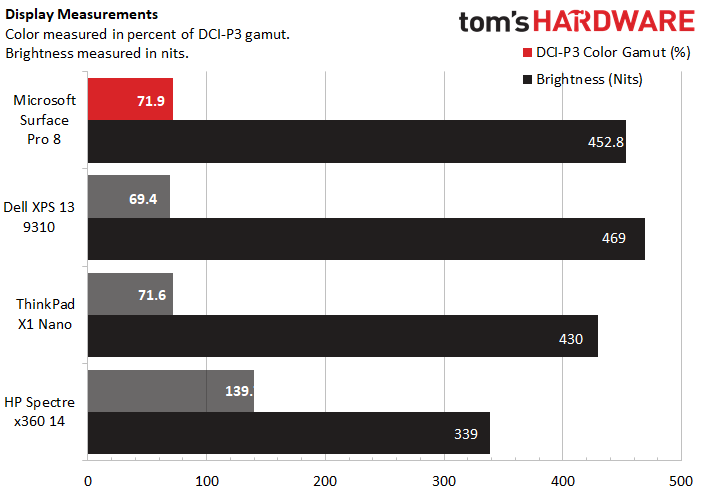
The Surface Pro 8 comes with a 2880 x 1920 3:2 display that’s bright and vivid in both light and dark environments, but most importantly, it’s also got a 120 Hz refresh rate now. I tested it first by watching the trailer for Spider-Man: No Way Home on it, and found that I could accurately make out the picture regardless of the viewing angle. Glare was also virtually nonexistent, and the bright colors on Spider-Man’s suit stood out as rich and vibrant. Blacks were a little shallow, but not enough to be distracting against the vivid colors.
I also used the Surface Pro 8 to take notes, write, and browse the web. Here, the display’s aspect ratio helped it feel almost as natural to work with as paper, especially in portrait mode. Meanwhile, that new 120 Hz refresh rate made the pen feel way less laggy and contributed to the feeling of working with a real notebook.
Still, the 13-inch laptop space is full of great screens. The Surface Pro 8 only took second place in both color and brightness among the devices we tested, with the HP Spectre x360 14 being more colorful and the Dell XPS 13 being brighter. But for a great balance across both color and brightness, the Surface Pro 8 was the clear leader.
Keyboard, Touchpad and Surface Slim Pen 2 with Microsoft Surface Pro 8

If there’s one thing the Microsoft Surface Pro 8 has over more traditional laptops, it's a wide variety of input methods. The device comes with touchscreen controls by default, which are now easier to handle thanks to the larger icons and more tap friendly UX in Windows 11, but buying a type cover will also give you a full-sized tenkeyless keyboard complete with an Fn row, touchpad and media keys. And, of course, the Alcantara fabric is soft on the wrists. Plus, you can get the Type Cover now in a bundle with the Surface Slim Pen 2 stylus, complete with a magnetic charging cradle that can be hidden away while you type. This is similar to what we first saw on the Surface Pro X's type cover.
The Signature Type Cover bundled with the Surface Slim Pen 2 costs $279.99 on top of the Surface Pro 8, while a Signature Type Cover on its own is $179.99.
The Type Cover itself has pleasant to use chiclet style keys with surprisingly generous feeling travel for how thin it is. In my time with the Surface, these keys didn’t leave any marks on the tablet screen when I closed the type cover, but it’s possible that this could change over the course of long-term ownership. I was also impressed with how fast I could comfortably type on the type cover, reaching up to 85 words-per-minute on 10fastfingers.com. I’m a conscientious typer, so that’s a fairly high score for me.
That said, the Type Cover does feel unstable and bendy in its default, angled position. You can sit it flat against your desk if you prefer, although I found this was less comfortable and cut my wpm down to 78.
The precision touchpad that comes with the Surface Pro 8 is surprisingly large at 4 x 3.25 inches and is arguably smoother than the touch screen. I had no issues using it to input two-finger multi-touch gestures like scrolling. Unfortunately, I couldn’t reliably input three-finger gestures like switching apps, usually having to perform the gesture multiple times to get the tablet to do what I wanted.
The Surface Slim Pen 2 provides a smooth and tactile writing experience with plenty of programmable buttons. I didn’t notice its new haptic feedback feature, which uses rumble to help simulate the feeling of writing on paper as well as let you know how much pressure you’re exerting, at first. But after I adjusted the rumble to 75% intensity, I had a comfortable level of haptics that made writing feel just a little more natural. Setting the effect to 100% intensity made it a little too overbearing to actually tell how much pressure I was using, plus a little too distracting to be useful. But once you find a level that you’re comfortable with, it is a nice if not entirely life-changing bonus. Writing by hand became more satisfying, at the very least, although I’m not sure my doodles got any better.
If you don't get the Slim Pen 2 with the Type Cover, it costs $129.99 on its own.
The new magnetic charging cradle for the Slim Pen 2 that’s built into the Surface Pro 8 Type Cover makes storing the stylus a breeze, and to be honest, I don’t know if I would bother using the stylus much without it.
Audio of Microsoft Surface Pro 8
The Surface Pro 8 has better speakers than any 13 inch device has a right to have. Sound comes out of the side of the laptop with the webcam on it (top-firing if resting on its kickstand), and presents clear vocals and deep bass with very little lost information.
In fact, when I listened to Montero (Call Me By Your Name) on the Surface Pro 8, I had an easier time making out some lyrics than I do on my Sennheiser headphones. Audio can also get loud, with the speakers easily filling my entire 2-bedroom apartment with music at 100%. My comfortable listening volume was around 35%.
The only downside here is there’s no included audio software, so you’ll have to go to third-party solutions if you want to play with an equalizer.
Battery Life of Microsoft Surface Pro 8
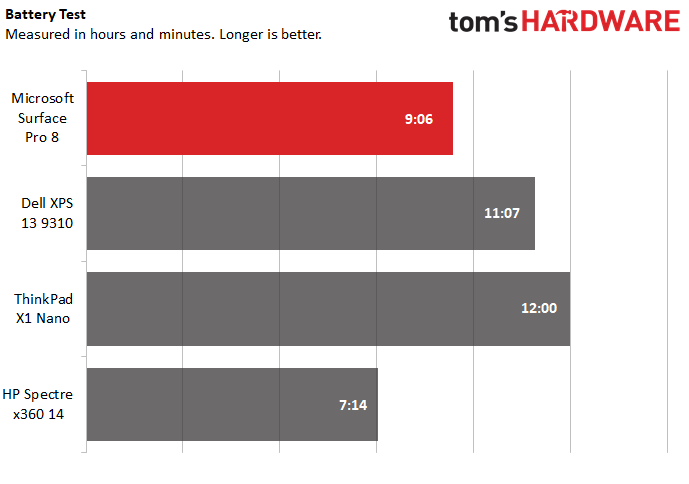
As a tablet that’s designed to serve as a daily sidekick for both work and play, battery life is important for the Surface Pro 8. Unfortunately, it had only decent results in our in-home battery life benchmark, which continually streams video, browses the web, and runs OpenGL tests over Wi-Fi at 150 nits of average brightness. While it lasted for just over 9 hours under these conditions, competing devices were able to reach up to 12 hours.
Heat on Microsoft Surface Pro 8
Since the Surface Pro 8 is a tablet with a detachable keyboard, I only measured the heat on the tablet part of the device. I did this during the 15th of 20 consecutive Cinebench R23 runs, to get a feel for how hot this device gets during heavy workloads.
At the center of the tablet, I read a temperature of 42.6 degrees Celsius (108.68 degrees Fahrenheit), although there was a hotspot slightly above it that came in at 44.9 degrees Celsius (112.82 degrees Fahrenheit). While these temperatures aren’t hot enough to damage your device, I would recommend propping the Surface Pro 8 up on its kickstand for heavy workloads. Unless, of course, you need to warm up your hands.
On that note, we didn’t notice any change in the Surface Pro 8’s temperature based on whether it was propped up on its kickstand or not.


Microsoft Surface Pro 8 Webcam
With rear cameras and the ability to remove the Microsoft Surface Pro 8 from its keyboard and hold it like a phone, having a good built-in webcam is more important for this device than the average 13-inch laptop. Luckily, the Surface Pro 8’s 1080p front camera and 4k rear camera deliver on this use case, although not without the occasional artifact or oversaturated color.
The first issue I noticed with this webcam is that bright colors tended to be oversaturated in photos I took with the front camera. I normally picture myself as a dirty blonde, but my hair hardly looks faded at all in photos taken with the front camera. That’s not necessarily a problem, and can be flattering in a way. But if you’re looking for accurate colors, it’s something to keep in mind. On the plus side, this issue became less noticeable in photos I took under dimmer lighting.
The rear camera fidelity is perhaps the bigger problem here. Despite featuring a technically more advanced sensor, I found photos I took with this camera appeared far dimmer and more full of artifacts than photos I took with the front camera. If you’re just planning to make video calls with the Surface Pro 8, this won’t be a problem. Just don’t expect to shoot your next 4K masterpiece on it.
Front Camera Pics




Rear Camera Pics


Software and Warranty Included With Microsoft Surface Pro 8
A benefit to buying a device straight from Microsoft is that you don’t have to deal with much bloatware. Most of the time, at least. Our Surface Pro 8 only came pre-installed with Surface-based utility apps and the default Windows 11 programs. This is roughly the same assortment of apps the Windows 10 ships with by default, although there is a new, free, browser-based video editor called Clipchamp hidden away in the new Start menu. Microsoft acquired Clipchamp in September of this year, so be prepared to see it more often across the company’s devices.
Of course, Windows 11 is here. You can read more about Windows 11 over in my colleague Andrew E. Freedman’s launch day impressions, but it makes the Surface Pro 8 feel far more usable. While we’ve expressed complaints about the Windows 11 UX refresh before, it’s plenty at home in a touch environment. That’s thanks to larger icons, a Start menu that’s organized like a phone’s app tray and the ability to quickly snap where apps show up on your screen to match preset layouts.
As far as utility apps go, there is an app simply named Surface that shows you your warranty and serial number, plus lets you adjust your Surface Slim Pen 2 settings if you own one. Microsoft Whiteboard also gets some more prominence here, as while it’s been around for a while, there’s now a dedicated (but reprogrammable) button on the Surface Slim Pen 2 to open it.
The Microsoft Surface Pro 8 comes with a 1-year limited warranty.
Configurations of Microsoft Surface Pro 8
The Surface Pro 8 currently has 8 configurations up for order, with the one we reviewed having an Intel Core i7-1185G7 CPU, 16GB of LPDDR4x RAM and a 256GB SSD. This model costs $1,599 for just the tablet.
On Microsoft's site, it is promoting the Surface Pro Signature Keyboard with Slim Pen 2, a bundle with both peripherals for an extra $279.99. That Type Cover by itself is $199.99 (and still has the slot for the pen), while the Slim Pen on its own is $129.99. A version of this keyboard with a built-in fingerprint reader is $199.99.
If you need to save some money, you can lower your specs down to a Core i5 model with 8GB of RAM and a 128GB SSD. This costs $1,099 (without the type cover). Other i5 permutations with varying RAM and SSD capacities exist up to $1,399 (again, without the type cover), but you can also go more expensive than our review configuration if money is not an issue.
The most decked out configuration of the Surface Pro 8 you can get right now costs $2,599 (for just the tablet) and comes with the same CPU as our review configuration but has 32GB of RAM and a 1TB SSD.
Microsoft did confirm to us that you can continue to use Type Covers from some older Surface models on the Surface Pro 8, which might make upgrading more approachable than buying this as your first Surface. Unfortunately, the company did not give us details on which covers are backwards compatible.
Bottom Line
Much of what makes the Surface Pro 8 unique compared to previous models comes more with the move to Windows 11 and an upgrade to its accessories than in any changes to the device itself. The thin-bezeled, 120
Hz, 3:2 screen is brilliant and convenient for both play and productivity, and the refreshed internals make this tablet powerful for a 13-inch device, but you won’t find too much has changed in terms of functionality.
The Surface Slim Pen 2’s new haptic feedback feature is also a nice touch, although it isn’t worth upgrading for on its own. It's also helpful to have a place to store it and charge it in the Type Cover. It's nice to see this come over from the Surface Pro X.
But aside from these changes, you’ll probably continue to use the Surface Pro 8 as you used previous Surface devices. You’ll just be doing so with a new 120 Hz display that’s more suited for productivity, surprisingly high fidelity audio, better webcams, a more touch friendly operating system and more powerful processing.
If you want a device that has most of those benefits but is also cheaper, you might want to opt for the Dell XPS 13, which offers a more traditional laptop experience. True, it’s actually more expensive than the Surface model we reviewed, but that’s no longer the case once you add on a type cover.
Meanwhile, the ThinkPad X1 Nano mostly keeps up with the Surface Pro 8 on power, but has a longer battery life and is still fairly thin despite being a laptop as opposed to a tablet. Unfortunately, it’s also about the same price as the Surface Pro 8 (with a type cover) if you buy it with comparable specs.
Finally, the HP Spectre x360 14 is generally weaker than the Surface Pro 8, but will give you a similar experience for cheaper (assuming you buy a type cover for your Surface) thanks to being a convertible.
Michelle Ehrhardt is an editor at Tom's Hardware. She's been following tech since her family got a Gateway running Windows 95, and is now on her third custom-built system. Her work has been published in publications like Paste, The Atlantic, and Kill Screen, just to name a few. She also holds a master's degree in game design from NYU.
