Tom's Hardware Verdict
The 32” Samsung Odyssey G7 does everything well. Its unique size and shape make it perfect for gaming or workday tasks. A 240 Hz refresh rate with Adaptive-Sync provides competition-level gaming performance with low input lag. And accurate color out of the box means no calibration is necessary. It doesn’t put a foot wrong.
Pros
- +
Size and shape ideal for gaming or work
- +
Low input lag
- +
Excellent HDR
- +
Accurate color without calibration
Cons
- -
No speakers
Why you can trust Tom's Hardware
Samsung’s 32-inch Odyssey G7 is all about extremes, and that’s what makes it one of the best gaming monitors and best computer monitors overall. The 32" Samsung Odyssey G7, the C32G75T, packs 240 Hz, Adaptive-Sync, DisplayHDR 600 and extended color into a 2K, VA panel with a 1000R curvature, the tightest curve we’ve seen yet. Most monitors at the top of the speed charts are 25-inch flat panels, but Samsung’s breaking the mold with the 32-inch G, going for $750-$800 as of writing. Samsung has truly pulled out all the stops here.
We’ve talked about what makes gaming monitors different from rank-and-file enterprise displays. More refresh rate, more resolution, more color, more features, more size -- the key word is more. Gamers no longer have to settle for 22 inches and 60 Hz when 27-inch 144 Hz panels are commonplace. And IT managers aren’t going to buy 34-inch ultrawide curved monitors for their office staff.
32-inch Samsung Odyssey G7 Specs
| Model | C32G75T |
| Panel Type / Backlight | SVA / Quantum Dot LED, edge array |
| Screen Size, Aspect Ratio and Curve | 32 inches / 16:9 |
| Row 3 - Cell 0 | Curve radius: 1000mm |
| Max Resolution and Refresh Rate | 2560 x 1440 @ 240Hz |
| Row 5 - Cell 0 | FreeSync Premium Pro 60-240 Hz |
| Row 6 - Cell 0 | G-Sync Compatible |
| Native Color Depth and Gamut | 10-bit (8-bit+FRC) / DCI-P3 |
| Response Time (GTG) | 1ms |
| Max Brightness | SDR: 320 nits |
| Row 10 - Cell 0 | HDR: 600 nits |
| Contrast | 2,500:1 |
| Speakers | None |
| Video Inputs | 2x DisplayPort 1.4 |
| Row 14 - Cell 0 | 1x HDMI 2.0 |
| Audio | 3.5mm headphone output |
| USB 3.0 | 1x up, 2x down |
| Power Consumption | 50.6w, brightness @ 200 nits |
| Panel Dimensions (WxHxD w/base) | 28 x 18.5-23.2 x 12 inches (711 x 470-589 x 305mm) |
| Panel Thickness | 7.4 inches (188mm) |
| Bezel Width | Top/sides: 0.4 inch (9mm) |
| Row 21 - Cell 0 | Bottom: 0.9 inch (23mm) |
| Weight | 18.1 pounds (8.2kg) |
| Warranty | 3 years |
The most obvious extreme here is the Odyssey G7’s curvature. The radius is just 1,000mm, which is the most extreme curve we’ve seen to date. At first glance, one might question such a tiny radius with a 16:9 panel but when you see this 32-inch beauty in front of you, it makes perfect sense. There is a tremendous amount of screen area, and the extra height you get over a 34- or 35-inch 21:9 display is significant.
Speed is another extreme feature here. The Odyssey G7 tops out at a 240 Hz refresh rate, which makes it equal to many other monitors on paper. Color quality is also in the extreme category. Extended color is included to the tune of 85% DCI-P3 coverage. That by itself is not extreme but the C32G75T’s out of box accuracy certainly is, which we’ll show you shortly. It’s one of the few monitors we could not improve upon with calibration.
If you can’t have a full-array local-dimming (FALD) backlight, which helps make for the best HDR monitors, the next best way to render high contrast and effective HDR is with a VA panel and a dynamic contrast feature. The C32G75T has both of those in its core feature set. Native contrast is comfortably over 2,000:1, and Samsung includes a local dimming option in the on-screen display (OSD) that selectively modulates part of the edge array to increase contrast.
Assembly and Accessories of 32” Samsung Odyssey G7
You’ll need to get the Phillips-head screwdriver from your toolbox to assemble the 32-inch Samsung Odyssey G7.
First, attach the base to the upright with its captive bolt. Next, mate the panel with four more bolts. Then, a ring split in two pieces goes on the stand’s pivot point. It lights up when you turn the power on for a neat textured look. After you’ve made cable connections, a cover goes over the input panel, and you can hide the wires inside the upright for a super-clean look.
Bundled cables include USB and DisplayPort, and you get a large external power brick. If you want to use a monitor arm, a bolt-on adaptor comes in the box.
Product 360






Styling is game focused with two small LED lights at the front and a ring around the upright’s attachment point. Color and effect can be controlled from the OSD or you can turn it all off if you wish. The bezel is 9mm wide around the top and sides and just shy of one inch at the bottom. A tiny Samsung logo is the only other thing visible from the front. Reach up under that logo and you’ll find the OSD joystick which controls all monitor functions.
The styling continues around back with an array of smoothly flowing lines that accentuate the panels curvature. There isn’t a straight edge anywhere. The pivot ring appears to be in motion with its turbine-like texture. If you install the input cover and run your cables through the upright, the monitor presents a super-clean appearance.
The stand is substantial. There’s is a bit of wobble at the pivot point, but no more than one would expect from such a large panel. Adjustments include 4.7 inches of height, 15 degree swivel to either side, 9/13 degree tilt and a portrait mode. We’re not sure when one would use a 1000R curved monitor in portrait mode, but if you think of a reason, this is one of the only such screens that can do it.
The jack panel is a bit unusual in that it includes one HDMI 2.0 port but two DisplayPort 1.4 inputs. You also get USB 3.0; one upstream and two downstream ports. A 3.5mm audio jack accommodates headphones or powered speakers .There are no built-in speakers.
OSD Features of 32-inch Samsung Odyssey G7
Samsung has included its gaming-styled OSD in the 32-inch Odyssey G7. At the top, you can always see the Black Equalizer setting, response time (overdrive), refresh rate, Adaptive-Sync (G-Sync or FreeSync) status and low input lag setting. All options have six sub-menus.
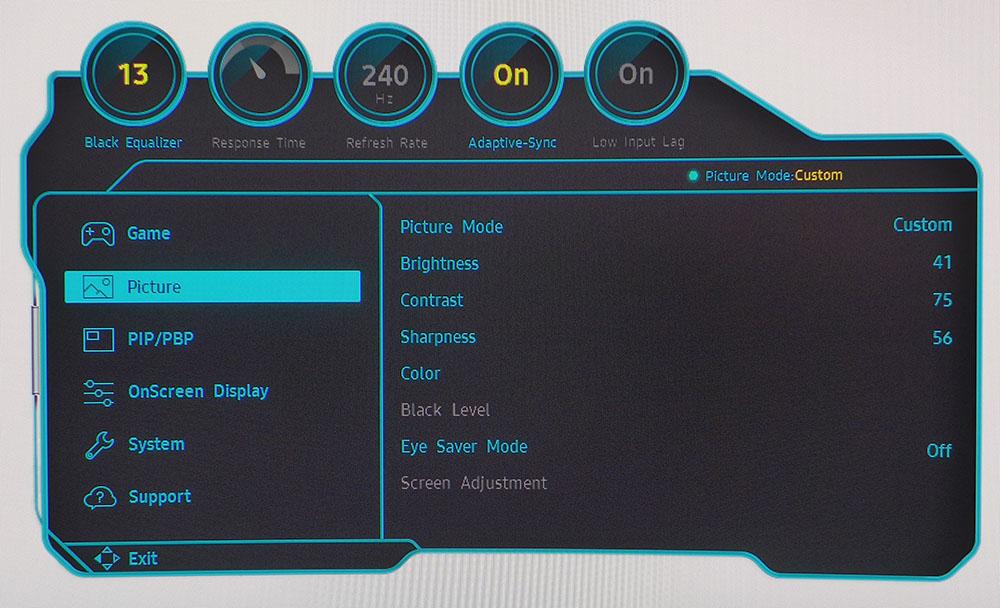
Up first is Game, appropriately. Interestingly, when Adaptive-Sync is engaged in Windows, the overclock, overdrive, low input lag and aspect options are grayed out. No worries though. The refresh rate defaults to 240 Hz, overdrive is locked to its middle setting, where it works flawlessly, low input lag is turned on and the screen size maps each incoming pixel without overscan. If you’re having trouble seeing shadow detail, turn up the Black Equalizer. And Virtual Aim Point puts one of six different reticles on the screen, where you can move it about with the joystick.
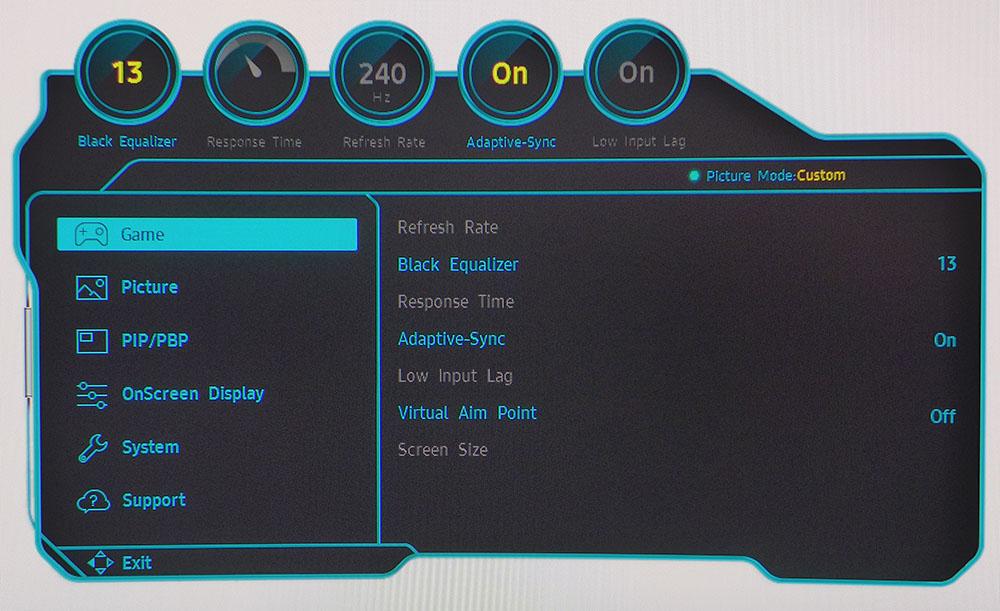
The Picture menu has a nice set of image adjustments, which you won’t need if you choose the Custom or sRGB modes. Both are extremely accurate right out of the box. Just set brightness to taste, and you’re done. If you want to tweak though, there are nine total image presets, plus RGB sliders for color temp and three gamma options. The Black Level field sets the threshold for PC versus AV signals. DisplayPort properly defaults to PC level, but the HDMI input defaults to video, which means dynamic range is reduced. Change it from Low to Normal for sources connected via HDMI.
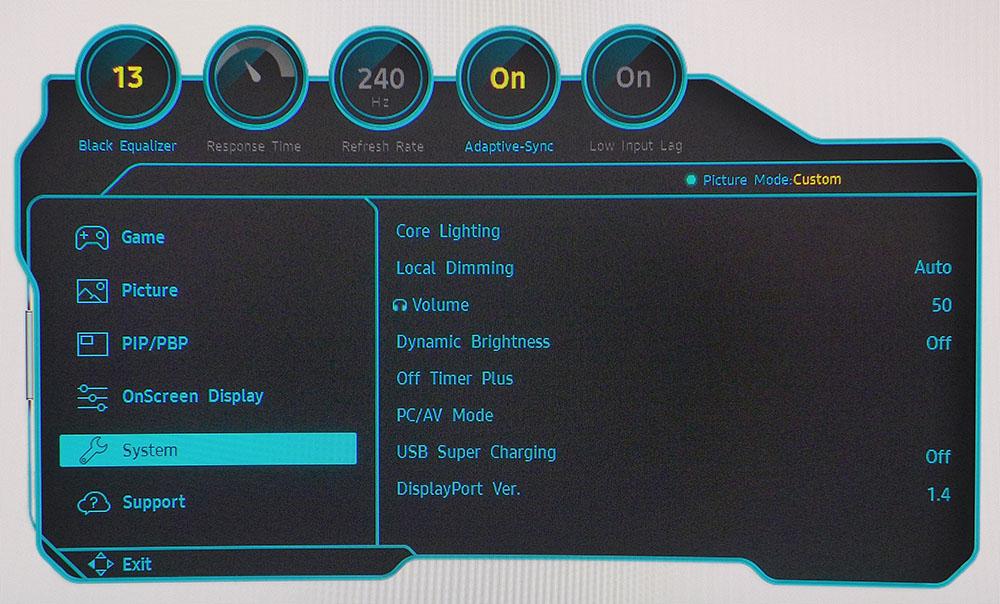
Samsung hides the local dimming and dynamic contrast options in the System menu. Setting Local Dimming to Auto means it will only be used for HDR signals. Turning it on leaves it engaged for all content. If you prefer, you can use Dynamic Brightness which modulates the entire backlight where local dimming selectively dims just parts of it. That is the better option and it works very well.
In this menu, you can also adjust headphone volume, set a power-off timer and control the lighting effects. You can also set the USB ports to remain active when the power’s off to charge devices.
Recommended Calibration Settings
The C32G75T comes set to its Custom picture mode, where all image controls are available. Despite our efforts, we could not improve upon the already excellent picture quality and accuracy. The only thing we changed was the sharpness slider, which needed to be reduced to 56 to remove a slight ringing effect. In HDR mode, you can adjust brightness; we maxed it and set Local Dimming to Auto for an excellent HDR image.
Here are the settings we recommend for the Samsung 32-inch Odyssey G7.
| Picture Mode | Custom |
| Brightness 200 nits | 41 |
| Brightness 120 nits | 15 |
| Brightness 100 nits | 9 |
| Brightness 80 nits | 3 (minimum 74 nits) |
| Contrast | 75 |
| Gamma | Mode 1 |
| Sharpness | 56 |
| Color Temp | Normal |
| HDR Brightness | 100 |
| HDR Local Dimming | Auto |
Gaming and Hands-on with 32-inch Samsung Odyssey G7
The C32G75T’s extreme curve is a real asset, not only for gaming, but for general use too. While a 21:9 or 32:9 screen will cover even more of a user’s peripheral vision, the height of a 32-inch monitor really draws you in while providing a more familiar shape for workday tasks. Documents can be placed center screen with utilities off to the sides. And you can see the full page in a word processor or 60 rows of a spreadsheet. These things are more difficult to accomplish on a 34-inch ultra-wide. Image distortion was never an issue.
We’ve always been fans of the 32-inch, 16:9 format. The C32G75T is just like that, only curved. You’d think a 1000mm radius would be extreme, and it is, but it doesn’t call as much attention to itself as the photos suggest. Working on documents was just as easy as if the screen were flat. At a 2 or 3-foot viewing distance, image distortion wasn’t noticeable.
In SDR mode, we were impressed with the C32G75T’s image both with and without the local dimming feature. When it’s off, the contrast ratio is still over 2,000:1, which puts it ahead of any IPS monitor. Engaged, it ups dynamic range to around 4,000:1 for a visible difference. To do this, set it to On rather than Auto. If you only want local dimming for HDR, set it to Auto. In either case, color is exemplary being both accurate and well saturated. The P3 gamut coverage is enough that you will see a significant improvement over an sRGB monitor.
Watching video is definitely more fun on a 16:9 screen like this. A cinemascope film (2.35:1) plays with narrow black bars on top and bottom. Playing the same thing on a 21:9 would put the bars on the sides. This will come down to user preference, but we like the extra height better than the extra width.
We found no fault with the 32” Odyssey G7’s gaming performance. Both AMD FreeSync and Nvidia G-Sync Compatibility worked equally well, running at 240 Hz with HDR through the DisplayPort input. Frame rates in Tomb Raider hit 200 frames per second (fps) a few times with sustained speeds around 180 fps. Coupled with super-fast panel response, this made motion and input lag completely free of artifacts or distractions. Again, that extra height really drew us into the game. We couldn’t see the pixel structure, even when sitting 2 feet away. Samsung’s excellent contrast and accurately saturated color enhanced the image details, like textures.
Engaging HDR gave us a rare treat. Samsung’s ultra-curved monitor does HDR very well with effective selective dimming. We never saw the light level change in practice, but we definitely saw the extra dynamic range. Blacks were very deep but well-detailed, and highlights popped, thanks to the 600-nit peak brightness. Frame rates in Call of Duty: WWII only dropped a little from the additional HDR processing load. We saw sustained speeds around 160 fps with peaks in the 180s.
The 32-inch Odyssey G77 is primarily a gaming monitor, but after a few days, we found it to be more versatile than the average ultrawide screen. And its extreme curve only enhanced -- never detracted from -- the experience.

Christian Eberle is a Contributing Editor for Tom's Hardware US. He's a veteran reviewer of A/V equipment, specializing in monitors. Christian began his obsession with tech when he built his first PC in 1991, a 286 running DOS 3.0 at a blazing 12MHz. In 2006, he undertook training from the Imaging Science Foundation in video calibration and testing and thus started a passion for precise imaging that persists to this day. He is also a professional musician with a degree from the New England Conservatory as a classical bassoonist which he used to good effect as a performer with the West Point Army Band from 1987 to 2013. He enjoys watching movies and listening to high-end audio in his custom-built home theater and can be seen riding trails near his home on a race-ready ICE VTX recumbent trike. Christian enjoys the endless summer in Florida where he lives with his wife and Chihuahua and plays with orchestras around the state.
-
Zescion Those are all premium specs, but I wonder how many will benefit of that leap to justify more than double the price of the Gigabyte G32QCReply -
nofanneeded At least make two models , Flat and Curved of PC Monitors Samsung . you already do that for TVsReply -
Loadedaxe Nope! too much for a 2560x1440 Monitor, I don't care how good it is. Maybe 2 years ago, but not today.Reply
4k gaming is on stage now and you can get a decent 4k monitor for ~ the same price. If I am spending $700 on a new gpu from Nvidia or AMD, I ain't wasting it on this.
If it was ~$500, maybe. the Benq EX3203R is 144 Hz, very nice and is on par with this. It is $599 currently on Amazon. -
Arbie What is the cord length of power brick to monitor? On my Nixeus it's too short too reach the floor, so the brick and all the cord they did give me are on the desktop! Idiotic and I don't want that again. A detail rarely mentioned in reviews.Reply -
TechWizardDK Reply
Hello Christian Eberle, and thanks for doing a review of this interesting monitor model from Samsung! :)Admin said:The Samsung Odyssey G7 C32G75T 32-inch gaming monitor has an extreme 1000R curve and other premium specs to match, resulting in competition-level gaming performance with low input lag.
Samsung Odyssey G7 32-inch 1000R Curved Monitor Review: Extreme in Every Way : Read more
As I'm personally interested in static contrast fluctuations on the VA panel used in this particular model and would like to compare results between diff. monitor reviewers using display sensors in their reviews. Could you perhaps be asked to be so kind, and provide a new contrast reading, but this time done using the "industri standard" luminance of 120 nits......instead of the 200 nits used as reference in the review? Pretty please.....would make it so much easier to compare measurements results! ;-)
As I'm new to reading monitor reviews on TomsHardware, I don't know how "neerdy" you guys are......but this model from Samsung also has some raised concearns from other users, about image flickering when having VRR functionality activated(freesync and G-sync). And since you didn't mention this in the review, it could also be usefull to know, what firmware version your review monitor was using? :) But if you were not aware of this issue at all and perhaps was "Lucky" to get a sample with less visible flickering, you may not have paid enough attention to this issue, to be able to discover this during the time doing the review.....but purely speculation on my part! :)
You can read about the VRR flickering issue, from other PC monitor review sites, like forexample TFTCentral (Link = Scroll down a little undtill you see the grey text message box titled "VRR FLickering issues?" ). But if this indeed is fixed on your review sample, this would be a good thing......and interesting to know, if it has anything to do with the firmware version used by the monitor! ;-)
Otherwise great review Christian, I like monitor reviews that include actual measurements, and not just the "other ones" that relies solely on subjective observations by the reviewer! :) -
Slatts216 There's talk of a possible class-action lawsuit regarding the flickering these monitors suffer from while using G-Sync, and this article not only fails to mention that but goes so far as to call its G-Sync performance "flawless". Why is that? Could you clarify the build date by listing the number following the letter 'n' in your particular model? Is it possible that the issue reported by ~99% of Odyssey G7 owners has been rectified by Samsung?Reply -
TechWizardDK Reply
Uhh, the same? 144Hz vs 240Hz?? And since Samsung is "fameus" for making market leading VA panels......I sincerly doubt that particular BenQ monitor features a VA panel that can keep up with this latest VA panel from Samsung, that currently wears "the crown", when it comes to pixel respons times in monitors of this size. So in other words....you would get a lot more trailing/black smearing on that BenQ monitor........this, together with g-sync. support, is what you pay extra for in the Samsung monitor! And yes, you of course also automatically get less fps in graphics heavy sceenes in a future video game, because of the 4k resolution! And your gaming rig is thus less "future proof", in regards to be able to keep on cranking the gfx settings to the max in games and still enjoy playable frame rates in the future! Now! Don't know if I accidentally made myself look a bit stupid, trying to "cut out" my points! But hope my points was clear! :pLoadedaxe said:Nope! too much for a 2560x1440 Monitor, I don't care how good it is. Maybe 2 years ago, but not today.
4k gaming is on stage now and you can get a decent 4k monitor for ~ the same price. If I am spending $700 on a new gpu from Nvidia or AMD, I ain't wasting it on this.
If it was ~$500, maybe. the Benq EX3203R is 144 Hz, very nice and is on par with this. It is $599 currently on Amazon. -
watzupken Personally, I feel the curve is too aggressive. Moreover, I feel the price is fairly high. Not sure if it is worth the perfect 5 stars.Reply -
samopa When will 32" Curved 4K GSYNC certified Gaming Monitor (>120Hz) reviewed here ?Reply
My old LG 32" 4K Monitor is no curved and only capable of 60Hz. I'm looking forward to upgrade it ;)
