Tom's Hardware Verdict
The Viotek GNV34BDE is one of the best ultra-wide displays we've seen for the money. It delivers everything gamers on a budget could ask for, making it the current king of bang-for-your buck gaming monitors.
Pros
- +
Contrast
- +
144 Hz
- +
Effective overdrive
- +
HDR
- +
Extended color
Cons
- -
Needs calibration for best results
- -
Wobbly stand
- -
Low, with no height adjustment
- -
No sRGB mode
Why you can trust Tom's Hardware
In the land of the best gaming monitors, is performance truly king? Some would argue that price is king. Every category of computer component has a sweet spot where the price to performance ratio peaks and buying a little more performance comes at a much higher price.
Today, we’re checking out a 34-inch ultra-wide gaming monitor that takes a run at that sweet spot, the Viotek GNV34DBE ultra-wide. It boasts a 1500R curvature, 3440 x 1440 resolution, a 144 Hz refresh rate, AMD FreeSync and HDR for just $450. Even with its bargain pricing, the GNV34DBE still measures up to its more-expensive competition.
Viotek GNV34DBE Specs
| Panel Type / Backlight | VA / W-LED, edge array |
|---|---|
| Screen Size / Aspect Ratio | 34 inches / 21:9, Curve radius: 1500mm |
| Max Resolution & Refresh Rate | 3440 x 1440 @ 144 Hz, FreeSync 48-144 Hz with LFC |
| Native Color Depth / Gamut | 8-bit / DCI-P3, HDR10 |
| Response Time (GTG) | 4ms |
| Brightness | SDR: 300 nits, HDR: 350 nits |
| Contrast | 3,000:1 |
| Speakers | None |
| Video Inputs | 2x DisplayPort 1.4, 2x HDMI 2.0 |
| Audio | 3.5mm headphone output |
| USB 3.0 | None |
| Power Consumption | 33w, brightness @ 200 nits |
| Panel Dimensions | 31.8 x 17.8 x 9.5 inches |
| WxHxD w/base | (808 x 452 x 241mm) |
| Panel Thickness | 4.7 inches (119mm) |
| Bezel Width | Top/sides: 0.4 inch (9mm), Bottom: 0.7 inch(19mm) |
| Weight | 16 pounds (7.3kg) |
| Warranty | 3 years |
On paper, the GNV34DBE ticks all the important boxes. The monitor supports FreeSync from 48-144 Hz, and below 48 frames per second (fps), Low Framerate Compensation (LFC) takes over to prevent tearing artifacts. VA technology delivers a 3,000:1 static contrast ratio, and the color gamut goes beyond sRGB, (all of which we’ll confirm in testing).
The surprise bonus is HDR support, which Viotek doesn’t mention in its marketing (because it’s not certified). During our initial exploration of the settings menu, we came across an HDR option. Further investigation with a signal generator proved that the GNV34DBE does indeed accept HDR10 signals. This worked smoothly with FreeSync and even G-Sync, too. That’s right -- even though Nvidia hasn’t certified the GNV34DBE as being G-Sync Compatible, we confirmed the display’s ability to run G-Sync just fine (to see how, read our article on How to Run G-Sync on a FreeSync Monitor).
At $450, the GNV34BDE is one of the least-expensive 1440p ultra-wides available. It certainly has the specs of a premium display, so all that’s left to do is fire it up and see how it drives.
Unpacking and Accessories
The GNV34BDE’s panel and stand arrive detached, so you’ll have to assemble the display using the included Phillips-head screwdriver. You also get hardware for both 100mm and 75mm VESA mounts. The only bundled cables are an IEC power cord and DisplayPort. A little red plastic hook attaches to the upright and acts as a hanger for headphones or your best gaming headset.
Product 360


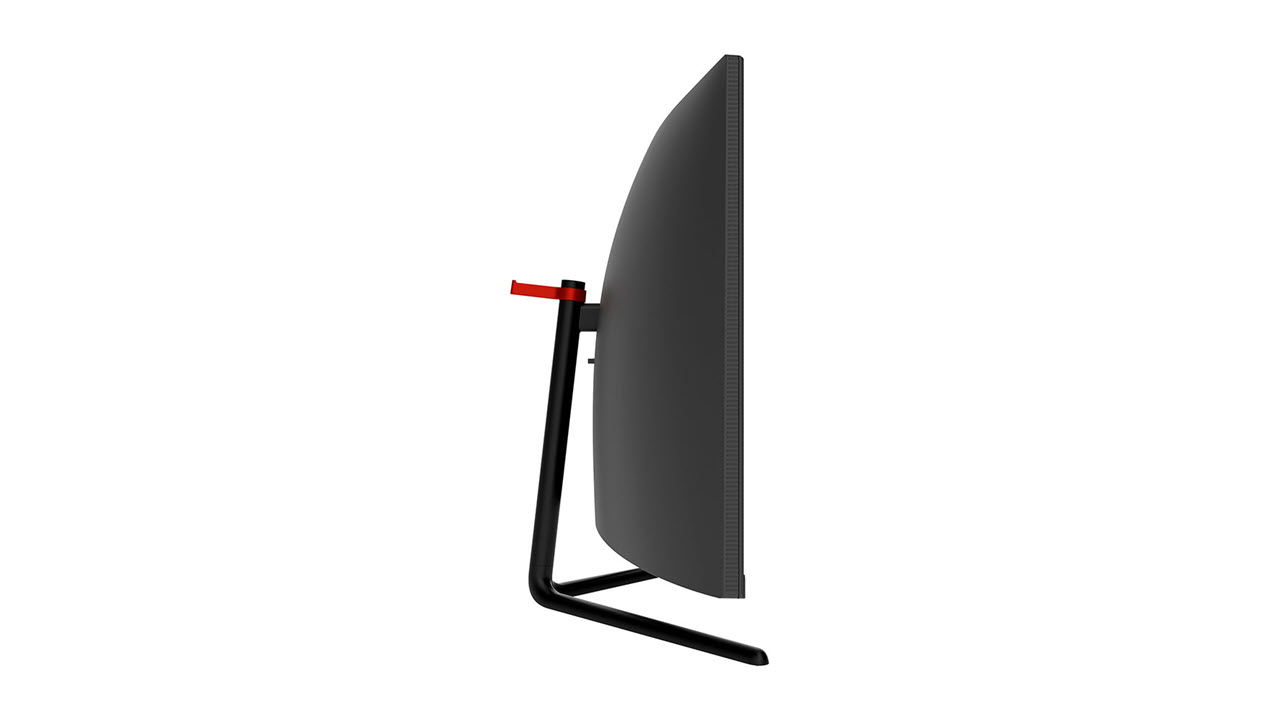

Metal tubing forms the stand and base, and both feel fairly solid. There is a weakness where it attaches to the panel, though. The fulcrum is quite small, and there is some wobble. The only adjustment is 15 degrees of tilt. There is no height or swivel function. The screen sits a bit low on the average desktop, so some users might want to consider a small riser to get the screen up higher.
When first turned on, the GNV34DBE’s image was sharp and free of artifacts from the anti-glare layer, which is a 3H hardness type. The 1500R curvature provided a tangible wraparound effect without creating distortion. That means that in addition to gaming, you could use this display for regular work tasks without the curve calling attention to itself.
The bezel is a thin 9mm around the top and sides with a 19mm trim strip at the bottom. Only Viotek’s logo breaks up the black satin finish. Control buttons are under the bottom right and click firmly.
The menu system is somewhat generic and navigation is a bit clunky, but I could easily find important options and tweak the picture.
Surrounding the stand’s attachment point is a lozenge-shaped light ring. Your only options are steady, flicker or off, and the only color is red. Meanwhile, the power LED also glows blue on the desktop, which is an easy way to see that the power’s on.
The side profile is expectedly chunky, like any curved display and does not include any USB ports. I/O is on the bottom center and includes two each of DisplayPort 1.4 and HDMI 2.0 (to see which is best for gaming, see our DisplayPort vs. HDMI article). You can plug headphones or powered speakers into a 3.5mm audio port. Though we found volume controls in the on-screen display (OSD), there are no internal speakers.
OSD Features
The OSD is basic in style but includes everything needed for picture adjustment and gaming. There are nine sub-menus that cover input selection, luminance, color adjustments, audio, PIP/PBP, OSD options and toggles for Adaptive-Sync and HDR.
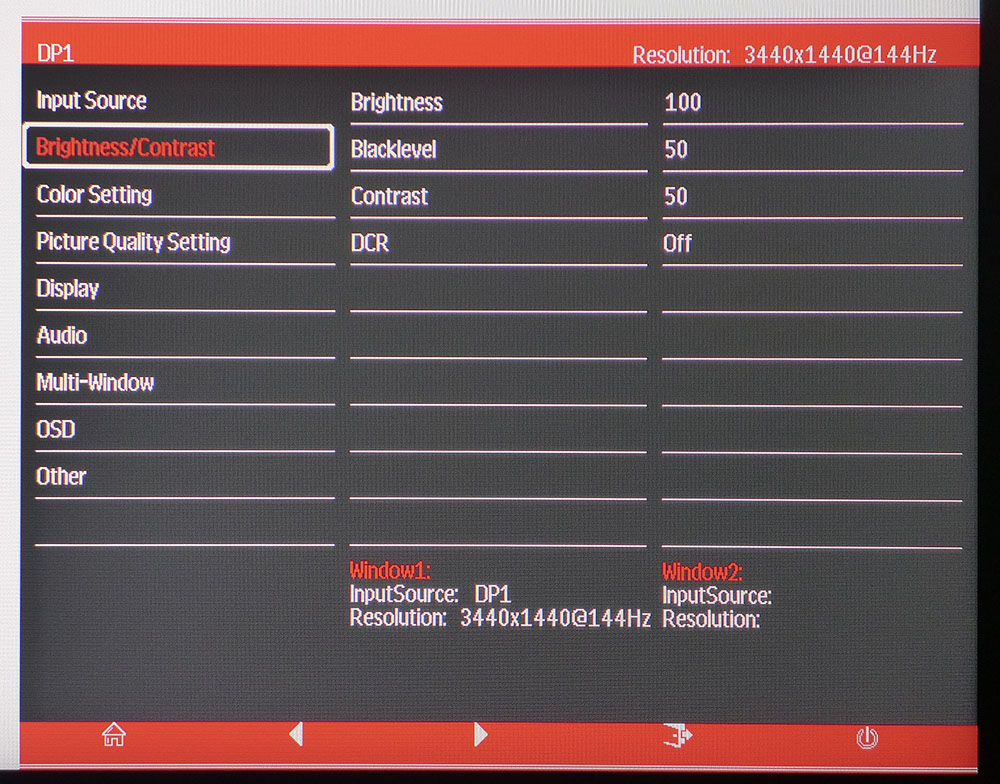
The luminance menu has a dynamic contrast option that worked reasonably well but only with SDR signals. However, it clipped some highlight and shadow detail.
Brightness controls the backlight level like any computer monitor, but the GNV34BDE also has a Black Level slider that changes the gamma in the darkest parts of the image. You can increase it to make shadow details more visible or reduce it to make blacks deeper.
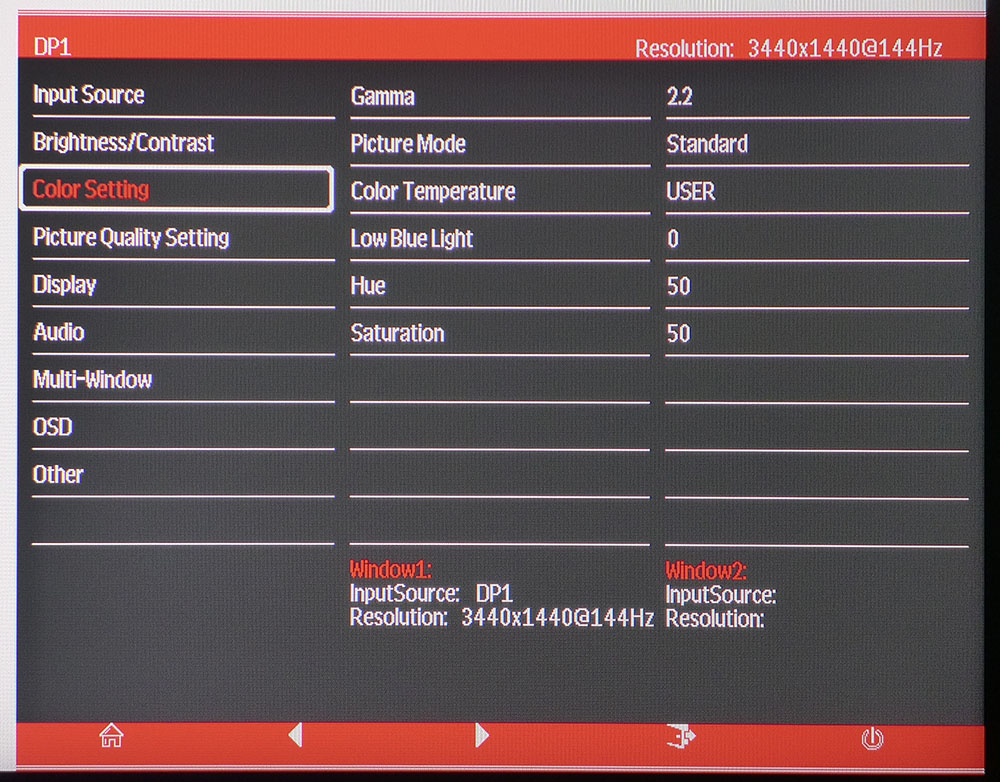
Color Setting has all the controls needed for calibration. There are six picture modes: default Standard, modes for different game types, Cinema or Photo. Standard leaves all the image controls available and looked okay out of the box, but the GNV34DBE benefits from calibration. Also here are five gamma presets (1.8-2.6) and two color temp options, plus a user mode. The RGB sliders start at center range and allow for a reasonably accurate grayscale adjustment. If you’re concerned with eye fatigue, you can engage a Low Blue Light feature with four strengths. Each one warms the color temp a little more. You can also adjust the color saturation and hue if desired.

The Other menu is where you’ll find the Adaptive-Sync and HDR options. You’ll need to turn the former on, since it’s off by default. We had no problem running HDR with FreeSync on an AMD-equipped system. Even though the monitor isn’t Nvidia-certified, when we turned on Adaptive-Sync with the monitor connected to a PC with an Nvidia graphics card, the GNV34BDE ran G-Sync, including with HDR, without issue.
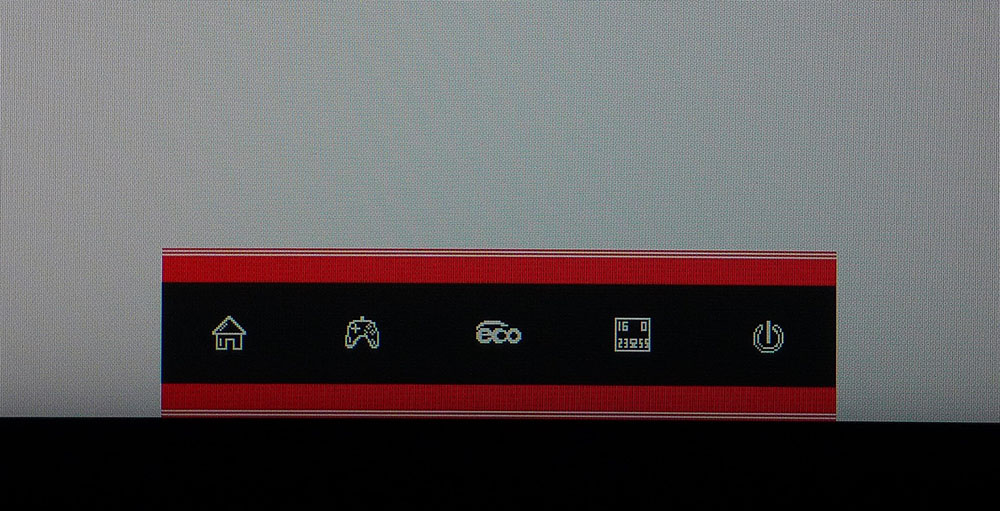
Aiming points, a dot or cross in red or green at the center of the screen, are available in this little quick menu, which appears when you press any key.
Setup and Calibration
The GNV34BDE looked okay out of the box, but a calibration will bring out its full potential. The Standard picture mode has a user color temp that we used to achieve good results. The sliders start at center range, which allowed for balanced adjustments and actually provided a nice bump in contrast when we finished. Gamma tracked well at the default 2.2 setting. Only the native color gamut, DCI-P3, is available; there’s no sRGB option.
With HDR signals the monitor switches automatically to HDR mode with one caveat; it inherits the brightness level from SDR mode and locks out the backlight control. That means if you’re set to 200 nits before playing an HDR title, you’ll be limited to that level for HDR, which isn’t good. Before engaging HDR, one should max the brightness slider. Then, the peak white will go up to around 350 nits. Much better.
Here are the settings we used for this review:
| Picture Mode | Standard | Header Cell - Column 2 |
|---|---|---|
| Brightness 200 nits | 36 | Row 0 - Cell 2 |
| Brightness 120 nits | 13 | Row 1 - Cell 2 |
| Brightness 100 nits | 8 | Row 2 - Cell 2 |
| Brightness 80 nits | 3 | Row 3 - Cell 2 |
| Contrast | 50 | Row 4 - Cell 2 |
| Gamma | 2.2 | Row 5 - Cell 2 |
| Color Temp User | Red 48, Green 49, Blue 52 | Row 6 - Cell 2 |
Gaming and Hands-on
With a tight 1500R curvature, we wondered if the GNV34BDE would be too curved for productivity, like working in spreadsheets and word processing. This was not the case. The GNV34BDE maintained a sharp and undistorted image from edge to edge. Users who like to keep multiple windows open will enjoy the expanded desktop. And the WQHD resolution means an ideal pixel density of 109 pixels per inch, the same as a 27-inch QHD screen in the 16:9 aspect ratio. We viewed all SDR content at 200 nits peak brightness, which was ideal for both productivity and movie-watching. For photo editing we missed having an accurate sRGB mode for color critical tasks.
We played Tomb Raider in SDR mode on a system using an AMD Radeon RX 5700 XT graphics card and another one using an Nvidia GeForce GTX 1080 Ti). Tomb Raider offers a lot of detail and realism without demanding too much graphics power. We hit the max frame rate of 144 fps on the AMD-based system and achieved it with the Nvidia one. Either way, the action was silky smooth with overdrive on its highest setting. There were no tears or other artifacts to spoil the fun. Response to control inputs was instantaneous. There was no perceptible lag at any time.
Contrast and color were as good as anything we’ve seen from high-end screens. For SDR performance and image quality, the GNV34BDE can run with the best ultra-wides.
For the HDR switch, we upped the brightness slider to its maximum, then engaged the Windows HDR toggle. Call of Duty required a few tweaks to its level controls, but the result was a superb image with super bright highlights that leapt from the screen. Among edge-lit HDR monitors, this Viotek is one of the best we’ve seen. Its HDR black levels are excellent, and though HDR contrast only measured 3,000:1 in our test, the image looked really good. We played the game on both test systems and had no issues with HDR in either FreeSync or G-Sync mode. The monitor passed our gaming tests with flying colors. Short of a full-array local-dimming screen, this can compete with some of the best HDR monitors in the edge-lit category.

Christian Eberle is a Contributing Editor for Tom's Hardware US. He's a veteran reviewer of A/V equipment, specializing in monitors. Christian began his obsession with tech when he built his first PC in 1991, a 286 running DOS 3.0 at a blazing 12MHz. In 2006, he undertook training from the Imaging Science Foundation in video calibration and testing and thus started a passion for precise imaging that persists to this day. He is also a professional musician with a degree from the New England Conservatory as a classical bassoonist which he used to good effect as a performer with the West Point Army Band from 1987 to 2013. He enjoys watching movies and listening to high-end audio in his custom-built home theater and can be seen riding trails near his home on a race-ready ICE VTX recumbent trike. Christian enjoys the endless summer in Florida where he lives with his wife and Chihuahua and plays with orchestras around the state.
-
Schlachtwolf Man is that one ugly stand.... I think is is an awesome monitor for the price but I could not look at the stand ......aaarrrggghhhh!!!!:LOL:Reply -
jakjawagon I looked for a better place to post this but couldn't find one:Reply
The Tom's Hardware website uses a lot of CPU in Firefox. I don't know why it doesn't in Chrome or Edge. The forums are fine also. But if I have the homepage or any article/review open in Firefox, it uses about 30% of my CPU just sitting there. -
techrabbit2015 "HDR" at 350 nits? I don't think so. That doesn't even qualify as the not-really HDR 400 spec. This is NOT an HDR monitor folks.Reply -
Schlachtwolf Reply
I agree that could look a bit dull if was a TV but while 500+ nits would be ideal you are not going to get it at $450, many even more expensive ones are only 300-400 nits. This is bang for your buck and not top of the tree for sure.techrabbit2015 said:"HDR" at 350 nits? I don't think so. That doesn't even qualify as the not-really HDR 400 spec. This is NOT an HDR monitor folks. -
42n82rst "GTG" @ 4mS? I don't think so!Reply
Kudos should only be awarded to GTG@1mS. Otherwise, FreeSync (@144hz) is for naught. -
SMcCandlish Agreed this is not an HDR monitor. It's an "HDR-ready" or "HDR-compatible" monitor. I.e., it can accept and decode the 10-bit signal, but it's going to downsample it to 8-bit. And this is not news; this deceptive marketing ploy by manufacturers has been covered (and criticized, including from within the TV and monitor industry) for some time now: https://web.archive.org/web/20180612121214/http://www.avhub.com.au/news/sound-image/what-does-hdr-compatible-mean-461032Reply
That said, the price is great for the feature set. I won't be getting this one myself, because a non-adjustable "chopsticks" stand will have to be replaced by a proper VESA one, which jacks the total cost up into the range of an at least marginally better monitor. -
maestro0428 I bought this monitor to replace my triple screen set up. Much better picture visually, even without calibration. After calibration, this screen is one of the best I have owned out of dozens. I honestly don't mind the stand as on my black monitor riser I can barely see it anyway. My one gripe- my display port cable hangs from the input and there is nowhere to hide it. Ugh. Awesome purchase anyway. Oh, and I don't care about HDR, especially at this price.Reply -
HOSTILExAPOSTLE Reply
Just curious, what calibration settings did you use? In the article it says multiple times, we highly recommend using our calibration settings. But I'm unsure what those settings actually are? Besides the chart that shows settings for red, green, and blue, and brightness levels I don't see any additional settings for black levels, sharpness, etc. Did i miss somewhere in the article where it outlines all calibration settings? Thanks for your help!maestro0428 said:I bought this monitor to replace my triple screen set up. Much better picture visually, even without calibration. After calibration, this screen is one of the best I have owned out of dozens. I honestly don't mind the stand as on my black monitor riser I can barely see it anyway. My one gripe- my display port cable hangs from the input and there is nowhere to hide it. Ugh. Awesome purchase anyway. Oh, and I don't care about HDR, especially at this price. -
maestro0428 I don't think they listed all of the settings. I adjusted the best I could according to my room lighting manually. If you are really worried about the color, I wouldn't, even before I adjusted it, I didn't see any issues at all, get a color meter.Reply
https://www.amazon.com/Datacolor-SpyderX-Pro-Calibration-Photographers/dp/B07M6KPJ9K/ref=sr_1_1_sspa?dchild=1&keywords=Screen+Color+Calibration&qid=1627407787&sr=8-1-spons&psc=1&spLa=ZW5jcnlwdGVkUXVhbGlmaWVyPUExQllHUzFGTFZRMEtaJmVuY3J5cHRlZElkPUEwMjA2ODQxM1Q3SjJSVjU0VEZDUyZlbmNyeXB0ZWRBZElkPUEwMzM2NjI2MTRaOEwxUTVNUTRBSyZ3aWRnZXROYW1lPXNwX2F0ZiZhY3Rpb249Y2xpY2tSZWRpcmVjdCZkb05vdExvZ0NsaWNrPXRydWU=
If you are just gaming and watching content, adjust to your personal liking in your room. If you are a serious photo pro, you may want to spend more.
