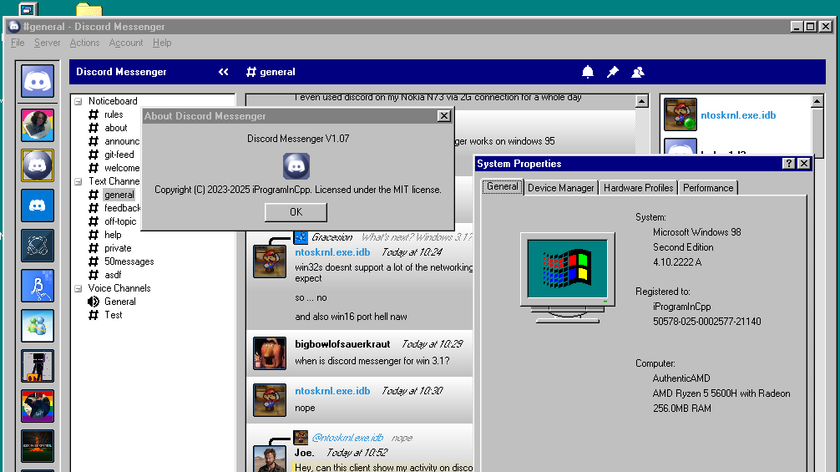Windows Integration
The key selling point of XP Mode is its tight integration with Windows 7. At first blush, this may seem limiting. For example, on our Core i7-975 Extreme-based test system, which was equipped with 6GB of RAM and an AMD Radeon HD 4890 graphics card, we noticed that the best graphics settings we seemed to get with XP mode were 1440x900, and 16-bit color no less.
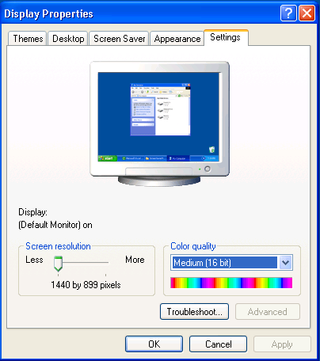
This is actually a little deceptive, because you can run in other modes, depending on the app you're running in XP. For example, the clipboard is shared, and there’s no confusion about mouse or keyboard focus. You can navigate seamlessly, as well as cut and paste from documents in one OS to the other.
When integration mode is on (it’s enabled by default), it is very easy for users and system administrators to create encapsulated applications. When you install an application in XP mode, and copy the launch shortcut for the app to the XP Mode folder C:\Documents and Settings\All Users\Start Menu\Programs, that icon is now available in the Windows 7 Start menu.
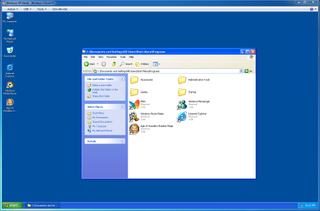
You can then place it on your desktop if you like.
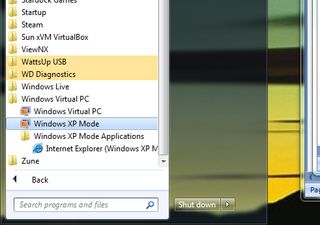
For example, we had Internet Explorer 6 running in the virtual machine. Some older Web-based applications still work better with IE6 than more current browsers, so using IE6 in a virtual machine improves security. When you run the encapsulated IE6, it just looks like another window on your Windows 7 desktop.
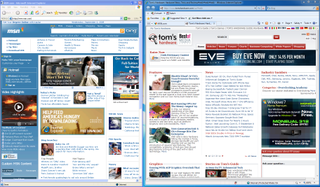
Here we see Internet Explorer 6 running alongside IE8. IE6 is running as a Windows XP Mode encapsulated app, while IE8 is running natively under Windows 7.
If you want to install an app under XP mode, you do have to run the virtual XP system normally. Setup behaves as it always does. Once the app is set up, you then drag the launch icon to the C:\Documents and Settings\All Users\Start Menu\Programs folder to make it available as an encapsulated app in the host OS.
Stay On the Cutting Edge: Get the Tom's Hardware Newsletter
Get Tom's Hardware's best news and in-depth reviews, straight to your inbox.
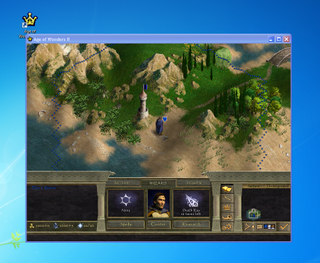
What’s really cool is what happens when you save a file.
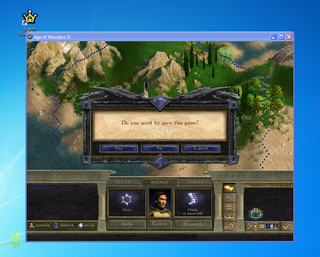
The game's saved file actually saves in Windows 7, not in the virtual machine. The same is true for any encapsulated app that saves and loads files. The files are always accessible, even when the virtual machine isn’t running.
While virtualized access to graphics hardware isn’t supported, XP mode does support virtualized access to optical drives. Some types of copy protection even work.
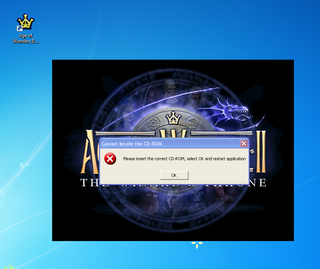
Current page: Windows Integration
Prev Page XP Mode Requirements Next Page When You Need 3D: VirtualBox-
coonday It could just be me, but all this talk of Windows XP virtualization makes me feel old. My how time flies.Reply -
apache_lives Hmmmmmmmmm dual boot or seperate machines will always be better then "virtual" anything - i buy new machines every 2 years and i still have the old ones - i keep the same OS on it and anything that doesnt work on my new one (usually with new os etc) i leave on the old machines, same deal with Windows 98, dos etc - SEPERATE MACHINESReply -
Vorador2 abhinav_mallDont we need a licence for XP ?Reply
It seems that 7 Business and Ultimate already include the necessary license for XP.
And btw, dual boot is better.....but newer hardware don't always have drivers for older OS, and when you need to work multiple applications in parallel and share data between them you don't have the time or the leisure to shutdown and reboot in different modes or change between computers. And virtualization has come a long way so the performance penalties for running virtualized OS are minimum. -
bustapr So I can't play some of the best xp only games with this ?Reply
No thanks. I like my xp game collection, which get more graphicky 3d than 2d age of wonders. -
bustapr And it looks like xp mode is a mess to set up and maintain. I'll admit xp mode is a nice addition, but not including in W7home premium doesn't sound too good for the people that are getting their upgrade coupon from vista HP to W7 HP. And to constantly update and maintain xp mode and W7 separately would be a bit tiring.Reply -
apache_lives bustaprAnd it looks like xp mode is a mess to set up and maintain. I'll admit xp mode is a nice addition, but not including in W7home premium doesn't sound too good for the people that are getting their upgrade coupon from vista HP to W7 HP. And to constantly update and maintain xp mode and W7 separately would be a bit tiring.Reply
Paying a premium for extra features is normal - nothing new there
-
psouza4 What games don't run on 7 that only run on XP, bustapr? I'm sure there are a few, but the vast majority run just fine. I imagine the ones that don't *are* really old and would run virtualized just fine. And that's the point.Reply -
hellwig ReplyBecause of these issues, VirtualBox is a great solution for power users, but probably not a good fit for non-technical PC users in a standard office environment.
Why is it ok for employees to be idiots? If you have to shield the fact that they are running a Win XP app, maybe they shouldn't be allowed access to the computer system.
One main reason is security. For example, a shared family PC means that the kids are using Web browsers and surfing the wilds of the Internet. Even if you’re running robust anti-virus software and firewalls, it’s all too easy to accidentally download a Trojan or other nasty malware. The solution: encapsulate all the
browsers using Windows XP Mode. The user experience will be pretty transparent, and the virtual machine adds another layer of protection.
Are you sure about this? With the Windows integration, files downloaded in XP mode are stored in the Win7 system, right? This means if you download a trojan, it gets stored on your main OS with everything else, right? I don't think that's more secure. Regular virtual machiens are secure because they are entirely encapsulated, if you download a virus, you wipe the virtual image and its gone. With XP mode, you download a virus, it infects your primary OS, not the XP-Mode OS, unless I misread something.
Most Popular