Tom's Hardware Verdict
Featuring a hardware spec sheet nearly identical to dozens of other Creality Ender clones, the Voxelab Aquila X2 fell short of expectations and felt like a half-hearted attempt at an entry-level 3D printer.
Pros
- +
+ Silent stepper drivers make printer operation whisper quiet
- +
+ Large LCD interface is bright and easy to read
- +
+ VoxelMaker software is easy-to-use
Cons
- -
Cooling fan is hair-dryer loud
- -
User interface has multiple typos and errors
- -
Unassisted manual leveling
- -
No profile is provided for Cura
Why you can trust Tom's Hardware
The Voxelab Aquila (Aquila is Latin for ‘eagle’) is an entry-level 3D printer that retails for around $239. Voxelab is a sub-brand of Flashforge, makers of the Adventurer 3 Lite and Adventurer 4, which specializes in making low-cost entry-level 3D printers for the consumer market. The Aquila X2 is the current flagship of the Aquila line, featuring several hardware improvements over the original Aquila.
Utilizing a build volume of 220x220x250mm and a heated build platform, the Aquila X2 is a direct clone of the Creality Ender 3 series of printers and has many of the same hardware features. The 32-bit controller board and silent stepper drivers are a nice addition to this machine, but the loud cooling fans and limited native software support keep this eagle from soaring, let alone competing with the best 3D printers.
Specifications of Voxelab Aquila X2
| Machine Footprint | 18.6 x 18.9 x 18.6 inches (473mm x 480 x 473mm) |
| Build Volume | 8.7 x 8.7 x 9.8 inches (220mm x 220mm x 250mm) |
| Material | 1.75mm PLA, PLA+, ABS |
| Nozzle | .4mm |
| Build Platform | Heated Removable Glass Platform |
| Connectivity | USB, microSD |
| Interface | 4.3" Color LCD |
Unpacking and Assembling the Voxelab Aquila X2

The Voxelab Aquila X2 ships in a partially-built state, with the base of the printer and Y-axis already assembled. Assembling the Aquila X2 doesn’t require any drilling, soldering, or electrical work, and the included printed User Manual covers each step in detail. In addition to the parts for the printer, the Aquila X2 includes a scraper, a microSD card and reader, a set of Allen keys, a small flathead screwdriver, and a small spool of sample material.

The aluminum extrusions were all wrapped in a protective plastic cover, and when I removed it, I was surprised to find out they were all covered in what appeared to be cutting fluid from the aluminum cutting process. This gave all of the extrusions a sticky and greasy feel, and I had to clean them off with a degreaser before they felt clean and dry to the touch. This doesn’t affect the performance of the machine, but it did make me wonder about the general quality control of the Aquila X2.
Like the similarly-featured Elegoo Neptune 2, the assembly of the Aquila X2 took about an hour from start to finish. The X gantry assembly involves running a belt across the aluminum extrusion and over an adjustable idler wheel, and the Z-axis threaded rod assembly was simple and straight-forward.

Each terminated wire has a small yellow tag on it which corresponds with where it needs to be connected. If you’re new to 3D printing and not sure what the difference is between “E” and “Z”, these labels are a great help and can save you from a frustrating troubleshooting exercise. The Z endstop is located on the left side of the printer, and is non-adjustable.

Design of Voxelab Aquila X2

The Voxelab Aquila X2 shares a lot of design similarities with the Creality Ender 3 Pro and Creality Ender V2, two wildly-popular 3D printers that have spawned dozens of clones. Utilizing a 220 x 220 x 250mm build volume and a heated Carborundum glass bed, the Aquila X2 has a nearly identical set of features to the Creality Ender 3 V2 for around $60 less (as of this writing). Clones like this are fairly common, and their success typically can be measured by how well the company handles the entire user experience (assembly, software integration, etc..)

The Aquila X2 uses a Bowden extruder which remotely feeds material through a PTFE tube to the hot end during printing. Voxelab has included a filament run-out sensor in-line with the extruder module, which can detect interruptions and pause the print. This sensor allows the user to print with confidence knowing the machine will pause before failing, giving the user time to swap in a new spool of material. The small PTFE tube that leads from the run-out sensor to the extruder module is a surprisingly helpful addition which keeps filament from curling and not feeding properly into the extruder, something that can frustrate a new user.


The X and Y-axes both feature a tensioning knob located at the end of their respective extrusions. These knobs add or subtract tension from the X and Y belts, which is critical for making prints without ringing or muting detail on sharp corners.
This feature is present on the more expensive Ender 3 V2, but not the Ender 3 Pro. By including these tensioning knobs on this printer, it’s clear that Voxelab is positioning the Aquila X2 as a competitor to the more expensive Ender 3 V2 as opposed to the similarly priced Ender 3 Pro.

The hot end module contains two fans: a part cooling fan mounted on the right that blows cool air over the printed module and a heat break cooling fan that is mounted over the hot end. By far, this is my least favorite part of the Aquila X2 due to the distractingly-loud noise generated by these fans. The silent stepper drivers on this printer provide a nearly silent mechanical movement system, but the fans sound like a hair dryer when they are running.
For context, I measured an average of 26.6 dB in a room while the printer was turned off, as opposed to an average of 54.4 dB when the printer was on and being measured from six feet away. It feels like a particularly large oversight on the part of Voxelab to implement silent stepper drivers (a typically expensive addition) and neglect to include a less noisy fan. If you’re planning on running this printer in a home office, be aware the fans are so loud that they can make phone conversations difficult.
User Interface on Voxelab Aquila X2
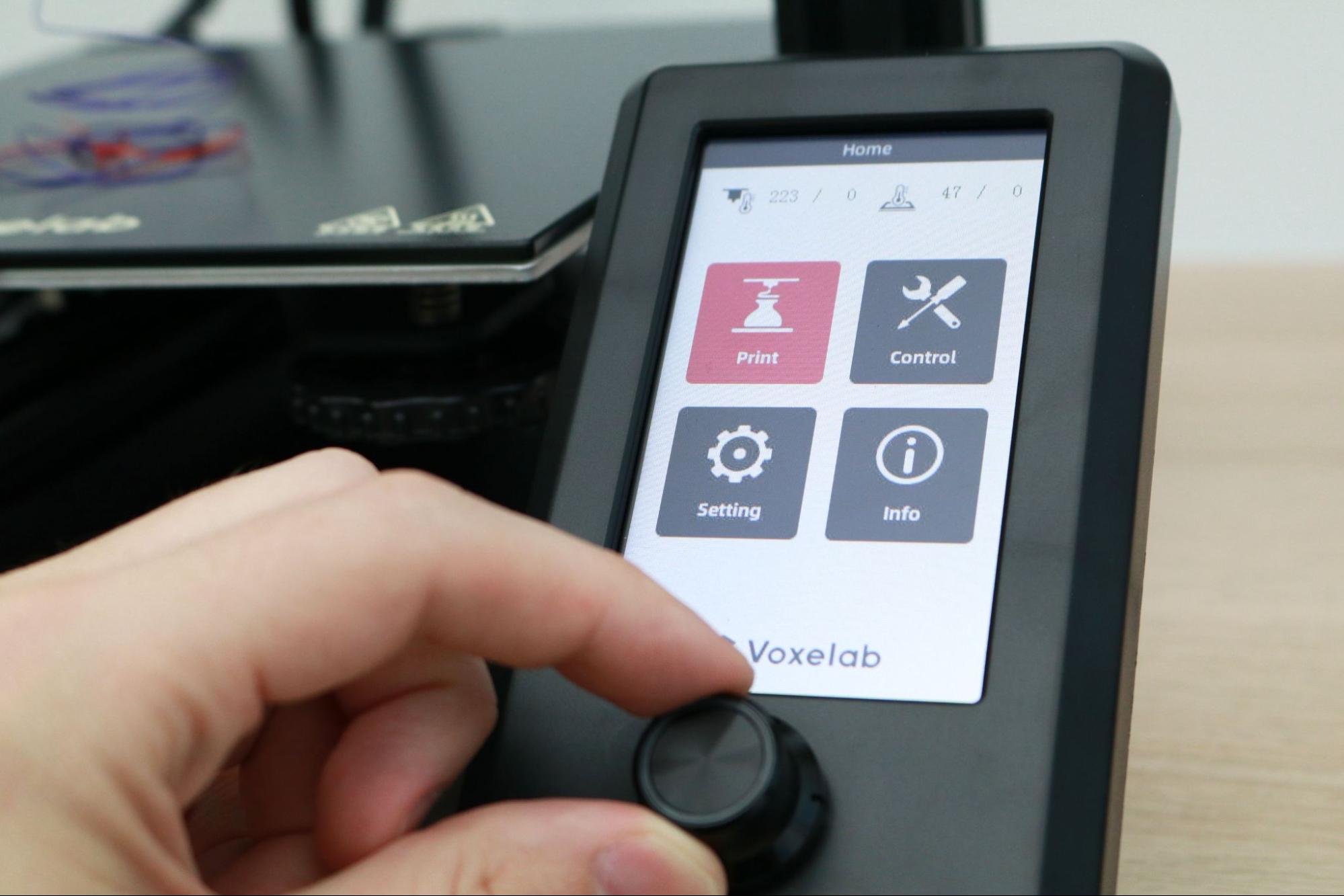
The Voxelab Aquila X2 has a 4.3-inch color LCD mounted to the front of the printer which is used as the primary interface for the machine. This screen is frustratingly not a touch-screen, instead using a push-knob to scroll and select options in the menu. I was underwhelmed by this interface, as the knob occasionally fails to register a click, and the various menu screens have misspellings, grammatical errors, and other issues.
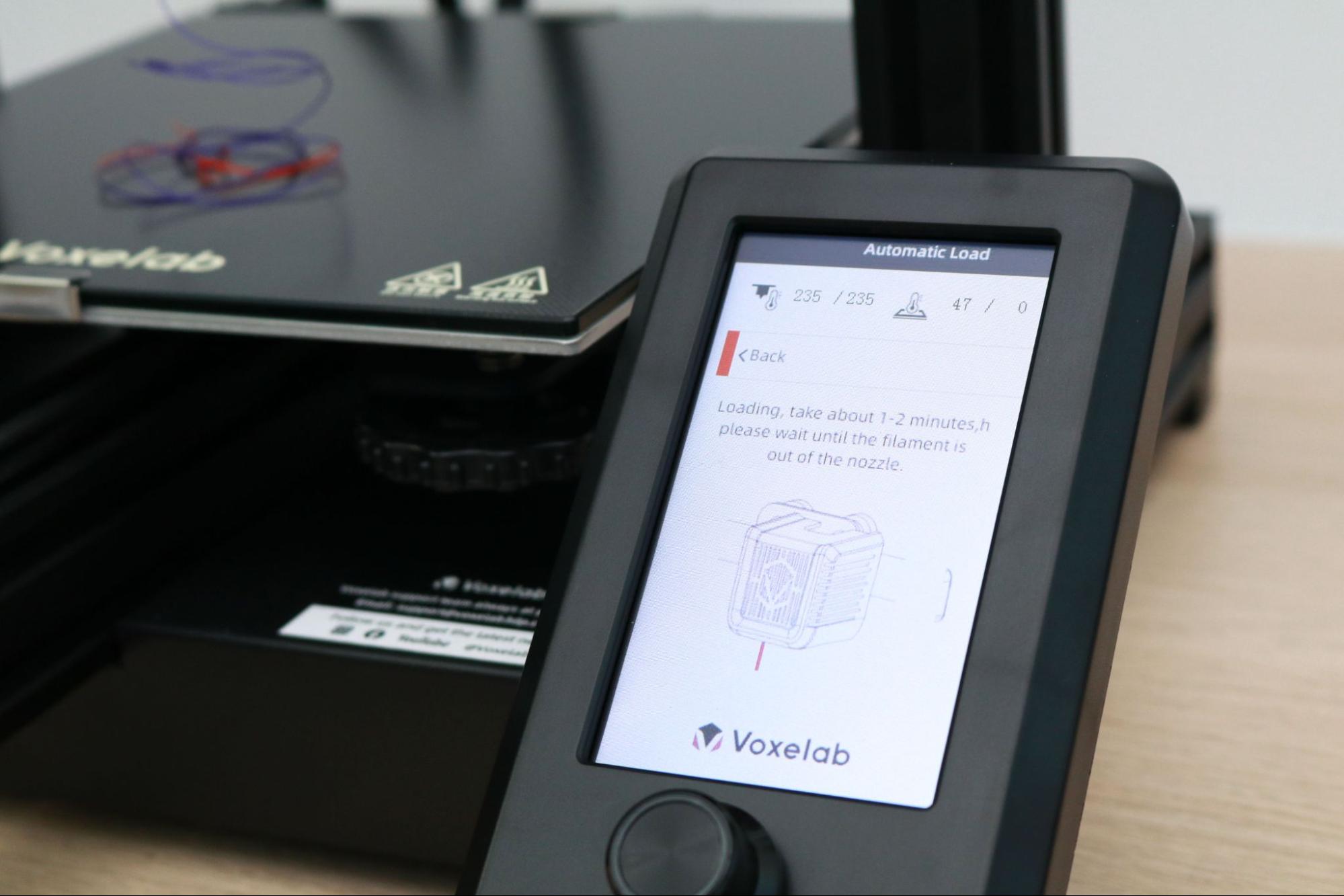
Considering that this machine is a nearly direct clone of the Ender 3 V2, it’s disappointing to see such a low amount of effort from Voxelab in the area where users will spend most of their time interfacing with the Aquila X2. The color LCD screen has a lot of potential, but the misspellings and general lack of attention to detail makes this feature feel like a bit of a stumble.
Calibrating and Leveling Voxelab Aquila X2
The Voxelab Aquila X2 features a manual leveling process that involves using four thumbscrews to set the height between the build platform and the nozzle. Each thumbscrew is located on a corner of the bed, and they all need to be adjusted manually while tramming the nozzle over the bed to correctly calibrate the printer. This manual process is common on less expensive 3D printers, and the Aquila X2 is no different.

Advancements in 3D printing technology have made semi-automated (or fully automated) leveling more common, so it feels like a missed opportunity for Voxelab to give the Aquila X2 a competitive edge by including an automated process. The Flashforge Adventurer 3 Lite uses a manual process that guides users, and the Anycubic Vyper is fully automated and requires no input from the user. These printers are only slightly more expensive, and integrating a similar technology would have made the Aquila X2 leap ahead instead of blending into the competition.
Build Platform on Voxelab Aquila X2

The build platform on the Voxelab Aquila X2 is a sheet of Carborundum glass with a textured surface on one side and smooth glass on the other. This build platform is mounted to the heated bed using two metal clips and felt sturdy and didn’t have any play. This is the same style of bed that is found on the Creality Ender 3 V2, and is generally viewed as an upgrade over the textured magnetic mat build platform that ships with the Creality Ender 3 Pro.
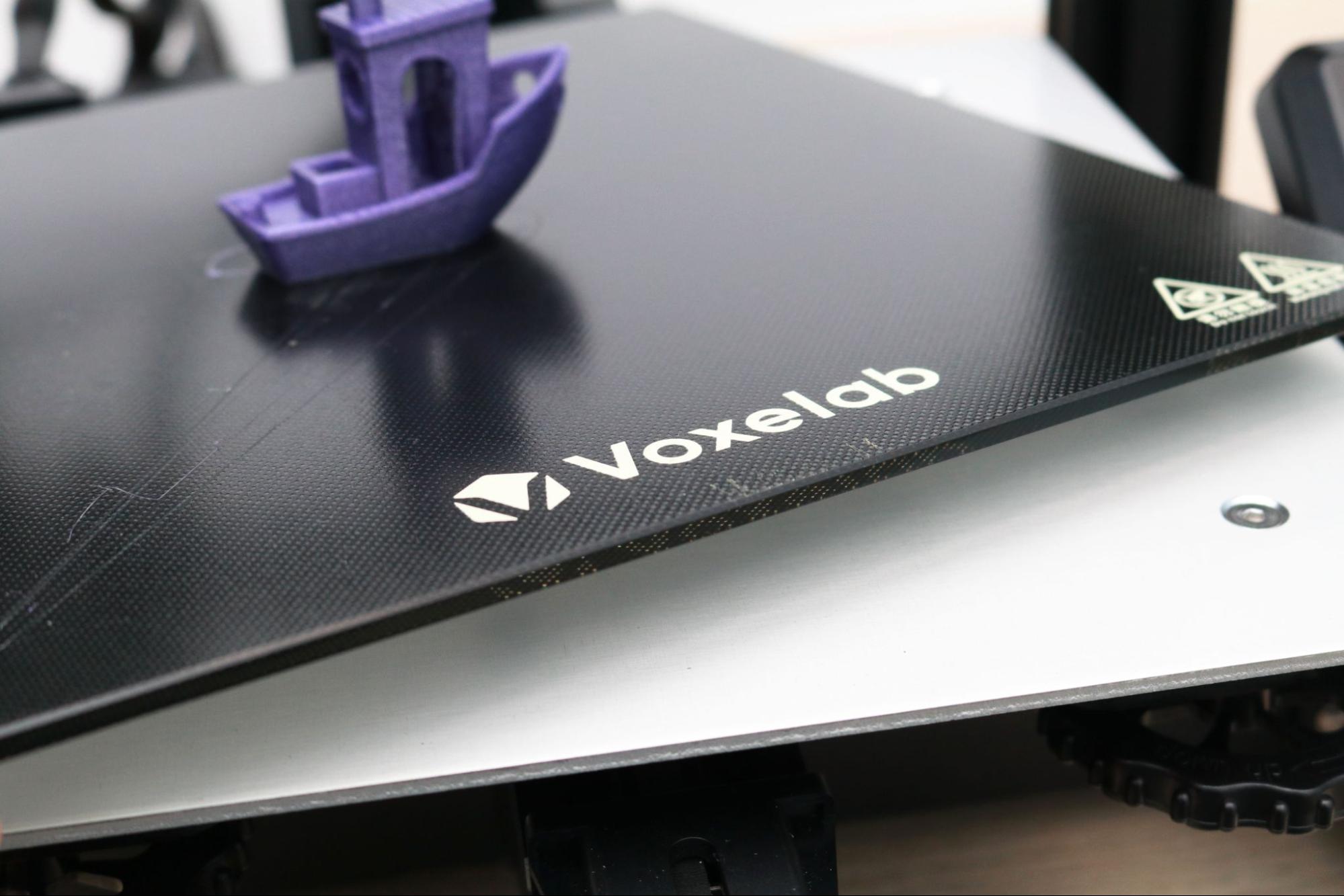
This style of build platform will keep a part locked to the bed during printing, but it will release after the bed cools and allow the part to pop off without any tools. Unfortunately, the textured surface is thin and delicate, and it tends to get scratched easily if the nozzle scrapes it at any point. I’m not a fan of this style of build platform because it has no flex to it, which means you have to wait until the bed has fully cooled before removing the part and the shiny surface attracts fingerprints, dust, and other small defects very quickly.
Controller Board on Voxelab Aquila X2
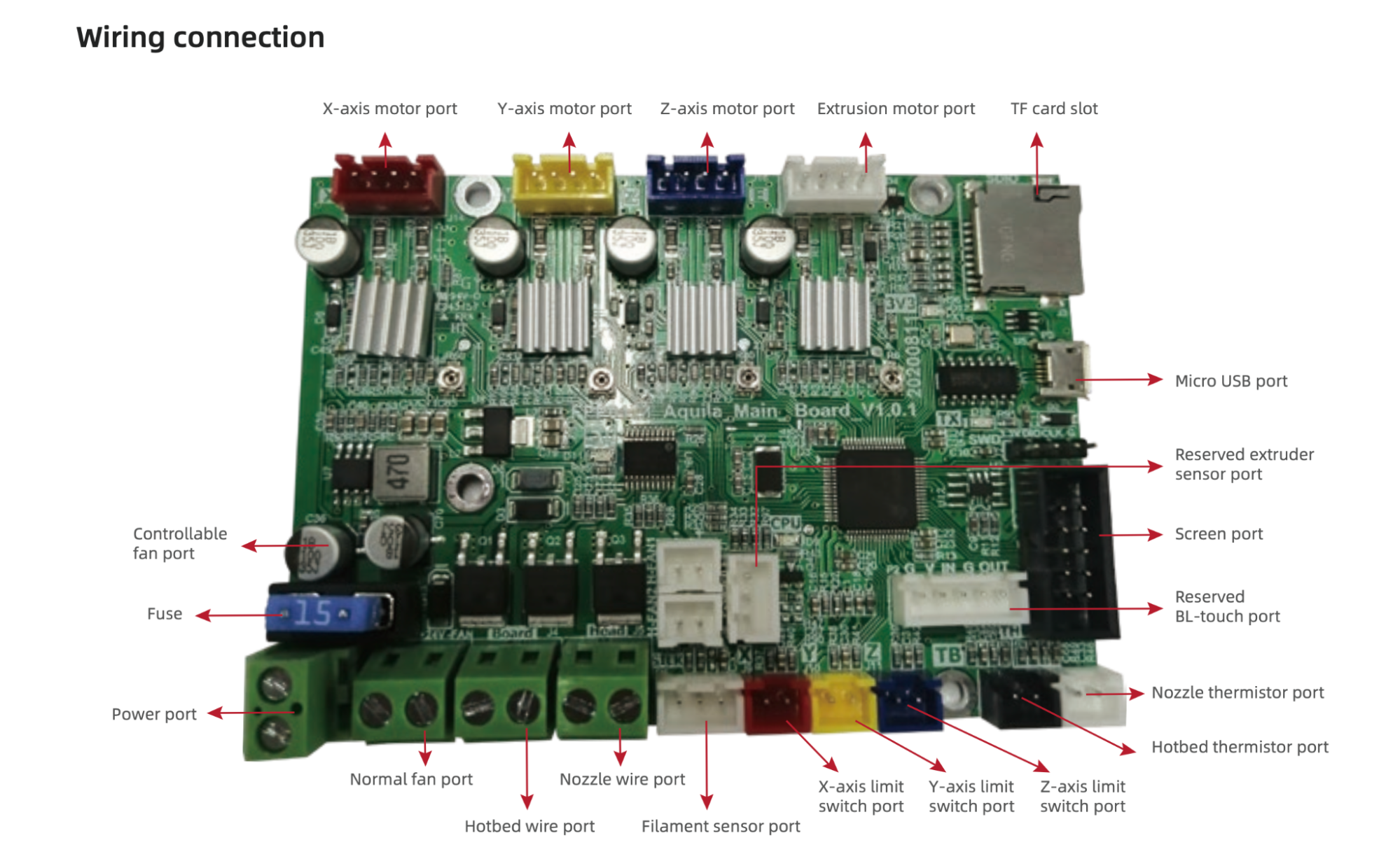
The Voxelab Aquila X2 uses a custom 32-bit controller board equipped with TMC2208 silent stepper drivers which allow for a near-silent printing experience from the motion system of the printer. These stepper drivers are a big upgrade from the standard A4988 or HR4988 ones used on the Creality Ender 3 Pro and other clones, which generate a noticeable amount of noise during printing.

The wiring inside the Aquila X2 is clean and organized, with the cables bundled neatly to provide airflow across the board from the built-in cooling fan. I was surprised to find an unused BLTouch connector on the board, which would allow the Aquila X2 to perform a fully automatic bed calibration by adding an inexpensive module. Adding this module would have added only a small amount to the cost of the printer and greatly improved the user experience, so it’s disappointing to see that it was not implemented.
Printing on the Voxelab Aquila X2

The included microSD card comes pre-loaded with several pre-sliced .gcode files for testing out the Voxelab Aquila X2. The first model I printed was the file named ‘TestHook-pla.gcode’, and it printed in about 40 minutes using Prusa Silver PLA. Checking the .gcode file in a text editor, it appears the file was generated back in September, 2020 using ‘ffslicer 1.27.0’. This model was sliced with a .2mm layer height, 15% hexagonal infill density, and a base print speed of 50mm/sec.


The quality of the test print was top-notch, and I was specifically impressed with the vertical sidewalls of the model. The hook was free of any banding, and the vertical walls felt smooth and even. Using a shiny material (like this Prusa Silver PLA) tends to highlight defects, so the even layers are even more pronounced on this hook. However, the top layer seemed slightly underextruded, and there were gaps between the toolpaths.


The ‘Aquila Test model.gcode’ file contains several geometrical shapes that print out on a plate and can be used to highlight various aspects of calibration. The pyramid shape confirms that the cooling fan is cooling the layers properly and not melting small features, the arc shows the ability to print a large overhang, the hollow cylinder confirms lamination on concentric contours, and the plate itself shows a smooth top layer.
Slicing Software for Voxelab Aquila X2
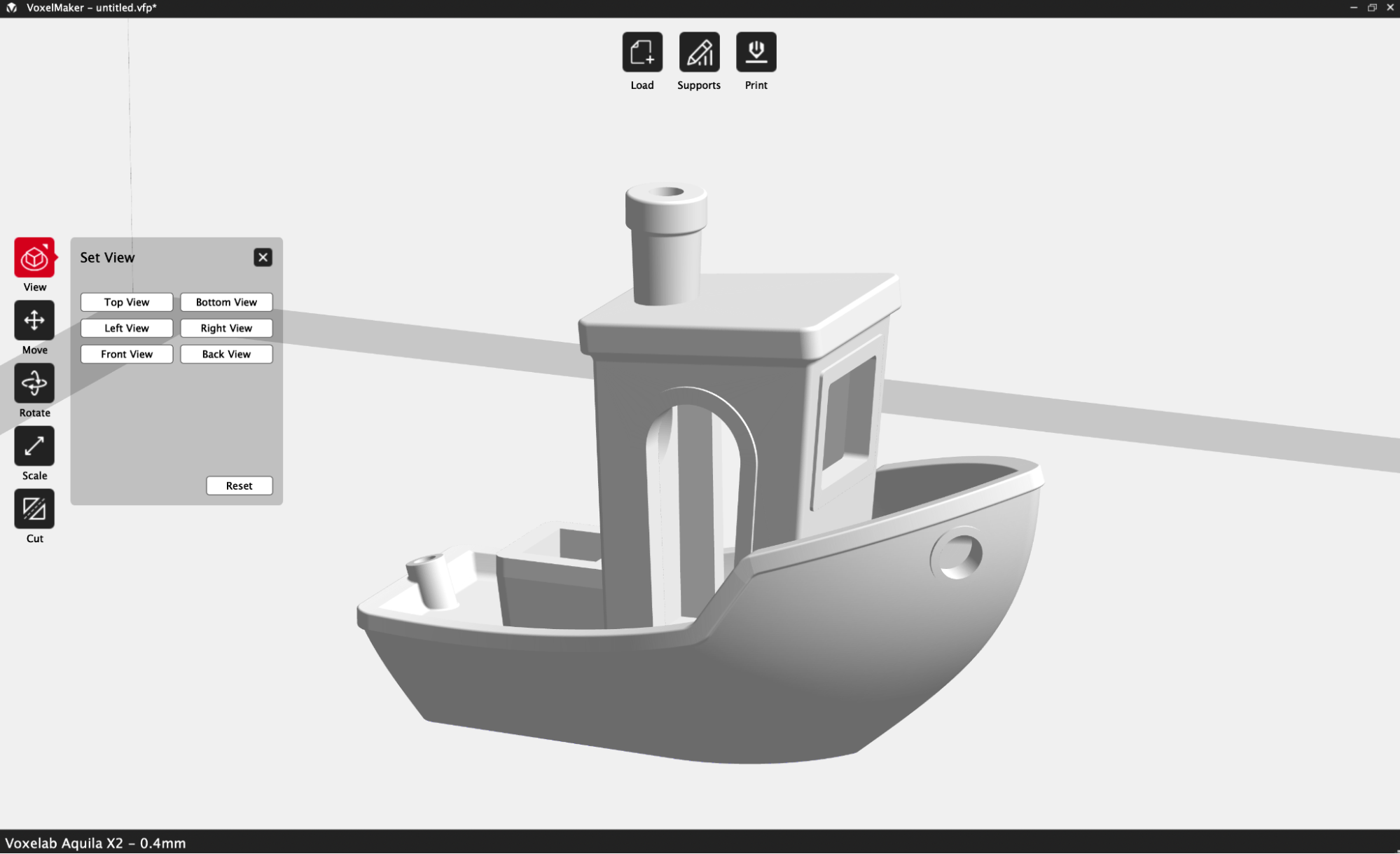
Voxelab includes their proprietary slicer app VoxelMaker with Aquila X2. Before diving into this app, it’s worth taking a minute to look at Voxelab as a company. Voxelab is a sub-brand of Flashforge that is focused on low-cost 3D printers for beginners (between $150 and $300), while Flashforge sells printers that are designed for the prosumer market (between $400 and $1000). Instead of creating an entirely new slicer app for Voxelab, Flashforge has created a skinned version of their FlashPrint app (used by printers like the Adventurer 3 Lite) and rebadged it as VoxelMaker.
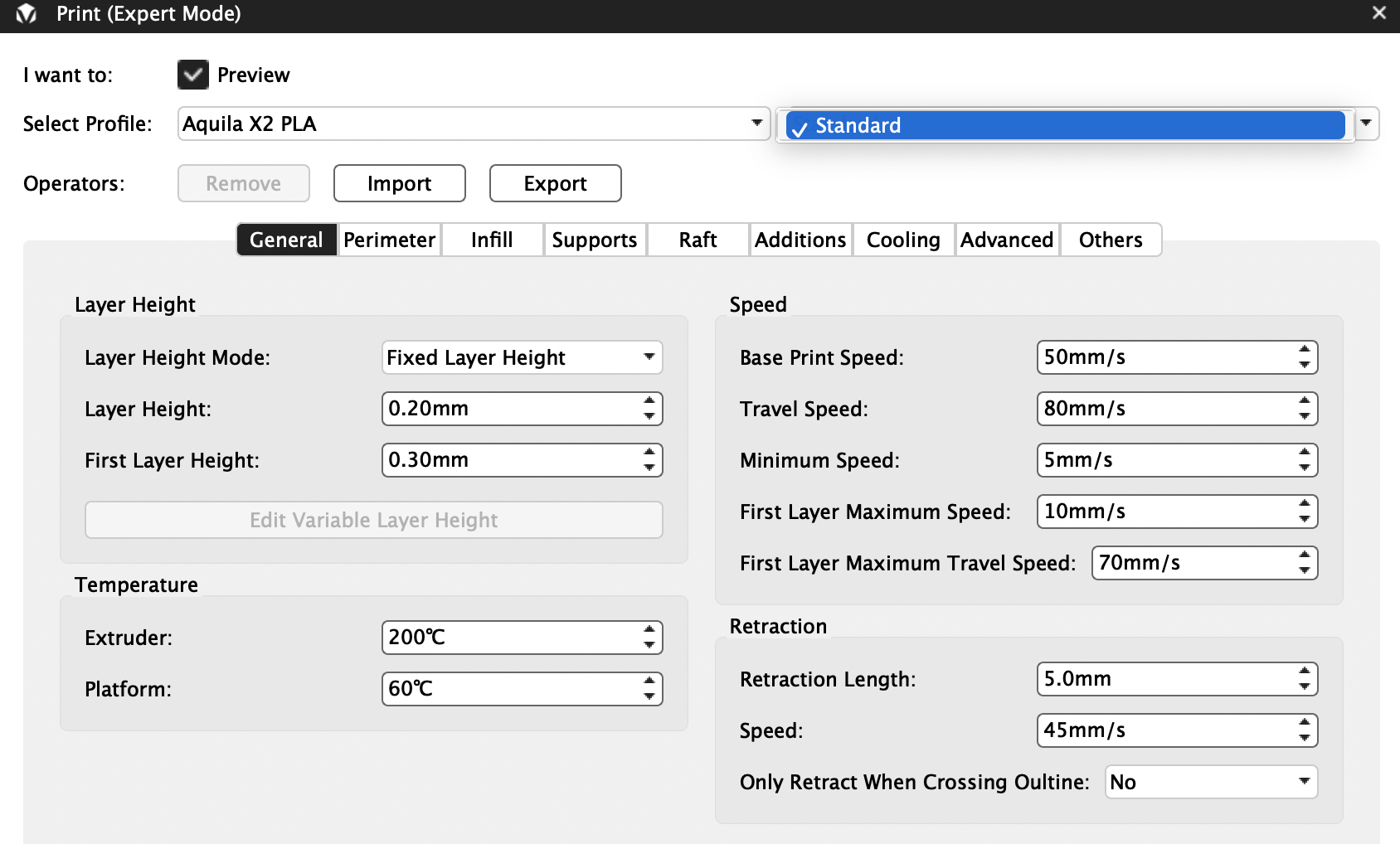
The interface and controls for VoxelMaker are nearly identical to FlashPrint, which uses a ‘Basic’ and ‘Expert’ mode for selecting print settings. Unfortunately, just like the FlashForge Adventurer 4, Voxelab has only included a single ‘Standard’ profile with the Aquila X2. This means that if you want to print faster, print more detailed models, or make any changes to the slicer at all, you’re on your own. This is not a big deal for users who are used to changing settings and making adjustments, but it’s a frustrating experience for beginners who want to select a profile without having to make lots of adjustments and perform a lot of troubleshooting.
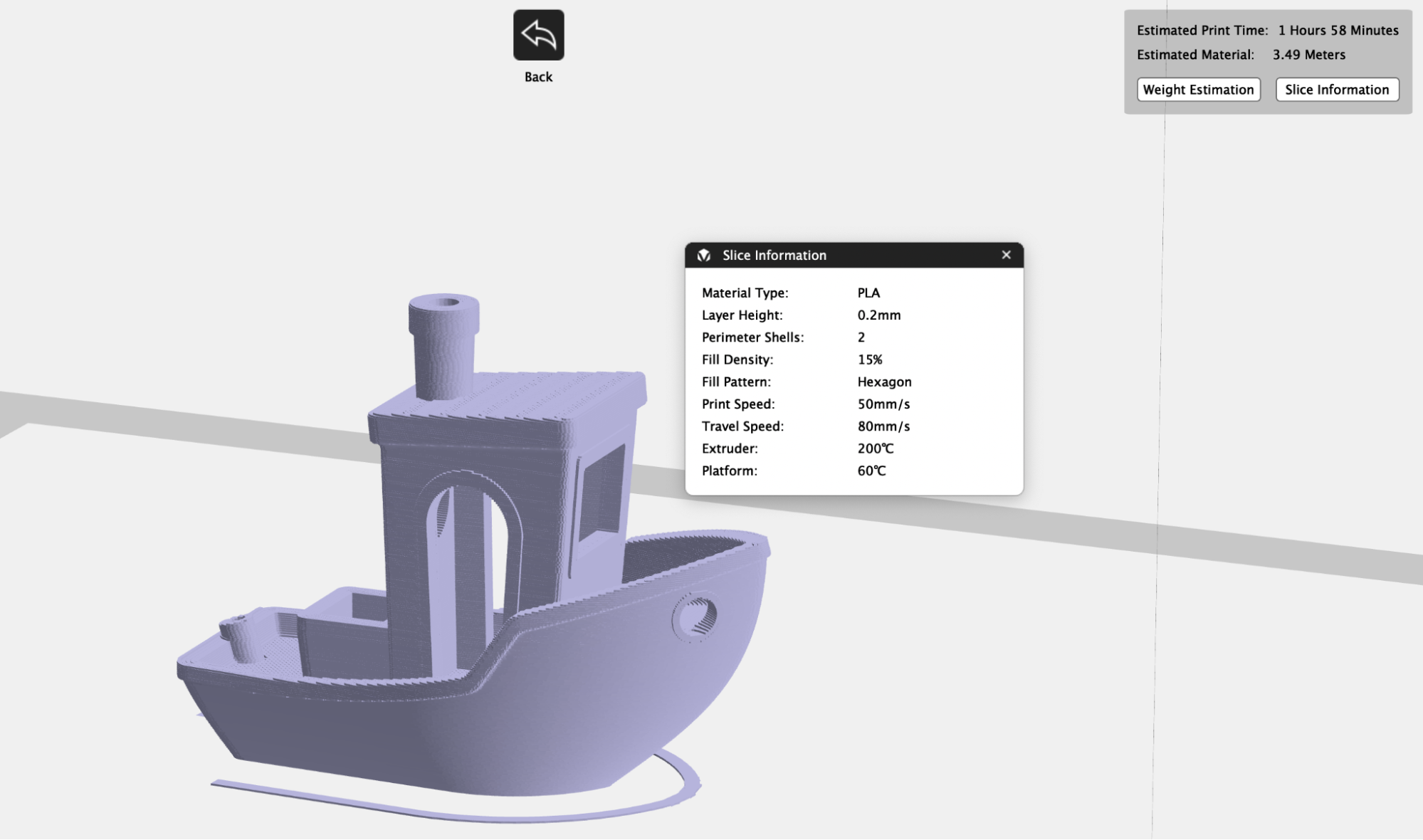
One of my primary issues with VoxelMaker (and FlashPrint, as well) is the inability to preview a file without saving it first. This means that every time you make an adjustment to the model, you have to re-export it, which is a time-consuming and tedious process. VoxelMaker gives you a full report after slicing including print settings, material type, and estimated time.
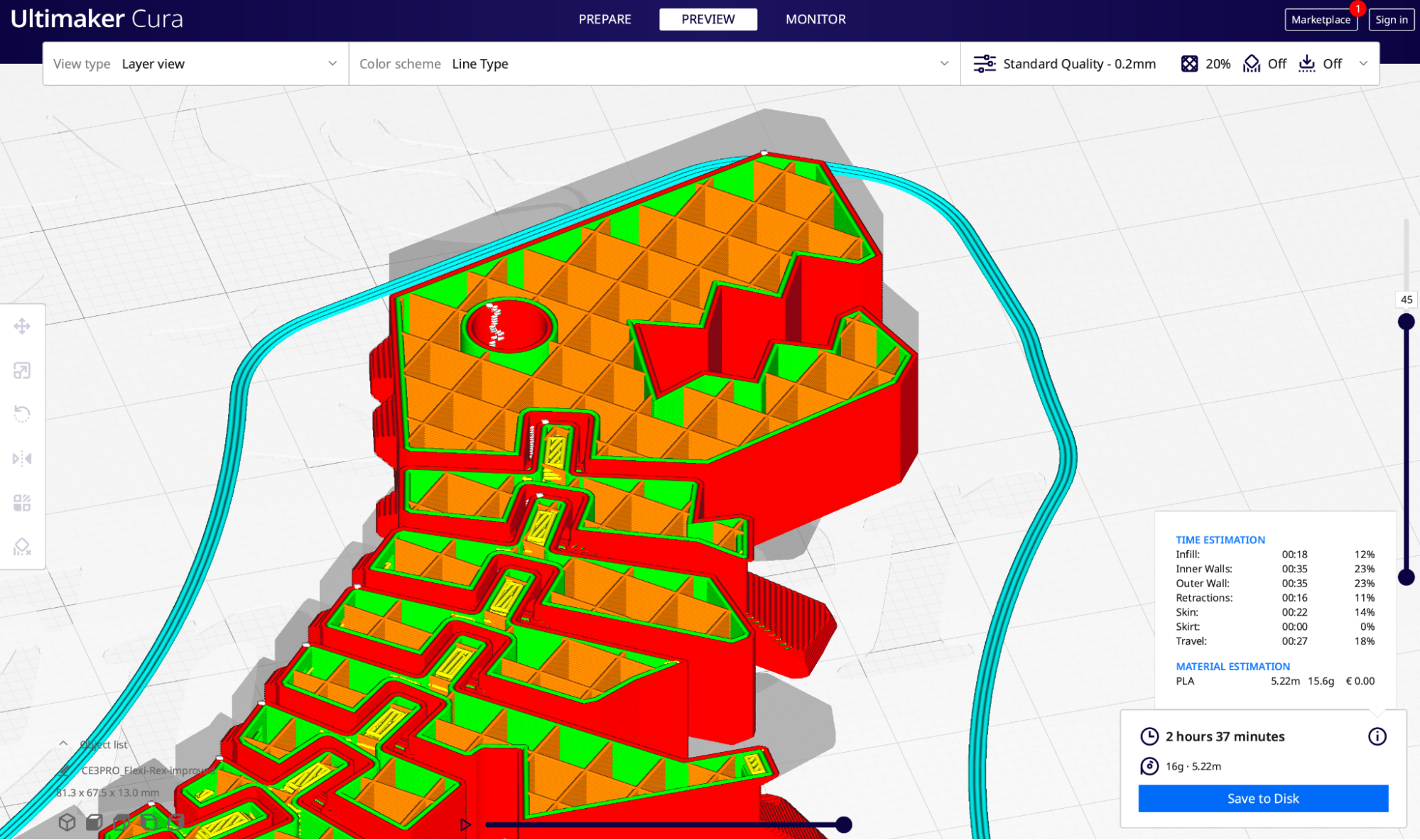
Voxelab also advertises compatibility with the popular slicer app Cura, but doesn’t include a profile with the printer. Cura doesn’t have a built-in profile for the Aquila X2, so if you want to use Cura, you’re on your own to make a profile from scratch. Because it shares so many similarities with the Creality Ender 3 series of printers, I made a profile for the Aquila based on those printers which worked well.
It seems a little misleading for Voxelab to advertise compatibility with Cura without offering so much as a how-to guide for getting the printer running on this software, which places the burden of support somewhere between Voxelab and Ultimaker and ultimately on the user.
VoxelMaker Standard Settings for Voxelab Aquila X2
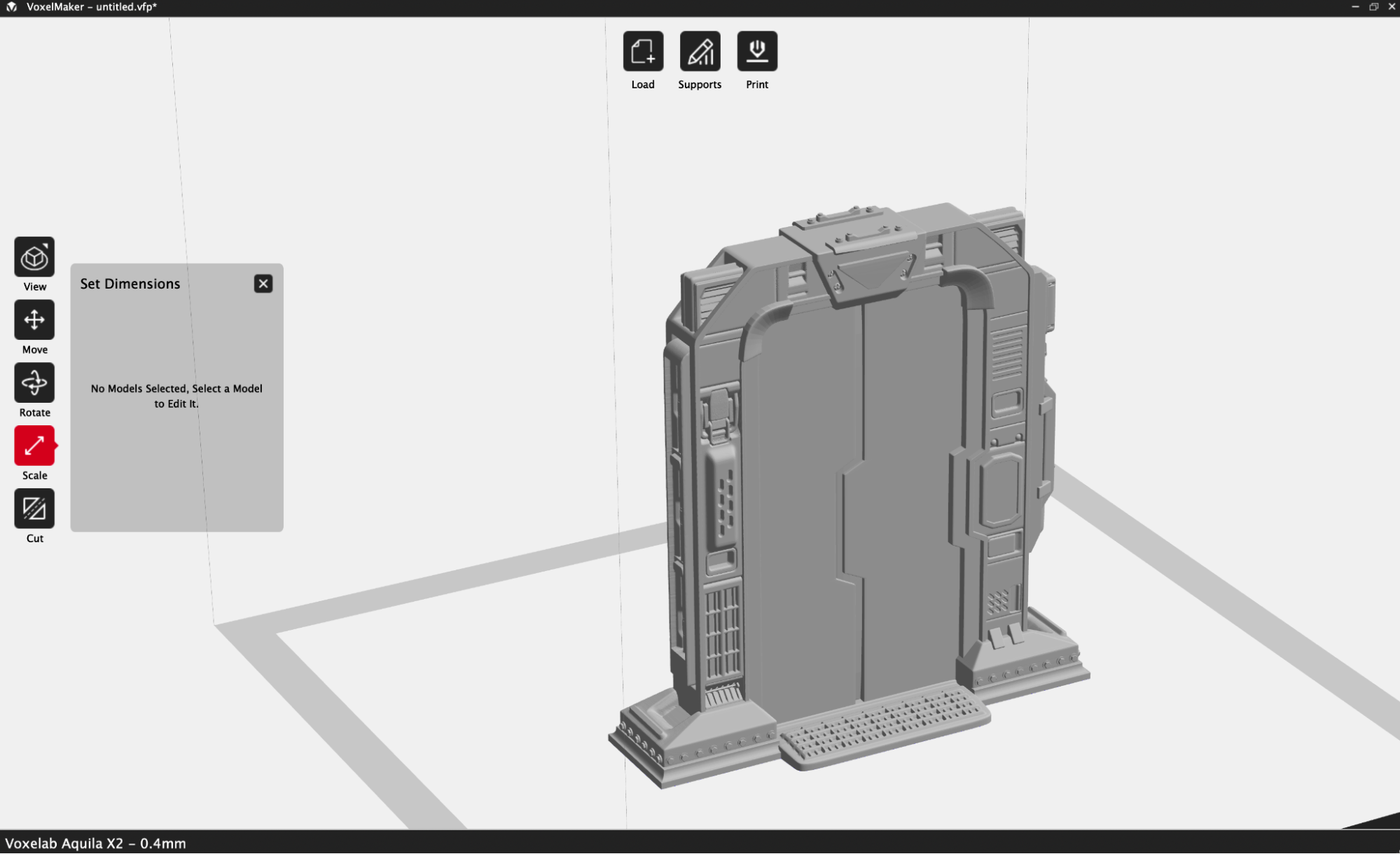
| Layer Height | 0.2 mm |
| Infill Percentage | 15%, Hexagon |
| Print Speed | 50mm/second |
| Extruder Temperature | 200 degrees Celsius (392 degrees Fahrenheit) |
| Heated Bed Temp | 60 degrees Celsius (140 degrees Fahrenheit) |
| Print Time | 7 Hours, 31 Minutes |

The miniature models published by Loot Studios have a tremendous amount of detail when printed on resin printers like the Elegoo Saturn, but I wanted to see how the detail would resolve when printed at a large scale on an FDM 3D printer. After increasing the size of this sci-fi door model to 200%, I sliced it using the standard settings on VoxelMaker and printed it using Prusa Silver PLA.

The model printed out without any major defects, and the Carborundum bed kept the model firmly adhered during printing. After the bed cooled, the door easily released from the bed and I was able to pop it off without using any tools. The detail on the door is well-defined, and I was impressed with the level of detail considering the fine features that typically wouldn’t resolve on an FDM 3D printer.

VoxelMaker Standard Settings for Voxelab Aquila X2
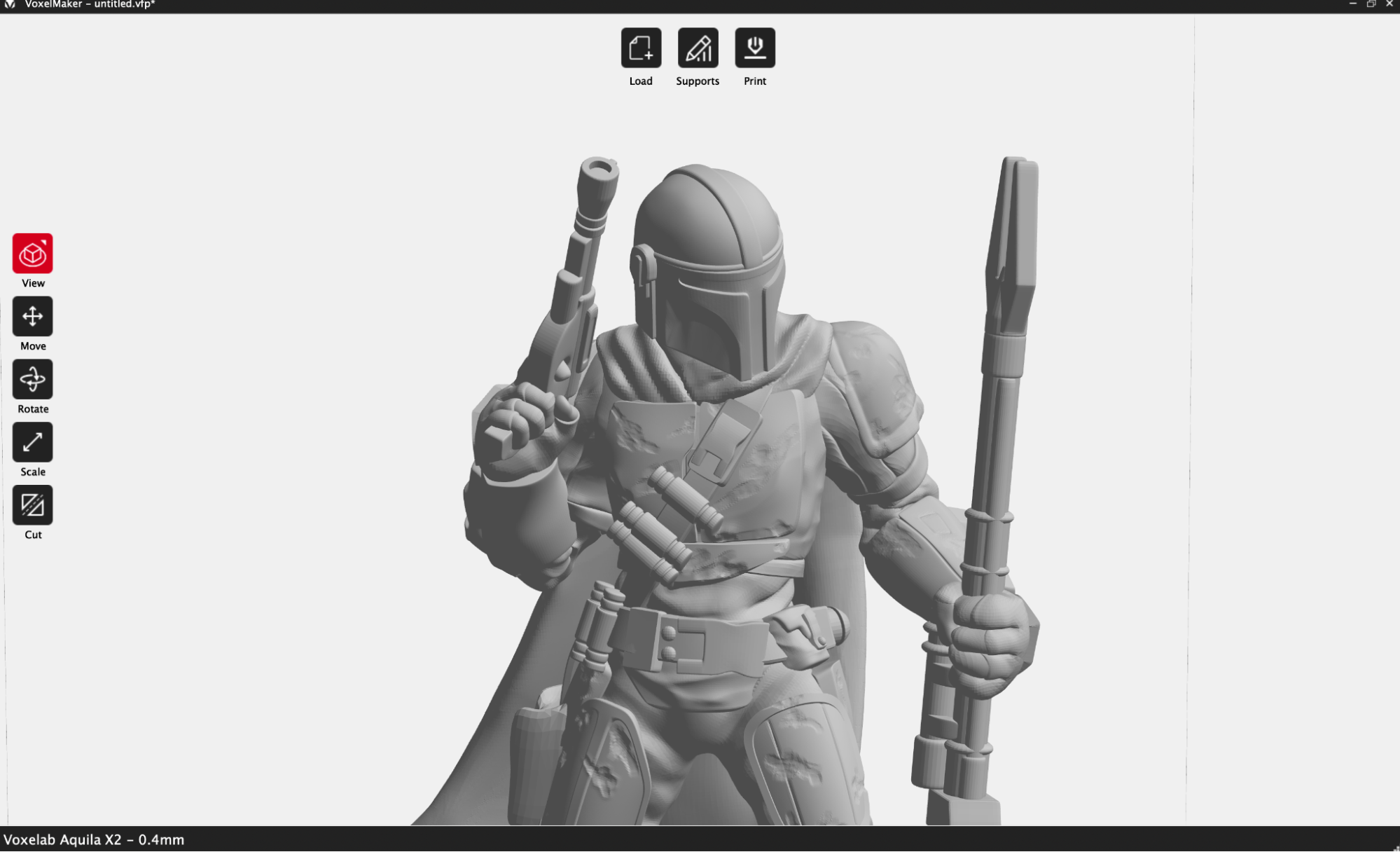
| Layer Height | 0.2mm |
| Infill Percentage | 15%, Hexagon |
| Print Speed | 50mm/second |
| Extruder Temperature | 200 degrees Celsius (392 degrees Fahrenheit) |
| Heated Bed Temp | 60 degrees Celsius (140 degrees Fahrenheit) |
| Print Time | 7 Hours, 59 Minutes |

I wanted to see how well the Voxelab Aquila X2 could handle complex curves and shapes, so the Mandalorian Support-Free Remix by iczfirz was the perfect model for demonstration. It contains multiple detailed components, prints without support material, and takes just under 8 hours to print. Unfortunately, it became apparent soon after the print started that the printer was having a difficult time creating the tall, thin, hollow portions of the print.


The overall detail on the model looked satisfactory, and the flowing curves on the cape of the model looked smooth and even. Unfortunately, the tip of the rifle snapped off at the slightest touch, and showed that the inside of the print wasn’t fully laminated, and the material had extruded unevenly. This was one of the issues I had with the Flashforge Adventurer 4, which seems to make sense considering the slicer for the two printers is so similar and likely uses the same toolpath-generating algorithm.

Regardless of the cause of the issue, it’s disappointing that there isn’t another built-in profile that a beginner could use for trouble-shooting if they had this issue, as it could be difficult to identify where the problem originated from. An experienced user may be able to identify and correct this under extrusion, but it’s not reasonable to expect that someone without 3D printing experience (one of the primary targets of this $230 printer) would be able to do.
Ultimaker Cura Standard Settings for Voxelab Aquila X2
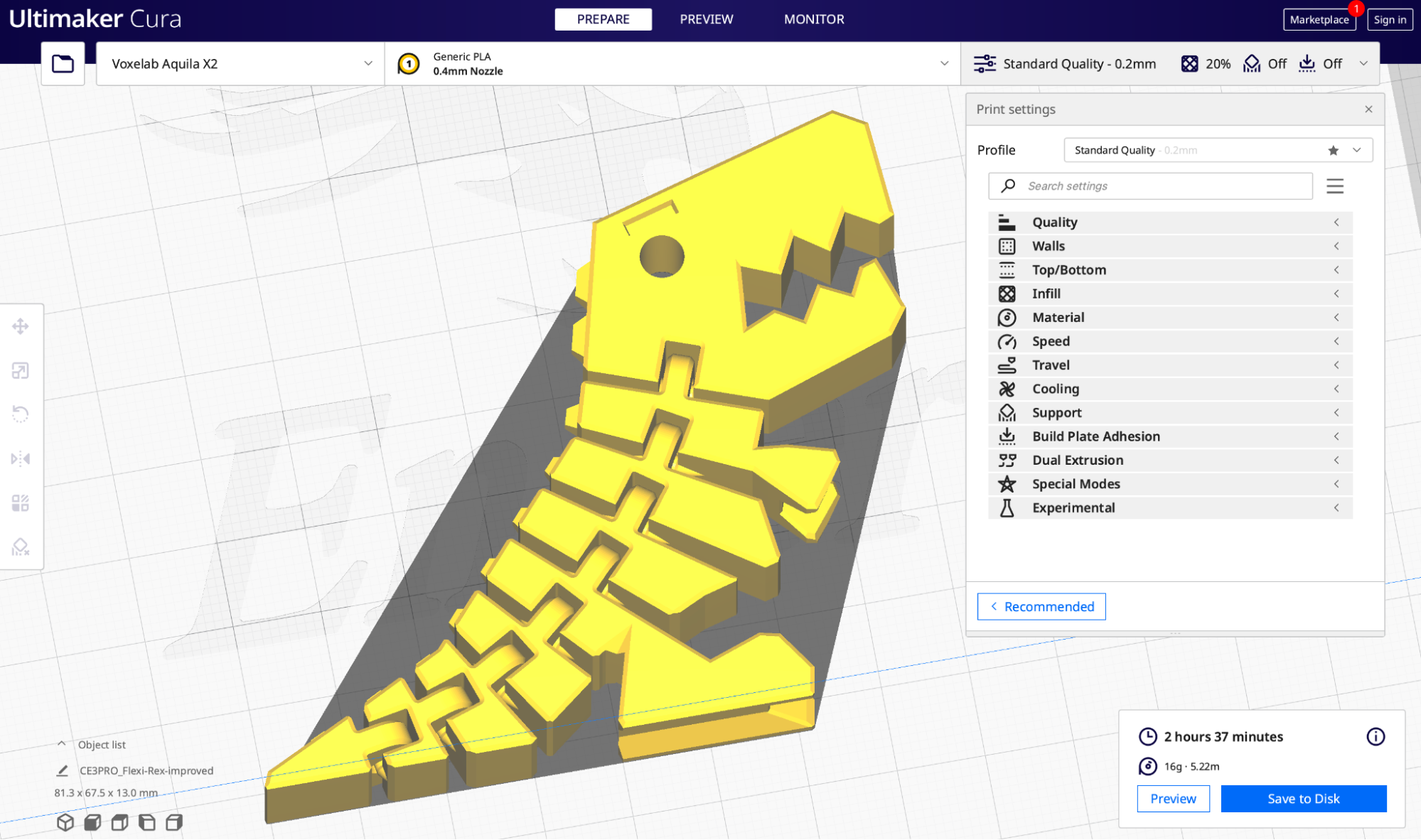
| Layer Height | 0.2mm |
| Infill Percentage | 15%, Hexagon |
| Print Speed | 50mm/second |
| Extruder Temperature | 200 degrees Celsius (392 degrees Fahrenheit) |
| Heated Bed Temp | 60 degrees Celsius (140 degrees Fahrenheit) |
| Print Time | 2 Hours, 37 Minutes |
Voxelab advertises the Aquila X2 as being compatible with the Ultimaker slicer app Cura, so I created a profile based on the Creality Ender 3 to test it out. This isn’t a difficult process, but it’s not something I feel that a beginner should be expected to do after purchasing a printer.
Using the default ‘Standard’ slicer settings, I imported the Flexi Rex by DrLex and prepared it for printing. This model features multiple individual bodies that print-in-place to create an articulated model that can flex around without falling apart. This doubles as a tolerance test for the 3D printer, as a poorly calibrated machine will fuse the parts together instead of leaving a slight gap between them.

Using Prusa Jet Black PLA, the model printed out in just over 2 and a half hours, and as anticipated, the model was able to freely articulate. Because the model is printed in multiple individual bodies, the Flexy Rex also doubles as a test of bed adhesion, as some of the smaller bodies are prone to popping off a poorly calibrated bed. I didn’t have any issues with bed adhesion, and was pleased with the overall level of articulation that the model achieved.

Bottom Line

The Voxelab Aquila X2 feels like a printer that can’t quite decide where it should be positioned in the market. The silent stepper drivers and large color LCD screen would indicate a more premium machine, but the loud fans and sub-optimal software experience make this printer feel somewhat unfinished.
With a price of around between $215 and $230 depending on the retailer, the Aquila X2 is a perfectly usable machine for a beginner or anyone interested in using it as a platform for learning about how to build and modify 3D printers. However, it’s difficult to find a scenario where the Aquila X2 would edge out the competition, either by price or by features. The addition of a BLTouch input on the board indicates that this machine could be upgraded in the future, either by the user or by Voxelab.
It’s hard to find a compelling reason to recommend the Aquila X2, especially when considering that printers like the Elegoo Neptune 2 offer similar features at a lower cost. Given the abundance of Creality Ender 3 clones on the market, the Aquila X2 feels like a real missed opportunity to release a more user-friendly model with automated calibration and a profile for Cura.

Andrew Sink first used a 3D printer in 2012, and has been enthusiastically involved in the 3D printing industry ever since. Having printed everything from a scan of his own brain to a peanut butter and jelly sandwich, he continues to dive ever more deeply into the endless applications of additive technology. He is always working on new experiments, designs, and reviews and sharing his results on Tom's Hardware, YouTube, and more.
-
BobCraig10 Reply
If it is an ender 3 V2 clone, you use the Ender 3 V2 cura profile..Admin said:The Voxelab Aquila X2 will be a familiar sight to anyone who has seen a Creality Ender 3 V2 or any of the many clones currently on the market. With a price point right around $250, it’s hard to find a compelling reason to choose the Aquila X2 over the competition.
Voxelab Aquila X2 3D Printer Review: Inexpensive, But Unimpressive : Read more -
riritem986 Well, 'Tom's' views seem a little elitist..... 'can't decide what it wants to be', where is his confusion?Reply
This printer is a staggeringly good value, professionally made quality product that has more functionality than the much vaunted Ender 3 v2.
In my experience it is a pretty much flawless printer apart from an audible fan, which is hardly the end of the world when the printer costs less than 70% of the Ender 3 v2.
As for the handful of even cheaper Ender 3 lookalikes, I haven't seen reviews of any that have matched the feature set and build quality of the Aquila x2 at the same price point.
If you are in two minds about whether to buy one of these Vs a Creality machine, don't give it a second thought. At the Feb 2022 prices available in the UK there is no contest, you would be mad to buy Creality.
I am delighted with my purchase of the Voxelab machine. The main other contender was the Artillery Hornet, but I didn't like the way that you couldn't cold pull, because of the combined cable+bowden-tube... otherwise I would have bout that one, it's about 10% cheaper than the Aquila x2 and almost half the price of the Ender 3 v2 in the UK.
Just in case anyone wants some user-feedback.... Voxelab have made various videos and the assembly manual is perfectly clear 95% of the time. So assembly was a breeze,(I had watched a couple of build videos before so I recognised the parts). Also, all the comments I hear about their customer service department are very positive.... nice to hear that since I assume they are in China.
If I needed two printers I'd buy another. And yes 'TOM' it does know what it's about. It is a budget version of a good solid enthusiast's machine at a startlingly good price. With no significant technical compromises to hit the price point!
