Tom's Hardware Verdict
The Ikki68 Aurora R2 is an excellent, mid-tier custom keyboard kit. It’s on the pricier side, especially for its lack of battery, but for that money, you get exceptional customization to ensure you find the typing experience you’re looking for. It looks, sounds, and feels great to type on.
Pros
- +
Lots of customization options to dial in sound and feel
- +
VIA support for enhanced programmability
- +
Excellent sound and feel
- +
Eye-catching looks with plenty of character
Cons
- -
On the expensive side
- -
More complicated assembly process than competing keyboards
- -
No included battery for Bluetooth version
- -
Potential stabilizer compatibility issues
Why you can trust Tom's Hardware
Wuque Studio is one of the most exciting companies in the custom mechanical keyboard business. Its keyboards are always innovative, and nowhere is that more true than with the Ikki68 Aurora R2. It’s the second round of the keyboard that put the company on the map and places customization center-stage.
Starting at $150, this mid-level keyboard kit is designed for tinkering. It has removable parts that alter the typing experience. In both sound and feel, the end goal of the Aurora is to let you craft a typing experience that’s exactly matched to your tastes. It promises high-end sound and feel at a mid-level price, and as long as you don’t mind a slightly more complicated build process, delivers on that goal.
Ikki68 Aurora R2 Specs
| Switches | None included |
| Lighting | Caps Lock indicator, Logo, Underglow |
| Onboard Storage | 6 (VIA) |
| Media Keys | Secondary functions |
| Connectivity | USB Type-C to Type-A, Bluetooth |
| Cable | Braided, coiled |
| Additional Ports | None |
| Keycaps | None included |
| Construction | Polycarbonate case, silicone and PORON dampeners |
| Software | VIA |
| Dimensions (LxWxH) | 13.5 x 4.8 x 0.8 (front) x 1.3 (rear) inches |
| Weight | 2.0 pounds (built) |
Design and Materials of the Ikki68 Aurora R2
The Ikki68 Aurora R2 is the second release of Wuque Studio’s groundbreaking original. Customization is the hallmark of this keyboard, allowing new builders to enjoy a custom keyboard experience catered to their unique tastes without breaking the bank. This time around, the company is offering new colors, new PCB options, and new plate options to enhance the customization options even further. Like the original, it’s available in wired or Bluetooth wireless versions and is completely programmable.

The Ikki68 is one of a growing number of plastic keyboards aimed at new custom keyboard builders. At $150-175 depending on your connectivity options, it’s not the cheapest you’ll find, but is almost certainly the most customizable. There are multiple ways to tailor the sound and feel exactly to your taste. While many entry-level keyboards act as a gateway drug to the wider keyboard hobby and result in follow-up purchases for a “higher-end typing experience,” it’s entirely possible to buy the Ikki68 Aurora and use it for months or even years without feeling like you’re missing out compared to more expensive keyboard kits.
The Ikki68 features a two-part polycarbonate case available in five different colors: snow, fog, blue, pink, and clear. It uses a 65-percent layout, which does away with the Function Row and Numpad, but keeps dedicated arrow keys and a selection of navigation buttons. Instead of using a straight column for the navigation keys, it puts them in a square cluster for easier access and aesthetics. Between the cluster and keys below is a magnetic badge and an illuminated logo chip for a bit of additional flair.

It’s a compact keyboard, but that doesn’t mean it’s missing functionality. Instead, all of its missing keys are included as secondary commands, accessible by holding a layer switch button you can assign with software. The Ikki68 uses VIA for all of its programming, which is an open source firmware that allows you to completely remap any key you would like and have total control over the layout and functions it offers. With this functionality, the Ikki68 is able to be more compact than a tenkeyless keyboard while offering identical, or even expanded, functionality.
Taking a tour around the case, our blue version uses a frosted finish to diffuse its limited RGB lighting and mask the internals. The coloring is excellent, with a deep, rich blue that reminds me of the frosted plastics of the 1990s. There are no tilt feet or additional ports, making the design very simple overall. There is a slot above the arrow keys for a magnetic badge, which looks quite eye-catching when installed. Beneath that badge is a grid of four LEDs that light up a logo chip. Wuque includes one with their own logo, but since it just slides under the plate, you can easily make your own.

Inside the case, Wuque has developed a mounting system that turns the keyboard into a veritable transformer. It uses a gasket mounting structure, so instead of the PCB screwing into the top or bottom case, it’s held taut between layers of foam or silicone. This absorbs vibrations and leads to a softer, quieter typing experience.

But, instead of having set locations for its gaskets like most other gasket mounted keyboards, the Ikki68 uses removable gasket chips and layers of silicone throughout its construction. The gasket chips are small pieces of plastic that slot into trays around the edges of the board. There are three along the top and bottom and two along each side. Removing any of these results in more flex in that spot and, when removed in parallel with the opposite side, a line across the keys. Wuque also includes your choice of firmer silicone or soft PORON foam gaskets to fine tune typing feel even more.
This gasket system works hand-in-hand with the soft polycarbonate switch plate and layers of silicone inside the case. There are a total of four silicone pads that can be used. Three of these slot into the bottom case: one large pad that fills up the majority of empty space, a battery slot insert, and a silicone cover that fits into the center of the large pad. There’s also a layer of precision cut plate silicone that fits between the plate and PCB. Each of these dampen the sound of typing and impact the acoustics it’s able to provide.
Mixing and matching silicones and gasket chips changes the sound and feel of the keyboard in meaningful ways. In short, more silicone means a quieter, lighter typing experience with less flex. Less silicone means more volume and the character of the sound being driven by the switches. More than any other keyboard I’ve used or built (which is easily over 100 by now), the Ikki68 encourages you to open it and tinker. It’s designed to be made your own in a way very few custom keyboards are and virtually no prebuilt keyboard can be.

Given its focus on customization, it’s surprising that neither version of the keyboard offers per-key RGB backlighting. Instead, the only LEDs you’ll find on the top are a red Caps Lock indicator directly under the button, and four LEDs to light up a logo chip under the arrow keys. On the underside, you’ll find 16 down-firing LEDs that light up the bottom half of the case. With the exception of Caps, these can all be color customized and animate a series of basic color-shifting lighting effects.
If you do want RGB, Wuque has a PCB that offers it. In fact, there are a whopping half-dozen different PCBs you can pick up with this board. All but the wired and wireless hot-swap versions are additional purchases, however. The options keep with the theme of deep customization that runs throughout this kit. Some are thicker; some are thinner. Some have flex cuts while others do not. Some support soldering switches or allow you to use a dedicated Wuque software suite, but most support VIA and hot-swappable switch sockets. Most are wired only, but two support Bluetooth (with an undisclosed version). At $48 extra each, it would have been nice to see all of these available to choose from at purchase, but they’re there if you’re willing to pay.

It’s also worth noting that the stock PCBs also offer options to customize the layout itself. Both wired and wireless versions support hot-swappable switch sockets, allowing you to quickly change switches without soldering. This usually limits your ability to support splitting larger keys, but here you can split both of the Shift keys and Caps Lock. You can use a stepped Caps Lock key, and if you opt for the wired version, even split the Spacebar into three separate buttons for even more functionality. International users will also be pleased to know that this is one of the few hot-swappable keyboards that also supports an ISO Enter key.
The options don’t end there, either. Wuque’s store also sells aluminum top cases if you’d rather have that more premium feel and heft. There are different plate materials to fine tune the sound and feel of your typing. You can buy a PORON foam dampening kit to replace the silicone structure that comes in the box, also altering sound and feel. There’s also the option of a brass weight that can be added to the bottom of the case.

Oddly missing from the store is a battery to power the keyboard’s Bluetooth functionality. Wuque doesn’t share specifications on the battery you’ll need either, but they confirmed to me privately that it is a 3543114 LiPo battery, 3.7v. Third-party vendors like NotJeffCNC sell these within the United States at low prices, but eBay versions often require you to solder on the proper connector. Wuque Studios does share prominently on the product page that you’ll need to supply your own battery, but it still feels like a big omission for the functionality of the keyboard.
What you will receive is a nice travel case to store the keyboard in and take it on the go. Wuque also provides a color matched, braided cable with a long coil that is similar to the aviator cables popular on the mechanical keyboards subreddit. The whole package is on-par with what we’ve seen from the likes of NovelKeys with the NK87 Entry Edition and TheKey.Company with the Portico75 and fitting with the mid-level pricing of the keyboard.
Assembling the Ikki68 Aurora R2
Assembling the Ikki68 Aurora takes place in multiple steps, and I would highly encourage both new and veteran builders to follow Wuque Studio’s excellent build guide. If you’ve ever built a mechanical keyboard, it’s not difficult, but has extra steps and things to consider not found in other keyboards.

Wuque Studio gives you most of what you’ll need, but you’ll have to bring your own switches, stabilizers, keycaps, and lube. The PCB, plate, and accessories are all stored in bags in the top pocket of the travel case. The keyboard case holds the silicone inserts and gasket chips. Once everything is separated, you can begin the process of putting it all together.

Where things separate from the norm is with the gasket chips. These small plastic slices fit into slots around the bottom of the case. Removing them makes placing the gaskets a simpler process. There are pre-cut inserts in the top that make aligning them easier and have tight enough tolerances to hold the silicone gaskets without the need for adhesive (the PORON strips still use 3M). There are 32 gaskets total to place along the top and bottom cases and can easily eat up 30 minutes or more just placing them.

The next potential hurdle is with the stabilizers. The Ikki68 uses a thin 1.2mm PCB while most keyboards use a standard 1.6mm thickness. The majority of stabilizers are designed around that standard and may not tighten sufficiently on the Ikki’s thinner PCB. The build guide advises wrapping a bit of thread around the foot of the stabilizer to close the gap or purchasing Wuque’s own Aurora stabilizers which are guaranteed compatible. Using Durock V2s, this wasn’t an issue and they tightened fine.

The build process isn’t difficult, but definitely has more considerations than your average DIY mechanical keyboard. Wuque’s Mammoth75 was similarly quirky. These considerations are a result of its innovative design, however, and are a fair trade-off for the added customization options built into the final product.
Typing Experience on the Ikki68 Aurora R2
Since the kit doesn’t come with switches or keycaps, the typing experience will vary depending on what you choose. Likewise, the highly customizable nature of the Ikki68 means that two people with the exact same switches could have quite different typing experiences. No matter what configuration you go with, I think this keyboard offers a very good typing experience that’s soft on the fingers and satisfying to the ear.
The design of the Ikki68 Aurora is such that you can dial in sound and feel to your specific taste. Depending the gaskets you choose, which gasket chips you keep in place, and which silicone dampeners you use, you could have anything from a firm typing experience, that’s quiet and highly dampened to one with lots of flex and volume that brings out the sound of the individual switches you’ve chosen.

Over the course of writing this review, I tried every silicone configuration and multiple gasket chip locations, and it’s able to deliver a satisfying typing experience across a wide range of preferences. Using all of the silicone, the keyboard is very dampened and offers minimal flex because of all the material in the case. With no silicone, the keyboard is responsive to individual keystrokes and feels especially soft to type on. The extra space in the case allows the sound of your switches to bounce around and project more, too. If you’ve picked a switch based on its unique sound, removing some of the silicone makes that more audible.
Placing and removing gasket chips also impacts how much flex you’ll experience. Removing the center chips on the top and bottom makes the typing keys more bouncy. Removing the side pieces adds movement to the arrows and modifiers. This is a keyboard you’ll need a screwdriver handy for because you’ll probably open it several times to make small changes.
The Ikki68 Aurora is the first keyboard I’ve ever felt paralyzed by choice over. How was the keyboard supposed to feel? I found myself worried that I was setting it up wrong. But that’s the rub: there is no wrong. The keyboard is designed to become exactly what you want it to be in both sound and feel, and that’s not something any other keyboard on the market can claim. It adds trial and error but nearly eliminates the chances of finding out the keyboard isn’t for you.

No matter which you choose, there are some core similarities that flow through every configuration. The Ikki68 is a gasket mounted keyboard, so typing feels soft under the fingers. Its polycarbonate case also rounds off its sound profile, removing any of the sharp clackiness you might find with an aluminum mechanical keyboard. It’s a better fit for office work or gaming in shared spaces because of it, but runs counter to the loud nature of clicky switches, so stick with linears or tactiles on this one.
Typing on the keyboard is very comfortable. Its front height is low enough to use without a wrist rest but still benefits from one. It’s well angled for comfortable typing, but because of its lack of tilt feet, is non-adjustable. My average typing speed is around 110 WPM and I averaged 108 WPM over a dozen tests. I found the rounded, gentle sound of typing on it to be very pleasant across every setup option.
The layout is also effective at making typing efficient while also offering a unique look. The square cluster of navigation and editing keys (compared to the usual column of most 65-percent keyboards) made accessing each of them easy and fast. It also adds to the unique character of the board, rather than looking like all of the other options with similar key counts.
Gaming Experience on the Ikki68 Aurora R2
The Ikki68 isn’t designed to compete with the best gaming keyboards and lacks dedicated gaming features. Despite this, it works perfectly well as a gaming keyboard so long as you don’t need advanced functions like timers, syncopated RGB lighting, or advanced macros. It’s responsive, so actions feel instantaneous, and since you choose your own switches, you can tailor the feel of your keys to your own taste and actuation preference.
I’m a nighttime gamer and enjoy zoning out with first-person shooters before bed. Over my testing period, I played a mix of Doom Eternal, Battlefield 2042, and Call of Duty: Vanguard. If there were issues with latency or responsiveness, I would have noticed right away, but there were none. I didn’t notice any extra lag when compared to my Corsair K100 optical gaming keyboard.
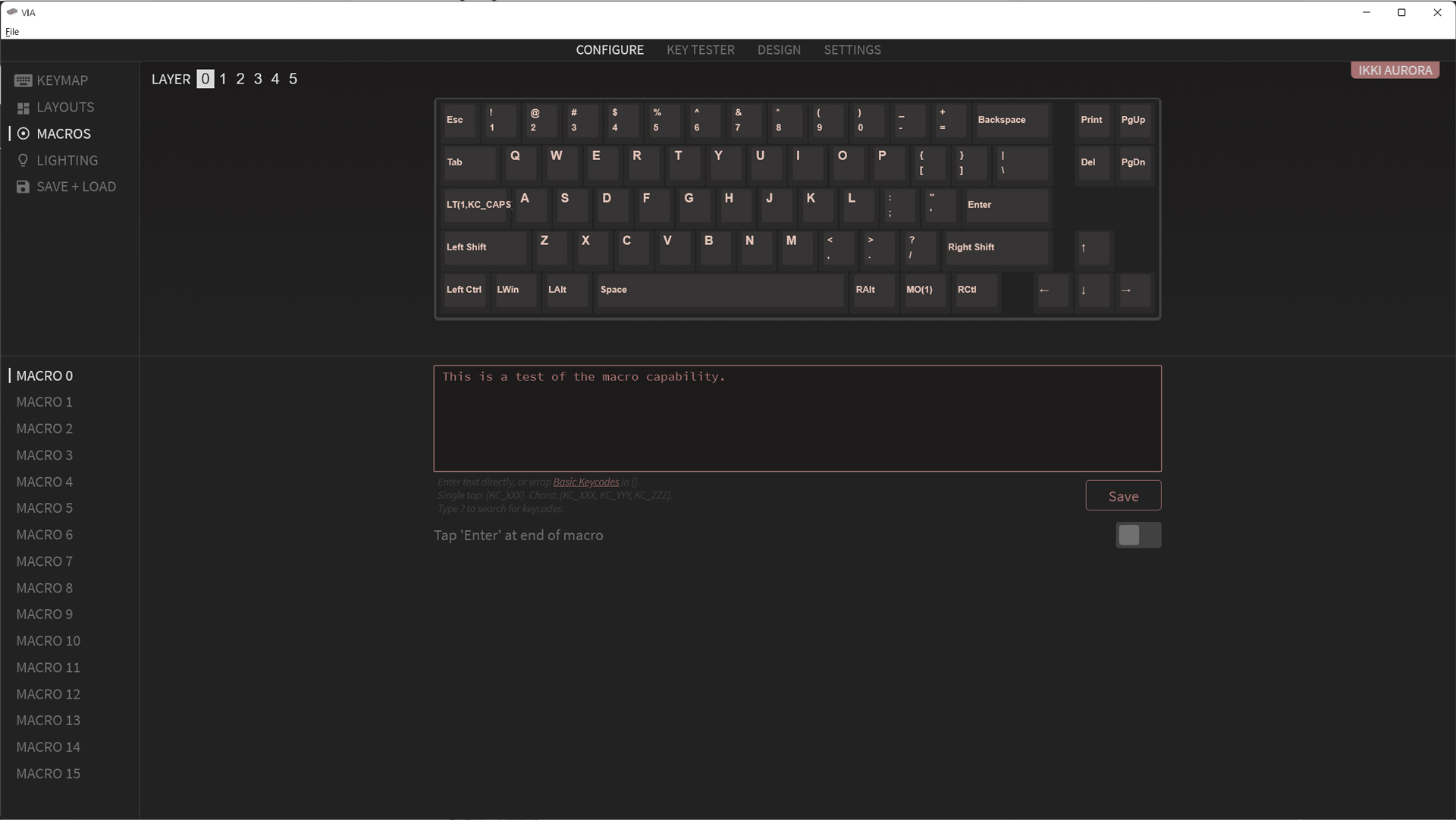
A larger difference between the Ikki68 and most gaming keyboards lies in its programmability. Unlike with Razer and Logitech keyboards, you can’t simply press one button to record a macro. Instead, those macros need to be typed into a text editor. This is fine for basic text strings but becomes far more complicated if you need to add key combinations, like Alt+1 or Ctrl+Shift+2. To accomplish these, you’ll need to type in the actual keycodes using a syntax VIA can understand. It’s cumbersome enough to simply avoid doing unless you have a handful of key combinations you need to have that can’t be mapped more easily in-game.
On the plus side, VIA allows you to map up to six layers of key commands and access them in innovative ways. This allows you to have dedicated key maps for individual games and to move between these keysets on the fly. You’ll never have to lose chat to use a game-specific layout again.
This functionality also bears fruit for productivity, allowing you to map keys and shortcuts for core applications onto secondary layers, and then access them more quickly and efficiently than would otherwise be possible. For example, I mapped my layer switch key to Caps Lock, but only when held. When tapped, it still serves its normal function, essentially turning this into a dual function key. When I let go of Caps Lock, the keyboard automatically returns to its base layer with all of the physical keys you’ve placed. It’s fast and honestly pretty fun, too.
Software
As I discussed in the previous section, the Ikki68 uses VIA for all of its programming, though it doesn’t require you to use it if you’re happy with your base keys. VIA is an open-source firmware based on QMK that allows you to remap buttons, assign shortcuts, and create multiple layers of commands that are all stored directly on the keyboard. There are few limits on what you can remap and plenty of customization for how you access secondary layers, making it a very popular choice within the mechanical keyboard community.
It’s important to note that the wireless version does not support QMK on its own. Instead, it can only be modified within VIA itself, eliminating QMK-exclusive tools like QMK Configurator. A key reason for this is that Wuque has programmed Bluetooth controls directly into the keyboard. Online tools like QMK Configurator can’t read the “current state” of keymaps on the board, making it possible for users to accidentally overwrite core features, like Bluetooth Pairing. For most people, this won’t be an issue (you still have most QMK controls within VIA) but if you like to write your own firmware,it’s definitely something to keep in mind.
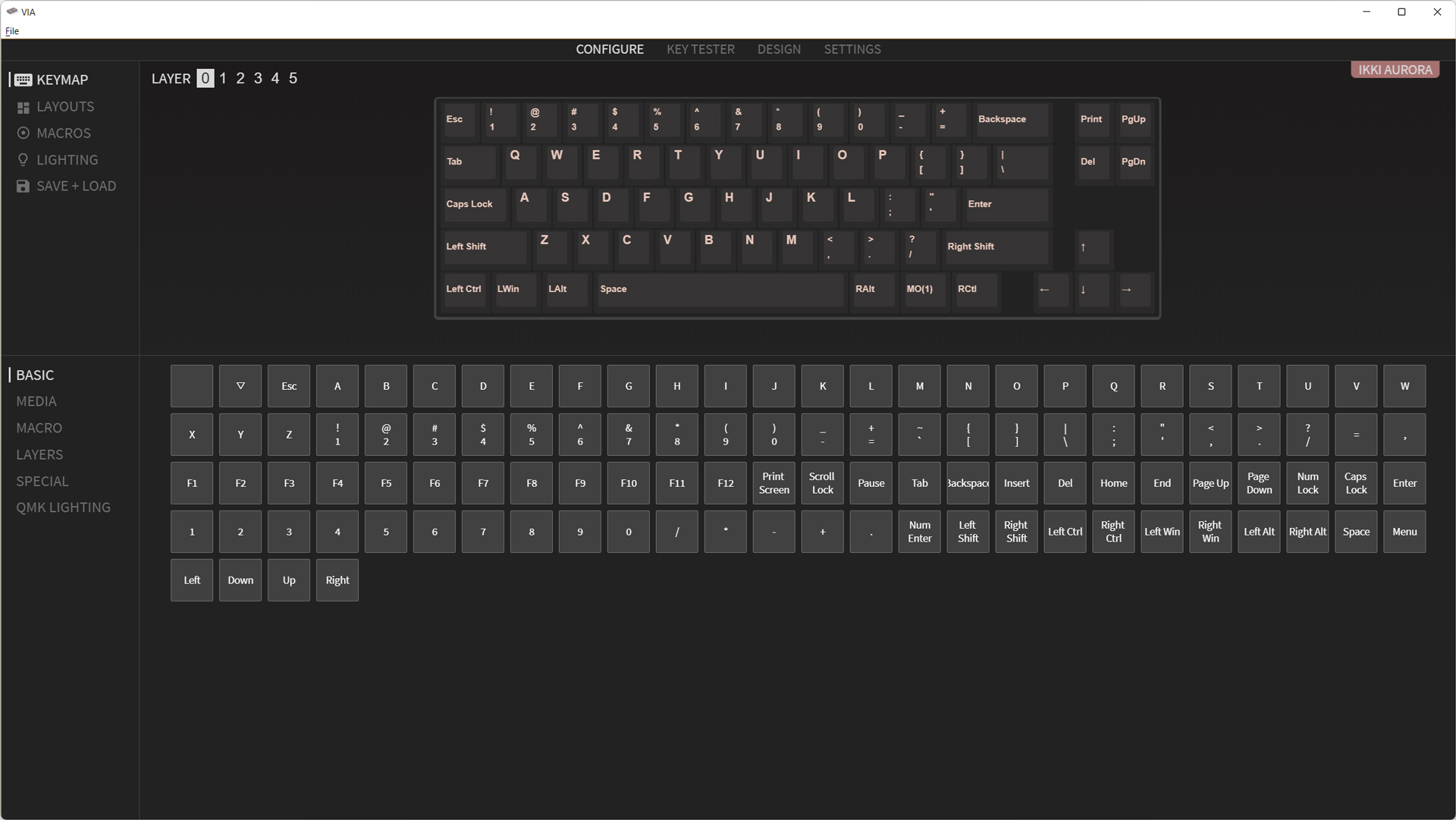
VIA is a powerful software suite, but its appeal lies in its simplicity. You’re given a diagram of your current keyboard with all of the keymaps currently assigned. Below that is a selection of available commands to remap, including all the normal keys you would find on a keyboard, and separate tabs for media controls, macros, layers, lighting, and special options like mouse controls, select Windows shortcuts, and F13-F24. Assigning a key is as simple as clicking the location you want to remap and then clicking what you want there instead. Changes are saved automatically, so there’s no cumbersome flashing process. It’s fast and easy.
Where things become fun is when you create separate layers for your own unique needs. I hate having the Fn button on my right hand, so I moved it to the Caps Lock button (only when held). From there, I mapped all of my most used commands around Home Row, so I could access arrow keys, navigation buttons, and media controls, all without ever moving my hand from a normal typing position.
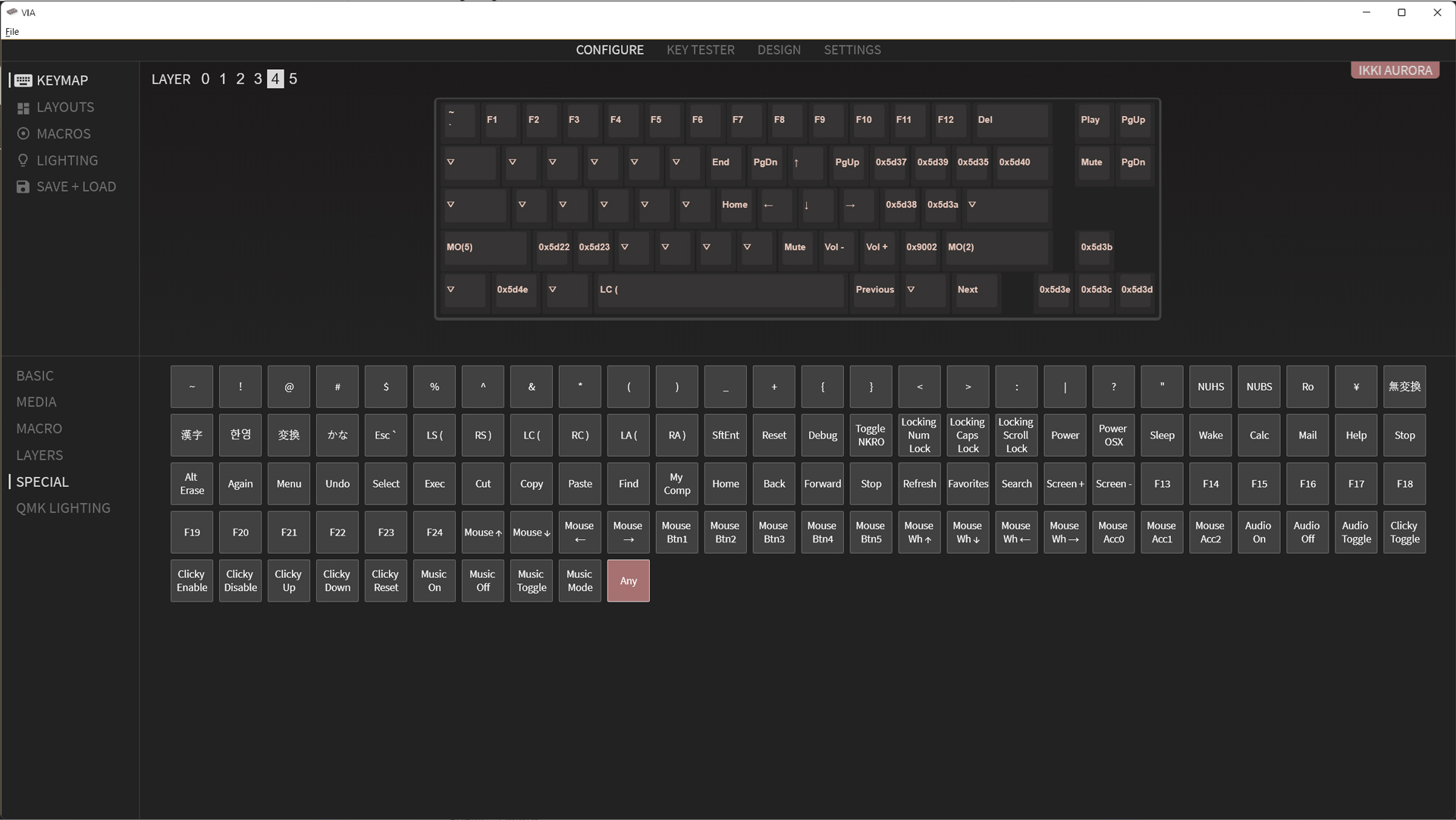
The customization is addicting, so much so that it can be hard to go back to a normal keyboard after you’ve gotten used to your custom layout. VIA allows you to design your keyboard around how you work, not work around how the keyboard is mapped. Once you’re done programming it, those changes live on the keyboard and will work on any computer regardless of software, OS, or IT policy.
At the same time, it has some important limitations compared to software suites designed to be run in the background all the time. Though the Ikki68 R2 doesn’t offer per-key RGB backlighting, VIA doesn’t allow you to create custom lighting schemes even if it did. You can assign keys to swap between the preset modes and customize them for hue and saturation, but assigning custom colors to individual keys is out. There’s also no way to launch custom applications or the wide array of Windows shortcuts you’ll find in Logitech G Hub or Razer Synapse. Everything you assign lives on the keyboard’s memory and is carried out by its processor, so these software-based options don’t apply.
Bottom Line

The Ikki68 Aurora is an outstanding keyboard. You’ll need to be comfortable opening and closing the case multiple times to dial in its sound and feel, but once you do, you’re left with a typing experience that more than earns its cost of entry. For typing, it’s tops and is even quite the capable little gaming keyboard.
But, there’s no way around its higher price. If you’re looking to save a few dollars, the Portico75 from TheKey.Company is a solid alternative with a slightly bigger footprint. If it’s the plastic that’s got you down, you can pick up an aluminum top, or turn to the KeyChron Q2 which offers a similar layout in an all aluminum chassis (and includes switches and keycaps!)
Neither of those options offer the same level of customization as the Ikki68, however. That’s why, even with quirks like a slightly more cumbersome build process and needing to buy a battery separately, it’s hard to argue with the value proposition. If you’re looking to get into the mechanical keyboard hobby and want a keyboard that can evolve with you, and doesn’t cost hundreds of dollars for the privilege, this is it.

Chris is a regular contributor for Tom’s Hardware, covering mechanical keyboards, peripherals, and content creation gear.
-
Sleepy_Hollowed This is an interesting little gem, thanks for the review.Reply
I wish I could try before buy really, the stabilizers seem interesting, although to be honest, I've been around the block, and the most satisfying ones I've found are the old-school Das Keyboard ones, as crazy as it sounds.