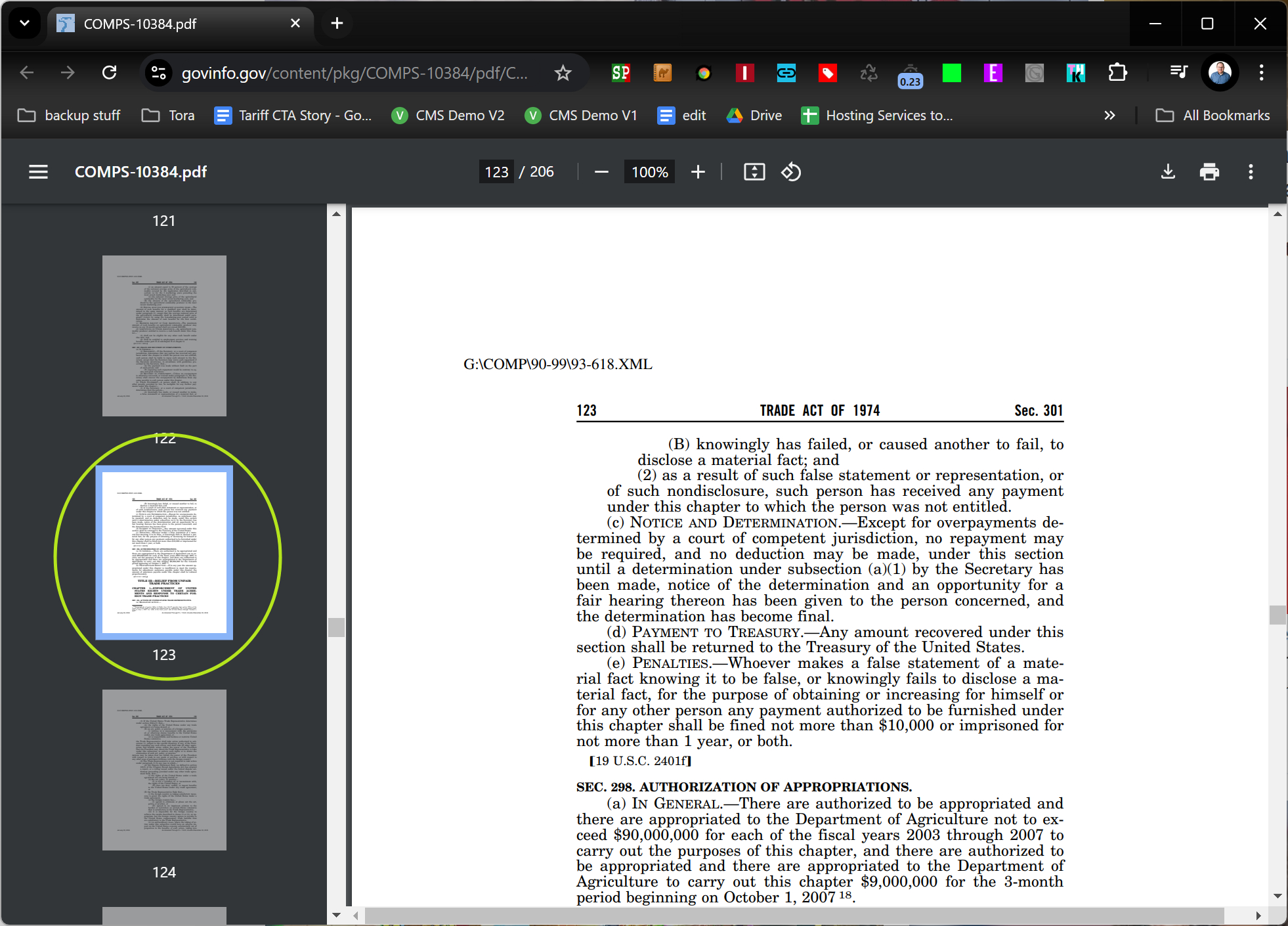How to deep link to a specific PDF page
If you're sharing a PDF of a long document and want to point to a particular page, here's how.
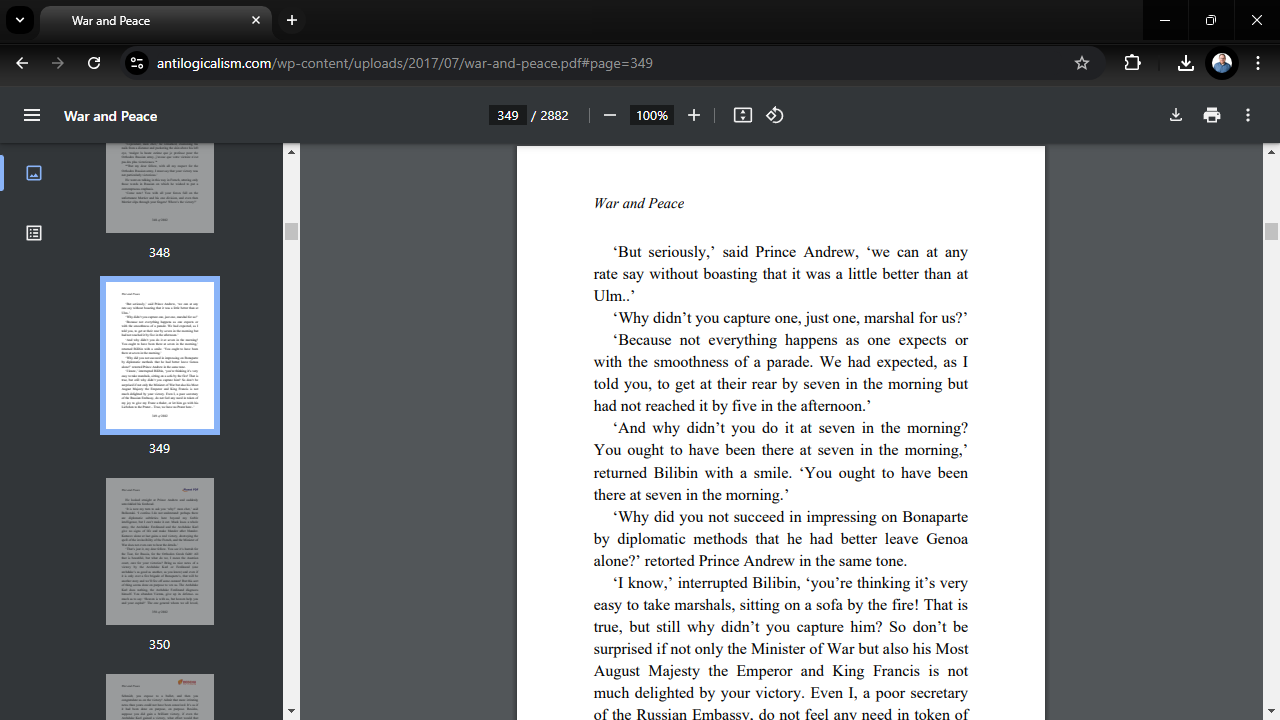
The other day I was working on a story which involved reading a lot of white papers and old government documents. Not surprisingly, many of these documents were stored online in PDF format. When I went to write the article, I wanted to link back to my sources, including this PDF of the Trade Act of 1974.
But it's a little awkward to send someone to a PDF when the information you're referring to is actually on the 123rd page. Fortunately, I discovered that you can directly link to a specific page of a PDF. Then, when you embed the link in a story or send it to your friends (via email, IM, whatever), they will at least get to the right page.
Here's how to deep link to a particular PDF page.
How to Deep Link to a Specific PDF Page
1. Open the URL of the PDF you wish to link to. In my case, it was https://www.govinfo.gov/content/pkg/COMPS-10384/pdf/COMPS-10384.pdf, but it could have been any PDF on the web.
2. Locate the page number you wish to link to. Note that you should use the page number within the PDF (as seen in the page list), not whatever number it says on the top of the page itself. Whatever original print material someone scanned to make the PDF may be using different page numbers than the PDF itself.
In my case the page number was 123, which happened to match the page number at the top of that page in the PDF content. But that's not always going to be the case. Go by the number in the PDF index.
3. Add #page=[NUMBER] to the end of the URL as in #page=123
Get Tom's Hardware's best news and in-depth reviews, straight to your inbox.
in my case. In my case, the complete URL to link to ended up being:
https://www.govinfo.gov/content/pkg/COMPS-10384/pdf/COMPS-10384.pdf#page=123
You can then put the link into a document, send it via IM, post on social media, etc. And when folks click it, they'll land on the page you intended, rather than getting dropped onto page one and having to search for whatever it was you were talking about.
Avram Piltch is Managing Editor: Special Projects. When he's not playing with the latest gadgets at work or putting on VR helmets at trade shows, you'll find him rooting his phone, taking apart his PC, or coding plugins. With his technical knowledge and passion for testing, Avram developed many real-world benchmarks, including our laptop battery test.