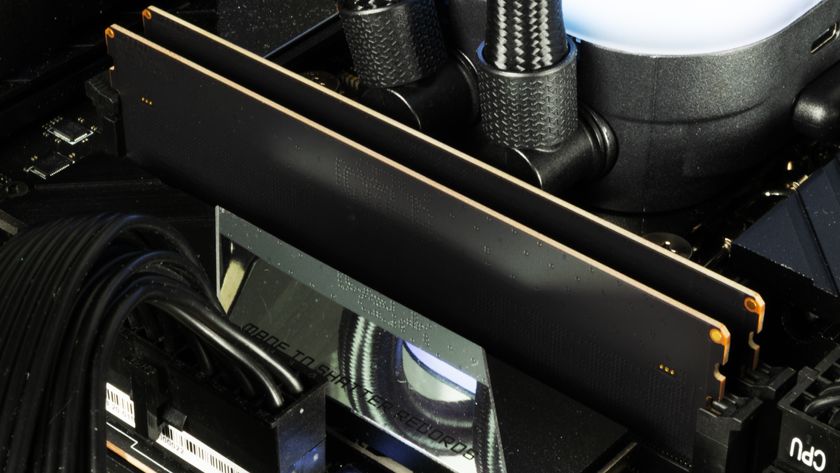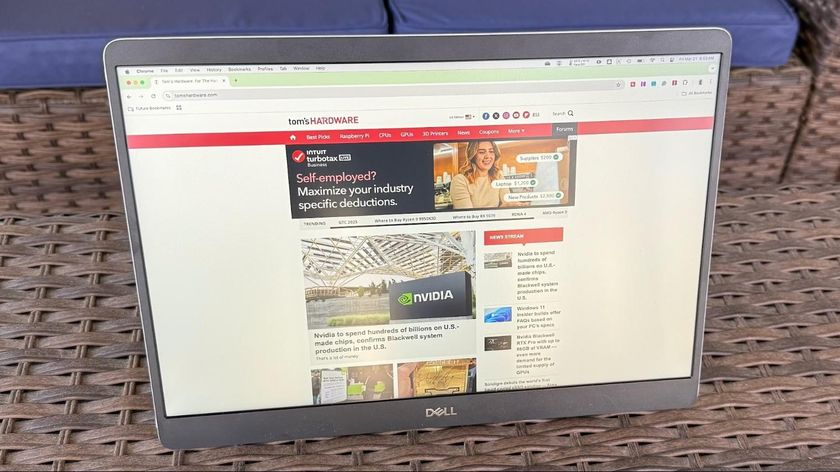Tom's Hardware Verdict
The X399 Taichi performance wins in important categories earns this beautiful motherboard a thumbs up. Great layout, performance, aesthetics, and a low-price help elevate this motherboard enough to get our approval, but not quite enough to achieve Editor's Choice status.
Pros
- +
Better than average performance
- +
Better than average efficiency
- +
Angled headers
- +
Minimal yet stylish aesthetic
- +
Budget performer
Cons
- -
Bare bones packaging
- -
Minor UEFI aesthetic misses
Why you can trust Tom's Hardware
Layout & Features
Our X399 coverage continues with ASRock's X399 Taichi, a line upon which we've previously bestowed high marks, although our X370 launch experience with it was a bit bumpy. Let's see if the X399 Taichi brings style, performance, and value, even on the already expensive X399 platform.
Specifications
ASRock's Taichi lineup aims to deliver high-end performance and features while balancing aesthetics and an aggressive price point. The external packaging is clean and elegant. Its use of black, white, and grey is a pleasant departure from the myriad of reds and blues on the store shelves.



The decision to use a box flap keeps front and back panels simple, with the option of opening the cover to learn more about the bells and whistles. Minimalism carries over to the contents: a software CD, setup guide, postcard, four SATA cables, M.2 retention screw, WiFi antennas, and SLI bridges to accommodate dual, triple, and quad GPU configurations. It would have been nice to receive some stickers or a padded IO backplate with a $300 board.
Layout


Despite the number of connectors and on-board device support provided by the X399 chipset, ASRock still delivers a distinct steampunk pattern to the PCB. The illuminated gear-styled heatsink over the chipset is a very nice touch. Our G.Skill Flare-X RAM’s heat spreaders complement the cogs well, and our circular water block ties it all together. Because it's very neutral with its use of monochromatic colors, this board also pairs well with any color scheme and with RGB-lit parts.

The Taichi's USB 3.0 ports act as partitions between the board’s back I/O. The BIOS flashback button, a single PS/2 port, and a pair of USB ports are located directly above the two SMA headers for the built-in WiFi module. Two additional USB ports greet the digital SPDIF and five analog ports. The remaining USB 3.0 and USB 3.1 Gen 2 ports sit alongside the board’s two Intel-based gigabit Ethernet ports. This layout feels to be a more standard rear I/O than the MSI X399 board we previously reviewed.



ASRock’s Purity Sound makes an appearance, and a matte black plastic shell covers the EMI shielded components. The bottom segment of the board houses most of the headers and two HD audio ports, one of which is angled 90°. Two USB 2.0 headers also reside on the bottom section of the board right next to the clear BIOS button and numeric debug LED. A set of power and reset buttons sit directly above the first of two USB 3.0 headers, and the front panel header labels only the positive sides of the terminals on the silk screen.


The X399 Taichi gets storage right by providing eight angled SATA3 ports. You can deploy the U.2 port with ASRock’s U.2 kit or devices using the SFF-8639 port. If builders go the U.2 route, the M2_1 connector is disabled. Speaking of M.2, there are no fancy heat spreaders and two of the devices are placed between the four PCIe Gen3 x16 slots. The third M.2 option is placed below the chipset, but populating that space detracts from valuable planar graphics.

We were happy to see most power plugs on the right side of the board. An angled 6-pin PCIe header is provided for multi-GPU solutions while the 24-pin ATX header resides above the second USB 3.0 header. A duo of 12V CPU power headers—one 8-pin and one 4-pin—grant extra flexibility for power supply and cabling options.


Two fan headers are on the top side of the board, two are directly below the TR4 socket, and one is on the bottom sector. All are 4-pin. Three of these support 1A (12W) loads, while the CPU Optional and Chassis/Pump header support 1.5A (18W). As for RGB, there is a connection on the right and one on the bottom, both of which support 36W LED strips.

Threadripper’s wealth of PCIe connectivity is provided to the Taichi through four equally spaced Gen3 x16 slots routed out for x16, x8, x16, and x8 from top to bottom. A single open-ended PCIe Gen2 x1 slot rests directly in the middle of the PCIe complex. That bottom slot unfortunately rides up against all the bottom ports, so just make sure to use standard length, single-slot cards in that position.

The socket used for this review sample is the Lotes variety. We have not encountered any retention issues with this TR4 socket. We believe the layout of this board is just right, and given the inclusion of angled SATA and the power header placement, cable management is a breeze with the right case. For dual-card GPU configurations, there's plenty of space for ventilation if you're using smaller cards in the second and fourth slots.
MORE: Best Motherboards
MORE: How To Choose A Motherboard
MORE: All Motherboard Content
-
blppt I have one with a TR1950X. Other than there being vast pages of UEFI settings with useless or no labels whatsoever, and the fact that you cannot disable the wireless card (can disable the radio, but the card still shows up in device manager) its pretty much all I could ask for. Especially since the ASUS, GB, and MSI boards in this price range all seemingly were very touchy with certain ram,Reply -
jcaulley_74 This may seem like an odd request, but could you use Microsoft's USBView to pull up the Host controller info for this board? I have an ASRock Z87 Extreme9a/c board that has been a great board until recently. Windows began complaining that it didn't have enough USB resources when I plugged my xbox controller in a couple weeks ago. I don't think I have an abnormally large amount of USB devices, but I do have a few. Keyboard, Mouse, G13, Bluetooth, Headset, Card Reader, Vive, Aquaero, the case front panel hub and 2 monitor hubs. Plunging in the xbox controller sends it off the cliff. The Z87 E9 motherboard has 2 built in USB2 controllers and 1 USB3 controller, but all of the user accessible ports are mapped to the USB3 controller. And since Intel for some reason artificially limited the Z87 to only 92 of the 128 possible connections, it doesn't take much to exceed the limits. I had to buy an add-in USB3 board to keep my devices plugged in. So I'm looking to see if all the ports are allocated to one controller or if they are spread out across a couple.Reply -
TheTerk JCAULLEY, it might be worth slinging this question to the Discord channel. I've dismantled this board as I continue testing X399, but I'm working on a custom X399 build that I might throw the Taichi in. I haven't decided.Reply -
jcaulley_74 Thanks for responding, I figured it was a long shot anyways. Maybe you can consider taking a couple minutes in your future reviews to look at the USB allocation. A quick google search shows that this is not a rare problem at least. The Vive by itself consumes more than 30 endpoints and puts a serious dent in the USB budget. It's a really quick check and may (or may not) show more differentiation in boards.Reply -
papality ProsReply
Better than average performance
Better than average efficiency
Angled headers
Minimal yet stylish aesthetic
Budget performer
Cons
Bare bones packaging
Minor UEFI aesthetic misses
Jeez, what does it take for this to get Editor's Approval? Those seem like pretty meaningless cons -
TheTerk It's hard to award a product an Editor Choice award without testing more than 2 products. We're getting there, but if we award everything that's inexpensive then the award won't mean anything. I've only given out 1 other Editor Choice award, so it means something if it gets it.Reply