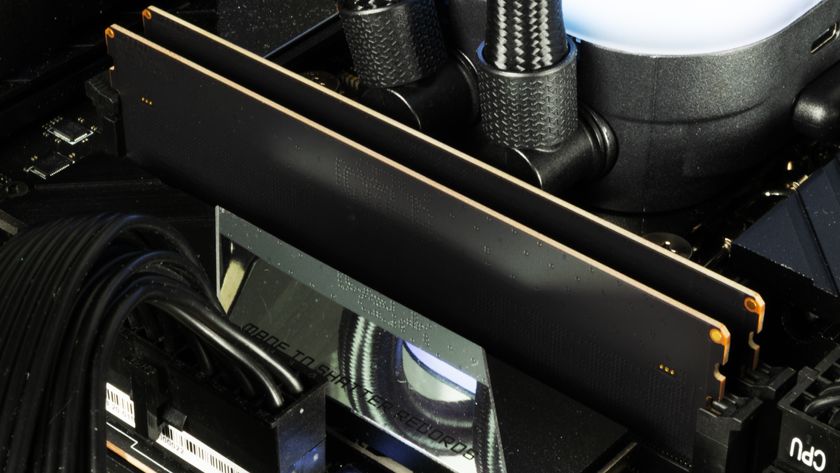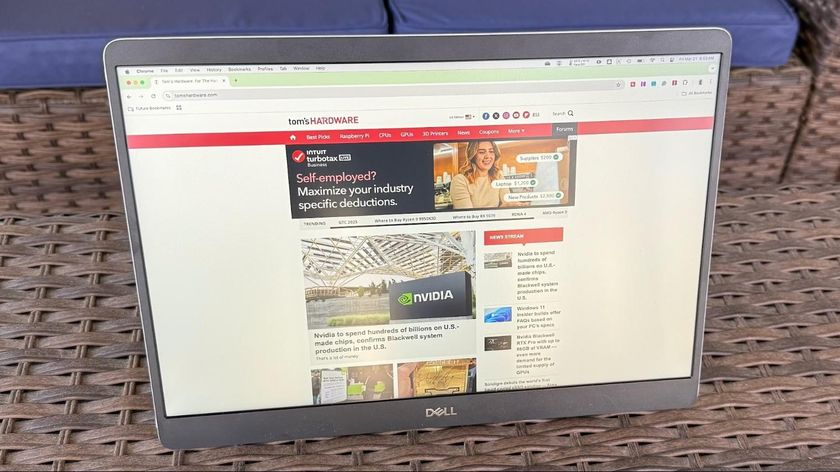Tom's Hardware Verdict
Corsair’s K100 RGB shifts to optical-mechanical switches, ups the polling rate to 4,000 Hz, (thanks to a multi-threaded SoC), and adds a customizable iCue control wheel. It’s a comfy, attractive, versatile tool on and off the virtual battlefield. But the price also jumps $30 over its predecessor, to $230.
Pros
- +
1mm-actuation optical mechanical switches
- +
Control wheel can be useful for productivity
- +
Cushioned wrist rest and premium PBT keycaps
Cons
- -
Expensive
- -
First review unit had build quality issues
- -
Some features feel gimmicky
Why you can trust Tom's Hardware
Corsair’s new K100 RGB gaming keyboard takes a page from CPU-makers, adding multithreading (via an embedded AXON SoC) that helps deliver a 4,000 Hz polling rate. The company says the K100 registers keypresses “four times faster than standard mechanical keyboards,” which typically have 1,000 Hz poling rate. For most people, a keyboard that pings your PC 4,000 times a second rather than 1,000 times a second isn’t going to translate to serious performance gains -- unless perhaps you have four times as many fingers (or four times the response time) as the average gamer.
But many of the K100’s other new features, like in-house optical-mechanical switches with a 1mm actuation point and a programmable metal control wheel (in addition to the volume rocker that carries over from previous versions), are far more substantive
Combined with many of the other niceties that carry over from the previous K95 RGB -- like PBT keycaps and a detachable cushioned wrist rest -- the K100 is an excellent clacker for virtual battle. I even like the linear optical switches for typing more than typical Red or Silver mechanical switches, and the control wheel is great for zooming in and out for content creation.
But at $230, you’re going to really have to love these switches and the control wheel to justify the price, even over the keyboard’s excellent predecessor and one of the best gaming keyboards, the Corsair K95 Platinum XT, which can be found for about $40 less, (depending on the switch).
Corsair K100 RGB Specs
| Switches | Corsair OPX RGB optical-mechanical (tested) or Cherry MX Speed Silver |
|---|---|
| Lighting | Per-key RGB |
| Onboard Storage | 8MB (up to 200 profiles) |
| Media Keys | Yes |
| Interface | 2x USB Type-A |
| Cable | 6 feet (1.8m), braided, non-removable |
| Additional Ports | 1x USB 2.0 passthrough port |
| Key Caps | PBT plastic |
| Construction | Aluminum top plate |
| Software | Corsair iCue, Elgato Stream Deck |
| Dimensions (WxDxH) | 18.5 x 6.5 x 1.5 inches (470 x 166 x 38mm) |
| Weight | 2.89 pounds (1.31kg) |
| Warranty | 2 years |
| Price | $230 |
Corsair K100 RGB Design

In the image above, the Corsair K100 is on the right, with the previous-generation K95 Platinum XT on the left. Note the Corsair iCue Nexus touchscreen controller is attached to the back of the K95 here. You can also attach the Nexus to the back of the K100 (through the USB passthrough port), though that might be control option overload with two metal wheels and a touchscreen, not to mention all the other media keys.
As you can also see from the image, the new K100 (again, on the right) is an evolution of the K95 Platinum XT -- minus the extra epithets but with the addition of a control wheel and an improved wrist rest. The latter is actually much improved, in that it has a larger cushion area, and rather than plastic clips that could easily break, it attaches via magnets, like on the Razer Huntsman Elite.

It should be noted, though, that the first K100 keyboard that Corsair sent us had major magnet issues -- and other issues. The third or fourth time we attached the wrist rest to the keyboard, both magnets popped out of their housing and stayed stuck to the keyboard. They keys on that keyboard also very occasionally got stuck. Four or five times over a couple days of use, we noticed keycaps randomly popping back up a second or so after we’d pressed them.
We pointed out these problems to Corsair, which sent us another K100 that exhibited none of these issues. Perhaps we just got a randomly bad unit and the vast majority of K100s won’t exhibit any of these issues, but the first unit did leave a lingering worry in our minds about build quality on a keyboard that costs well over $200. Corsair backs the keyboard with a 2-year warranty.




Many of the K100’s design features are similar to those of its predecessor. You get a metal top plate, premium feeling PBT keycaps, dedicated media keys and a luxurious metal scroll wheel. RGB lighting looks good, without bringing anything new to the table. You do, though, also get lighting that wraps around the sides and the back. Perhaps next time, Corsair will find a way to integrate its bright Capellix LEDs into the wrist rest or the cable? That’s not a suggestion, just more of an observation that there’s not much left here that isn’t lit up already.


The keyboard’s primary external new feature also comes pre-slathered in RGB. The programmable control wheel, flanked by a profile-cycling button and a Windows lock / gaming mode key, is a ratcheting metal ring that can do all sorts of things.
Press the center wheel, and its color changes to let you know what mode it’s in. By default, blue is brightness control for the RGB lights, green lets you fast forward or rewind in music and other media, while white lets you jump between songs or video files (kind of redundant given there are dedicated buttons for this on the other side of the keyboard). Red lets you record macros without having to open the iCue software.
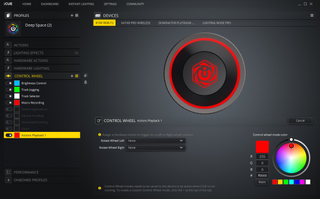
If you want to do other things with the control wheel, you will have to open iCue, where you’ll find more presets for using the wheel for scrolling, switching between apps and zooming. As someone who edits photos both in my work and leisure time (with the latter also occasionally involving editing video), I found the zoom task the most useful with the wheel. It let me quickly and precisely dial in for detailed edits, then back out to see the bigger picture. I could see the wheel here becoming invaluable for speeding up my workflow, especially if I were someone who dealt more with digital media than text.
You can also program the wheel to perform other tasks or to trigger macros. But I found its usefulness in games minimal at best, since you need to move an entire hand off of the keyboard to use it, and the much-more-convenient bank of six programmable G keys are right there on the left edge of the keyboard. If I didn’t have a non-gaming use for the control wheel, I probably would almost never use it, which is tough given it’s one of the keyboard’s two major new features and helps push the price up well above the vast majority of competing gaming clackers.
Switch Options, Gaming and Typing Experience

The other main new feature here is the K100’s switches. Combining two recent trends, Corsair is going optical-mechanical and rolling their own flavor of switches that use light to actuate keystrokes and have a linear feel similar to traditional Red switches.But the 1mm actuation distance of the OPX switches is half that of Cherry MX Reds (2mm). Total travel distance drops from 4mm to 3.2mm, while the actuation force remains the same at 45 grams. The rated switch life jumps to 150 million -- though Cherry MX’s 100 million is probably more than plenty for most people. If you don’t like the idea of optical-mechanical switches, Corsair also offers the K100 with Cherry MX Speed Silver switches. The company sent us a K100 with its OPX optical-mechanical switches for testing.

So how do the OPX switches actually feel? I definitely noticed the shorter actuation point and travel compared to the reds in other recent gaming keyboards I’ve used -- but more so while typing than gaming. I found myself making far fewer repeated letter typos with the K100 than with traditional mechanical Red switches, and the bottoming out felt satisfying without being fatiguing. I still prefer Blue switches solely for typing, but I’d consider Corsair’s OPX switches at least as good a compromise between Reds and Blues as Brown switches, though they aren’t as quiet as Cherry MX Reds. Aside from typing, I also spent time gaming with the K100, putting it through a gauntlet that included Children of Morta, Borderlands 3 and Doom Eternal. I paired the keyboard with the more modest (though very capable) Corsair Katar Pro Wireless gaming mouse and was quite happy with the results. I’m not sure the OPX switches’ shorter actuation distance gave me any gaming edge, but I like the way the switches and keys feel, aided by the PBT caps.
I’d probably choose Corsair’s OPX switches over the MX Speed option (3.4mm total travel with 1.2mm pre travel, requiring 45grams of force) in the K100, but mostly out of a combination of switch feel and novelty than any sense of one being particularly better than the other at gaming.
Corsair K100 RGB Software

There are two software programs that you’ll want to install to take full advantage of the K100’s features. The company’s iCue software is a robust (if still a bit clunky) program that lets you do everything from control the lighting (manually, or via pre-installed or downloadable presets), coordinate your lighting with compatible Corsair devices, create macros and manage onboard storage.
While iCue isn’t always the most intuitive software suite, it lets you do a lot, and Corsair has an active forum where users have posted hundreds of downloadable lighting profiles. As fun as they are to play with, the most-used feature for me in iCUE is Instant Lighting, which lets you pick a single lighting color for all your devices. Black is one of the colors you can choose, which turns off all lighting, letting you watch a movie or just get a respite from the blinking RGB rainbow.
The other software that the keyboard works with is Elgato Stream Deck. Corsair bought Elgato in 2018, and its hardware and software remains popular among game streamers and YouTubers. So it makes sense that Corsair would integrate support for Stream Deck into its gaming hardware.
Using Stream Deck software, you can easily program the six dedicated macro keys on the left side of the K100 to perform any number of tasks, from launching common programs and recording clips, to performing various chat tasks, changing your in-game voice and much more. Again, Elgato’s hardware and software are very popular among gamers, featuring a robust community that has created many plugins that’ll let you do just about anything with the press of a button.
In short, while there’s room for improvement, the software that the K100 is designed to work with is second to none. You may have to fiddle with things a bit to figure out how to accomplish some specific tasks, but there’s a ton of functionality here that lets you do a whole lot with your keyboard. My only real complaint, as I said with the K95, is that it’s clunky to have two separate pieces of software for your keyboard controls. Hopefully, Corsair will at some point combine the features of both into one software suite for simplicity’s sake.
Bottom Line

While there’s a lot to like with Corsair’s K100, the K95 predecessor was already a very good (and very expensive) keyboard. At $230, the new K100 model costs $30-$40 more. The new OPX switches perform well and feel good. The metal control wheel adds functionality (though not really for games), and the increased polling rate… probably isn’t strictly necessary unless maybe you are, in fact, a world-class gamer with the reflexes of an eagle who’s four cups into a morning coffee binge.
None of the K100’s new features are truly must-haves. There are plenty of very good (and good-looking) gaming keyboards that cost much less, while delivering similar gaming performance.
But if you want a keyboard with the most features and control options, the K100 fits that bill nicely. You could save some money and opt for the K95 Platinum XT for however long it stays in stock, but the K100’s metal control wheel is a nice additional feature, particularly if you do a fair bit of content creation when you aren’t gaming.
After a rough start with the Mattel Aquarius as a child, Matt built his first PC in the late 1990s and ventured into mild PC modding in the early 2000s. He’s spent the last 15 years covering emerging technology for Smithsonian, Popular Science, and Consumer Reports, while testing components and PCs for Computer Shopper, PCMag and Digital Trends.
-
Toby Fruth Has there ever been consideration by the Tom's Hardware staff/reviewers of adding a db measurement for gaming keyboards? I purchased one a few years ago, a Razer Black Widow. I loved the features and the build and the green backlight. Unfortunately, I found it too loud for conference calls or working late (wakes up others in the house.) As much as I would have loved to afford a larger house, I had to reluctantly switch to a non-gaming, much more quiet keyboard. Knowing a sound measurement of gaming keyboards might have a significant impact on a purchase decision.Reply -
DookieDraws Reply
You could put some O-rings on it to try and quieten it a bit, or you could purchase another one with quieter switches, like one with Razer yellow switches.Toby Fruth said:Has there ever been consideration by the Tom's Hardware staff/reviewers of adding a db measurement for gaming keyboards? I purchased one a few years ago, a Razer Black Widow. I loved the features and the build and the green backlight. Unfortunately, I found it too loud for conference calls or working late (wakes up others in the house.) As much as I would have loved to afford a larger house, I had to reluctantly switch to a non-gaming, much more quiet keyboard. Knowing a sound measurement of gaming keyboards might have a significant impact on a purchase decision.