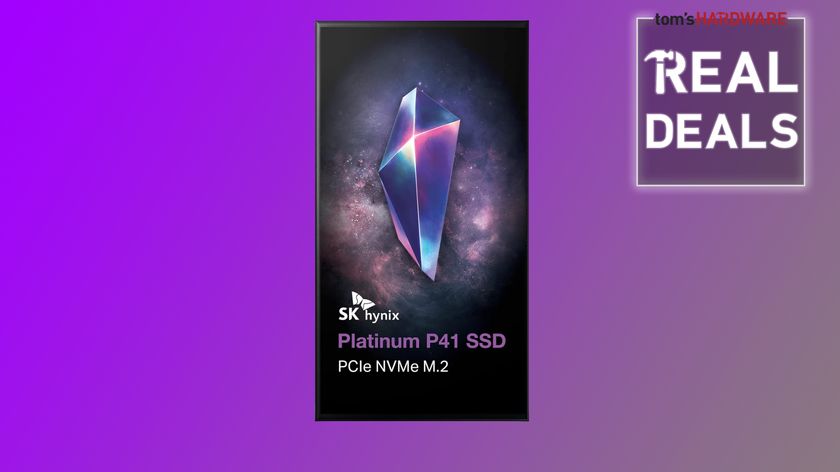Tom's Hardware Verdict
The MSI Oculux NXG253R matches its 360 Hz competition in every way and takes things a step further by being the fastest monitor we’ve ever tested. If you’re looking for the highest possible speeds to finish a premium gaming PC build, this monitor is it.
Pros
- +
+ Accurate color
- +
+ Good contrast with variable backlight
- +
+ Incredibly smooth and fast
- +
+ Good build quality
Cons
- -
No extended color
- -
No speakers
Why you can trust Tom's Hardware
In today’s competitive eSports arenas, the need for speed is all consuming. Players with super-human reflexes and extreme gaming skills look for every advantage they can get over their opponents. Obviously, a fast PC with the latest graphics hardware is a must. The top graphics cards from Nvidia and AMD can pump out incredibly high frame rates but to take advantage of this power, you’ll need an equally capable monitor.
Alienware, Asus and Acer have met this challenge with 25-inch IPS monitors with 1080p resolution that run comfortably at 360 Hz. To this elite group, we add the MSI Oculux NXG253R ($600 as of writing). It has the same core specifications as the others and includes Nvidia’ G-Sync, alongside ultra-low motion blur (ULMB) and Nvidia’s Reflex Latency Analyzer. With input lag this low, it’s the best gaming monitor for today’s speed demon.
MSI Oculux NXG253R Specs
| Panel Type / Backlight | IPS / W-LED, edge array |
| Screen Size / Aspect Ratio | 25 inches / 16:9 |
| Max Resolution & Refresh Rate | 1920 x 1080 @ 360 Hz |
| Row 3 - Cell 0 | G-Sync: 1-360 Hz |
| Native Color Depth & Gamut | 10-bit (8-bit+FRC) / sRGB |
| Row 5 - Cell 0 | HDR10, DisplayHDR 400 |
| Response Time (GTG) | 1ms |
| Brightness (mfr) | 400 nits |
| Contrast (mfr) | 1,000:1 |
| Speakers | None |
| Video Inputs | 1x DisplayPort 1.4 |
| Row 11 - Cell 0 | 2x HDMI 2.0b |
| Audio | 3.5mm headphone output |
| USB 3.2 | 1x up, 3x down |
| Power Consumption | 24.4w, brightness @ 200 nits |
| Panel Dimensions WxHxD w/base | 22 x 15.2-20.3 x 9.2 inches (559 x 386-516 x 234mm) |
| Panel Thickness | 2.4 inches (60mm) |
| Bezel Width | Top/sides: 0.3 inch (8mm) |
| Row 18 - Cell 0 | Bottom: 0.9 inch (24mm) |
| Weight | 14.3 pounds (6.5kg) |
| Warranty | 3 years |
The MSI Oculux NXG253R uses a Rapid IPS panel, also called Fast IPS, to perform its magic. It runs at 360 Hz without overclock and supports G-Sync. The built-in G-Sync processor includes Nvidia’s Reflex Latency Analyzer, which can display control lag information on the screen in real time. You can find the same function in Alienware’s AW2521H, Acer’s Predator X25 and Asus’ ROG Swift PG259QN. There are a few hardware requirements, including a supported mouse connected to a special USB port on the monitor.
Even if you don’t avail yourself of the extra gameplay analysis, the NXG253R is a full-featured gaming monitor. G-Sync is supported up to 360 Hz with HDR. MSI employs an effective variable backlight feature to increase contrast for HDR and SDR content. Or you can engage Nvidia’s Esports Mode for the lowest possible input lag and enhanced shadow detail for better visibility. ULMB is available for refresh rates below 240 Hz and further reduces motion blur at the expense of Adaptive-Sync.
Picture quality enhancements include HDR10 support with DisplayHDR 400 and a variable backlight, but like the other 360 Hz monitors, there’s no DCI-P3 color, only sRGB.
Assembly and Accessories of MSI Oculux NXG253R
Unpacking the MSI Oculux NXG253R reveals a thick and substantial panel supported by an equally solid upright and a large rectangular base. You’ll need to fish out two small fasteners from the packing to attach the panel to the upright. Then, the base goes on with a captive bolt. The resulting package looks and feels built to last.
If you plan to transport your gear to LAN parties, MSI has your back. Juice is provided by a large external power supply, and you get USB, DisplayPort and HDMI cables. If you prefer to use an aftermarket arm or bracket, a 100mm VESA mount is hiding under the upright, and there are four adapter bolts in the box.
You also get a 3.5mm jack, but despite its price and role as a premium gaming display, you don’t get integrated speakers with the NXG253R.
Product 360: MSI Oculux NXG253R





The MSI Oculux NXG253R’s slender flush bezel and thin bottom trim strip suggest a slim panel, but when you move around the side, you’ll see a fairly chunky profile. That’s a good thing because 360 Hz means heat, and the monitor’s internals need both heatsinks and breathing room to keep operation cool. With plenty of ventilation, there is no need for a fan, and we never noticed more than a lukewarm feel when gaming for hours at a time.
The back panel proudly announces the monitor’s G-Sync module and 360 Hz capability, underlined by an LED strip. In the on-screen display (OSD) menu, you only get an on/off option that delivers a soft green light. You can pick additional colors from MSI’s Mystic Light desktop app.
You can handle all monitor functions via a tiny, red joystick. In addition to OSD navigation, its four directions are programmable. The power toggle is a white LED that can’t be seen from the front but casts a soft glow on the desktop.
The NXG253Rs’ stand is rock solid with a large and stable base plate. The parts have heavy metal cores covered by matte-finished plastic. Adjustments include 45 degree swivel, -5/20° tilt, 5.1 inches of height and a 90-degree portrait mode. Movements are firm with a premium feel and no unwanted play. The NXG253R is a high-end component and operates accordingly.
Connectivity includes three USB 3.2 downstream ports on the left side, one of which is the special mouse port used by Reflex. To use it, connect a USB-B cable from the upstream port underneath to your PC. You’ll also need a supported game, mouse and graphics card. You can find the full list of compatible hardware here.
The monitor’s video inputs are two HDMI 2.0b and a single DisplayPort 1.4. To use the full 360 Hz refresh rate, you must use DisplayPort. The HDMI inputs are limited to 240 Hz, but you can use Adaptive-Sync and HDR over either interface.
OSD Features of MSI Oculux NXG253R
Pressing the MSI Oculux NXG253R’s joystick brings up a well-stocked and organized OSD. It’s divided into six sub-menus with seven picture modes, a menu dedicated to the G-Sync processor-related functions, calibration and programming for the four joystick directions.
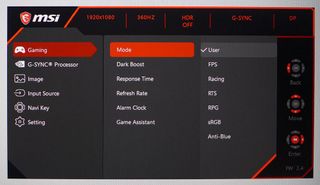
The picture modes are game-specific, but we found User to be the best choice for everything, gaming and productivity included. If you need a low blue light mode for reading, Anti-Blue is available. Though there’s a mode labeled sRGB, the monitor’s native gamut is sRGB, so there’s no difference in color when using it. Though the MSI Oculux NXG253R supports HDR, it doesn't have extended color.

If you need a boost in shadow detail, Dark Boost can provide it. There are three overdrive levels of which the middle setting, Fast, is best. Fastest will cause visible ghosting behind moving objects. For gaming aids, MSI offers a refresh rate indicator, alarm clocks and Game Assistant, which is an array of six different aiming reticle shapes in red or white.

The G-Sync Processor menu has a number of interesting options. Esports mode is designed for maximum performance and visibility. It locks out the variable backlight functions and alters gamma to increase shadow detail. The picture becomes very bright.
If you prefer a backlight strobe over Adaptive-Sync, ULMB includes a variable pulse width. Smaller numbers mean less motion blur and less light output. The feature starts with a 20% reduction in brightness and gets darker from there. At 360 Hz, there is little need to go without Adaptive-Sync though. Combining the monitor’s overdrive with high framerates makes motion blur a non-issue.
You can also control the variable backlight separately for SDR and HDR content. It works well in both instances to increase contrast without clipping detail. There are three modes that vary in how quickly they adjust to changing screen conditions. The middle mode is the best, and we never noticed its operation.
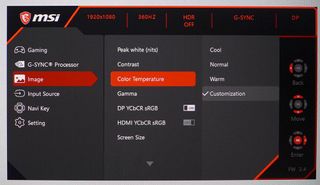
In the Image menu are the luminance controls. Brightness is called Peak white (nits) and lets you set the light output by nit values. They’re a bit off the mark, as you’ll see below. For 200 nits, set the slider to 175.
There are three color temp presets and a Customization mode with very precise RGB sliders. You also get five gamma presets ranging from 1.8 to 2.6. They are right on the mark; set 2.2 and you get 2.2.
MSI Oculux NXG253R Calibration Settings
The NXG253R’s User picture mode is reasonably accurate and is usable without calibration. But with a few tweaks to the RGB sliders, you can get a very fine image. Color is spot-on when referenced to the sRGB gamut spec with excellent gamma and grayscale tracking. Once you’ve calibrated the image to your liking, turn on the variable backlight for around 3,000:1 contrast in SDR mode and nearly 8,000:1 in HDR.
Below are our recommended calibration settings for the MSI Oculux NXG253R:
| Picture Mode | User |
| Brightness 200 nits | 175 |
| Brightness 120 nits | 107 |
| Brightness 100 nits | 91 |
| Brightness 80 nits | 74 |
| Brightness 50 nits | 48 (min. 40 nits) |
| Contrast | 50 |
| Gamma | 2.2 |
| Color Temp User | Red 51, Green 52, Blue 49 |
HDR signals lock out all image controls but we found no complaints in our HDR grayscale, luminance and color tests. The MSI Oculux NXG253R is a very accurate monitor.
Gaming and Hands-on with MSI Oculux NXG253R
The NXG253R is all about gaming performance but is perfectly usable as an everyday monitor too. Color is accurate with no calibration necessary and very accurate when tweaked slightly. We were able to use it for word processing and web browsing both with and without the variable backlight engaged. Turning it on definitely increased contrast and made the image pop. Depending on your room’s ambient lighting, it might be too bright, and you can’t turn down the slider because it’s grayed out. But the picture is perfectly satisfying without the variable backlight too.
Color is excellent, even though it maxes out at sRGB. Looking at still photos or YouTube videos showed natural hues with proper flesh tones and good saturation. There are more colorful monitors out there, but if you want 360 Hz, this is the required sacrifice.
Launching Call of Duty: WWII, we first experimented with the luminance sliders in the game’s menu. You can adjust overall brightness, black level and white point. At first blush, one might think cranking the brightness would be a positive, but in the MSI Oculux NXG253R’s case, it washed the image out with clipped highlight detail. Turning the game’s brightness slider down to half made a huge difference.
With a low black level, the HDR game’s contrast was superb. You’ll want to leave the variable backlight on for all HDR content. It really pops and looks more colorful than you’d expect from an sRGB gamut. With the game’s black and white thresholds properly set, there was no loss of detail, yet dynamic range was wide. We never saw the backlight shift as content changed.
Doom Eternal in HDR mode easily ran at 320 frames per second (fps) with occasional spikes to 360 when using our best graphics card. The game’s default brightness level and black/white thresholds fit the MSI Oculux NXG253R’s dynamic range perfectly. Contrast was deep with no loss of detail. Shadows were especially creepy, and strong detail was always visible. The opening levels were a satisfying shade of blood red, and we didn’t notice the smaller color gamut.
With such sharp motion resolution, it was very easy to aim precisely and put the gun sights on the target in every game we played. There was no perceivable control lag, and every mouse input was met with exactly the planned movement. G-Sync successfully kept frames from tearing, and we never had need for ULMB. We tried it briefly, and it made no difference in the level of motion blur; there was none in either case.

Christian Eberle is a Contributing Editor for Tom's Hardware US. He's a veteran reviewer of A/V equipment, specializing in monitors. Christian began his obsession with tech when he built his first PC in 1991, a 286 running DOS 3.0 at a blazing 12MHz. In 2006, he undertook training from the Imaging Science Foundation in video calibration and testing and thus started a passion for precise imaging that persists to this day. He is also a professional musician with a degree from the New England Conservatory as a classical bassoonist which he used to good effect as a performer with the West Point Army Band from 1987 to 2013. He enjoys watching movies and listening to high-end audio in his custom-built home theater and can be seen riding trails near his home on a race-ready ICE VTX recumbent trike. Christian enjoys the endless summer in Florida where he lives with his wife and Chihuahua and plays with orchestras around the state.


















-
helper800 Reply
Even if we had them right now they would be nearly useless. Even CS:GO only gets about 500-550 fps with the best hardware available. Anything in excess of that is useless on a monitor at 1000hz refresh rate.dimar said:How long before we get 1GHz screens? -
escksu Replydimar said:How long before we get 1GHz screens?
I guess you meant 1khz, 1ghz is 1 billion frames per sec. -
Chrys Reply
I was laughing when I read that. I just took it as going to the absurdly far extreme.escksu said:I guess you meant 1khz, 1ghz is 1 billion frames per sec. -
dimar Reply
You're totally correct! I meant 1 MHzChrys said:I was laughing when I read that. I just took it as going to the absurdly far extreme. -
helper800 Reply
You mean 1 KHz. 1 MHZ is 1,000,000 frames per second.dimar said:You're totally correct! I meant 1 MHz -
mihen We already have screens that refresh every 0.001ms . OLEDs. The issue with OLEDs on refresh rates is down to the 4k native resolution, large screen size, and cable standard. If you run the screen at 1080p, you can go to a very high refresh rate.Reply -
helper800 Reply
Do you have any source material I can read on that? As far as I am aware the response time of the technology has nothing to do with its capabilities of displaying higher Hz refresh rates.mihen said:We already have screens that refresh every 0.001ms . OLEDs. The issue with OLEDs on refresh rates is down to the 4k native resolution, large screen size, and cable standard. If you run the screen at 1080p, you can go to a very high refresh rate.